Introduction to Couchbase Server¶
A newer version of this software is available
You are viewing the documentation for an older version of this software. To find the documentation for the current version, visit the Couchbase documentation home page.
Couchbase Server is a NoSQL document database for interactive web applications. It has a flexible data model, is easily scalable, provides consistent high performance and is ‘always-on,’ meaning it is can serve application data 24 hours, 7 days a week. Couchbase Server provides the following benefits:
-
Flexible Data Model
With Couchbase Server, you use JSON documents to represent application objects and the relationships between objects. This document model is flexible enough so that you can change application objects without having to migrate the database schema, or plan for significant application downtime. Even the same type of object in your application can have a different data structures. For instance, you can initially represent a user name as a single document field. You can later structure a user document so that the first name and last name are separate fields in the JSON document without any downtime, and without having to update all user documents in the system.
The other advantage in a flexible, document-based data model is that it is well suited to representing real-world items and how you want to represent them. JSON documents support nested structures, as well as field representing relationships between items which enable you to realistically represent objects in your application.
-
Easy Scalability
It is easy to scale your application with Couchbase Server, both within a cluster of servers and between clusters at different data centers. You can add additional instances of Couchbase Server to address additional users and growth in application data without any interruptions or changes in your application code. With one click of a button, you can rapidly grow your cluster of Couchbase Servers to handle additional workload and keep data evenly distributed.
Couchbase Server provides automatic sharding of data and rebalancing at runtime; this lets you resize your server cluster on demand. Cross-data center replication providing in Couchbase Server 2.0 enables you to move data closer to your user at other data centers.
-
Consistent High Performance
Couchbase Server is designed for massively concurrent data use and consistent high throughput. It provides consistent sub-millisecond response times which help ensure an enjoyable experience for users of your application. By providing consistent, high data throughput, Couchbase Server enables you to support more users with less servers. The server also automatically spreads workload across all servers to maintain consistent performance and reduce bottlenecks at any given server in a cluster.
-
“Always Online”
Couchbase Server provides consistent sub-millisecond response times which help ensure an enjoyable experience for users of your application. By providing consistent, high data throughput, Couchbase Server enables you to support more users with less servers. The server also automatically spreads workload across all servers to maintain consistent performance and reduce bottlenecks at any given server in a cluster.
Features such as cross-data center replication and auto-failover help ensure availability of data during server or datacenter failure.
All of these features of Couchbase Server enable development of web applications where low–latency and high throughput are required by end users. Web applications can quickly access the right information within a Couchbase cluster and developers can rapidly scale up their web applications by adding servers.
Couchbase Server and NoSQL¶
NoSQL databases are characterized by their ability to store data without first requiring one to define a database schema. In Couchbase Server, you can store data as key-value pairs or JSON documents. Data does not need to confirm to a rigid, pre-defined schema from the perspective of the database management system. Due to this schema-less nature, Couchbase Server supports a scale out approach to growth, increasing data and I/O capacity by adding more servers to a cluster; and without any change to application software. In contrast, relational database management systems scale up by adding more capacity including CPU, memory and disk to accommodate growth.
Relational databases store information in relations which must be defined, or modified, before data can be stored. A relation is simply a table of rows, where each row in a given relation has a fixed set of columns. These columns are consistent across each row in a relation. Tables can be further connected through cross-table references. One table, could hold rows of all individual citizens residing in a town. Another table, could have rows consisting of parent, child and relationship fields. The first two fields could be references to rows in the citizens table while the third field describes the parental relationship between the persons in the first two fields such as father or mother.
Architecture and Concepts¶
In order to understand the structure and layout of Couchbase Server, you first need to understand the different components and systems that make up both an individual Couchbase Server instance, and the components and systems that work together to make up the Couchbase Cluster as a whole.
The following section provides key information and concepts that you need to understand the fast and elastic nature of the Couchbase Server database, and how some of the components work together to support a highly available and high performance database.
Nodes and Clusters¶
Couchbase Server can be used either in a standalone configuration, or in a cluster configuration where multiple Couchbase Servers are connected together to provide a single, distributed, data store.
In this description:
-
Couchbase Server or Node
A single instance of the Couchbase Server software running on a machine, whether a physical machine, virtual machine, EC2 instance or other environment.
All instances of Couchbase Server are identical, provide the same functionality, interfaces and systems, and consist of the same components.
-
Cluster
A cluster is a collection of one ore more instances of Couchbase Server that are configured as a logical cluster. All nodes within the cluster are identical and provide the same functionality. Each node is capable of managing the cluster and each node can provide aggregate statistics and operational information about the cluster. User data is stored across the entire cluster through the vBucket system.
Clusters operate in a completely horizontal fashion. To increase the size of a cluster, you add another node. There are no parent/child relationships or hierarchical structures involved. This means that Couchbase Server scales linearly, both in terms of increasing the storage capacity and the performance and scalability.
Cluster Manager¶
Every node within a Couchbase Cluster includes the Cluster Manager component. The Cluster Manager is responsible for the following within a cluster:
Cluster management
Node administration
Node monitoring
Statistics gathering and aggregation
Run-time logging
Multi-tenancy
Security for administrative and client access
Client proxy service to redirect requests
Access to the Cluster Manager is provided through the administration interface (see Administration Tools ) on a dedicated network port, and through dedicated network ports for client access. Additional ports are configured for inter-node communication.
Data Storage¶
Couchbase Server provides data management services using buckets ; these are isolated virtual containers for data. A bucket is a logical grouping of physical resources within a cluster of Couchbase Servers. They can be used by multiple client applications across a cluster. Buckets provide a secure mechanism for organizing, managing, and analyzing data storage resources.
There are two types of data bucket in Couchbase Server: 1) memcached buckets, and 2) couchbase buckets. The two different types of buckets enable you to store data in-memory only, or to store data in-memory as well as on disk for added reliability. When you set up Couchbase Server you can choose what type of bucket you need in your implementation:
| Bucket Type | Description |
|---|---|
| Couchbase | Provides highly-available and dynamically reconfigurable distributed data storage, providing persistence and replication services. Couchbase buckets are 100% protocol compatible with, and built in the spirit of, the memcached open source distributed key-value cache. |
| Memcached | Provides a directly-addressed, distributed (scale-out), in-memory, key-value cache. Memcached buckets are designed to be used alongside relational database technology – caching frequently-used data, thereby reducing the number of queries a database server must perform for web servers delivering a web application. |
The different bucket types support different capabilities. Couchbase-type buckets provide a highly-available and dynamically reconfigurable distributed data store. Couchbase-type buckets survive node failures and allow cluster reconfiguration while continuing to service requests. Couchbase-type buckets provide the following core capabilities.
| Capability | Description |
|---|---|
| Caching | Couchbase buckets operate through RAM. Data is kept in RAM and persisted down to disk. Data will be cached in RAM until the configured RAM is exhausted, when data is ejected from RAM. If requested data is not currently in the RAM cache, it will be loaded automatically from disk. |
| Persistence | Data objects can be persisted asynchronously to hard-disk resources from memory to provide protection from server restarts or minor failures. Persistence properties are set at the bucket level. |
| Replication | A configurable number of replica servers can receive copies of all data objects in the Couchbase-type bucket. If the host machine fails, a replica server can be promoted to be the host server, providing high availability cluster operations via failover. Replication is configured at the bucket level. |
| Rebalancing | Rebalancing enables load distribution across resources and dynamic addition or removal of buckets and servers in the cluster. |
| Capability | memcached Buckets | Couchbase Buckets |
|---|---|---|
| Item Size Limit | 1 MByte | 20 MByte |
| Persistence | No | Yes |
| Replication | No | Yes |
| Rebalance | No | Yes |
| Statistics | Limited set for in-memory stats | Full suite |
| Client Support | Memcached, should use Ketama consistent hashing | Full Smart Client Support |
There are three bucket interface types that can be be configured:
-
The default Bucket
The default bucket is a Couchbase bucket that always resides on port 11211 and is a non-SASL authenticating bucket. When Couchbase Server is first installed this bucket is automatically set up during installation. This bucket may be removed after installation and may also be re-added later, but when re-adding a bucket named “default”, the bucket must be place on port 11211 and must be a non-SASL authenticating bucket. A bucket not named default may not reside on port 11211 if it is a non-SASL bucket. The default bucket may be reached with a vBucket aware smart client, an ASCII client or a binary client that doesn’t use SASL authentication.
-
Non-SASL Buckets
Non-SASL buckets may be placed on any available port with the exception of port 11211 if the bucket is not named “default”. Only one Non-SASL bucket may placed on any individual port. These buckets may be reached with a vBucket aware smart client, an ASCII client or a binary client that doesn’t use SASL authentication
-
SASL Buckets
SASL authenticating Couchbase buckets may only be placed on port 11211 and each bucket is differentiated by its name and password. SASL bucket may not be placed on any other port beside 11211. These buckets can be reached with either a vBucket aware smart client or a binary client that has SASL support. These buckets cannot be reached with ASCII clients.
Smart clients discover changes in the cluster using the Couchbase Management REST API. Buckets can be used to isolate individual applications to provide multi-tenancy, or to isolate data types in the cache to enhance performance and visibility. Couchbase Server allows you to configure different ports to access different buckets, and gives you the option to access isolated buckets using either the binary protocol with SASL authentication, or the ASCII protocol with no authentication
Couchbase Server enables you to use and mix different types of buckets, Couchbase and Memcached, as appropriate in your environment. Buckets of different types still share the same resource pool and cluster resources. Quotas for RAM and disk usage are configurable per bucket so that resource usage can be managed across the cluster. Quotas can be modified on a running cluster so that administrators can reallocate resources as usage patterns or priorities change over time.
For more information about creating and managing buckets, see the following resources:
Bucket RAM Quotas: see Changing Couchbase Quotas.
Creating and Managing Buckets with Couchbase Web Console: see Viewing Data Buckets.
Creating and Managing Buckets with Couchbase REST API: see Managing Buckets.
Creating and Managing Buckets with Couchbase CLI (Command-Line Tool): see couchbase-cli Tool.
RAM Quotas¶
RAM is allocated to Couchbase Server in two different configurable quantities,
the Server Quota and Bucket Quota. For more information about creating and
changing these two settings, see Other couchbase-cli
Usage and Creating and Editing Data
Buckets.
-
Server Quota
The Server Quota is the RAM that is allocated to the server when Couchbase Server is first installed. This sets the limit of RAM allocated by Couchbase for caching data for all buckets and is configured on a per-node basis. The Server Quota is initially configured in the first server in your cluster is configured, and the quota is identical on all nodes. For example, if you have 10 nodes and a 16GB Server Quota, ther is 160GB RAM available across the cluster. If you were to add two more nodes to the cluster, the new nodes would need 16GB of free RAM, and the aggregate RAM available in the cluster would be 192GB.
-
Bucket Quota
The Bucket Quota is the amount of RAM allocated to an individual bucket for caching data. Bucket quotas are configured on a per-node basis, and is allocated out of the RAM defined by the Server Quota. For example, if you create a new bucket with a Bucket Quota of 1GB, in a 10 node cluster there would be an aggregate bucket quota of 10GB across the cluster. Adding two nodes to the cluster would extend your aggregate bucket quota to 12GB.
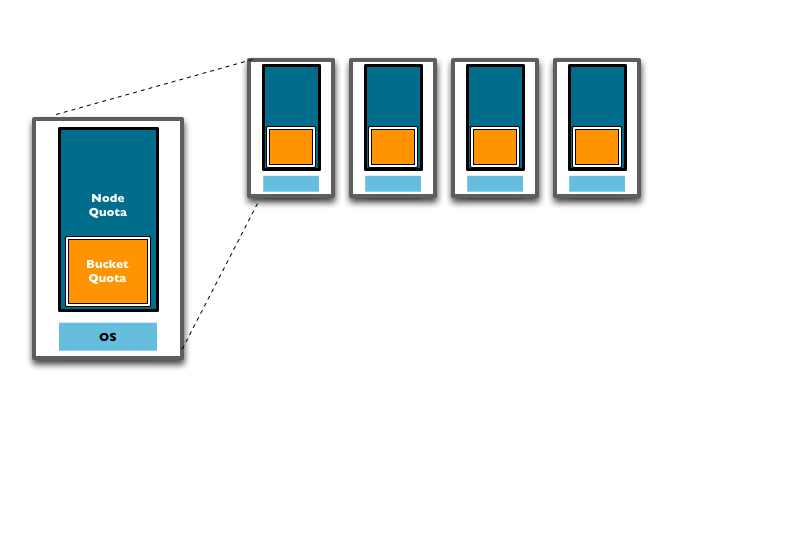
From this description and diagram, you can see that adding new nodes to the cluster expands the overal RAM quota, and the bucket quota, increasing the amount of information that can be kept in RAM.
The Bucket Quota is used by the system to determine when data should beejected from memory. Bucket Quotas are dynamically configurable within the limit of your Server Quota, and enable you to individually control the caching of information in memory on a per bucket basis. You can therefore configure different buckets to cope with your required caching RAM allocation requirements.
The Server Quota is also dynamically configurable, but care must be taken to ensure that the nodes in your cluster have the available RAM to support your chosen RAM quota configuration.
For more information on changing Couchbase Quotas, see Changing Couchbase Quotas.
vBuckets¶
A vBucket is defined as the owner of a subset of the key space of a Couchbase cluster. These vBuckets are used to allow information to be distributed effectively across the cluster. The vBucket system is used both for distributing data, and for supporting replicas (copies of bucket data) on more than one node.
Clients access the information stored in a bucket by communicating directly with the node response for the corresponding vBucket. This direct access enables clients to communicate with the node storing the data, rather than using a proxy or redistribution architecture. The result is abstracting the physical toplogy from the logical partitioning of data. This architecture is what gives Coucbase Server the elasticity.
This architecture differs from the method used by memcached, which uses
client-side key hashes to determine the server from a defined list. This
requires active management of the list of servers, and specific hashing
algorithms such as Ketama to cope with changes to the topology. The structure is
also more flexible and able to cope with changes than the typical sharding
arrangement used in an RDBMS environment.
vBuckets are not a user-accessible component, but they are a critical component of Couchbase Server and are vital to the availability support and the elastic nature.
Every document ID belongs to a vBucket. A mapping function is used to calculate the vBucket in which a given document belongs. In Couchbase Server, that mapping function is a hashing function that takes a document ID as input and outputs a vBucket identifier. Once the vBucket identifier has been computed, a table is consulted to lookup the server that “hosts” that vBucket. The table contains one row per vBucket, pairing the vBucket to its hosting server. A server appearing in this table can be (and usually is) responsible for multiple vBuckets.
The diagram below shows how the Key to Server mapping (vBucket map) works. There
are three servers in the cluster. A client wants to look up ( get ) the value
of KEY. The client first hashes the key to calculate the vBucket which owns KEY.
In this example, the hash resolves to vBucket 8 ( vB8 ) By examining the
vBucket map, the client determines Server C hosts vB8. The get operation is
sent directly to Server C.
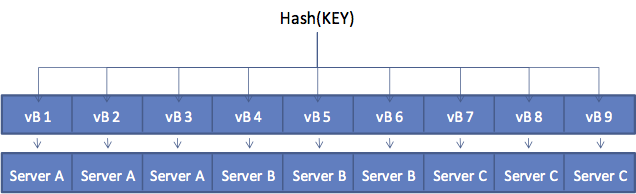
After some period of time, there is a need to add a server to the cluster. A new node, Server D is added to the cluster and the vBucket Map is updated.
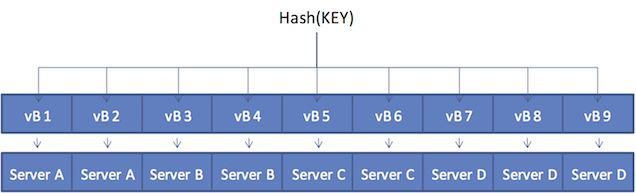
The vBucket map is updated during therebalance operation; the updated map is then sent the cluster to all the cluster participants, including the other nodes, any connected “smart” clients, and the Moxi proxy service.
Within the new four-node cluster model, when a client again wants to get the
value of KEY, the hashing algorithm will still resolve to vBucket 8 ( vB8 ).
The new vBucket map however now maps that vBucket to Server D. The client now
communicates directly with Server D to obtain the information.
Caching Layer¶
The architecture of Couchbase Server includes a built-in caching layer. This caching layer acts as a central part of the server and provides very rapid reads and writes of data. Other database solutions read and write data from disk, which results in much slower performance. One alternative approach is to install and manage a caching layer as a separate component which will work with a database. This approach also has drawbacks because the burden of managing transfer of data between caching layer and database and the burden managing the caching layer results in significant custom code and effort.
In contrast Couchbase Server automatically manages the caching layer and coordinates with disk space to ensure that enough cache space exists to maintain performance. Couchbase Server automatically places items that come into the caching layer into disk queue so that it can write these items to disk. If the server determines that a cached item is infrequently used, it can remove it from RAM to free space for other items. Similarly the server can retrieve infrequently-used items from disk and store them into the caching layer when the items are requested. So the entire process of managing data between the caching layer and data persistence layer is handled entirely by server. In order provide the most frequently-used data while maintaining high performance, Couchbase Server manages a working set of your entire information; this set consists of the all data you most frequently access and is kept in RAM for high performance.
Couchbase automatically moves data from RAM to disk asynchronously in the background in order to keep frequently used information in memory, and less frequently used data on disk. Couchbase constantly monitors the information accessed by clients, and decides how to keep the active data within the caching layer. Data is ejected to disk from memory in the background while the server continues to service active requests. During sequences of high writes to the database, clients will be notified that the server is temporarily out of memory until enough items have been ejected from memory to disk. The asynchronous nature and use of queues in this way enables reads and writes to be handled at a very fast rate, while removing the typical load and performance spikes that would otherwise cause a traditional RDBMS to produce erratic performance.
When the server stores data on disk and a client requests the data, it sends an
individual document ID then the server determines whether the information exists
or not. Couchbase Server does this with metadata structures. The metadata
holds information about each document in the database and this information is
held in RAM. This means that the server can always return a ‘document ID not
found’ response for an invalid document ID or it can immediately return the data
from RAM, or return it after it fetches it from disk.
Disk Storage¶
For performance, Couchbase Server mainly stores and retrieves information for clients using RAM. At the same time, Couchbase Server will eventually store all data to disk to provide a higher level of reliability. If a node fails and you lose all data in the caching layer, you can still recover items from disk. We call this process of disk storage eventual persistence since the server does not block a client while it writes to disk, rather it writes data to the caching layer and puts the data into a disk write queue to be persisted to disk. Disk persistence enables you to perform backup and restore operations, and enables you to grow your datasets larger than the built-in caching layer. For more information, see Ejection, Eviction and Working Set Management.
When the server identifies an item that needs to be loaded from disk because it is not in active memory, the process is handled by a background process that processes the load queue and reads the information back from disk and into memory. The client is made to wait until the data has been loaded back into memory before the information is returned.
Document Deletion from Disk
Couchbase Server will never delete entire items from disk unless a client explicitly deletes the item from the database or theexpiration value for the item is reached. The ejection mechanism removes an item from RAM, while keeping a copy of the key and metadata for that document in RAM and also keeping copy of that document on disk. For more information about document expiration and deletion, see Couchbase Developer Guide, About Document Expiration.
Ejection, Eviction and Working Set Management¶
Ejection is a process automatically performed by Couchbase Server; it is the process of removing data from RAM to provide room for frequently-used items. When Couchbase Server ejects information, it works in conjunction with the disk persistence system to ensure that data in RAM has been persisted to disk and can be safely retrieved back into RAM if the item is requested. The process that Couchbase Server performs to free space in RAM, and to ensure the most-used items are still available in RAM is also known as working set management.
In addition to memory quota for the caching layer, there are two watermarks the
engine will use to determine when it is necessary to start persisting more data
to disk. These are mem_low_wat and mem_high_wat.
As the caching layer becomes full of data, eventually the mem_low_wat is
passed. At this time, no action is taken. As data continues to load, it will
eventually reach mem_high_wat. At this point a background job is scheduled to
ensure items are migrated to disk and the memory is then available for other
Couchbase Server items. This job will run until measured memory reaches
mem_low_wat. If the rate of incoming items is faster than the migration of
items to disk, the system may return errors indicating there is not enough
space. This will continue until there is available memory. The process of
removing data from the caching to make way for the actively used information is
called ejection, and is controlled automatically through thresholds set on
each configured bucket in your Couchbase Server Cluster.
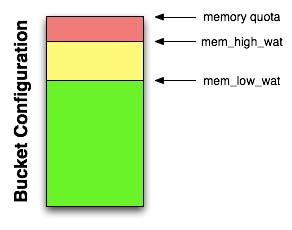
Some of you may be using only memcached buckets with Couchbase Server; in this case the server provides only a caching layer as storage and no data persistence on disk. If your server runs out of space in RAM, it will evict items from RAM on a least recently used basis (LRU). Eviction means the server will remove the key, metadata and all other data for the item from RAM. After eviction, the item is irretrievable.
For more detailed technical information about ejection and working set management, including any administrative tasks which impact this process, see Ejection and Working Set Management.
Expiration¶
Each document stored in the database has an optional expiration value (TTL, time to live). The default is for there to be no expiration, i.e. the information will be stored indefinitely. The expiration can be used for data that naturally has a limited life that you want to be automatically deleted from the entire database.
The expiration value is user-specified on a document basis at the point when the data is stored. The expiration can also be updated when the data is updated, or explicitly changed through the Couchbase protocol. The expiration time can either be specified as a relative time (for example, in 60 seconds), or absolute time (31st December 2012, 12:00pm).
Typical uses for an expiration value include web session data, where you want the actively stored information to be removed from the system if the user activity has stopped and not been explicitly deleted. The data will time out and be removed from the system, freeing up RAM and disk for more active data.
Server Warmup¶
Anytime you restart the Couchbase Server, or when you restore data to a server instance, the server must undergo a warmup process before it can handle requests for the data. During warmup the server loads data from disk into RAM; after the warmup process completes, the data is available for clients to read and write. Depending on the size and configuration of your system and the amount of data persisted in your system, server warmup may take some time to load all of the data into memory.
Couchbase Server 2.0 provides a more optimized warmup process; instead of loading data sequentially from disk into RAM, it divides the data to be loaded and handles it in multiple phases. Couchbase Server is also able to begin serving data before it has actually loaded all the keys and data from vBuckets. For more technical details about server warmup and how to manage server warmup, see Handling Server Warmup.
Rebalancing¶
The way data is stored within Couchbase Server is through the distribution
offered by the vBucket structure. If you want to expand or shrink your Couchbase
Server cluster then the information stored in the vBuckets needs to be
redistributed between the available nodes, with the corresponding vBucket map
updated to reflect the new structure. This process is called rebalancing.
Rebalancing is an deliberate process that you need to initiate manually when the structure of your cluster changes. The rebalance process changes the allocation of the vBuckets used to store the information and then physically moves the data between the nodes to match the new structure.
The rebalancing process can take place while the cluster is running and servicing requests. Clients using the cluster read and write to the existing structure with the data being moved in the background between nodes. Once the moving process has been completed, the vBucket map is updated and communicated to the smart clients and the proxy service (Moxi).
The result is that the distribution of data across the cluster has been rebalanced, or smoothed out, so that the data is evenly distributed across the database, taking into account the data and replicas of the data required to support the system.
Replicas and Replication¶
In addition to distributing information across the cluster for even data distribution and cluster performance, you can also establish replica vBuckets within a single Couchbase cluster.
A copy of data from one bucket, known as a source will be copied to a destination, which we also refer to as the replica, or replica vBucket. The node that contains the replica vBucket is also referred to as the replica node while the node containing original data to be replicated is called a source node. Distribution of replica data is handled in the same way as data at a source node; portions of replica data will be distributed around the cluster to prevent a single point of failure.
After Couchbase has stored replica data at a destination node, the data will also be placed in a queue to be persisted on disk at that destination node. For more technical details about data replication within Couchbase clusters, or to learn about any configurations for replication, see Handling Replication within a Cluster.
As of Couchbase Server 2.0, you are also able to perform replication between two Couchbase clusters. This is known as cross datacenter replication (XDCR) and can provide a copy of your data at a cluster which is closer to your users, or to provide the data in case of disaster recovery. For more information about replication between clusters via XDCR see Cross Datacenter Replication (XDCR).
Failover¶
Information is distributed around a cluster using a series of replicas. For
Couchbase buckets you can configure the number of replicas (complete copies of
the data stored in the bucket) that should be kept within the Couchbase Server
Cluster.
In the event of a failure in a server (either due to transient failure, or for
administrative purposes), you can use a technique called failover to indicate
that a node within the Couchbase Cluster is no longer available, and that the
replica vBuckets for the server are enabled.
The failover process contacts each server that was acting as a replica and updates the internal table that maps client requests for documents to an available server.
Failover can be performed manually, or you can use the built-in automatic failover that reacts after a preset time when a node within the cluster becomes unavailable.
For more information, see Failing Over Nodes.
TAP¶
The TAP protocol is an internal part of the Couchbase Server system and is used in a number of different areas to exchange data throughout the system. TAP provides a stream of data of the changes that are occurring within the system.
TAP is used during replication, to copy data between vBuckets used for replicas. It is also used during the rebalance procedure to move data between vBuckets and redestribute the information across the system.
Client Interface¶
Within Couchbase Server, the techniques and systems used to get information into and out of the database differ according to the level and volume of data that you want to access. The different methods can be identified according to the base operations of Create, Retrieve, Update and Delete:
-
Create
Information is stored into the database using the memcached protocol interface to store a value against a specified key. Bulk operations for setting the key/value pairs of a large number of documents at the same time are available, and these are more efficient than multiple smaller requests.
The value stored can be any binary value, including structured and unstructured strings, serialized objects (from the native client language), native binary data (for example, images or audio). For use with the Couchbase Server View engine, information must be stored using the JavaScript Object Notation (JSON) format, which structures information as a object with nested fields, arrays, and scalar datatypes.
-
Retrieve
To retrieve information from the database, there are two methods available:
-
By Key
If you know the key used to store a particular value, then you can use the memcached protocol (or an appropriate memcached compatible client-library) to retrieve the value stored against a specific key. You can also perform bulk operations
-
By View
If you do not know the key, you can use the View system to write a view that outputs the information you need. The view generates one or more rows of information for each JSON object stored in the database. The view definition includes the keys (used to select specific or ranges of information) and values. For example, you could create a view on contact information that outputs the JSON record by the contact’s name, and with a value containing the contacts address. Each view also outputs the key used to store the original object. IF the view doesn’t contain the information you need, you can use the returned key with the memcached protocol to obtain the complete record.
-
-
Update
To update information in the database, you must use the memcached protocol interface. The memcached protocol includes functions to directly update the entire contents, and also to perform simple operations, such as appending information to the existing record, or incrementing and decrementing integer values.
-
Delete
To delete information from Couchbase Server you need to use the memcached protocol which includes an explicit delete command to remove a key/value pair from the server.
However, Couchbase Server also allows information to be stored in the database with an expiry value. The expiry value states when a key/value pair should be automatically deleted from the entire database, and can either be specified as a relative time (for example, in 60 seconds), or absolute time (31st December 2012, 12:00pm).
The methods of creating, updating and retrieving information are critical to the way you work with storing data in Couchbase Server.
Administration Tools¶
Couchbase Server was designed to be as easy to use as possible, and does not require constant attention. Administration is however offered in a number of different tools and systems. For a list of the most common administration tasks, see Administration Tasks.
Couchbase Server includes three solutions for managing and monitoring your Couchbase Server and cluster:
-
Web Administration Console
Couchbase Server includes a built-in web-administration console that provides a complete interface for configuring, managing, and monitoring your Couchbase Server installation.
For more information, see Using the Web Console.
-
Administration REST API
In addition to the Web Administration console, Couchbase Server incorporates a management interface exposed through the standard HTTP REST protocol. This REST interface can be called from your own custom management and administration scripts to support different operations.
Full details are provided in Using the REST API
-
Command Line Interface
Couchbase Server includes a suite of command-line tools that provide information and control over your Couchbase Server and cluster installation. These can be used in combination with your own scripts and management procedures to provide additional functionality, such as automated failover, backups and other procedures. The command-line tools make use of the REST API.
For information on the command-line tools available, see Command-line Interface for Administration.
Statistics and Monitoring¶
In order to understand what your cluster is doing and how it is performing, Couchbase Server incorporates a complete set of statistical and monitoring information. The statistics are provided through all of the administration interfaces. Within the Web Administration Console, a complete suite of statistics are provided, including built-in real-time graphing and performance data.
The statistics are divided into a number of groups, allowing you to identify different states and performance information within your cluster:
-
By Node
Node statistics show CPU, RAM and I/O numbers on each of the servers and across your cluster as a whole. This information can be used to help identify performance and loading issues on a single server.
-
By vBucket
The vBucket statistics show the usage and performance numbers for the vBuckets used to store information in the cluster. These numbers are useful to determine whether you need to reconfigure your buckets or add servers to improve performance.
-
By View
View statistics display information about individual views in your system, including the CPU usage and disk space used so that you can monitor the effects and loading of a view on your Couchbase nodes. This information may indicate that your views need modification or optimization, or that you need to consider defining views across multiple design documents.
-
By Disk Queues
These statistics monitor the queues used to read and write information to disk and between replicas. This information can be helpful in determining whether you should expand your cluster to reduce disk load.
-
By TAP Queues
The TAP interface is used to monitor changes and updates to the database. TAP is used internally by Couchbase to provide replication between Couchbase nodes, but can also be used by clients for change notifications.
In nearly all cases the statistics can be viewed both on a whole of cluster basis, so that you can monitor the overall RAM or disk usage for a given bucket, or an individual server basis so that you can identify issues within a single machine.
Migration to Couchbase¶
Couchbase Server is based on components from both Membase Server and CouchDB. If you are a user of these database systems, or are migrating from these to Couchbase Server, the following information may help in translating your understanding of the main concepts and terms.
Migrating for Membase Users¶
For an existing Membase user the primary methods for creating, adding, manipulating and retrieving data remain the same. In addition, the background operational elements of your Couchbase Server deployment will not differ from the basic running of a Membase cluster.
-
Term and Concept Differences
The following terms are new, or updated, in Couchbase Server:
Views, and the associated terms of themapandreducefunctions used to define views. Views provide an alternative method for accessing and querying information stored in key/value pairs within Couchbase Server. Views allow you to query and retrieve information based on the values of the contents of a key/value pair, providing the information has been stored in JSON format.JSON (JavaScript Object Notation), a data representation format that is required to store the information in a format that can be parsed by the View system is new.
Membase Server is now Couchbase Server.
Membase Buckets are now Couchbase Buckets.
-
Consistent Functionality
The core functionality of Membase, including the methods for basic creation, updating and retrieval of information all remain identical within Couchbase Server. You can continue to use the same client protocols for setting and retrieving information.
The administration, deployment, and core of the web console and administration interfaces are also identical. There are updates and improvements to support additional functionality which is included in existing tools. These include View-related statistics, and an update to the Web Administration Console for building and defining views.
-
Changed Functionality
The main difference of Couchbase Server is that in addition to the key/value data store nature of the database, you can also use Views to convert the information from individual objects in your database into lists or tables of records and information. Through the view system, you can also query data from the database based on the value (or fragment of a value) of the information that you have stored in the database against a key.
This fundamental differences means that applications no longer need to manually manage the concept of lists or sets of data by using other keys as a lookup or compounding values.
-
Operational and Deployment Differences
The main components of the operation and deployment of your Couchbase Server remain the same as with Membase Server. You can add new nodes, failover, rebalance and otherwise manage your nodes as normal.
However, the introduction of Views means that you will need to monitor and control the design documents and views that are created alongside your bucket configurations. Indexes are generated for each design document (i.e. multiple views), and for optimum reliability you may want to backup the generated index information to reduce the time to bring up a node in the event of a failure, as building a view from raw data on large datasets may take a significant amount of time.
In addition, you will need to understand how to recreate and rebuild View data, and how to compact and clean-up view information to help reduce disk space consumption and response times.
-
Client and Application Changes
Clients can continue to communicate with Couchbase Server using the existing memcached protocol interface for the basic create, retrieve, update and delete operations for key/value pairs. However, to access the View functionality you must use a client library that supports the view API (which uses HTTP REST).
To build Views that can output and query your stored data, your objects must be stored in the database using the JSON format. This may mean that if you have been using the native serialisation of your client library to convert a language specific object so that it can be stored into Membase Server, you will now need to structure your data and use a native to JSON serialization solution, or reformat your data so that it can be formated as JSON.
Migrating for CouchDB Users¶
Although Couchbase Server incorporates the view engine functionality built into CouchDB, the bulk of the rest of the functionality is supported through the components and systems of Membase Server.
This change introduces a number of significant differences for CouchDB users that want to use Couchbase Server, particularly when migrating existing applications. However, you also gain the scalability and performance advantages of the Membase Server components.
-
Term and Concept Differences
Within CouchDB information is stored into the database using the concept of a document ID (either explicit or automatically generated), against which the document (JSON) is stored. Within Couchbase, there is no document ID, instead information is stored in the form of a key/value pair, where the key is equivalent to the document ID, and the value is equivalent to the document. The format of the data is the same.
Almost all of the HTTP REST API that makes up the interface for communicating with CouchDB does not exist within Couchbase Server. The basic document operations for creating, retrieving, updating and deleting information are entirely supported by the memcached protocol.
Also, beyond views, many of the other operations are unsupported at the client level within CouchDB. For example, you cannot create a new database as a client, store attachments, or perform administration-style functions, such as view compaction.
Couchbase Server does not support the notion of databases, instead information is stored within logical containers called Buckets. These are logically equivalent and can be used to compartmentalize information according to projects or needs. With Buckets you get the additional capability to determine the number of replicas of the information, and the port and authentication required to access the information.
-
Consistent Functionality
The operation and interface for querying and creating view definitions in Couchbase Server is mostly identical. Views are still based on the combination of a map/reduce function, and you should be able to port your map/reduce definitions to Couchbase Server without any issues. The main difference is that the view does not output the document ID, but, as previously noted, outputs the key against which the key/value was stored into the database.
Querying views is also the same, and you use the same arguments to the query, such as a start and end docids, returned row counts and query value specification, including the requirement to express your key in the form of a JSON value if you are using compound (array or hash) types in your view key specification. Stale views are also supported, and just as with CouchDB, accessing a stale view prevents Couchbase Server from updating the index.
-
Changed Functionality
There are many changes in the functionality and operation of Couchbase Server than CouchDB, including:
Basic data storage operations must use the memcached API.
Explicit replication is unsupported. Replication between nodes within a cluster is automatically configured and enabled and is used to help distribute information around the cluster.
You cannot replicate between a CouchDB database and Couchbase Server.
Explicit attachments are unsupported, but you can store additional files as new key/value pairs into the database.
CouchApps are unsupported.
Update handlers, document validation functions, and filters are not supported.
Futon does not exist, instead there is an entire Web Administration Console built into Couchbase Server that provides cluster configuration, monitoring and view/document update functionality.
-
Operational and Deployment Differences
From a practical level the major difference between CouchDB and Couchbase Server is that options for clustering and distribution of information are significantly different. With CouchDB you would need to handle the replication of information between multiple nodes and then use a proxy service to distribute the load from clients over multiple machines.
With Couchbase Server, the distribution of information is automatic within the cluster, and any Couchbase Server client library will automatically handle and redirect queries to the server that holds the information as it is distributed around the cluster. This process is automatic.
-
Client and Application Changes
As your CouchDB based application already uses JSON for the document information, and a document ID to identify each document, the bulk of your application logic and view support remain identical. However, the HTTP REST API for basic CRUD operations must be updated to use the memcached protocol.
Additionally, because CouchApps are unsupported you will need to develop a client side application to support any application logic.
Installing and Upgrading¶
To start using Couchbase Server, you need to follow these steps:
Make sure your machine meets the system requirements. See Preparation.
Install Couchbase Server. See Installing Couchbase Server.
For more information on Upgrading Couchbase Server from a previous version, see Upgrading to Couchbase Server 2.0.x.
Test the installation by connecting and storing some data using the native Memcached protocol. See Testing Couchbase Server.
Setup the new Couchbase Server system by completing the web-based setup instructions. See Initial Server Setup.
Preparation¶
Mixed deployments, meaning deployments with both Linux and Windows server nodes are not supported at this time. When you deploy to multiple operating systems you should use same operating system on all machines.
A Couchbase cluster with nodes on different operating systems will not function with one another due to differences in the number of shards. Therefore using multiple platforms within a cluster is not a supported configuration.
Due to limitations within the Mac OS X operating system, the Mac OS X implementation is incompatible with other operating systems. It is not possible either to mix operating systems within the same cluster, or configure XDCR between a Mac OS X and Windows or Linux cluster.
Your system should meet or exceed the following system requirements.
Supported Platforms¶
RedHat Enterprise Linux 5 and 6 (32-bit and 64-bit) – RedHat 5.8 recommended
-
CentOS 5 and 6 (32-bit and 64-bit) – 5.8 recommended. Later CentOS versions may work, but are unsupported. You may need to install a specific OpenSSL dependency by running:
root-shell> yum install openssl098e Ubuntu Linux 10.04 (32-bit and 64-bit) for production
Ubuntu Linux 12.04 (32-bit and 64-bit) for production. Recommended.
-
Ubuntu Linux 13.04 may work, but is unsupported. You may need to install a specific OpenSSL dependency by running:
root-shell> apt-get install libssl0.9.8### About SELinux
Couchbase Server does not currently operate when SELinux is enabled. You should disable SELinux on each node in the cluster to prevent problems with the operation of Couchbase Server. For more information on disable SELinux, see How to Disable SELinux.
Windows Server 2008 R2 with Service Pack 1 (64-bit). You must upgrade your Windows Server 2008 R2 installation with Service Pack 1 installed before running Couchbase Server. You can obtain Service Pack 1 from Microsoft TechNet.
Windows 7 (64-bit).
Mac OS X 10.7 and 10.8 (64-bit only) for Developer Only. Not supported in production. Couchbase Server on Mac OSX uses 64 vBuckets as opposed to the 1024 vBuckets used by other platforms. Due to this difference, if you need to move data between a Mac OS X cluster and a cluster hosted on another platform, please use
cbbackupandcbrestore. For more information, see Backup and Restore Between Mac OS X and Other Platforms.
Hardware Requirements¶
The following hardware requirements are recommended for installation:
Quad-core for key-value store, 64-bit CPU running at 3GHz
Six cores if you use XDCR and views.
16GB RAM (physical)
Block-based storage device (hard disk, SSD, EBS, iSCSI). Network filesystems (e.g. CIFS, NFS) are not supported.
A minimum specification machine should have the following characteristics:
Dual-core CPU running at 2GHz for key-value store
4GB RAM (physical)
For development and testing purposes a reduced CPU and RAM than the minimum specified can be used. This can be as low as 1GB of free RAM beyond operating system requirements and a single CPU core.
However, you should not use a configuration lower than that specified above in production. Performance on machines lower than the minimum specification will be significantly lower and should not be used as an indication of the performance on a production machine.
View performance on machines with less than 2 CPU cores will be significantly reduced.
You must have enough memory to run your operating system and the memory reserved for use by Couchbase Server. For example, if you want to dedicate 8GB of RAM to Couchbase Server you must have enough RAM to host your operating system. If you are running additional applications and servers, you will need additional RAM. For smaller systems, such as those with less than 16GB you should for instance you should allocate at least 40% of RAM to your operating system.
Storage Requirements¶
You must have the following storage available:
1GB for application logging
At least twice the disk space to match your physical RAM for persistence of information
Supported Web Browsers¶
The Couchbase Web Console runs on the following browsers, with Javascript support enabled:
-
Mozilla Firefox 3.6 or higher
To enable JavaScript, select the
Enable JavaScriptoption within theContentpanel of the application preferences. -
Safari 5 or higher
To enable JavaScript, use the checkbox on the security tab of the application preferences.
-
Google Chrome 11 or higher
To enable JavaScript, use the
Allow all sites to run JavaScript (recommended)option within theContentbutton of theUnder the Hoodsection of the application preferences. -
Internet Explorer 8 or higher
To enable JavaScript, by enabling
Active Scriptingwithin theCustom Level, section of theSecuritysection of theInternet Optionsitem of theToolsmenu.
Network Ports¶
Couchbase Server uses a number of different network ports for communication between the different components of the server, and for communicating with clients that accessing the data stored in the Couchbase cluster. The ports listed must be available on the host for Couchbase Server to run and operate correctly. Couchbase Server will configure these ports automatically, but you must ensure that your firewall or IP tables configuration allow communication on the specified ports for each usage type. On Linux the installer will notify you that you need to open these ports.
The following table lists the ports used for different types of communication with Couchbase Server, as follows:
-
Node to Node
Where noted, these ports are used by Couchbase Server for communication between all nodes within the cluster. You must have these ports open on all to enable nodes to communicate with each other.
-
Node to Client
Where noted, these ports should be open between each node within the cluster and any client nodes accessing data within the cluster.
-
Cluster Administration
Where noted, these ports should be open and accessible to allow administration, whether using the REST API, command-line clients, and Web browser.
-
XDCR
Ports are used for XDCR communication between all nodes in both the source and destination clusters.
| Port | Description | Node to Node | Node to Client | Cluster Administration | XDCR |
|---|---|---|---|---|---|
| 8091 | Web Administration Port | Yes | Yes | Yes | Yes |
| 8092 | Couchbase API Port | Yes | Yes | No | Yes |
| 11209 | Internal Cluster Port | Yes | No | No | No |
| 11210 | Internal Cluster Port | Yes | Yes | No | No |
| 11211 | Client interface (proxy) | Yes | Yes | No | No |
| 4369 | Erlang Port Mapper ( epmd ) |
Yes | No | No | No |
| 21100 to 21199 (inclusive) | Node data exchange | Yes | No | No | No |
Installing Couchbase Server¶
To install Couchbase Server on your machine you must download the appropriate package for your chosen platform from http://www.couchbase.com/downloads. For each platform, follow the corresponding platform-specific instructions.
If you are installing Couchbase Server on to a machine that has previously had Couchbase Server installed and you do not want to perform an upgrade installation, you must remove Couchbase Server and any associated data from your machine before you start the installation. For more information on uninstalling Couchbase Server, see Uninstalling Couchbase Server.
To perform an upgrade installation while retaining your existing dataset, see Upgrading to Couchbase Server 2.0.x.
Red Hat Linux Installation¶
The RedHat installation uses the RPM package. Installation is supported on RedHat and RedHat based operating systems such as CentOS.
To install, use the rpm command-line tool with the RPM package that you
downloaded. You must be logged in as root (Superuser) to complete the
installation:
root-shell> rpm --install couchbase-server version.rpm
Where version is the version number of the downloaded package.
Once the rpm command completes, Couchbase Server starts automatically, and is
configured to automatically start during boot under the 2, 3, 4, and 5
runlevels. Refer to the RedHat RPM documentation for more information about
installing packages using RPM.
Once installation finishes, the installation process will display a message similar to that below:
Minimum RAM required : 4 GB
System RAM configured : 8174464 kB
Minimum number of processors required : 4 cores
Number of processors on the system : 4 cores
Starting couchbase-server[ OK ]
You have successfully installed Couchbase Server.
Please browse to http://host_name:8091/ to configure your server.
Please refer to http://couchbase.com for additional resources.
Please note that you have to update your firewall configuration to
allow connections to the following ports: 11211, 11210, 11209, 4369,
8091, 8092 and from 21100 to 21299.
By using this software you agree to the End User License Agreement.
See /opt/couchbase/LICENSE.txt.
Once installed, you can use the RedHat chkconfig command to manage the
Couchbase Server service, including checking the current status and creating the
links to enable and disable automatic start-up. Refer to the RedHat
documentation
for instructions.
To continue installation you open a web browser and access the Couchbase Web Console. See Initial Server Setup.
Ubuntu Linux Installation¶
The Ubuntu installation uses the DEB package. To install, use the dpkg
command-line tool using the DEB file that you downloaded. The following example
uses sudo which will require root-access to allow installation:
shell> dpkg -i couchbase-server version.deb
Where version is the version number of the downloaded package.
Once the dpkg command has been executed, the Couchbase server starts
automatically, and is configured to automatically start during boot under the 2,
3, 4, and 5 runlevels. Refer to the Ubuntu documentation for more information
about installing packages using the Debian package manager.
Once installation has completed, the installation process will display a message similar to that below:
Selecting previously deselected package couchbase-server.
(Reading database ... 73755 files and directories currently installed.)
Unpacking couchbase-server (from couchbase-server_x86_64_2.x.x-xxx-rel.deb) ...
libssl0.9.8 is installed. Continue installing
Minimum RAM required : 4 GB
System RAM configured : 4058708 kB
Minimum number of processors required : 4 cores
Number of processors on the system : 4 cores
Setting up couchbase-server (2.0.x) ...
* Started couchbase-server
You have successfully installed Couchbase Server.
Please browse to http://slv-0501:8091/ to configure your server.
Please refer to http://couchbase.com for additional resources.
Please note that you have to update your firewall configuration to
allow connections to the following ports: 11211, 11210, 11209, 4369,
8091, 8092 and from 21100 to 21299.
By using this software you agree to the End User License Agreement.
See /opt/couchbase/LICENSE.txt.
Processing triggers for ureadahead ...
ureadahead will be reprofiled on next reboot
Once installed, you can use the service command to manage the Couchbase Server
service, including checking the current status. Refer to the Ubuntu
documentation for instructions. To continue installation you must open a web
browser and access the web administration interface. See Initial Server
Setup.
Microsoft Windows Installation¶
To install on Windows, download the Windows installer package. This is supplied as a Windows executable. You can install the package either using the wizard, or by doing an unattended installation process. In either case make sure that you have no anti-virus software running on the machine before you start the installation process. You also need administrator privileges on the machine where you install it.
Port Exhaustion on Windows¶
The TCP/IP port allocation on Windows by default includes a restricted number of ports available for client communication. For more information on this issue, including information on how to adjust the configuration and increase the available ports, see MSDN: Avoiding TCP/IP Port Exhaustion.
Couchbase Server uses the Microsoft C++ redistributable package, which will automatically download for you during installation. However, if another application on your machine is already using the package, your installation process may fail. To ensure that your installation process completes successfully, shut down all other running applications during installation.
Installation Wizard
-
Double click on the downloaded executable file.
The installer for windows will detect if any redistributable packages included with Couchbase need to be installed or not. If these packaged are not already on your system, the install will automatically install them along with Couchbase Server.
-
Follow the install wizard to complete the installation.
You will be prompted with the
Installation Locationscreen. You can change the location where the Couchbase Server application is located. Note that this does not configure the location of where the persistent data will be stored, only the location of the server itself.The install will copy the necessary files to the system. During the installation process, the installer will also check to ensure that the default administration port is not already in use by another application. If the default port is unavailable, the installer will prompt for a different port to be used for administration of the Couchbase server.
Important
If the Windows installer hangs on the Computing Space Requirements screen, there is an issue with your setup or installation environment, for example, other running applications.
Workaround:
- Stop any other running browers and applications when you started installing Couchbase.
- Kill the installation process and uninstall the failed setup.
- Delete or rename the temp location under C:\Users\[logonuser]\AppData\Temp
- Reboot and try again.
After installation you should follow the server setup instructions. See Initial Server Setup.
Unattended Installation
To use the unattended installation process, you first record your installation settings in wizard installation. These settings are saved to a file. You can use this file to silently install other nodes of the same version.
To record your install options, open a Command Terminal or Powershell and start
the installation executable with the /r command-line option:
shell> couchbase_server_version.exe /r /f1your_file_name.iss
You will be prompted with installation options, and the wizard will complete the
server install. A file with your options will be recorded at
C:\Windows\your_file_name.iss.
To perform an installation using this recorded setup file, copy the
your_file_name.iss file into the same directory as the installer executable.
Run the installer from the command-line using the /s option:
shell> couchbase_server_version.exe /s -f1your_file_name.iss
You can repeat this process on multiple machines by copying the install package
and the your_file_name.iss file to the same directory on each machine.
Mac OS X Installation¶
Couchbase Server on Mac OS X is for development purposes only.
Please use the default archive file hander in Mac OS X, Archive Utility, when you unpack the Couchbase Server distribution. It is more difficult to diagnose non-functioning or damaged installations after extraction by other third party archive extraction tools.
The Mac OS X installation uses a Zip file which contains a standalone
application that can be copied to the Applications folder or to any other
location you choose. The installation location is not the same as the location
of the Couchbase data files.
Due to limitations within the Mac OS X operating system, the Mac OS X implementation is incompatible with other operating systems. It is not possible either to mix operating systems within the same cluster, or configure XDCR between a Mac OS X and Windows or Linux cluster.
If you need to move data between a Mac OS X cluster and a cluster hosted on
another platform, please use cbbackup and cbrestore. For more information,
see Backup and Restore Between Mac OS X and Other
Platforms.
To install:
Delete any previous installs of Couchbase Server at the command line or by dragging the icon to the Trash can.
-
Remove remaining files from previous installations:
> rm -rf ~/Library/Application\ Support/Couchbase > rm -rf ~/Library/Application\ Support/Membase Download the Mac OS X Zip file.
Double-click the downloaded Zip installation file to extract the server. This will create a single folder, the
Couchbase Server.appapplication.Drag and Drop
Couchbase Server.appto your chosen installation folder, such as the systemApplicationsfolder.
Once the install completes, you can double-click on Couchbase Server.app to
start it. The Couchbase Server icon appears in the menu bar on the right-hand
side. If you have not yet configured your server, then the Couchbase Web Console
opens and you should to complete the Couchbase Server setup process. See
Initial Server Setup for more details.
The Couchbase application runs as a background application. If you click on the icon in the menu bar you see a list of operations that can be performed.
The command line tools are included in the Couchbase Server application
directory. You can access them in Terminal by using the full path of the
Couchbase Server installation. By default, this is
/Applications/Couchbase Server.app/Contents/Resources/couchbase-core/bin/.
Initial Server Setup¶
We recommend that you clear your browser cache before doing the setup process. You can find notes and tips on how to do this on different browsers and platforms on this page.
On all platforms you can access the web console by connecting to the embedded
web server on port 8091. For example, if your server can be identified on your
network as servera, you can access the web console by opening
http://servera:8091/. You can also use an IP address or, if you are on the
same machine, http://localhost:8091. If you set up Couchbase Server on another
port other than 8091, go to that port.
Open Couchbase Web Console.
-
Set the disk storage and cluster configuration.
The
Configure Disk Storageoption specifies the location of the persistent storage used by Couchbase Server. The setting affects only this node and sets the directory where all the data will be stored on disk. This will also set where the indices created by views will be stored. If you are not indexing data with views you can accept the default setting. For the best performance, you may want to configure two different disks for storing your document and index data.The
Configure Server Memorysection sets the amount of physical RAM that will be allocated by Couchbase Server for storage.If you are creating a new cluster, this is the amount of memory that will be allocated on each node within your Couchbase cluster. The memory for each node in a cluster must be the same amount. You must specify a value that can be supported by all the nodes in your cluster as this setting will apply to the entire cluster.
The default value is 60% of your total free RAM. This figure is designed to allow RAM capacity for use by the operating system caching layer when accessing and using views.
-
Provide a node IP or hostname under Configure Server Hostname. For more details about using hostnames see Using Hostnames with Couchbase Server.
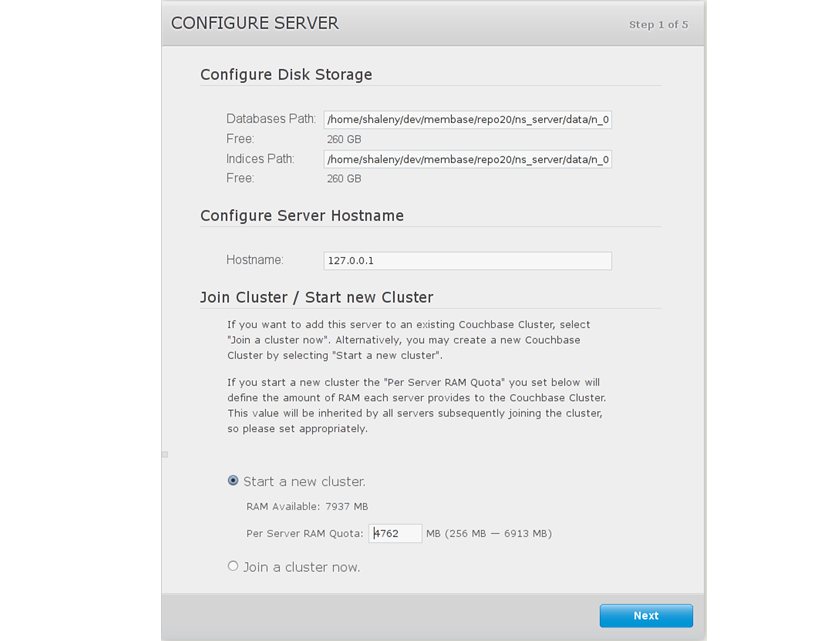
-
To join an existing cluster, Click Join a cluster now.
Provide the IP Address or hostname of an existing node, and administrative credentials for that existing cluster.
-
Click on the name of a sample bucket to load Couchbase Server with sample data. This demonstrates Couchbase Server and help you understand and develop views. If you decide to install sample data, the installer creates one Couchbase bucket for each set of sample data you choose.
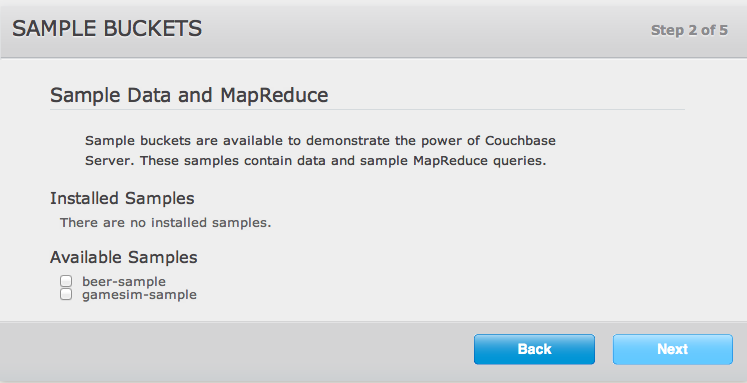
For more information on the contents of the sample buckets, see Couchbase Sample Buckets.
-
Set up a default bucket for Couchbase Server. You can change the bucket settings later. Note that you cannot change the bucket name after you create it.
Default Bucket Should Only for Testing¶
The default bucket should not be used for storing live application data; you should create a bucket specifically for your application. The default bucket should only be used for testing.
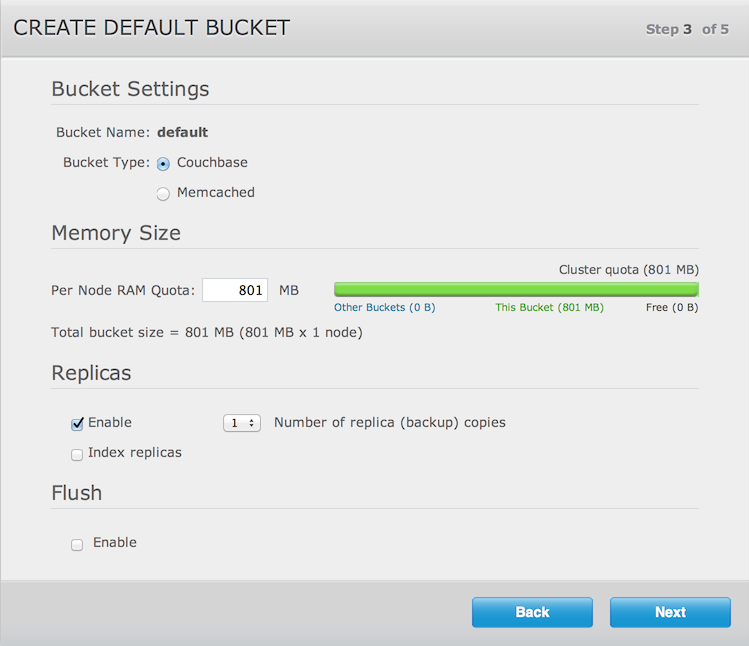
The options are:
-
Bucket Type
The type of the bucket, either
MemcachedorCouchbase. See Data Storage for more information. The remainder of the options differ based on your selection.For
Couchbasebucket type:-
Memory Size
The amount of available RAM on this server which should be allocated to the bucket.
-
Replicas
For Couchbase buckets you can enable data replication so that the data is copied to other nodes in a cluster. You can configure up to three replicas per bucket. If you set this to one, you need to have a minimum of two nodes in your cluster and so forth. If a node in a cluster fails, after you perform failover, the replicated data will be made available on a functioning node. This provides continuous cluster operations in spite of machine failure. For more information, see Failing Over Nodes.
You can disable replication by deselecting the
Enablecheckbox.To configure replicas, Select a number in
Number of replica (backup) copiesdrop-down list.To enable replica indexes, Select the
Index replicascheckbox. Couchbase Server can also create replicas of indexes. This ensures that indexes do not need to be rebuilt in the event of a node failure. This will increase network load as the index information is replicated along with the data. -
Flush
To enable the operation for a bucket, click the
Enablecheckbox. Enable or disable support for the Flush command, which deletes all the data in an a bucket. The default is for the flush operation to be disabled.
For
Memcachedbucket type:-
Memory Size
The bucket is configured with a per-node amount of memory. Total bucket memory will change as nodes are added/removed.
For more information, see RAM Sizing.
-
-
-
Select
Update Notifications, and Couchbase Web Console will communicate with Couchbase nodes and confirm the version numbers of each node. During this process, the client sends the following information to Couchbase Server:The current version. When a new version of Couchbase Server exists, you get information on where you can download the new version.
Information about the size and configuration of your Couchbase cluster. This information helps us prioritize our development efforts.
As long as you have internet access, the information will be sent. The update notification process provides the information anonymously. Couchbase only uses this information to provide you with updates and information that will help us improve Couchbase Server and related products.
When you provide an email address we will add it to the Couchbase community mailing list, which will provide you with news and update information about Couchbase and related products. You can unsubscribe from the mailing list at any time using the unsubscribe link provided in each email communication.
Enter a username and password. The password must be at least six characters in length. You use these credentials each time you add a new server into the cluster. The are also the same credentials for Couchbase REST API. See, Using the REST API.
Once you finish this setup, you see Couchbase Web Console with the Cluster Overview page:
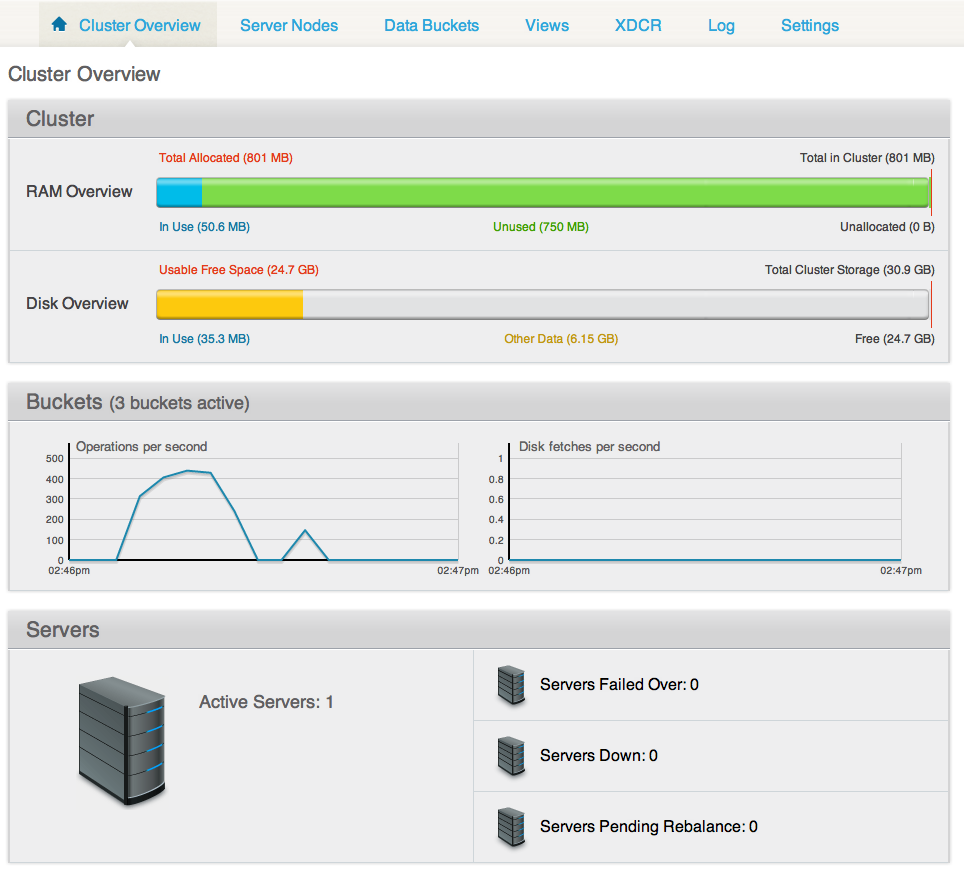
Your server is now running and ready to use. After you install your server and finish initial setup you can also optionally configure other settings, such as the port, RAM, using any of the following methods:
-
Using command-line tools
The command line tools provided with your Couchbase Server installation includes
couchbase-cli. This tool provides access to the core functionality of the Couchbase Server by providing a wrapper to the REST API. Seecluster initialization. -
Using the REST API
Couchbase Server can be configured and controlled using a REST API. In fact, the REST API is the basis for both the command-line tools and Web interface to Couchbase Server.
For more information on using the REST API to provision and setup your node, see Provisioning a Node.
Using Hostnames with Couchbase Server¶
When you first install Couchbase Server you can access using a default IP address. There may be cases where you want to provide a hostname for each instance of a server. Each hostname you provide should be a valid one and will ultimately resolve to a valid IP Address. This section describes how you provide hostnames on Windows and Linux for the different versions of Couchbase Server. If you restart a node, it will use the hostname once again. If you failover or remove a node from a cluster, the node you should configure the hostname once again.
In the Cloud (such as EC2, Azure, etc). For more information about handling IP addresses and hostnames, see Handling Changes in IP Addresses.
Hostnames for Couchbase Server 2.0.1 and Earlier¶
For 2.0.1 please follow the same steps for 2.0 and earlier.
For Linux 2.0.1 and Earlier:
Install Couchbase Server.
-
Execute:
sudo /etc/init.d/couchbase-server stop -
Edit the
start()function in the script located at/opt/couchbase/bin/couchbase-server.Under the line that reads:
-run ns_bootstrap – \Add a new line that reads:
-name ns_1@hostname \Where
hostnameis either a DNS name or an IP address that you want this server to identify the node (the ‘ns_1@’ prefix is mandatory). For example:… -run ns_bootstrap – \ -name ns_1@couchbase1.company.com \ -ns_server config_path ""/opt/couchbase/etc/couchbase/static_config"" \ … -
Edit the IP address configuration file.
This is located at
/opt/couchbase/var/lib/couchbase/ip. This file contains the identified IP address of the node once it is part of a cluster. Open the file, and add a single line containing thehostname, as configured in the previous step. -
Delete the files under:
/opt/couchbase/var/lib/couchbase/data/*/opt/couchbase/var/lib/couchbase/mnesia/*/opt/couchbase/var/lib/couchbase/config/config.dat
-
Execute:
sudo /etc/init.d/couchbase-server start You can see the correctly identified node as the hostname under the Manage Servers page. You will again see the setup wizard since the configuration was cleared out; but after completing the wizard the node will be properly identified.
For Windows 2.0.1 and Earlier :
Install Couchbase Server.
-
Stop the service by running:
shell> C:\Program Files\Couchbase\Server\bin\service_stop.bat -
Unregister the service by running:
shell> C:\Program Files\Couchbase\Server\bin\service_unregister.bat -
For 2.0, edit the script located at
C:\Program Files\Couchbase\Server\bin\service_register.bat.On the 7th line it says:
set NS_NAME=ns_1@%IP_ADDR%Replace
%IP_ADDR%with the hostname/IP address that you want to use.
-
Edit the IP address configuration file.
Edit
C:\Program Files\Couchbase\Server\var\lib\couchbase\ip. This file contains the identified IP address of the node once it is part of a cluster. Open the file, and add a single line containing thehostname, as configured in the previous step. Register the service by running the modified script:
C:\Program Files\Couchbase\Server\bin\service_register.batDelete the files located under:
C:\Program Files\Couchbase\Server\var\lib\couchbase\mnesia.-
Start the service by running:
shell> C:\Program Files\Couchbase\Server\bin\service_start.bat See the node correctly identifying itself as the hostname in the GUI under the Manage Servers page. Note you will be taken back to the setup wizard since the configuration was cleared out, but after completing the wizard the node will be named properly.
Upgrading to Couchbase Server 2.0.x¶
The following are officially supported upgrade paths for Couchbase Server for both online upgrades or offline upgrades:
- Couchbase 1.8.1 to Couchbase 2.0.x and above
- Couchbase 2.0 to Couchbase 2.0.x and above
If you want to upgrade from 1.8.0 to 2.0.x, you must have enough disk space available for both your original Couchbase Server 1.8 data files and the new format for Couchbase Server 2.0 files. You will also need additional disk space for new functions such as indexing and compaction. You will need approximately three times the disk space.
Direct upgrades from Couchbase Server 1.8.0 to 2.0 or earlier releases are not supported. You must first upgrade to Couchbase Server 1.8.1 to provide data compatibility with Couchbase Server 2.0 +.
You can perform a cluster upgrade in two ways:
-
Online Upgrades
You can upgrade your cluster without taking your cluster down and so your application keeps running during the upgrade process. There are two ways you can perform this process: as a standard, rolling online upgrade, or as a swap rebalance. Using the standard, rolling upgrade, you take down one or two nodes from a cluster, and rebalance so that remaining nodes handle incoming requests. This is an approach you use if you have enough remaining cluster capacity to handle the nodes you remove and upgrade. You will need to perform rebalance twice for every node you upgrade: the first time to move data onto remaining nodes, and a second time to move data onto the new nodes. For more information about a standard, rolling upgrade, see
Standard online upgrades may take a while because each node must be taken out of the cluster, upgraded to a current version, brought back into the cluster, and then rebalanced. However since you can upgrade the cluster without taking it cluster down, you may prefer this upgrade method. For instructions on online upgrades, see Online Upgrades.
For swap rebalance, you add a node to the cluster then perform a swap rebalance to shift data from an old node to a new node. You might prefer this approach if you do not have enough cluster capacity to handle data when you remove an old node. This upgrade process is also much quicker than performing a standard online upgrade because you only need to rebalance each upgraded node once. For more information on swap rebalance, see Swap Rebalance.
-
Offline Upgrades
This type of upgrade must be well-planned and scheduled. For offline upgrades, you shut down your application first so that no more incoming data arrives. Then you shut down each Couchbase Server node and verify the disk write queue is 0. This way you know that Couchbase Server has stored all items onto disk from during shutdown. You then perform an install of the latest version of Couchbase onto the machine. The installer will automatically detect the files from the older install and convert them to the correct format, if needed.
Offline upgrades can take less time than online upgrades because you can upgrade every node in the cluster at once. The cluster must be shut down for the upgrade to take place. Both the cluster and all the applications built on it will not be available during this time. For full instructions on performing an offline upgrade, see Offline Upgrade Process.
| Feature | Online Upgrades | Offline Upgrades |
|---|---|---|
| Applications Remain Available | Yes | No |
| Cluster Stays in Operation | Yes | No |
| Cluster must be Shutdown | No | Yes |
| Time Required | Requires Rebalance, Upgrade, Rebalance per Node | All nodes in Cluster Upgraded at Once |
Backup your data before performing an upgrade¶
Before you perform an upgrade, whether it is online or offline, you should backup your data, see Backup and Restore.
Online Upgrades¶
This is also known as a standard, rolling upgrade process and it can take place without taking down the cluster or your application. This means that the cluster and applications can continue running while you upgrade the individual nodes in a cluster to the latest Couchbase version.
For information on upgrading from Couchbase Server 1.8 to Couchbase Server 2.0, see Upgrades Notes 1.8.1 to 2.0 +. Direct upgrades from Couchbase Server 1.8 to 2.0 Beta or earlier releases are not supported.
To perform an online upgrade of your cluster:
Create a backup of your cluster data using
cbbackup. See cbbackup Tool.Choose a node to remove from the cluster and upgrade. You can upgrade one node at a time, or if you have enough cluster capacity, two nodes at a time. We do not recommend that you remove more than two nodes at a time for this upgrade.
-
In Couchbase Web Console under
Manage->Server Nodesscreen, clickRemove Server. This marks the server for removal from the cluster, but does not actually remove it.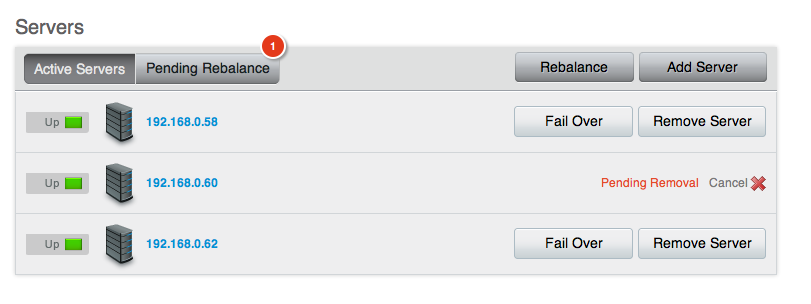
-
The
Pending Rebalanceshows servers that require a rebalance. Click theRebalancebutton next to the node you will remove.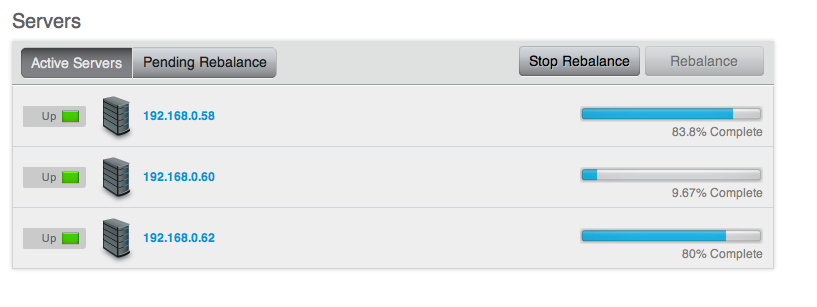
This will move data from the node to remaining nodes in cluster. Once rebalancing has been completed, the
Server Nodesdisplay should display only the remaining, active nodes in your cluster.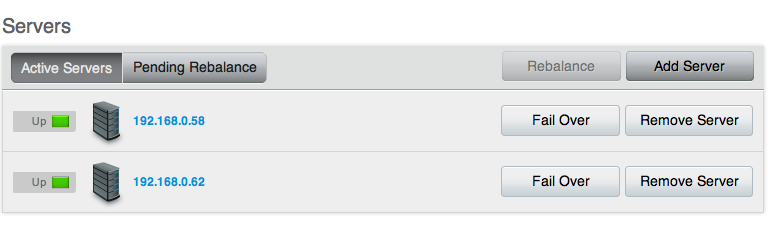
-
Perform an individual node upgrade to the latest version of Couchbase Server. See Upgrading Individual Nodes.
Couchbase Server starts automatically after the upgrade. You now need to add the node back to the cluster.
Open Web Console for an existing node in the cluster.
Go to
Manage->Server Nodes.-
Click the
Add Serverbutton. You will see a prompt to add a node to the cluster.At this point you can provide a hostname for the new node you add. For more information, see.
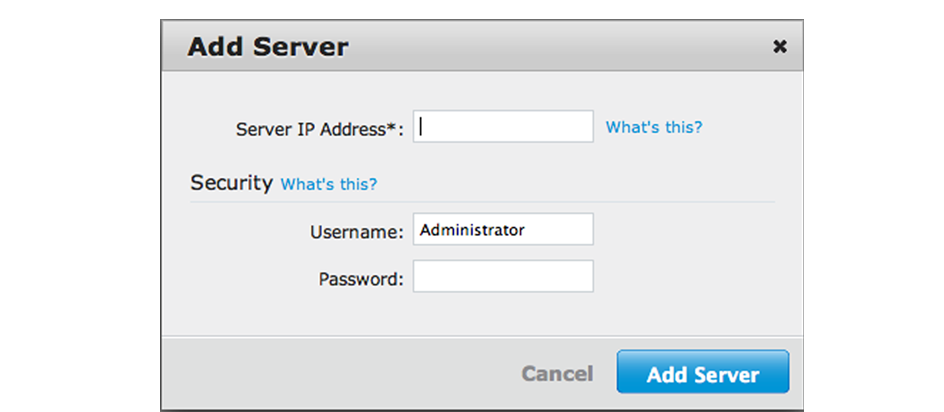
After you add the new node, the Pending Rebalance count will indicate that servers need to be rebalanced into the cluster.
Click
Rebalanceto rebalance the cluster and bring the new node into an active state.
Repeat these steps for each node in the cluster in order to upgrade the entire cluster to a new version.
Online Upgrade with Swap Rebalance¶
You can perform a swap rebalance to upgrade your nodes to Couchbase Server 2.0, without reducing the performance of your cluster. For general information on swap rebalance, see Swap Rebalance.
You will need one extra node to perform a swap rebalance.
Install Couchbase Server 2.0 on one extra machine that is not yet in the cluster. For install instructions, see Installing Couchbase Server.
Create a backup of your cluster data using
cbbackup. See cbbackup Tool.Open Couchbase Web Console at an existing node in the cluster.
-
Go to
Manage->Server Nodes. In the Server panel you can view and managing servers in the cluster:
-
Click Add Server. A panel appears where you can provide credentials and either a host name or IP address for the new node: At this point you can provide a hostname for the node you add. For more information, see.
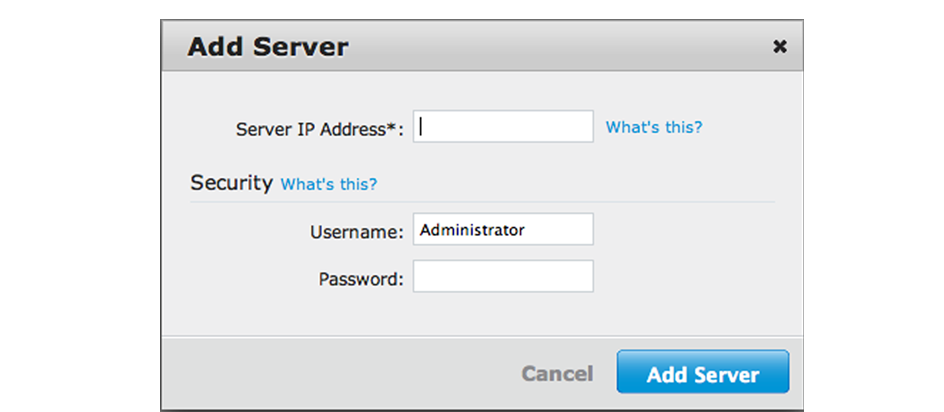
Remove one of your existing old nodes to from the cluster. Under Server Nodes | Server panel, Click Remove Server for the node you want to remove. This will flag this server for removal:
-
In the Server panel, click Rebalance.
The rebalance will automatically take all data from the node flagged for removal and move it to your new node.
Repeat these steps for all the remaining old nodes in the cluster. You can add up to two new nodes at a time and remove two nodes, however you should always add the same number of nodes from the cluster as you remove. For instance if you add one node, remove one node and if you add two nodes, you can remove two.
Until you upgrade all nodes in a cluster to Couchbase Server 2.0, any features in 2.0 will be disabled. This means views or XDCR will not yet function until you migrate all nodes in your cluster to 2.0. After you do so, they will be enabled for your use.
For general information on swap rebalance, see Swap Rebalance.
Offline Upgrade Process¶
The offline upgrade process requires you to shutdown all the applications and then the entire Couchbase Server cluster. You can then perform the upgrade the software on each machine, and bring your cluster and application back up again.
If you are upgrade from Couchbase Server 1.8 to Couchbase 2.0 there are more steps for the upgrade because you must first upgrade to Couchbase 1.8.1 for data compatibility with 2.0. For more information, see Upgrades Notes 1.8.1 to 2.0 +.
Check that your disk write queue ( Disk Write Queue ) is completely drained before you remove and upgrade a node. This will ensure that all data has been persisted to disk and will be available after the upgrade. It is a best practice to turn off your application and allow the queue to drain before you upgrade it. It is also a best practice to perform a backup of all data before you upgrade
To perform an offline upgrade:
-
Shut down your application, so that no more requests go to Couchbase Cluster.
You can monitor the activity of your cluster by using Couchbase Web Console. The cluster needs to finish writing all information to disk. This will ensure that when you restart your cluster, all of your data can be brought back into the caching layer from disk. You can do this by monitoring the Disk Write Queue for every bucket in your cluster. The disk write queue should reach zero; this means no data remains to be written to disk.
Open Web Console at a node in your cluster.
-
Click Data Buckets | your_bucket. In the Summary section, check that
disk write queuereads 0. If you have more than one data bucket for your cluster, repeat this step to check each bucket has a disk write queue of 0.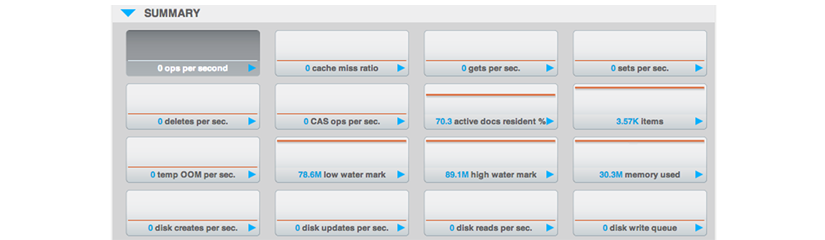
Create a backup of your cluster data using
cbbackup. See cbbackup Tool.Shutdown Couchbase Server on each machine in your cluster. For instructions, see Server Startup and Shutdown
-
After you shutdown your nodes, perform a standard node upgrade to the new version of Couchbase Server. See Upgrading Individual Nodes for instructions.
Couchbase Server starts automatically on each node after you perform the node upgrade.
As the cluster warms up, you can monitor the status of the warmup process to determine when you can switch on your application. See Monitoring startup (warmup).
Once the cluster finishes warmup, you can re-enable your application on the upgraded cluster.
Upgrading Individual Nodes¶
Whether you are performing an online or offline upgrade, the steps for upgrading an individual nodes in a cluster remain the same:
Download Couchbase Server
Backup data for that node. To backup an existing Couchbase Server installation, use
cbbackup. See Backing Up Using cbbackup.-
Backup the node-specific configuration files. While the upgrade script perform a backup of the configuration and data files, as a best practice you should make your own backup of these files:
Platform Location Linux /opt/couchbase/var/lib/couchbase/config/config.datWindows C:\Program Files\Couchbase\Server\Config\var\lib\couchbase\config\config.dat Stop Couchbase Server. For instructions, see Server Startup and Shutdown.
Check your hostname configurations. If you have deployed Couchbase Server in a cloud service, or you are using hostnames rather than IP addresse, you must ensure that the hostname has been configured correctly before performing the upgrade. See Using Hostnames with Couchbase Server
Check for required components and if needed, install them. This ensures that Couchbase Server upgrades and migrates your existing data files. See Upgrades Notes 1.8.1 to 2.0 +.
-
Perform the installation upgrade for your platform:
RHEL/Centos
You can perform an upgrade install using the RPM package — this will keep the data and existing configuration.
root-shell> rpm -U couchbase-server-architecture_meta_current_version.rpmUbuntu/Debian Linux
You can perform a package upgrade by installing the updated
.pkgpackage:shell> sudo dpkg -i couchbase-server-architecture___meta_current_release.debWindows
The Install Wizard will upgrade your server installation using the same installation location. For example, if you have installed Couchbase Server in the default location,
C:\Program Files\Couchbase\Server, the Couchbase Server installer will put the latest version at the same location.
Upgrades Notes 1.8.1 to 2.0 +¶
You can upgrade from Couchbase Server 1.8.1 to Couchbase Server 2.0 using either the online or offline upgrade method. See Upgrading to Couchbase Server 1.8 for more information.
Use Online Upgrades for Couchbase Server 1.8.1 to Couchbase Server 2.0
We recommend online upgrade method for 1.8.1 to 2.0. The process is quicker and can take place while your cluster and application are up and running. When you upgrade from Couchbase Server 1.8.1 to Couchbase Server 2.0, the data files are updated to use the new Couchstore data format instead of the SQLite format used in 1.8.1 and earlier. This increases the upgrade time, and requires additional disk space to support the migration.
Be aware that if you perform a scripted online upgrade from 1.8.1 to 2.0 you should have a 10 second delay from adding a 2.0 node to the cluster and rebalancing. If you request rebalance too soon after adding a 2.0 node, the rebalance may fail.
Linux Upgrade Notes for 1.8.1 to 2.0
When you upgrade from Couchbase Server 1.8.x to Couchbase Server 2.0 on Linux,
you should be aware of the OpenSSL requirement. OpenSSL is a required
component and you will get an error message during upgrade if it is not
installed. To install it RedHat-based systems, use yum :
root-shell> yum install openssl098e
On Debian-based systems, use apt-get to install the required OpenSSL package:
shell> sudo apt-get install libssl0.9.8
Windows Upgrade Notes for 1.8.1 to 2.0
If you have configured your Couchbase Server nodes to use hostnames, rather than IP addresses, to identify themselves within the cluster, you must ensure that the IP and hostname configuration is correct both before the upgrade and after upgrading the software. See Hostnames for Couchbase Server 2.0.1 and Earlier.
Mac OSX Notes for 1.8.1 to 2.0
There is currently no officially supported upgrade installer for Mac OSX. If you
want to migrate to 1.8.1 to 2.0 on OSX, you must make a backup of your data
files with cbbackup, install the latest version, then restore your data with
cbrestore. For more information, see cbbackup
Tool and cbrestore
Tool.
Upgrade Notes 1.8 and Earlier to 2.0 +¶
If you run Couchbase Server 1.8 or earlier, you must upgrade to Couchbase Server 1.8.1 first. If you want to upgrade from Membase Server 1.7.2 or earlier, or Couchbase Server 1.8 you also must upgrade to Couchbase Server 1.8.1 first. You do this so that your data files can convert into 2.0 compatible formats. This conversion is only available from 1.8.1 to 2.0 + upgrades.
-
Online Upgrade
During online upgrade, new Couchbase Server 2.0 features are disabled until the entire cluster has been migrated to Couchbase Server 2.0. This includes views and XDCR.
-
Offline Upgrade
To perform an offline upgrade, you use the standard installation system such as
dpkg,rpmor Windows Setup Installer to upgrade the software on each machine. Each installer will perform the following operations:Shutdown Couchbase Server 1.8. Do not uninstall the server.
-
Run the installer. The installer will detect any prerequisite software or components. An error is raised if the pre-requisites are missing. If you install additional required components such as OpenSSL during the upgrade, you must manually restart Couchbase after you install the components.
The installer will copy 1.8.1-compatible data and configuration files to a backup location.
The
cbupgradeprogram will automatically start. This will non-destructively convert data from the 1.8.1 database file format (SQLite) to 2.0 database file format (couchstore). The 1.8 database files are left “as-is”, and new 2.0 database files are created. There must be enough disk space to handle this conversion operation (e.g., 3x more disk space).
The data migration process from the old file format to the new file format may take some time. You should wait for the process to finish before you start Couchbase Server 2.0.
Once the upgrade process finishes, Couchbase Server 2.0 starts automatically. Repeat this process on all nodes within your cluster.
Upgrading from Community Edition to Enterprise Edition¶
You should use the same version number when you perform the migration process to prevent version differences which may result in a failed upgrade. To upgrade between Couchbase Server Community Edition and Couchbase Server Enterprise Edition, you can use two methods:
-
Perform an online upgrade
Here you remove one node from the cluster and rebalance. On the nodes you have taken out of the cluster, uninstall Couchbase Server Community Edition package, and install Couchbase Server Enterprise Edition. You can then add the new nodes back into the cluster and rebalance. Repeat this process until the entire cluster is using the Enterprise Edition.
For more information on performing online upgrades, see Online Upgrades.
-
Perform an offline upgrade
Shutdown the entire cluster, and uninstall Couchbase Server Community Edition from each machine. Then install Couchbase Server Enterprise Edition. The data files will be retained, and the cluster can be restarted.
For more information on performing offline upgrades, see Offline Upgrade Process.
Testing Couchbase Server¶
Testing the connection to the Couchbase Server can be performed in a number of
different ways. Connecting to the node using the web client to connect to the
admin console should provide basic confirmation that your node is available.
Using the couchbase-cli command to query your Couchbase Server node will
confirm that the node is available.
The Couchbase Server web console uses the same port number as clients use when communicated with the server. If you can connect to the Couchbase Server web console, administration and database clients should be able to connect to the core cluster port and perform operations. The Web Console will also warn if the console loses connectivity to the node.
To verify your installation works for clients, you can use either the
cbworkloadgen command, or telnet. The cbworkloadgen command uses the
Python Client SDK to communicate with the cluster, checking both the cluster
administration port and data update ports. For more information, see Testing
Couchbase Server using
cbworkloadgen.
Using telnet only checks the Memcached compatibility ports and the memcached
text-only protocol. For more information, see Testing Couchbase Server using
Telnet.
Testing Couchbase Server using cbworkloadgen¶
The cbworkloadgen is a basic tool that can be used to check the availability
and connectivity of a Couchbase Server cluster. The tool executes a number of
different operations to provide basic testing functionality for your server.
cbworkloadgen provides basic testing functionality. It does not provide
performance or workload testing.
To test a Couchbase Server installation using cbworkloadgen, execute the
command supplying the IP address of the running node:
shell> cbworkloadgen -n localhost:8091
Thread 0 - average set time : 0.0257480939229 seconds , min : 0.00325512886047 seconds , max : 0.0705931186676 seconds , operation timeouts 0
The progress and activity of the tool can also be monitored within the web console.
For a longer test you can increase the number of iterations:
shell> cbworkloadgen -n localhost:8091 --items=100000
Testing Couchbase Server using Telnet¶
You can test your Couchbase Server installation by using Telnet to connect to the server and using the Memcached text protocol. This is the simplest method for determining if your Couchbase Server is running.
You will not need to use the Telnet method for communicating with your server within your application. Instead, use one of the Couchbase SDKs.
You will need to have telnet installed on your server to connect to Couchbase
Server using this method. Telnet is supplied as standard on most platforms, or
may be available as a separate package that should be easily installable via
your operating systems standard package manager.
Connect to the server:
shell> telnet localhost1
Trying 127.0.0.1...
Connected to localhost.localdomain (127.0.0.1).
Escape character is '^]'.
Make sure it’s responding (stats is a great way to check basic health):
stats
STAT delete_misses 0
STAT ep_io_num_write 0
STAT rejected_conns 0
...
STAT time 1286678223
...
STAT curr_items_tot 0
...
STAT threads 4
STAT pid 23871
...
END
Put a key in:
set test_key 0 0 1
a
STORED
Retrieve the key:
get test_key
VALUE test_key 0 1
a
END
Disconnect:
quit
Connection closed by foreign host.
shell>
All of the Memcached protocols commands will work through Telnet.
Next Steps¶
For basic instructions on using your Couchbase Server installation, see Administration Basics.
For information on deploying and building your Couchbase Server cluster, see Deployment Strategies.
For instructions on how to use the Couchbase Web Console to manage your Couchbase Server installation, see Using the Web Console.
-
If you already have an application that uses the Memcached protocol then you can start using your Couchbase Server immediately. If so, you can simply point your application to this server like you would any other memcached server. No code changes or special libraries are needed, and the application will behave exactly as it would against a standard memcached server. Without the client knowing anything about it, the data is being replicated, persisted, and the cluster can be expanded or contracted completely transparently.
If you do not already have an application, then you should investigate one of the available Couchbase client libraries to connect to your server and start storing and retrieving information. For more information, see Couchbase SDKs.
Administration Basics¶
This chapter covers everything on the Administration of a Couchbase Sever cluster. Administration is supported through three primary methods:
-
Couchbase Web Console
Couchbase includes a built-in web server and administration interface that provides access to the administration and statistic information for your cluster.
For more information, read Using the Web Console.
-
Command-line Toolkit
Provided within the Couchbase package are a number of command-line tools that allow you to communicate and control your Couchbase cluster.
For more information, read Command-line Interface for Administration.
-
Couchbase REST API
Couchbase Server includes a RESTful API that enables any tool capable of communicating over HTTP to administer and monitor a Couchbase cluster.
For more information, read Using the REST API.
Couchbase Data Files¶
By default, Couchbase Server will store the data files under the following paths:
| Platform | Directory |
|---|---|
| Linux | /opt/couchbase/var/lib/couchbase/data
|
| Windows | C:\Program Files\couchbase\server\var\lib\couchbase\data
|
| Mac OS X | ~/Library/Application Support/Couchbase/var/lig/couchbase/data
|
This path can be changed for each node at setup either via the Web UI setup wizard, using theREST API or using the Couchbase CLI:
Changing the data path for a node that is already part of a cluster will permanently delete the data stored.
Linux:
shell> couchbase-cli node-init -c node_IP:8091 \
--node-init-data-path=new_path \
-u user -p password
Windows:
shell> couchbase-cli node-init -c \
node_IP:8091 --node-init-data-path=new_path \
-u user -p password
When using the command line tool, you cannot change the data file and index file path settings individually. If you need to configure the data file and index file paths individually, use the REST API. For more information, see Configuring Index Path for a Node
For Couchbase Server 2.0, once a node or cluster has already been setup and is storing data, you cannot change the path while the node is part of a running cluster. You must take the node out of the cluster then follow the steps below:
Change the path on a running node either via theREST API or using the Couchbase CLI (commands above). This change will not actually take effect until the node is restarted. For more information about using a REST API request for ejecting nodes from clusters, see Removing a Node from a Cluster.
Shut the node down.
Copy all the data files from their original location into the new location.
Start the service again andmonitor the “warmup” of the data.
Server Startup and Shutdown¶
The packaged installations of Couchbase Server include support for automatically starting and stopping Couchbase Server using the native boot and shutdown mechanisms.
For information on starting and stopping Couchbase Server, see the different platform-specific links:
Startup and Shutdown on Linux¶
On Linux, Couchbase Server is installed as a standalone application with support
for running as a background (daemon) process during startup through the use of a
standard control script, /etc/init.d/couchbase-server. The startup script is
automatically installed during installation from one of the Linux packaged
releases (Debian/Ubuntu or RedHat/CentOS). By default Couchbase Server is
configured to be started automatically at run levels 2, 3, 4, and 5, and
explicitly shutdown at run levels 0, 1 and 6.
To manually start Couchbase Server using the startup/shutdown script:
shell> sudo /etc/init.d/couchbase-server start
To manually stop Couchbase Server using the startup/shutdown script:
shell> sudo /etc/init.d/couchbase-server stop
Startup and Shutdown on Windows¶
On Windows, Couchbase Server is installed as a Windows service. You can use the
Services tab within the Windows Task Manager to start and stop Couchbase
Server.
You will need Power User or Administrator privileges, or have been separately granted the rights to manage services to start and stop Couchbase Server.
By default, the service should start automatically when the machine boots. To
manually start the service, open the Windows Task Manager and choose the
Services tab, or select the Start, choose Run and then type Services.msc
to open the Services management console.
Once open, find the CouchbaseServer service, right-click and then choose to
Start or Stop the service as appropriate. You can also alter the configuration
so that the service is not automatically started during boot.
Alternatively, you can start and stop the service from the command-line, either
by using the system net command. For example, to start Couchbase Server:
shell> net start CouchbaseServer
To stop Couchbase Server:
shell> net stop CouchbaseServer
Start and Stop scripts are also provided in the standard Couchbase Server
installation in the bin directory. To start the server using this script:
shell> C:\Program Files\Couchbase\Server\bin\service_start.bat
To stop the server using the supplied script:
shell> C:\Program Files\Couchbase\Server\bin\service_stop.bat
Startup and Shutdown on Mac OS X¶
On Mac OS X, Couchbase Server is supplied as a standard application. You can start Couchbase Server by double clicking on the application. Couchbase Server runs as a background application which installs a menubar item through which you can control the server.
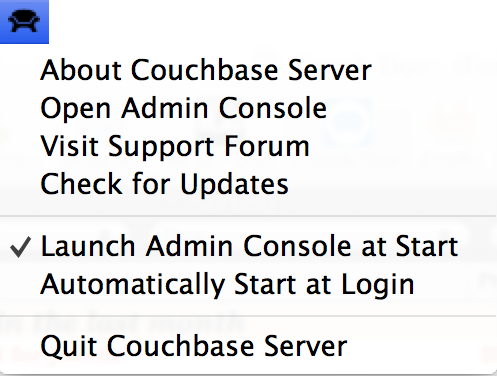
The individual menu options perform the following actions:
-
About CouchbaseOpens a standard About dialog containing the licensing and version information for the Couchbase Server installed.
-
Open Admin ConsoleOpens the Web Administration Console in your configured default browser.
-
Visit Support ForumOpens the Couchbase Server support forum within your default browser at the Couchbase website where you can ask questions to other users and Couchbase developers.
-
Check for UpdatesChecks for updated versions of Couchbase Server. This checks the currently installed version against the latest version available at Couchbase and offers to download and install the new version. If a new version is available, you will be presented with a dialog containing information about the new release.
If a new version is available, you can choose to skip the update, notify the existence of the update at a later date, or to automatically update the software to the new version.
If you choose the last option, the latest available version of Couchbase Server will be downloaded to your machine, and you will be prompted to allow the installation to take place. Installation will shut down your existing Couchbase Server process, install the update, and then restart the service once the installation has been completed.
Once the installation has been completed you will be asked whether you want to automatically update Couchbase Server in the future.
Using the update service also sends anonymous usage data to Couchbase on the current version and cluster used in your organization. This information is used to improve our service offerings.
You can also enable automated updates by selecting the
Automatically download and install updates in the futurecheckbox. -
Launch Admin Console at StartIf this menu item is checked, then the Web Console for administrating Couchbase Server will be opened whenever the Couchbase Server is started. Selecting the menu item will toggle the selection.
-
Automatically Start at LoginIf this menu item is checked, then Couchbase Server will be automatically started when the Mac OS X machine starts. Selecting the menu item will toggle the selection.
-
Quit CouchbaseSelecting this menu option will shut down your running Couchbase Server, and close the menubar interface. To restart, you must open the Couchbase Server application from the installation folder.
Best Practices¶
When designing and building your Couchbase Server cluster you need to give some thought to a number of different aspects of your server and cluster configuration, including the configuration and hardware of individual nodes, in addition to the overall cluster sizing and distribution configuration.
For more information on the basic design and configuration of your Couchbase Server cluster, see Cluster Design Considerations.
If you are hosting in the cloud, see Using Couchbase in the Cloud.
Cluster Design Considerations¶
RAM: Memory is one of the most important factor that determines how smoothly your cluster will operate. Couchbase is well suited for applications that want most of its active dataset in memory. This data that is actively used at any given point in time is called the Working Set. It is very important that you allocate enough memory for the entire Working Set to live in memory. When there is not enough memory left for the new data that is written, some values are ejected from memory and will only exist on disk. Accessing values from disk is much slower than accessing data in memory. As a result, if ejected data is accessed frequently, performance of the cluster suffers. Use the formula provided in the next section to verify your configuration, to optimize performance and avoid this situation.
-
Number of Nodes: Once you know how much memory you will need for the cluster the next decision you will make is whether to have few large nodes or several small nodes:
With several smaller nodes you are distributing I/O across several machines, however, the probability of a node failing (across the whole cluster) is also higher.
With fewer larger nodes, in case of a node failure the impact to the application will be greater
It is a trade off between reliability and efficiency.
Number of cores - Couchbase is relatively more memory or I/O bound than is CPU bound. However, Couchbase is more efficient on machines that have at least two cores.
Storage type - You may choose either SSDs (solid state drives) or spinning disks to store data. SSDs are faster than rotating media, but currently have a higher cost. Couchbase needs less memory if a cluster uses SSDs as the I/O queue buffer is smaller in case of SSDs.
WAN Deployments - Couchbase is not intended to be used in WAN configurations. Couchbase requires that the latency should be very low between server nodes and between servers nodes and Couchbase clients.
Sizing Guidelines¶
The primary considerations when planning your Couchbase Server cluster are:
How many nodes do I need?
How large (RAM, CPU, disk space) should those nodes be?
To answer the first question, you need to take into account the following different factors:
RAM
Disk throughput and sizing
Network bandwidth
Data distribution and safety
Each of these factors can be the determining factor for sizing, although due to the in-memory nature of Couchbase Server, RAM is normally the most important factor. How you choose your primary factor will depend on the data set and information that you are storing:
If you have a very small data set that gets a very high load, you’ll need to size more off of network bandwidth than RAM.
If you have a very high write rate, you’ll need more nodes to support the disk throughput of persisting all that data (and likely more RAM to buffer the incoming writes).
Even with a very small dataset, under low load, you may still want 3 nodes for proper distribution and safety.
With Couchbase Server, you can increase the capacity of your cluster (RAM, Disk, CPU or network) by increasing the number of nodes within your cluster, since each limit will be increased linearly as the cluster size is increased.
RAM Sizing¶
RAM is usually the most critical sizing parameter. It’s also the one that can have the biggest impact on performance and stability.
Working Set¶
Before we can decide how much memory will we need for the cluster, we should understand the concept of a ‘working set’. The ‘working set’ at any point of time is the data that your application actively uses. Ideally you would want all your working set to live in memory.
Memory quota¶
It is very important that a Couchbase cluster is sized in accordance with the working set size and total data you expect.
The goal is to size the RAM available to Couchbase so that all your document IDs, the document ID meta data, along with the working set values fit into memory in your cluster, just below the point at which Couchbase will start evicting values to disk (the High Water Mark).
How much memory and disk space per node you will need depends on several different variables, defined below.
Calculations are per bucket
Calculations below are per bucket calculations. The calculations need to be summed up across all buckets. If all your buckets have the same configuration, you can treat your total data as a single bucket, there is no per-bucket overhead that needs to be considered.
| Variable | Description |
|---|---|
| documents_num | The total number of documents you expect in your working set |
| ID_size | The average size of document IDs |
| value_size | The average size of values |
| number_of_replicas | number of copies of the original data you want to keep |
| working_set_percentage | The percentage of your data you want in memory. |
| per_node_ram_quota | How much RAM can be assigned to Couchbase |
The following are the items that are used in calculating memory required and are assumed to be constants.
| Constant | Description |
|---|---|
| Meta data per document (metadata_per_document) | This is the space that Couchbase needs to keep metadata per document. As of Couchbase 2.0.1, it is 64 bytes. All the metadata for documents needs to live in memory while a node is running and serving data. |
| SSD or Spinning | SSDs give better I/O performance. |
| headroomThe headroom is the additional overhead required by the cluster to store metadata about the information being stored. This requires approximately 25-30% more space than the raw RAM requirements for your dataset. | Typically 25% (0.25) for SSD and 30% (0.30) for spinning (traditional) hard disks as SSD are faster than spinning disks. |
| High Water Mark (high_water_mark) | For 2.0, the default is set at 70% of memory allocated to the node. For 2.0.1+, the default is set at 85% of memory allocated to the node. |
This is a rough guideline to size your cluster:
| Variable | Calculation |
|---|---|
| no_of_copies | 1 + number_of_replicas
|
| total_metadataAll the documents need to live in the memory | (documents_num) * (metadata_per_document + ID_size) * (no_of_copies)
|
| total_dataset | (documents_num) * (value_size) * (no_of_copies)
|
| working_set | total_dataset * (working_set_percentage)
|
| Cluster RAM quota required | (total_metadata + working_set) * (1 + headroom) / (high_water_mark)
|
| number of nodes | Cluster RAM quota required / per_node_ram_quota
|
You will need at least the number of replicas + 1 nodes irrespective of your data size.
Example sizing calculation
| Input Variable | value |
|---|---|
| documents_num | 1,000,000 |
| ID_size | 100 |
| value_size | 10,000 |
| number_of_replicas | 1 |
| working_set_percentage | 20% |
| Constants | value |
|---|---|
| Type of Storage | SSD |
| overhead_percentage | 25% |
| metadata_per_document | 64 |
| high_water_mark | For 2.0, 70%. For 2.0.1+, 85% |
| Variable | Calculation |
|---|---|
| no_of_copies | = 21 for original and 1 for replica |
| total_metadata | = 1,000,000 * (100 + 64) * (2) = 328,000,000 |
| total_dataset | = 1,000,000 * (10,000) * (2) = 20,000,000,000 |
| working_set | = 20,000,000,000 * (0.2) = 4,000,000,000 |
| Cluster RAM quota required | = (440,000,000 + 4,000,000,000) * (1+0.25)/(0.7) = 7,928,000,000 |
For example, if you have 8GB machines and you want to use 6 GB for Couchbase:
number of nodes =
Cluster RAM quota required/per_node_ram_quota =
7.9 GB/6GB = 1.3 or 2 nodes
RAM quota
You will not be able to allocate all your machine RAM to the per_node_ram_quota as there maybe other programs running on your machine.
Disk Throughput and Sizing¶
Couchbase Server decouples RAM from the I/O layer. Decoupling allows high scaling at very low and consistent latencies and enables very high write loads without affecting client application performance.
Couchbase Server implements an append-only format and a built-in automatic compaction process. Previously, in Couchbase Server 1.8.x, an “in-place-update” disk format was implemented, however, this implementation occasionally produced a performance penalty due to fragmentation of the on-disk files under workloads with frequent updates/deletes.
The requirements of your disk subsystem are broken down into two components: size and IO.
Size
Disk size requirements are impacted by the Couchbase file write format, append-only, and the built-in automatic compaction process. Append-only format means that every write (insert/update/delete) creates a new entry in the file(s).
The required disk size increases from the update and delete workload and then shrinks as the automatic compaction process runs. The size increases because of the data expansion rather than the actual data using more disk space. Heavier update and delete workloads increases the size more dramatically than heavy insert and read workloads.
Size recommendations are available for key-value data only. If views and indexes or XDCR are implemented, contact Couchbase support for analysis and recommendations.
Key-value data only — Depending on the workload, the required disk size is 2-3x your total dataset size (active and replica data combined).
Important
The disk size requirement of 2-3x your total dataset size applies to key-value data only and does not take into account other data formats and the use of views and indexes or XDCR.
IO
IO is a combination of the sustained write rate, the need for compacting the database files, and anything else that requires disk access. Couchbase Server automatically buffers writes to the database in RAM and eventually persists them to disk. Because of this, the software can accommodate much higher write rates than a disk is able to handle. However, sustaining these writes eventually requires enough IO to get it all down to disk.
To manage IO, configure the thresholds and schedule when the compaction process kicks in or doesn’t kick in keeping in mind that the successful completion of compaction is critical to keeping the disk size in check. Disk size and disk IO become critical to size correctly when using views and indexes and cross-data center replication (XDCR) as well as taking backup and anything else outside of Couchbase that need space or is accessing the disk.
Best practice
Use the available configuration options to separate data files, indexes and the installation/config directories on separate drives/devices to ensure that IO and space are allocated effectively.
Network Bandwidth¶
Network bandwidth is not normally a significant factor in your calculations and preparations for cluster sizing, but network bandwidth is vital for accessing information from your cluster by clients, and for exchanging information between nodes.
In general you can calculate your network bandwidth requirements using the formula:
Bandwidth = (operations per second * item size) +
overhead for rebalancing
Where the operations per second can be calculated using:
Operations per second = Application reads +
(Application writes * Replica copies)
Data Safety¶
To ensure data safety you need to ensure there are enough nodes within the cluster to support the safety requirements for your data. This involves retaining a suitable number of nodes, and node configration, within your cluster. There are two aspects to consider, the distribution of information across your nodes, and the number of replicas of information stored across your cluster.
Data distribution¶
The basic idea is that more nodes are better than less. If you only have 2 nodes, your data will be split across the two nodes half, and half. This means that half of your dataset will be “impacted” if one goes away. On the other hand, with 10 nodes, only 10% of the dataset will be “impacted” if one goes away. Even with Automatic Failover, there will still be some period of time when data is unavailable if nodes fail. This can be mitigated by having more nodes.
You also need to take into account the amount of extra load that the cluster will need to take on after a failover. Again, with only 2 nodes, each one needs to be ready to handle the entire load. With 10, each node only needs to be able to take on an extra 10th of the workload should one fail.
While 2 nodes does provide a minimal level of redundancy, it is recommend always using at least 3 nodes.
Replication¶
Couchbase Server allows you to configure up to 3 replicas (creating 4 copies of the dataset). In the event of a failure, you can only “failover” (either manually or automatically) as many nodes as you have replicas. For example:
In a 5 node cluster with one replica, if one node goes down, you can fail it over. If a second node goes down, you no longer have enough replica copies to fail over to and will have to go through a slower process to recover.
In a 5 node cluster with 2 replicas, if one node goes down, you can fail it over. If a second node goes down, you can fail it over as well. Should a 3rd one go down, you now no longer have replicas to fail over.
After a node goes down and is failed over, you should attempt to replace that node as soon as possible and rebalance. The rebalance is what will recreate the replica copies (if you still have enough nodes to do so).
As a rule of thumb, it is recommended that you configure:
1 replica for up to 5 nodes
1 or 2 replicas for 5 to 10 nodes
1, 2 or 3 replicas for over 10 nodes
While there many be variations to this, there are definitely diminishing returns from having more replicas in smaller clusters.
Hardware Requirements¶
In general, Couchbase Server has very low hardware requirements and is designed to be run on commodity or virtualized systems. However, as a rough guide to the primary concerns for your servers:
RAM: Your primary consideration as RAM is used to kep active items and is the key reason Couchbase Server has such low latency.
CPU: Couchbase Server has very low CPU requirements. The server is multi-threaded and therefore benefits from a multi-core system. Machines with at least 4 or 8 physical cores are recommended.
-
Disk: By decoupling the RAM from the IO layer, Couchbase Server can support low-performance disks better than other databases. Known working configurations include SAN, SAS, SATA, SSD, and EBS, with the following recommendations:
SSDs have been shown to provide a great performance boost both in terms of draining the write queue and also in restoring data from disk (either on cold-boot or for purposes of rebalancing).
RAID generally provides better throughput and reliability.
Striping across EBS volumes (in Amazon EC2) has been shown to increase throughput.
Network: Most configurations will work with Gigabit Ethernet interfaces. Faster solutions such as 10GBit and Inifiniband will provide spare capacity.
Considerations for Cloud environments (i.e. Amazon EC2)¶
Due to the unreliability and general lack of consistent IO performance in cloud environments, we highly recommend lowering the per-node RAM footprint and increasing the number of nodes. This will give better disk throughput as well as improve rebalancing since each node will have to store (and therefore transmit) less data. By distributing the data further, it will make the impact of losing a single node (which could be fairly common) even less.
Also, see the best practices for Using Couchbase in the Cloud.
Deployment Considerations¶
-
Restricted access to Moxi ports
Make sure that all the ports that Moxi uses are accessible only by trusted machines (including the other nodes in the cluster).
-
Restricted access to web console (port 8091)
The web console is password protected. However, it is recommended that you restrict access to port 8091, as a abuser could do potentially harmful operations (like remove a node) from the web console.
-
Node to Node communication on ports
All nodes in the cluster should be able to communicate with each other on 11210 and 8091.
-
Swap configuration
Swap should be configured on the couchbase server, to avoid the operating system killing couchbase server if the system RAM is exhausted. Having swap provides more options on how to manage such a situation.
-
Idle connection timeouts
Some firewall or proxy software will drop TCP connections which are idle for a certain amount of time (e.g., 20 minutes). If the software does not allow changing that timeout, send a command from the client periodically to keep the connection alive.
-
Port Exhaustion on Windows
The TCP/IP port allocation on Windows by default includes a restricted number of ports available for client communication. For more information on this issue, including information on how to adjust the configuration and increase the available ports, see MSDN: Avoiding TCP/IP Port Exhaustion.
Ongoing Monitoring and Maintenance¶
To fully understand how your cluster is working, and whether it is working effectively, there are a number of differnet statistics that you should monitor to diagnose and identify problems. Some of these key statistics include:
The ‘watermark’ determines when it is necessary to start freeing up available memory. Read more about this concepthere. Some important statistics related to water marks are:
-
High WaterMark (
ep_mem_high_wat)The system will start ejecting values out of memory when this watermark is met. Ejected values need to be fetched from disk when accessed before being returned to the client.
-
Low WaterMark (
ep_mem_low_wat)When a threshold known as low water mark is reached, this process starts ejecting inactive replica data from RAM on the node.
-
Memory Used (
mem_used)The current size of memory used. If mem_used hits the RAM quota then you will get
OOM_ERROR. Themem_usedmust be less thanep_mem_high_watwhich is the mark at which data is ejected from the disk. -
Disk Write Queue Size (
ep_queue_size)The size of the queue that has data waiting to be written to the disk.
-
Cache Hits (
get_hits)The rule of thumb is that this should be at least 90% of the total requests.
-
Cache Misses (
get_misses)Ideally this should be low, and certainly lower than
get_hits. Increasing or high values mean that data that your application expects to be stored is not in memory.
You can find values for these important stats with the following command:
shell> cbstats IP:11210 all | \
egrep "todo|ep_queue_size|_eject|mem|max_data|hits|misses"
This will output tyhe following statistics:
ep_flusher_todo:
ep_max_data_size:
ep_mem_high_wat:
ep_mem_low_wat:
ep_num_eject_failures:
ep_num_value_ejects:
ep_queue_size:
mem_used:
get_misses:
get_hits:
Make sure that you monitor the disk space, CPU usage and swapping on all your nodes, using the standard monitoring tools.
Important UI Stats to Watch¶
You can add the following graphs to watch on the Couchbase console. These graphs
can be de/selected by clicking on the Configure View link at the top of the
Bucket Details on the Couchbase Web Console.
-
Disk write queuesThe value should not keep growing; the actual numbers will depend on your application and deployment.
-
Ram ejectionsThere should be no sudden spikes.
-
Vbucket errorsAn increasing value for vBucket errors is bad.
-
OOM errors per secThis should be 0.
-
Temp OOM errors per secThis should be 0.
-
Connections countThis should remain flat in a long running deployment.
Get hits per second-
Get misses per secondThis should be much lower than Get hits per second.
Couchbase Behind a Secondary Firewall¶
If you are deploying Couchbase behind a secondary firewall, you should open the ports that Couchbase Server uses for communication. In particular, the following ports should be kept open: 11211, 11210, 4369, 8091, 8092 and the port range from 21100 to 21199.
If you’re using smart clients or client-side Moxi from outside the 2nd level firewall, also open up port 11210 (in addition to the above port 8091), so that the smart client libraries or client-side Moxi can directly connect to the data nodes.
If you want to use the web admin console from outside the 2nd level firewall, also open up port 8091 (for REST/HTTP traffic).
Access to views is provided on port 8092; if this port is not open, you will be unable to run access views, run queries, or update design documents, including through the Web Admin Console.
The server-side Moxi port is 11211. Pre-existing Couchbase and Memcached (non-smart) client libraries that are outside the 2nd level firewall would just need port 11211 open to work.
Nodes within the Couchbase Server cluster need all the above ports open to work: 11211, 11210, 4369, 8091, 8092, and the port range from 21100 to 21199
Using Couchbase in the Cloud¶
For the purposes of this discussion, we will refer to “the cloud” as Amazon’s EC2 environment since that is by far the most common cloud-based environment. However the same considerations apply to any environment that acts like EC2 (an organization’s private cloud for example). In terms of the software itself, we have done extensive testing within EC2 (and some of our largest customers have already deployed Couchbase there for production use). Because of this, we have encountered and resolved a variety of bugs only exposed by the sometimes unpredictable characteristics of this environment.
Being simply a software package, Couchbase Server is extremely easy to deploy in the cloud. From the software’s perspective, there is really no difference being installed on bare-metal or virtualized operating systems. On the other hand, the management and deployment characteristics of the cloud warrant a separate discussion on the best ways to use Couchbase.
We have written a number of RightScale templates to aid in your deployment within Amazon. You can very easily sign up for a free RightScale account to try it out. The templates handle almost all of the special configuration needed to make your experience within EC2 successful. Direct integration with RightScale also allows us to do some pretty cool things around auto-scaling and pre-packaged deployment. Check out the templates here Couchbase on RightScale
We’ve also authored an AMI for use within EC2 independent of RightScale. When using these, you will have to handle the specific complexities yourself. You can find this AMI by searching for ‘couchbase’ in Amazon’s EC2 portal.
Some considerations to take into account when deploying within the cloud are:
Local storage being ephemeral
IP addresses of a server changing from runtime to runtime
Security groups/firewall settings
Swap Space
Local Storage¶
Dealing with the first point is not very much different than a data center deployment. However, EC2 provides an interesting solution. Through the use of EBS storage, you can obviate the largest concern of losing your data when an instance fails. Writing Couchbase data and configuration to EBS creates a reliable medium of storage. There is direct support for using EBS within RightScale and of course you can set it up manually yourself.
Using EBS is definitely not required, but you should make sure to follow the best practices around performing backups.
Keep in mind that you will have to update the per-node disk path when configuring Couchbase to point to wherever you have mounted an external volume.
Handling Changes in IP Addresses¶
When you use Couchbase Server in the cloud, server nodes can use internal or public IP addresses. Because IP addresses in the cloud may change quite frequently, you should configure Couchbase to use a hostname instead of an IP address.
By default Couchbase Servers use specific IP addresses as a unique identifier. If the IP changes, an individual node will not be able to identify its own address and other servers in the same cluster will not be able to access it. To configure Couchbase Server instances in the cloud to use hostnames, you should follow steps later in this section. Note that RightScale server templates provided by Couchbase can automatically configure a node with a provided hostname.
Make sure that your hostname always resolves to the IP address of the node. This can be accomplished by using a dynamic DNS service such as DNSMadeEasy which will allow you to automatically update the hostname when an underlying IP address changes.
The steps that follow will completely destroy any data and configuration from the node, so you should start with a fresh Couchbase install. If you already have a running cluster, you can rebalance a node out of the cluster, make the change and then rebalance it back into the cluster. For more information, see Upgrading to Couchbase Server 2.0.x.
Nodes with both IPs and hostnames can exist in the same cluster. When you set
the IP address using this method, you should not specify the address localhost
or 127.0.0.1 as this will be invalid when used as the identifier for multiple
nodes within the cluster. Instead, use the correct IP address for your host.
Linux and Windows 2.0.1 and earlier
For Couchbase Server 2.0.1 and earlier you must follow a manual process where you edit config files for each node which we describe below for Couchbase in the cloud. For instructions, see Hostnames for Couchbase Server 2.0.1 and Earlier.
Security groups/firewall settings¶
It’s important to make sure you have both allowed AND restricted access to the appropriate ports in a Couchbase deployment. Nodes must be able to talk to one another on various ports and it is important to restrict external and/or internal access to only those individuals you want to have access. Unlike a typical data center deployment, cloud systems are open to the world by default and steps must be taken to restrict access.
Swap Space¶
Certain cloud systems by default don’t have a swap partition configured. While a system should not utilize a swap partition heavily, it is our recommended practice to have at least some amount of swap configured to avoid the kernel from killing processes.
Deployment Strategies¶
Below are a number of deployment strategies that you may want to employ when using Couchbase Server. Smart clients is the preferred deployment option if your language and development environment supports a smart client library. If not, use the client-side Moxi configuration for the best performance and functionality.
Using a smart (vBucket aware) Client¶
When using a smart client, the client library provides an interface to the cluster, and performs server selection directly via the vBucket mechanism. The clients communicate with the cluster using a custom Couchbase protocol which enables the sharing of the vBucket map, and the selection within the client of the required vBucket when obtaining and storing information.
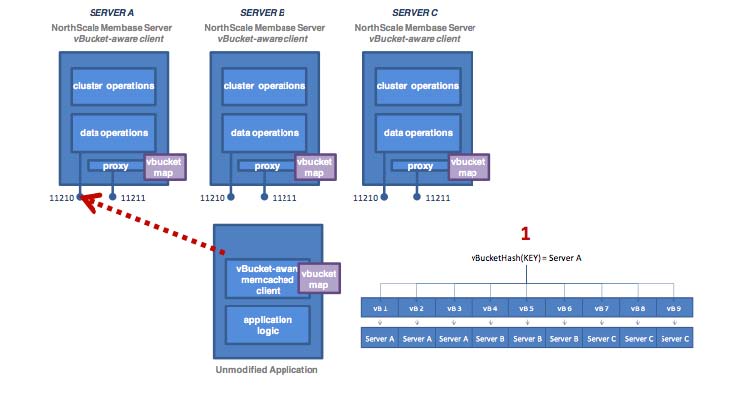
See also vBuckets for an in-depth description.
Client-Side (standalone) Proxy¶
If a smart client is not available for your chosen platform, the alternative
option is to deploy a standalone proxy, which provides the same functionality as
the smart client, while presenting a memcached compatible interface layer
locally. A standalone proxy deployed on a client may also be able to provide
valuable services, such as connection pooling. The diagram below shows the flow
with a standalone proxy installed on the application server.
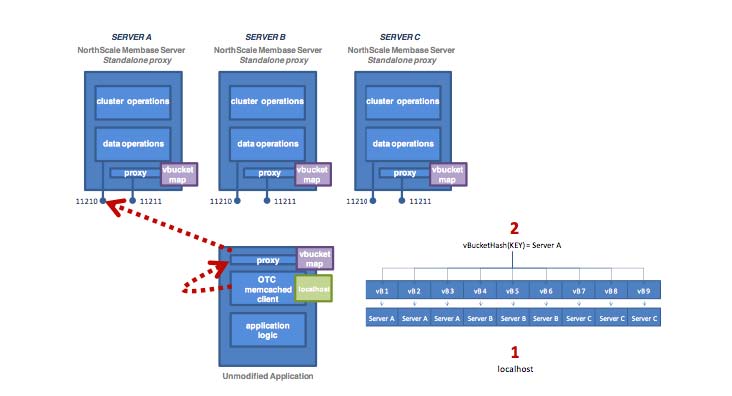
The memcached client is configured to have just one server in its server list
(localhost), so all operations are forwarded to localhost:11211 — a port
serviced by the proxy. The proxy hashes the document ID to a vBucket, looks up
the host server in the vBucket table, and then sends the operation to the
appropriate couchbase server on port 11210.
For the corresponding Moxi product, please use the Moxi 1.8 series. See Moxi 1.8 Manual.
Using Server-Side (Couchbase Embedded) Proxy¶
Using a Server-side proxy configuration is not recommended for production use. You should use either a smart client or the client-side proxy configuration unless your platform and environment do not support that deployment type.
The server-side (embedded) proxy exists within Couchbase Server using port 11211. It supports the memcached protocol and allows an existing application to communicate with Couchbase Cluster without also installing another piece of proxy software. The downside to this approach is performance.
In this deployment option versus a typical memcached deployment, in a worse-case scenario, server mapping will happen twice (e.g. using ketama hashing to a server list on the client, then using vBucket hashing and server mapping on the proxy) with an additional round trip network hop introduced.
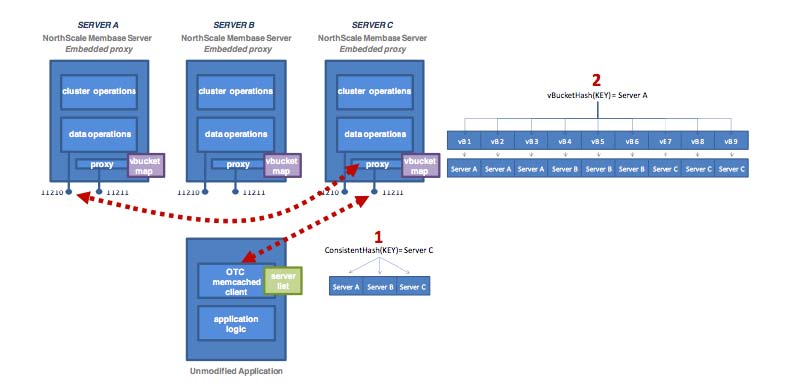
For the corresponding Moxi product, please use the Moxi 1.8 series. See Moxi 1.8 Manual.
Administration Tasks¶
For general day-to-day running and configuration, Couchbase Server is self-managing. The management infrastructure and components of the Couchbase Server system are able to adapt to the different events within the cluster. There are also only a few different configuration variables, and the majority of these do not need to be modified or altered in most installations.
However, there are a number of different tasks that you will need to carry out over the lifetime of your cluster, such as backup, failover and altering the size of your cluster as your application demands change. You will also need to monitor and react to the various statistics reported by the server to ensure that your cluster is operating at the highest performance level, and to expand your cluster when you need to expand the RAM or disk I/O capabilities.
These administration tasks include:
-
Increasing or Reducing Your Cluster Size
When your cluster requires additional RAM, disk I/O or network capacity, you will need to expand the size of your cluster. If the increased load is only a temporary event, then you may later want to reduce the size of your cluster.
You can add or remove multiple nodes from your cluster at the same time. Once the new node arrangement has been configured, the process redistributing the data and bringing the nodes into the cluster is called
rebalancing. The rebalancing process moves the data around the cluster to match the new structure, and can be performed live while the cluster is still servicing application data requests.More information on increasing and reducing your cluster size and performing a rebalance operation is available in Rebalancing.
Warming up a Server There may be cases where you want to explicitly shutdown a server and then restart it. Typically the server had been running for a while and has data stored on disk when you restart it. In this case, the server needs to undergo a warmup process before it can again serve data requests. To manage the warmup process for Couchbase Server instances, see Handling Server Warmup.
-
Handle a Failover Situation
A failover situation occurs when one of the nodes within your cluster fails, usually due to a significant hardware or network problem. Couchbase Server is designed to cope with this situation through the use of replicas which provide copies of the data around the cluster which can be activated when a node fails.
Couchbase Server provides two mechanisms for handling failover. Automated Failover allows the cluster to operate autonomously and react to failovers without human intervention. Monitored failover enables you to perform a controlled failure by manually failing over a node. There are additional considerations for each failover type, and you should read the notes to ensure that you know the best solution for your specific situation.
For more information, see Failing Over Nodes.
-
Manage Database and View Fragmentation
The database and view index files created by Couchbase Server can become fragmented. This can cause performance problems, as well as increasing the space used on disk by the files, compared to the size of the information they hold. Compaction reduces this fragmentation to reclaim the disk space.
Information on how to enable and configure auto-compaction is available in Database and View Compaction.
-
Backup and Restore Your Cluster Data
Couchbase Server automatically distributes your data across the nodes within the cluster, and supports replicas of that data. It is good practice, however, to have a backup of your bucket data in the event of a more significant failure.
More information on the available backup and restore methods are available in Backup and Restore.
Handling Server Warmup¶
Couchbase Server 2.0 provides improved performance for server warmup ; this is the process a restarted server must undergo before it can serve data. During this process the server loads items persisted on disk into RAM. One approach to load data is to do sequential loading of items from disk into RAM; however it is not necessarily an effective process because the server does not take into account whether the items are frequently used. In Couchbase Server 2.0, we provide additional optimizations during the warmup process to make data more rapidly available, and to prioritize frequently-used items in an access log. The server pre-fetches a list of most-frequently accessed keys and fetches these documents before it fetches any other items from disk.
The server also runs a configurable scanner process which will determine which keys are most frequently-used. You can use Couchbase Server command-line tools to change the initial time and the interval for the process. You may want to do this for instance, if you have a peak time for your application when you want the keys used during this time to be quickly available after server restart. For more information, see Changing Access Log Settings.
The server can also switch into a ready mode before it has actually retrieved all documents for keys into RAM, and therefore can begin serving data before it has loaded all stored items. This is also a setting you can configure so that server warmup is faster.
The following describes the new initial warmup phases for the Couchbase Server 2.0. In these first phase, the server begins fetch all keys and metadata from disk. Then the server gets access log information it needs to retrieve the most-used keys:
Initialize. At this phase, the server does not have any data that it can serve yet. The server starts populating a list of all vBuckets stored on disk by loading the recorded, initial state of each vBucket.
Key Dump. In this next phase, the server begins pre-fetching all keys and metadata from disk based on items in the vBucket list.
Check Access Logs. The server then reads a single cached access log which indicates which keys are frequently accessed. The server generates and maintains this log on a periodic basis and it can be configured. If this log exists, the server will first load items based on this log before it loads other items from disk.
Once Couchbase Server has information about keys and has read in any access log information, it is ready to load documents:
Loading based on Access Logs Couchbase Server loads documents into memory based on the frequently-used items identified in the access log.
Loading Data. If the access log is empty or is disabled, the server will sequentially load documents for each key based on the vBucket list.
Couchbase Server is able to serve information from RAM when one of the following conditions is met during warmup:
The server has finished loading documents for all keys listed in the access log, or
The server has finished loading documents for every key stored on disk for all vBuckets, or
The total number of documents loaded into memory is greater than, or equal to, the setting for
ep_warmup_min_items_threshold, orIf total % of RAM filled by documents is greater than, or equal to, the setting for
ep_warmup_min_memory_threshold, orIf total RAM usage by a node is greater than or equal to the setting for
mem_low_wat.
When the server reaches one of these states, this is known as the run level ; when Couchbase Server reaches this point, it immediately stops loading documents for the remaining keys. After this point, Couchbase Server will load this remaining documents from disk into RAM as a background data fetch.
In order to adjust warmup behavior, it is also important for you to understand the access log and scanning process in Couchbase Server 2.0. The server uses the access log to determine which documents are most frequently used, and therefore which documents should be loaded first.
The server has a process that will periodically scan every key in RAM and
compile them into a log, named access.log as well as maintain a backup of this
access log, named access.old. The server can use this backup file during
warmup if the most recent access log has been corrupted during warmup or node
failure. By default this process runs initially at 2:00 GMT and will run again
in 24- hour time periods after that point. You can configure this process to run
at a different initial time and at a different fixed interval.
If a client tries to contact Couchbase Server during warmup, the server will
produce a ENGINE_TMPFAIL (0x0d) error code. This error indicates that data
access is still not available because warmup has not yet finished. For those of
you who are creating your own Couchbase SDK, you will need to handle this error
in your library. This may mean that the client waits and retries, or the client
performs a backoff of requests, or it produces an error and does not retry the
request. For those of you who are building an application with a Couchbase SDK,
be aware that how this error is delivered and handled is dependent upon the
individual SDKs. For more information, refer to the Language Reference for your
chosen Couchbase SDK.
Getting Warmup Information¶
You can use cbstats to get information about server warmup, including the
status of warmup and whether warmup is enabled. The following are two alternates
to filter for the information:
shell> cbstats localhost:11210 -b beer_sample -p bucket_password all | grep 'warmup'
shell> cbstats hostname:11210 -b my_bucket -p bucket_password raw warmup
Here the localhost:11210 is the host name and default memcached port for a
given node and beer_sample is a named bucket for the node. If you do not
specify a bucket name, the command will apply to any existing default bucket for
the node.
| ep_warmup_thread | Indicates if the warmup has completed. Returns “running” or “complete”. |
|---|---|
| ep_warmup_state | * Indicates the current progress of the warmup: Initial. Start warmup processes. * EstimateDatabaseItemCount. Estimating database item count. * KeyDump. Begin loading keys and metadata based, but not documents, into RAM. * CheckForAccessLog. Determine if an access log is available. This log indicates which keys have been frequently read or written. * LoadingAccessLog. Load information from access log. * LoadingData. This indicates the server is loading data first for keys listed in the access log, or if no log available, based on keys found during the ‘Key Dump’ phase. * Done. Server is ready to handle read and write requests. |
Be aware that this tool is a per-node, per-bucket operation. That means that if you want to perform this operation, you must specify the IP address of a node in the cluster and a named bucket. If you do not provided a named bucket, the server will apply the setting to any default bucket that exists at the specified node. If you want to perform this operation for an entire cluster, you will need to perform the command for every node/bucket combination that exists for that cluster.
There are more detailed statistics available on the warmup process. For more information, see Getting Warmup Information.
Changing the Warmup Threshold¶
To modify warmup behavior by changing the setting for
ep_warmup_min_items_threshold use the command-line tool provided with your
Couchbase Server installation, cbepctl. This indicates the number of items
loaded in RAM that must be reached for Couchbase Server to begin serving data.
The lower this number, the sooner your server can begin serving data. Be aware,
however that if you set this value to be too low, once requests come in for
items, the item may not be in memory and Couchbase Server will experience
cache-miss errors.
Changing Access Scanner Settings¶
The server runs a periodic scanner process which will determine which keys are
most frequently-used, and therefore, which documents should be loaded first
during server warmup. You can use cbepctl flush_param to change the initial
time and the interval for the process. You may want to do this, for instance, if
you have a peak time for your application when you want the keys used during
this time to be quickly available after server restart.
Note if you want to change this setting for an entire Couchbase cluster, you
will need to perform this command on per-node and per-bucket in the cluster. By
default any setting you change with cbepctl will only be for the named bucket
at the specific node you provide in the command.
This means if you have a data bucket that is shared by two nodes, you will nonetheless need to issue this command twice and provide the different host names and ports for each node and the bucket name. Similarly, if you have two data buckets for one node, you need to issue the command twice and provide the two data bucket names. If you do not specify a named bucket, it will apply to the default bucket or return an error if a default bucket does not exist.
By default the scanner process will run once every 24 hours with a default initial start time of 2:00 AM UTC. This means after you install a new Couchbase Server 2.0 instance or restart the server, by default the scanner will run every 24- hour time period at 2:00 AM UTC by default. To change the time interval when the access scanner process runs to every 20 minutes:
shell> ./cbepctl localhost:11210 -b beer-sample set flush_param alog_sleep_time 20
This updates the parameter for the named bucket, beer-sample on the given node
on localhost. To change the initial time that the access scanner process runs
from the default of 2:00 AM UTC:
shell> ./cbepctl hostname:11210 -b beer-sample -p beer-password set flush_param alog_task_time 13
In this example we set the initial time to 1:00 PM UTC.
Be aware that this tool is a per-node, per-bucket operation. That means that if you want to perform this operation, you must specify the IP address of a node in the cluster and a named bucket. If you do not provided a named bucket, the server will apply the setting to any default bucket that exists at the specified node. If you want to perform this operation for an entire cluster, you will need to perform the command for every node/bucket combination that exists for that cluster. For more information, see cbepctl Tool.
Handling Replication within a Cluster¶
Within a Couchbase cluster, you have replica data which is a copy of an item at another node. After you write an item to Couchbase Server, it makes a copy of this data from the RAM of one node to another node. Distribution of replica data is handled in the same way as active data; portions of replica data will be distributed around the Couchbase cluster onto different nodes to prevent a single point of failure. Each node in a cluster will have replica data and active data ; replica data is the copy of data from another node while active data is data that had been written by a client on that node.
Replication of data between nodes is entirely peer-to-peer based; information will be replicated directly between nodes in the cluster. There is no topology, hierarchy or master-slave relationship between nodes in a cluster. When a client writes to a node in the cluster, Couchbase Server stores the data on that node and then distributes the data to one or more nodes within a cluster. The following shows two different nodes in a Couchbase cluster, and illustrates how two nodes can store replica data for one another:
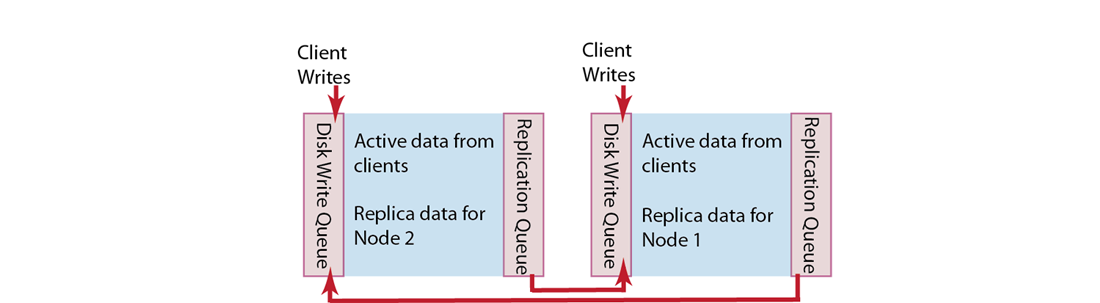
When a client application writes data to a node, that data will be placed in a replication queue and then a copy will be sent to another node. The replicated data will be available in RAM on the second node and will be placed in a disk write queue to be stored on disk at the second node.
Notice that a second node will also simultaneously handle both replica data and incoming writes from a client. The second node will put both replica data and incoming writes into a disk write queue. If there are too many items in the disk write queue, this second node can send a backoff message to the first node. The first node will then reduce the rate at which it sends items to the second node for replication. This can sometimes be necessary if the second node is already handling a large volume of writes from a client application. For information about changing this setting, see Changing Disk Write Queue Quotas.
If multiple changes occur to the same document waiting to be replicated, Couchbase Server is able to de-duplicate, or ‘de-dup’ the item; this means for the sake of efficiency, it will only send the latest version of a document to the second node.
If the first node fails in the system the replicated data is still available at the second node. Couchbase can serve replica data from the second node nearly instantaneously because the second node already has a copy of the data in RAM; there is no need for the data to be copied over from the failed node or to be fetched from disk. Once replica data is enabled at the second node, Couchbase Server updates a map indicating where the data should be retrieved, and the server shares this information with client applications. Client applications can then get the replica data from the functioning node. For more information about node failure and failover, see Failing Over Nodes.
Providing Data Replication¶
You can configure data replication for each bucket in cluster. You can also configure different buckets to have different levels of data replication, depending how many copies of your data you need. For the highest level of data redundancy and availability, you can specify that a data bucket will be replicated three times within the cluster.
Replication is enabled once the number of nodes in your cluster meets the number of replicas you specify. For example, if you configure three replicas for a data bucket, replication will only be enabled once you have four nodes in the cluster.
After you specify the number of replicas you want for a bucket and then create the bucket, you cannot change this value. Therefore be certain you specify the number of replicas you truly want.
For more information about creating and editing buckets, or specifying replicas for buckets, see Creating and Editing Data Buckets.
Specifying Backoff for Replication¶
Your cluster is set up to perform some level of data replication between nodes within the cluster for any given node. Every node will have both active data and replica data. Active data is all the data that had been written to the node from a client, while replica data is a copy of data from another node in the cluster. Data replication enables high availability of data in a cluster. Should any node in cluster fail, the data will still be available at a replica.
On any give node, both active and replica data must wait in a disk write queue before being written to disk. If your node experiences a heavy load of writes, the replication queue can become overloaded with replica and active data waiting to be persisted.
By default a node will send backoff messages when the disk write queue on the
node contains one million items or 10%. When other nodes receive this message,
they will reduce the rate at which they send replica data. You can configure
this default to be a given number so long as this value is less than 10% of the
total items currently in a replica partition. For instance if a node contains 20
million items, when the disk write queue reaches 2 million items a backoff
message will be sent to nodes sending replica data. You use the Couchbase
command-line tool, cbepctl to change this configuration:
shell> ./cbepctl 10.5.2.31:11210 -b bucketname -p bucketpassword set tap_param tap_throttle_queue_cap 2000000
In this example we specify that a node sends replication backoff requests when it has two million items or 10% of all items, whichever is greater. You will see a response similar to the following:
setting param: tap_throttle_queue_cap 2000000
In this next example, we change the default percentage used to manage the replication stream. If the items in a disk write queue reach the greater of this percentage or a specified number of items, replication requests will slow down:
shell> ./cbepctl 10.5.2.31:11210 set -b bucketname tap_param tap_throttle_cap_pcnt 15
In this example, we set the threshold to 15% of all items at a replica node. When a disk write queue on a node reaches this point, it will send replication backoff requests to other nodes.
Be aware that this tool is a per-node, per-bucket operation. That means that if you want to perform this operation, you must specify the IP address of a node in the cluster and a named bucket. If you do not provided a named bucket, the server will apply the setting to any default bucket that exists at the specified node. If you want to perform this operation for an entire cluster, you will need to perform the command for every node/bucket combination that exists for that cluster.
For more information about changing this setting, see cbepctl Tool. You can also monitor the progress of this backoff operation in Couchbase Web Console under Tap Queue Statistics | back-off rate. For more information, see Monitoring TAP Queues.
Ejection and Working Set Management¶
Couchbase Server actively manages the data stored in a caching layer; this includes the information which is frequently accessed by clients and which needs to be available for rapid reads and writes. When there are too many items in RAM, Couchbase Server will remove certain data to create free space and to maintain system performance. This process is called working set management and we refer to the set of data in RAM as a working set.
In general your working set consists of all the keys, metadata, and associated documents which are frequently used in your system and therefore require fast access. The process the server performs to remove data from RAM is known as ejection, and when the server performs this process, it removes the document, but not the keys or metadata for an item. Keeping keys and metadata in RAM serves three important purposes in a system:
Couchbase Server uses the remaining key and metadata in RAM if a request for that key comes from a client; the server will then try to fetch the item from disk and return it into RAM.
The server can also use the keys and metadata in RAM for miss access. This means that you quickly determine if an item is missing and then perform some action, such as add it.
Finally the expiration process in Couchbase Server uses the metadata in RAM to quickly scan for items that are expired and later remove them from disk. This process is known as the expiry pager and runs every 60 minutes by default. For more information about the pager, and changing the setting for it, see Changing the Disk Cleanup Interval.
Not-Frequently-Used Items
All items in the server contain metadata indicating whether the item has been recently accessed or not; this metadata is known as NRU, which is an abbreviation for not-recently-used. If an item has not been recently used then the item is a candidate for ejection if the high water mark has been exceeded. When the high water mark has been exceeded, the server evicts items from RAM.
As of Couchbase Server 2.0.1+ we provide two NRU bits per item and also provide a replication protocol that can propagate items that are frequently read, but not mutated often. For earlier versions of Couchbase Server, we had provided only a single bit for NRU and a different replication protocol which resulted in two issues: metadata could not reflect how frequently or recently an item had been changed, and the replication protocol only propagated NRUs for mutation items from an active vBucket to a replica vBucket. This second behavior meant that the working set on an active vBucket could be quite different than the set on a replica vBucket. By changing the replication protocol in 2.0.1+ the working set in replica vBuckets will be closer to the working set in the active vBucket.
NRUs will be decremented or incremented by server processes to indicate an item is more frequently used, or less frequently used. Items with lower bit values will have lower scores and will be considered more frequently used. The bit values, corresponding scores and status are as follows:
| Binary NRU | Score | Working Set Replication Status (WSR) | Access Pattern | Description |
|---|---|---|---|---|
| 00 | 0 | TRUE | Set by write access to 00. Decremented by read access or no access. | Most heavily used item. |
| 01 | 1 | Set to TRUE | Decremented by read access. | Frequently access item. |
| 10 | 2 | Set to FALSE | Initial value or decremented by read access. | Default for new items. |
| 11 | 3 | Set to FALSE | Incremented by item pager for eviction. | Less frequently used item. |
When WSR is set to TRUE it means that an item should be replicated to a replica vBucket. There are two processes which change the NRU for an item: 1) if a client reads or writes an item, the server decrements NRU and lowers the item’s score, 2) Couchbase Server also has a daily process which creates a list of frequently-used items in RAM. After this process runs, the server increment one of the NRU bits. Because two processes will change NRUs, they will also affect which items are candidates for ejection. For more information about the access scanner, see Handling Server Warmup.
You can adjust settings for Couchbase Server which change behavior during ejection. You can indicate the percentage of RAM you are willing to consume before items are ejected, or you can indicate whether ejection should occur more frequently on replicated data than on original data. Be aware that for Couchbase Server 2.0+, we recommend that you remain using the defaults provided.
Understanding the Item Pager
The process that periodically runs and removes documents from RAM is known as the item pager. When a threshold known as low water mark is reached, this process starts ejecting replica data from RAM on the node. If the amount of RAM used by items reaches an upper threshold, known as the high water mark, both replica data and active data written from clients will be ejected. The item pager will continue to eject items from RAM until the amount of RAM consumed is below the low water mark. Both the high water mark and low water mark are expressed as an absolute amount of RAM, such as 5577375744 bytes.
When you change either of these settings, you can provide a percentage of total RAM for a node such as 80% or as an absolute number of bytes. For Couchbase Server 2.0 and above, we recommend you remain using the default settings provided. Defaults for these two settings are listed below.
| Version | High Water Mark | Low Water Mark |
|---|---|---|
| 2.0 | 75% | 60% |
| 2.0.1+ | 85% | 75% |
The item pager ejects items from RAM in two phases:
Phase 1: Eject based on NRU. Scan NRU for items and create list of all items with score of 3. Eject all items with a NRU score of 3. Check RAM usage and repeat this process if usage is still above the low water mark.
Phase 2: Eject based on Algorithm. Increment all item NRUs by 1. If an NRU is equal to 3, generate a random number and eject that item if the random number is greater than a specified probability. The probability is based on current memory usage, low water mark, and whether a vBucket is in an active or replica state. If a vBucket is in active state the probability of ejection is lower than if the vBucket is in a replica state. The default probabilities for ejection from active of replica vBuckets is as follows:
| Version | Probability for Active vBucket | Probability for Replica vBucket |
|---|---|---|
| 2.0+ | 60% | 40% |
For instructions to change this setting, see Changing Thresholds for Ejection.
Database and View Compaction¶
The data files in which information is stored in a persistent state for a Couchbase Bucket are written to and updated as information is appended, updated and deleted. This process can eventually lead to gaps within the data file (particularly when data is deleted) which can be reclaimed using a process called compaction.
The index files that are created each time a view is built are also written in a sequential format. Updated index information is appended to the file as updates to the stored information is indexed.
In both these cases, frequent compaction of the files on disk can help to reclaim disk space and reduce fragmentation.
Compaction Process¶
Compaction works as follows:
For database compaction, a new file is created into which all the existing active database information is written.
For view compaction, a new index file is created for each active design document, into which the active index information is written.
During the compaction process, the existing database files stay in place and continue to be used for storing information and updating the index data. This process ensures that the database is not unavailable while compaction takes place.
Once compaction has been completed, the old database is disabled and written and updates continue in the newly created database files.
The old database and index files are then deleted from the system.
Because of this process, the following precautions should be taken with the compaction process:
Compaction takes place as a background process while Couchbase Server is running. You do not need to shutdown or pause your database operation, and clients can continue to access and submit requests while the database is running.
Compaction operates on only a single server within your Couchbase Server cluster. You will need to perform compaction on each node in your cluster, on each database in your cluster.
The compaction process is both disk and CPU intensive. In heavy-write based databases where compaction is required, the compaction should be scheduled during off-peak hours. For auto-compaction you can schedule specific hours when compaction can take place.
-
Because the compaction process can take a long to complete on large and busy databases, it is possible for the compaction process to fail to complete properly while the database is still active. In extreme cases, this can lead to the compaction process never catching up with the database modifications, and eventually using up all the disk space.
Compaction should be performed during off-peak hours to prevent this problem.
The compaction process can be stopped and restarted. However, you should be aware that the if the compaction process is stopped, further updates to database are completed, and then the compaction process is restarted, the updated database may not be a clean compacted version. This is because any changes to the portion of the database file that were processed before the compaction was canceled and restarted have already been processed.
-
Because compaction occurs by creating new files and updating the information, you may need as much as twice the disk space of your current database and index files for compaction to take place.
However, it is important to keep in mind that the exact amount of the disk space required depends on the level of fragmentation, the amount of dead data and the activity of the database, as changes during compaction will also need to be written to the updated data files.
Before compaction takes place, the disk space is checked and the amount of available disk space is less than twice the current database size, the compaction process does not take place and a warning is issued in the log. See Log.
Auto-compaction is available and will automatically trigger the compaction process on your database
-
Compaction activity is reported in the Couchbase Server log. You will see entries similar to following showing the compaction operation and duration:
Service couchbase_compaction_daemon exited on node ‘ns_1@127.0.0.1’ in 0.00s (repeated 1 times)For information on accessing the log, see Log.
Auto-Compaction Configuration¶
Couchbase Server incorporates an automated compaction mechanism that can compact both data files and the view index files, based on triggers that measure the current fragmentation level within the database and view index data files.
Spatial indexes are not automatically compacted. Spatial indexes must be compacted manually.
Auto-compaction can be configured in two ways:
Default Auto-Compaction affects all the Couchbase Buckets within your Couchbase Server. If you set the default Auto-Compaction settings for your Couchbase server then auto-compaction is enabled for all Couchbase Buckets automatically. For more information, see Settings.
Bucket Auto-Compaction can be set on individual Couchbase Buckets. The bucket-level compaction always overrides any default auto-compaction settings, including if you have not configured any default auto-compaction settings. You can choose to explicitly override the Couchbase Bucket specific settings when editing or creating a new Couchbase Bucket. See Creating and Editing Data Buckets.
The available settings for both default Auto-Compaction and Couchbase Bucket specific settings are identical:
-
Database Fragmentation
The primary setting is the percentage level within the database at which compaction occurs. The figure is expressed as a percentage of fragmentation for each item, and you can set the fragmentation level at which the compaction process will be triggered.
For example, if you set the fragmentation percentage at 10%, the moment the fragmentation level has been identified, the compaction process will be started, unless you have time limited auto-compaction. SeeTime Period.
-
View Fragmentation
The View Fragmentation specifies the percentage of fragmentation within all the view index files at which compaction will be triggered, expressed as a percentage.
-
Time Period
To prevent auto compaction taking place when your database is in heavy use, you can configure a time during which compaction is allowed. This is expressed as the hour and minute combination between which compaction occurs. For example, you could configure compaction to take place between 01:00 and 06:00.
If compaction is identified as required outside of these hours, compaction will be delayed until the specified time period is reached.
The time period is applied every day while the Couchbase Server is active. The time period cannot be configured on a day-by-day basis.
-
Compaction abortion
The compaction process can be configured so that if the time period during which compaction is allowed ends while the compaction process is still completing, the entire compaction process will be terminated. This option affects the compaction process:
-
Enabled
If this option is enabled, and compaction is running, the process will be stopped. The files generated during the compaction process will be kept, and compaction will be restarted when the next time period is reached.
This can be a useful setting if want to ensure the performance of your Couchbase Server during a specified time period, as this will ensure that compaction is never running outside of the specified time period.
-
Disabled
If compaction is running when the time period ends, compaction will continue until the process has been completed.
Using this option can be useful if you want to ensure that the compaction process completes.
-
-
Parallel Compaction
By default, compaction operates sequentially, executing first on the database and then the Views if both are configured for auto-compaction.
By enabling parallel compaction, both the databases and the views can be compacted at the same time. This requires more CPU and database activity for both to be processed simultaneously, but if you have CPU cores and disk I/O (for example, if the database and view index information is stored on different physical disk devices), the two can complete in a shorter time.
Configuration of auto-compaction is performed through the Couchbase Server Web Admin Console. For more information on the default settings, see Settings. Information on per-bucket settings is through the Couchbase Bucket create/edit screen. See Creating and Editing Data Buckets.
Auto-compaction Strategies¶
The exact fragmentation and scheduling settings for auto-compaction should be chosen carefully to ensure that your database performance and compaction performance meet your requirements.
You want to consider the following:
You should monitor the compaction process to determine how long it takes to compact your database. This will help you identify and schedule a suitable time-period for auto-compaction to occur.
Compaction affects the disk space usage of your database, but should not affect performance. Frequent compaction runs on a small database file are unlikely to cause problems, but frequent compaction on a large database file may impact the performance and disk usage.
Compaction can be terminated at any time. This means that if you schedule compaction for a specific time period, but then require the additional resources being used for compaction you can terminate the compaction and restart during another off-peak period.
Because compaction can be stopped and restarted it is possible to indirectly trigger an incremental compaction. For example, if you configure a one-hour compaction period, enable Compaction abortion, and compaction takes 4 hours to complete, compaction will incrementally take place over four days.
When you have a large number of Couchbase buckets on which you want to use auto-compaction, you may want to schedule your auto-compaction time period for each bucket in a staggered fashion so that compaction on each bucket can take place within a it’s own unique time period.
Failing Over Nodes¶
If a node in a cluster is unable to serve data you can failover that node.
Failover means that Couchbase Server removes the node from a cluster and makes
replicated data at other nodes available for client requests. Because Couchbase
Server provides data replication within a cluster, the cluster can handle
failure of one or more nodes without affecting your ability to access the stored
data. In the event of a node failure, you can manually initiate a failover
status for the node in Web Console and resolve the issues.
Alternately you can configure Couchbase Server so it will automatically remove a failed node from a cluster and have the cluster operate in a degraded mode. If you choose this automatic option, the workload for functioning nodes that remain the cluster will increase. You will still need to address the node failure, return a functioning node to the cluster and then rebalance the cluster in order for the cluster to function as it did prior to node failure.
Whether you manually failover a node or have Couchbase Server perform automatic failover, you should determine the underlying cause for the failure. You should then set up functioning nodes, add the nodes, and then rebalance the cluster. Keep in mind the following guidelines on replacing or adding nodes when you cope with node failure and failover scenarios:
If the node failed due to a hardware or system failure, you should add a new replacement node to the cluster and rebalance.
If the node failed because of capacity problems in your cluster, you should replace the node but also add additional nodes to meet the capacity needs.
If the node failure was transient in nature and the failed node functions once again, you can add the node back to the cluster.
Be aware that failover is a distinct operation compared to removing/rebalancing a node. Typically you remove a functioning node from a cluster for maintenance, or other reasons; in contrast you perform a failover for a node that does not function.
When you remove a functioning node from a cluster, you use Web Console to indicate the node will be removed, then you rebalance the cluster so that data requests for the node can be handled by other nodes. Since the node you want to remove still functions, it is able to handle data requests until the rebalance completes. At this point, other nodes in the cluster will handle data requests. There is therefore no disruption in data service or no loss of data that can occur when you remove a node then rebalance the cluster. If you need to remove a functioning node for administration purposes, you should use the remove and rebalance functionality not failover. See Performing a Rebalance, Adding a Node to a Cluster.
If you try to failover a functioning node it may result in data loss. This is because failover will immediately remove the node from the cluster and any data that has not yet been replicated to other nodes may be permanently lost if it had not been persisted to disk.
For more information about performing failover see the following resources:
-
Automated failover will automatically mark a node as failed over if the node has been identified as unresponsive or unavailable. There are some deliberate limitations to the automated failover feature. For more information on choosing whether to use automated or manual failover see Choosing a Failover Solution.
For information on how to enable and monitor automatic failover, see Using Automatic Failover.
Initiating a failover whether or not you use automatic or manual failover, you need to perform additional steps to bring a cluster into a fully functioning state. Information on handling a failover is in Handling a Failover Situation.
Adding nodes after failover. After you resolve the issue with the failed over node you can add the node back to your cluster. Information about this process is in Adding Back a Failed Over Node.
Choosing a Failover Solution¶
Because node failover has the potential to reduce the performance of your cluster, you should consider how best to handle a failover situation. Using automated failover means that a cluster can fail over a node without user-intervention and without knowledge and identification of the issue that caused the node failure. It still requires you to initiate a rebalance in order to return the cluster to a healthy state.
If you choose manual failover to manage your cluster you need to monitor the cluster and identify when an issue occurs. If an issues does occur you then trigger a manual failover and rebalance operation. This approach requires more monitoring and manual intervention, there is also still a possibility that your cluster and data access may still degrade before you initiate failover and rebalance.
In the following sections the two alternatives and their issues are described in more detail.
Automated Failover Considerations¶
Automatically failing components in any distributed system can cause problems. If you cannot identify the cause of failure, and you do not understand the load that will be placed on the remaining system, then automated failover can cause more problems than it is designed to solve. Some of the situations that might lead to problems include:
-
Avoiding Failover Chain-Reactions (Thundering Herd)
Imagine a scenario where a Couchbase Server cluster of five nodes is operating at 80-90% aggregate capacity in terms of network load. Everything is running well but at the limit of cluster capacity. Imagine a node fails and the software decides to automatically failover that node. It is unlikely that all of the remaining four nodes are be able to successfully handle the additional load.
The result is that the increased load could lead to another node failing and being automatically failed over. These failures can cascade and lead to the eventual loss of an entire cluster. Clearly having 1/5th of the requests not being serviced due to single node failure would be more desirable than none of the requests being serviced due to an entire cluster failure.
The solution in this case is to continue cluster operations with the single node failure, add a new server to the cluster to handle the missing capacity, mark the failed node for removal and then rebalance. This way there is a brief partial outage rather than an entire cluster being disabled.
One alternate preventative solution is to ensure there is excess capacity to handle unexpected node failures and allow replicas to take over.
Handling Failovers with Network Partitions
In case of network partition or split-brain where the failure of a network device causes a network to be split, Couchbase implements automatic failover with the following restrictions:
- Automatic failover requires a minimum of three (3) nodes per cluster. This prevents a 2-node cluster from having both nodes fail each other over in the face of a network partition and protects the data integrity and consistency.
- Automatic failover occurs only if exactly one (1) node is down. This prevents a network partition from causing two or more halves of a cluster from failing each other over and protects the data integrity and consistency.
- Automatic failover occurs only once before requiring administrative action. This prevents cascading failovers and subsequent performance and stability degradation. In many cases, it is better to not have access to a small part of the dataset rather than having a cluster continuously degrade itself to the point of being non-functional.
- Automatic failover implements a 30 second delay when a node fails before it performs an automatic failover. This prevents transient network issues or slowness from causing a node to be failed over when it shouldn’t be.
If a network partition occurs, automatic failover occurs if and only if automatic failover is allowed by the specified restrictions. For example, if a single node is partitioned out of a cluster of five (5), it is automatically failed over. If more than one (1) node is partitioned off, autofailover does not occur. After that, administrative action is required for a reset. In the event that another node fails before the automatic failover is reset, no automatic failover occurs.
-
Handling Misbehaving Nodes
There are cases where one node loses connectivity to the cluster or functions as if it has lost connectivity to the cluster. If you enable it to automatically failover the rest of the cluster, that node is able to create a cluster-of-one. The result for your cluster is a similar partition situation we described previously.
In this case you should make sure there is spare node capacity in your cluster and failover the node with network issues. If you determine there is not enough capacity, add a node to handle the capacity after your failover the node with issues.
Manual or Monitored Failover¶
Performing manual failover through monitoring can take two forms, either by human monitoring or by using a system external to the Couchbase Server cluster. An external monitoring system can monitor both the cluster and the node environment and make a more information-driven decision. If you choose a manual failover solution, there are also issues you should be aware of. Although automated failover has potential issues, choosing to use manual or monitored failover is not without potential problems.
-
Human intervention
One option is to have a human operator respond to alerts and make a decision on what to do. Humans are uniquely capable of considering a wide range of data, observations and experiences to best resolve a situation. Many organizations disallow automated failover without human consideration of the implications. The drawback of using human intervention is that it will be slower to respond than using a computer-based monitoring system.
-
External monitoring
Another option is to have a system monitoring the cluster via theManagement REST API. Such an external system is in a good position to failover nodes because it can take into account system components that are outside the scope of Couchbase Server.
For example monitoring software can observe that a network switch is failing and that there is a dependency on that switch by the Couchbase cluster. The system can determine that failing Couchbase Server nodes will not help the situation and will therefore not failover the node.
The monitoring system can also determine that components around Couchbase Server are functioning and that various nodes in the cluster are healthy. If the monitoring system determines the problem is only with a single node and remaining nodes in the cluster can support aggregate traffic, then the system may failover the node using the REST API or command-line tools.
Using Automatic Failover¶
There are a number of restrictions on automatic failover in Couchbase Server. This is to help prevent some issues that can occur when you use automatic failover. For more information about potential issues, see Choosing a Failover Solution.
Disabled by Default Automatic failover is disabled by default. This prevents Couchbase Server from using automatic failover without you explicitly enabling it.
-
Minimum Nodes Automatic failover is only available on clusters of at least three nodes.
If two or more nodes go down at the same time within a specified delay period, the automatic failover system will not failover any nodes.
Required Intervention Automatic failover will only fail over one node before requiring human intervention. This is to prevent a chain reaction failure of all nodes in the cluster.
Failover Delay There is a minimum 30 second delay before a node will be failed over. This time can be raised, but the software is hard coded to perform multiple pings of a node that may be down. This is to prevent failover of a functioning but slow node or to prevent network connection issues from triggering failover. For more information about this setting, see Enabling and Disabling Auto-Failover.
You can use the REST API to configure an email notification that will be sent by Couchbase Server if any node failures occur and node is automatically failed over. For more information, see Enabling and Disabling Email Notifications.
To configure automatic failover through the Administration Web Console, see Enabling Auto-Failover Settings. For information on using the REST API, see Retrieving Auto-Failover Settings.
Once an automatic failover has occurred, the Couchbase Cluster is relying on other nodes to serve replicated data. You should initiate a rebalance to return your cluster to a fully functioning state. For more information, see Handling a Failover Situation.
Resetting the Automatic failover counter
After a node has been automatically failed over, Couchbase Server increments an internal counter that indicates if a node has been failed over. This counter prevents the server from automatically failing over additional nodes until you identify the issue that caused the failover and resolve it. If the internal counter indicates a node has failed over, the server will no longer automatically failover additional nodes in the cluster. You will need to re-enable automatic failover in a cluster by resetting this counter.
You should only resetting the automatic failover after you resolve the node issue, rebalance and restore the cluster to a fully functioning state.
You can reset the counter using the REST API:
shell> curl -i -u cluster-username:cluster-password \
http://localhost:8091/settings/autoFailover/resetCount
For more information on using this REST API see Resetting Auto-Failover.
Initiating a Node Failover¶
If you need to remove a node from the cluster due to hardware or system failure, you need to indicate the failover status for that node. This causes Couchbase Server to use replicated data from other functioning nodes in the cluster.
Before you indicate the failover for a node you should read Failing Over Nodes. Do not use failover to remove a functioning node from the cluster for administration or upgrade. This is because initiating a failover for a node will activate replicated data at other nodes which will reduce the overall capacity of the cluster. Data from the failover node that has not yet been replicated at other nodes or persisted on disk will be lost. For information about removing and adding a node, see Performing a Rebalance, Adding a Node to a Cluster.
You can provide the failover status for a node with two different methods:
-
Using the Web Console
Go to the
Management -> Server Nodessection of the Web Console. Find the node that you want to failover, and click theFail Overbutton. You can only failover nodes that the cluster has identified as being Down.Web Console will display a warning message.
Click
Fail Overto indicate the node is failed over. You can also choose toCancel. -
Using the Command-line
You can failover one or more nodes using the
failovercommand incouchbase-cli. To failover the node, you must specify the IP address and port, if not the standard port for the node you want to failover. For example:shell> couchbase-cli failover –cluster=localhost:8091\ -u cluster-username -p cluster-password\ –server-failover=192.168.0.72:8091If successful this indicates the node is failed over.
After you specify that a node is failed over you should handle the cause of failure and get your cluster back to a fully functional state. For more information, see Handling a Failover Situation.
Handling a Failover Situation¶
Any time that you automatically or manually failover a node, the cluster capacity will be reduced. Once a node is failed over:
The number of available nodes for each data bucket in your cluster will be reduced by one.
Replicated data handled by the failover node will be enabled on other nodes in the cluster.
Remaining nodes will have to handle all incoming requests for data.
After a node has been failed over, you should perform a rebalance operation. The rebalance operation will:
Redistribute stored data across the remaining nodes within the cluster.
Recreate replicated data for all buckets at remaining nodes.
Return your cluster to the configured operational state.
You may decide to add one or more new nodes to the cluster after a failover to return the cluster to a fully functional state. Better yet you may choose to replace the failed node and add additional nodes to provide more capacity than before. For more information on adding new nodes, and performing the rebalance operation, see Performing a Rebalance.
Adding Back a Failed Over Node¶
You can add a failed over node back to the cluster if you identify and fix the issue that caused node failure. After Couchbase Server marks a node as failed over, the data on disk at the node will remain. A failed over node will not longer be synchronized with the rest of the cluster; this means the node will no longer handle data request or receive replicated data.
When you add a failed over node back into a cluster, the cluster will treat it as if it is a new node. This means that you should rebalance after you add the node to the cluster. This also means that any data stored on disk at that node will be destroyed when you perform this rebalance.
Copy or Delete Data Files before Rejoining Cluster
Therefore, before you add a failed over node back to the cluster, it is best practice to move or delete the persisted data files before you add the node back into the cluster. If you want to keep the files you can copy or move the files to another location such as another disk or EBS volume. When you add a node back into the cluster and then rebalance, data files will be deleted, recreated and repopulated.
For more information on adding a node to the cluster and rebalancing, see Performing a Rebalance.
Backup and Restore¶
Backing up your data should be a regular process on your cluster to ensure that you do not lose information in the event of a serious hardware or installation failure.
There are a number of methods for performing a backup:
-
Using
cbbackupThe
cbbackupcommand enables you to back up a single node, single buckets, or the entire cluster into a flexible backup structure that allows for restoring the data into the same, or different, clusters and buckets. All backups can be performed on a live cluster or node. Usingcbbackupis the most flexible and recommended backup tool.For more information, see Backing Up Using cbbackup.
-
Using File Copies
A running or offline cluster can be backed up by copying the files on each of the nodes. Using this method you can only restore to a cluster with an identical configuration.
For more information, see Backing Up Using File Copies.
Due to the active nature of Couchbase Server it is impossible to create a complete in-time backup and snapshot of the entire cluster. Because data is always being updated and modified, it would be impossible to take an accurate snapshot.
For detailed information on the restore processes and options, see Restoring Using cbrestore.
It is a best practice to backup and restore your entire cluster to minimize any inconsistencies in data. Couchbase is always per-item consistent, but does not guarantee total cluster consistency or in-order persistence.
Backing Up Using cbbackup¶
The cbbackup tool is a flexible backup command that enables you to backup both
local data and remote nodes and clusters involving different combinations of
your data:
Single bucket on a single node
All the buckets on a single node
Single bucket from an entire cluster
All the buckets from an entire cluster
Backups can be performed either locally, by copying the files directly on a single node, or remotely by connecting to the cluster and then streaming the data from the cluster to your backup location. Backups can be performed either on a live running node or cluster, or on an offline node.
The cbbackup command stores data in a format that allows for easy restoration.
When restoring, using cbrestore, you can restore back to a cluster of any
configuration. The source and destination clusters do not need to match if you
used cbbackup to store the information.
The cbbackup command will copy the data in each course from the source
definition to a destination backup directory. The backup file format is unique
to Couchbase and enables you to restore, all or part of the backed up data when
restoring the information to a cluster. Selection can be made on a key (by
regular expression) or all the data stored in a particular vBucket ID. You can
also select to copy the source data from a bucketname into a bucket of a
different name on the cluster on which you are restoring the data.
The cbbackup command takes the following arguments:
cbbackup [options] [source] [backup_dir]
The cbbackup tool is located within the standard Couchbase command-line
directory. See Command-line Interface for
Administration.
Be aware that cbbackup does not support external IP addresses. This means that
if you install Couchbase Server with the default IP address, you cannot use an
external hostname to access it. To change the address format into a hostname
format for the server, see Using Hostnames with Couchbase
Server.
Where the arguments are as described below:
-
[options]One or more options for the backup process. These are used to configure username and password information for connecting to the cluster, backup type selection, and bucket selection. For a full list of the supported arguments, see cbbackup Tool.
The primary options select what will be backed up by
cbbackup, including:-
--single-nodeOnly back up the single node identified by the source specification.
-
--bucket-sourceor-bBackup only the specified bucket name.
-
-
[source]The source for the data, either a local data directory reference, or a remote node/cluster specification:
-
Local Directory ReferenceA local directory specification is defined as a URL using the
couchstore-filesprotocol. For example:couchstore-files:///opt/couchbase/var/lib/couchbase/data/defaultUsing this method you are specifically backing up the specified bucket data on a single node only. To backup an entire bucket data across a cluster, or all the data on a single node, you must use the cluster node specification. This method does not backup the design documents defined within the bucket.
-
cluster nodeA node or node within a cluster, specified as a URL to the node or cluster service. For example:
http://HOST:8091Or for distinction you can use the
couchbaseprotocol prefix:couchbase://HOST:8091The administrator and password can also be combined with both forms of the URL for authentication. If you have named data buckets other than the default bucket which you want to backup, you will need to specify an administrative name and password for the bucket:
couchbase://Administrator:password@HOST:8091The combination of additional options specifies whether the supplied URL refers to the entire cluster, a single node, or a single bucket (node or cluster). The node and cluster can be remote (or local).
This method also backs up the design documents used to define views and indexes.
-
-
-
[backup_dir]The directory where the backup data files will be stored on the node on which the
cbbackupis executed. This must be an absolute, explicit, directory, as the files will be stored directly within the specified directory; no additional directory structure is created to differentiate between the different components of the data backup.The directory that you specify for the backup should either not exist, or exist and be empty with no other files. If the directory does not exist, it will be created, but only if the parent directory already exists.
The backup directory is always created on the local node, even if you are backing up a remote node or cluster. The backup files are stored locally in the backup directory specified.
Backups can take place on a live, running, cluster or node for the IP
Using this basic structure, you can backup a number of different combinations of data from your source cluster. Examples of the different combinations are provided below:
-
Backup all nodes and all buckets
To backup an entire cluster, consisting of all the buckets and all the node data:
shell> cbbackup http://HOST:8091 /backups/backup-20120501 \ -u Administrator -p password [####################] 100.0% (231726/231718 msgs) bucket: default, msgs transferred… : total | last | per sec batch : 5298 | 5298 | 617.1 byte : 10247683 | 10247683 | 1193705.5 msg : 231726 | 231726 | 26992.7 done [####################] 100.0% (11458/11458 msgs) bucket: loggin, msgs transferred… : total | last | per sec batch : 5943 | 5943 | 15731.0 byte : 11474121 | 11474121 | 30371673.5 msg :84 |84 | 643701.2 doneWhen backing up multiple buckets, a progress report, and summary report for the information transferred will be listed for each bucket backed up. The
msgscount shows the number of documents backed up. Thebyteshows the overall size of the data document data.The source specification in this case is the URL of one of the nodes in the cluster. The backup process will stream data directly from each node in order to create the backup content. The initial node is only used to obtain the cluster topology so that the data can be backed up.
A backup created in this way enables you to choose during restoration how you want to restore the information. You can choose to restore the entire dataset, or a single bucket, or a filtered selection of that information onto a cluster of any size or configuration.
-
Backup all nodes, single bucket
To backup all the data for a single bucket, containing all of the information from the entire cluster:
shell> cbbackup http://HOST:8091 /backups/backup-20120501 \ -u Administrator -p password \ -b default [####################] 100.0% (231726/231718 msgs) bucket: default, msgs transferred… : total | last | per sec batch : 5294 | 5294 | 617.0 byte : 10247683 | 10247683 | 1194346.7 msg : 231726 | 231726 | 27007.2 doneThe
-boption specifies the name of the bucket that you want to backup. If the bucket is a named bucket you will need to provide administrative name and password for that bucket.To backup an entire cluster, you will need to run the same operation on each bucket within the cluster.
-
Backup single node, all buckets
To backup all of the data stored on a single node across all of the different buckets:
shell> cbbackup http://HOST:8091 /backups/backup-20120501 \ -u Administrator -p password \ –single-nodeUsing this method, the source specification must specify the node that you want backup. To backup an entire cluster using this method, you should backup each node individually.
-
Backup single node, single bucket
To backup the data from a single bucket on a single node:
shell> cbbackup http://HOST:8091 /backups/backup-20120501 \ -u Administrator -p password \ –single-node \ -b defaultUsing this method, the source specification must be the node that you want to back up.
-
Backup single node, single bucket; backup files stored on same node
To backup a single node and bucket, with the files stored on the same node as the source data, there are two methods available. One uses a node specification, the other uses a file store specification. Using the node specification:
shell> ssh USER@HOST remote-shell> sudo su - couchbase remote-shell> cbbackup http://127.0.0.1:8091 /mnt/backup-20120501 \ -u Administrator -p password \ –single-node \ -b defaultThis method backups up the cluster data of a single bucket on the local node, storing the backup data in the local filesystem.
Using a file store reference (in place of a node reference) is faster because the data files can be copied directly from the source directory to the backup directory:
shell> ssh USER@HOST remote-shell> sudo su - couchbase remote-shell> cbbackup couchstore-files:///opt/couchbase/var/lib/couchbase/data/default /mnt/backup-20120501To backup the entire cluster using this method, you will need to backup each node, and each bucket, individually.
Choosing the right backup solution will depend on your requirements and your expected method for restoring the data to the cluster.
Filtering Keys During Backup¶
The cbbackup command includes support for filtering the keys that are backed
up into the database files you create. This can be useful if you want to
specifically backup a portion of your dataset, or you want to move part of your
dataset to a different bucket.
The specification is in the form of a regular expression, and is performed on
the client-side within the cbbackup tool. For example, to backup information
from a bucket where the keys have a prefix of ‘object’:
shell> cbbackup http://HOST:8091 /backups/backup-20120501 \
-u Administrator -p password \
-b default \
-k '^object.*'
The above will copy only the keys matching the specified prefix into the backup file. When the data is restored, only those keys that were recorded in the backup file will be restored.
The regular expression match is performed client side. This means that the
entire bucket contents must be accessed by the cbbackup command and then
discarded if the regular expression does not match.
Key-based regular expressions can also be used when restoring data. You can
backup an entire bucket and restore selected keys during the restore process
using cbrestore. For more information, see Restoring using cbrestore
tool.
Backing Up Using File Copies¶
You can also backup by using either cbbackup and specifying the local
directory where the data is stored, or by copying the data files directly using
cp, tar or similar.
For example, using cbbackup :
shell> cbbackup \
couchstore-files:///opt/couchbase/var/lib/couchbase/data/default \
/mnt/backup-20120501
The same backup operation using cp :
shell> cp -R /opt/couchbase/var/lib/couchbase/data/default \
/mnt/copy-20120501
The limitation of backing up information in this way is that the data can only
be restored to offline nodes in an identical cluster configuration, and where an
identical vbucket map is in operation (you should also copy the config.dat
configuration file from each node.
Restoring Using cbrestore¶
When restoring a backup, you have to select the appropriate restore sequence
based on the type of restore you are performing. The methods available to you
when restoring a cluster are dependent on the method you used when backing up
the cluster. If cbbackup was used to backup the bucket data, you can restore
back to a cluster with the same or different configuration. This is because
cbbackup stores information about the stored bucket data in a format that
enables it to be restored back into a bucket on a new cluster. For all these
scenarios you can use cbrestore. See Restoring using cbrestore
tool.
If the information was backed up using a direct file copy, then you must restore the information back to an identical cluster. See Restoring Using File Copies.
Restoring Using File Copies¶
To restore the information to the same cluster, with the same configuration, you must shutdown your entire cluster while you restore the data, and then restart the cluster again. You are replacing the entire cluster data and configuration with the backed up version of the data files, and then re-starting the cluster with the saved version of the cluster files.
Make sure that any restoration of files also sets the proper ownership of those files to the couchbase user
When restoring data back in to the same cluster, then the following must be true before proceeding:
The backup and restore must take between cluster using the same version of Couchbase Server.
The cluster must contain the same number of nodes.
Each node must have the IP address or hostname it was configured with when the cluster was backed up.
You must restore all of the
config.datconfiguration files as well as all of the database files to their original locations.
The steps required to complete the restore process are:
Stop the Couchbase Server service on all nodes. For more information, see Server Startup and Shutdown.
On each node, restore the database,
stats.json, and configuration file (config.dat) from your backup copies for each node.Restart the service on each node. For more information, see Server Startup and Shutdown.
Restoring using cbrestore tool¶
The cbrestore command takes the information that has been backed up via the
cbbackup command and streams the stored data into a cluster. The configuration
of the cluster does not have to match the cluster configuration when the data
was backed up, allowing it to be used when transferring information to a new
cluster or updated or expanded version of the existing cluster in the event of
disaster recovery.
Because the data can be restored flexibly, it allows for a number of different scenarios to be executed on the data that has been backed up:
You want to restore data into a cluster of a different size and configuration.
You want to transfer/restore data into a different bucket on the same or different cluster.
You want to restore a selected portion of the data into a new or different cluster, or the same cluster but a different bucket.
The basic format of the cbrestore command is as follows:
cbrestore [options] [source] [destination]
Where:
-
[options]Options specifying how the information should be restored into the cluster. Common options include:
-
--bucket-sourceSpecify the name of the bucket data to be read from the backup data that will be restored.
-
--bucket-destinationSpecify the name of the bucket the data will be written to. If this option is not specified, the data will be written to a bucket with the same name as the source bucket.
For information on all the options available when using
cbrestore, see cbrestore Tool -
-
[source]The backup directory specified to
cbbackupwhere the backup data was stored. -
[destination]The REST API URL of a node within the cluster where the information will be restored.
The cbrestore command restores only a single bucket of data at a time. If you
have created a backup of an entire cluster (i.e. all buckets), then you must
restore each bucket individually back to the cluster. All destination buckets
must already exist; cbrestore does not create or configure destination buckets
for you.
For example, to restore a single bucket of data to a cluster:
shell> cbrestore \
/backups/backup-2012-05-10 \
http://Administrator:password@HOST:8091 \
--bucket-source=XXX
[####################] 100.0% (231726/231726 msgs)
bucket: default, msgs transferred...
: total | last | per sec
batch : 232 | 232 | 33.1
byte : 10247683 | 10247683 | 1462020.7
msg : 231726 | 231726 | 33060.0
done
To restore the bucket data to a different bucket on the cluster:
shell> cbrestore \
/backups/backup-2012-05-10 \
http://Administrator:password@HOST:8091 \
--bucket-source=XXX \
--bucket-destination=YYY
[####################] 100.0% (231726/231726 msgs)
bucket: default, msgs transferred...
: total | last | per sec
batch : 232 | 232 | 33.1
byte : 10247683 | 10247683 | 1462020.7
msg : 231726 | 231726 | 33060.0
done
The msg count in this case is the number of documents restored back to the
bucket in the cluster.
Filtering Keys During Restore¶
The cbrestore command includes support for filtering the keys that are
restored to the database from the files that were created during backup. This is
in addition to the filtering support available during backup (see Filtering
Keys During Backup ).
The specification is in the form of a regular expression supplied as an option
to the cbrestore command. For example, to restore information to a bucket only
where the keys have a prefix of ‘object’:
shell> cbrestore /backups/backup-20120501 http://HOST:8091 \
-u Administrator -p password \
-b default \
-k '^object.*'
2013-02-18 10:39:09,476: w0 skipping msg with key: sales_7597_3783_6
...
2013-02-18 10:39:09,476: w0 skipping msg with key: sales_5575_3699_6
2013-02-18 10:39:09,476: w0 skipping msg with key: sales_7597_3840_6
[ ] 0.0% (0/231726 msgs)
bucket: default, msgs transferred...
: total | last | per sec
batch : 1 | 1 | 0.1
byte : 0 | 0 | 0.0
msg : 0 | 0 | 0.0
done
The above will copy only the keys matching the specified prefix into the
default bucket. For each key skipped, an information message will be supplied.
The remaining output shows the records transferred and summary as normal.
Backup and Restore Between Mac OS X and Other Platforms¶
Couchbase Server 2.0 on Mac OS X uses a different number of configured vBuckets than the Linux and Windows installations. Because of this, backing up from Mac OS X and restoring to Linux or Windows, or vice versa, requires using the built-in Moxi server and the memcached protocol. Moxi will rehash the stored items into the appropriate bucket.
-
Backing Up Mac OS X and Restoring on Linux/Windows
To backup the data from Mac OS X, you can use the standard
cbbackuptool and options:shell> cbbackup http://Administrator:password@mac:8091 /macbackup/todayTo restore the data to a Linux/Windows cluster, you must connect to the Moxi port (11211) on one of the nodes within your destination cluster and use the Memcached protocol to restore the data. Moxi will rehash the information and distribute the data to the appropriate node within the cluster. For example:
shell> cbrestore /macbackup/today memcached://linux:11211 -b default -B defaultIf you have backed up multiple buckets from your Mac, you must restore to each bucket individually.
-
Backing Up Linux/Windows and Restoring on Mac OS X
To backup the data from Linux or Windows, you can use the standard
cbbackuptool and options:shell> cbbackup http://Administrator:password@linux:8091 /linuxbackup/todayTo restore to the Mac OS X node or cluster, you must connect to the Moxi port (11211) and use the Memcached protocol to restore the data. Moxi will rehash the information and distribute the data to the appropriate node within the cluster. For example:
shell> cbrestore /linuxbackup/today memcached://mac:11211 -b default -B default -
Transferring Data Directly
You can use
cbtransferto perform the data move directly between Mac OS X and Linux/Windows clusters without creating the backup file, providing you correctly specify the use of the Moxi and Memcached protocol in the destination:shell> cbtransfer http://linux:8091 memcached://mac:11211 -b default -B default shell> cbtransfer http://mac:8091 memcached://linux:11211 -b default -B defaultThese transfers will not transfer design documents, since they are using the Memcached protocol
-
Transferring Design Documents
Because you are restoring data using the Memcached protocol, design documents are not restored. A possible workaround is to modify your backup directory. Using this method, you first delete the document data from the backup directory, and then use the standard restore process. This will restore only the design documents. For example:
shell> cbbackup http://Administrator:password@linux:8091 /linuxbackup/todayRemove or move the data files from the backup out of the way:
shell> mv /linuxbackup/today/bucket-default/* /tmpOnly the design document data will remain in the backup directory, you can now restore that information using
cbrestoreas normal:shell> cbrestore /linuxbackup/today http://mac:8091 -b default -B default
Rebalancing¶
As you store data into your Couchbase Server cluster, you may need to alter the number of nodes in your cluster to cope with changes in your application load, RAM, disk I/O and networking performance requirements.
Couchbase Server is designed to actively change the number of nodes configured
within the cluster to cope with these requirements, all while the cluster is up
and running and servicing application requests. The overall process is broken
down into two stages; the addition and/or removal of nodes in the cluster, and
the rebalancing of the information across the nodes.
The addition and removal process merely configures a new node into the cluster, or marks a node for removal from the cluster. No actual changes are made to the cluster or data when configuring new nodes or removing existing ones.
During the rebalance operation:
-
Using the new Couchbase Server cluster structure, data is moved between the vBuckets on each node from the old structure. This process works by exchanging the data held in vBuckets on each node across the cluster. This has two effects:
Removes the data from machines being removed from the cluster. By totally removing the storage of data on these machines, it allows for each removed node to be taken out of the cluster without affecting the cluster operation.
Adds data and enables new nodes so that they can serve information to clients. By moving active data to the new nodes, they will be made responsible for the moved vBuckets and for servicing client requests.
Rebalancing moves both the data stored in RAM, and the data stored on disk for each bucket, and for each node, within the cluster. The time taken for the move is dependent on the level of activity on the cluster and the amount of stored information.
The cluster remains up, and continues to service and handle client requests. Updates and changes to the stored data during the migration process are tracked and will be updated and migrated with the data that existed when the rebalance was requested.
The current vBucket map, used to identify which nodes in the cluster are responsible for handling client requests, is updated incrementally as each vBucket is moved. The updated vBucket map is communicated to Couchbase client libraries and enabled smart clients (such as Moxi), and allows clients to use the updated structure as the rebalance completes. This ensures that the new structure is used as soon as possible to help spread and even out the load during the rebalance operation.
Because the cluster stays up and active throughout the entire process, clients can continue to store and retrieve information and do not need to be aware that a rebalance operation is taking place.
There are four primary reasons that you perform a rebalance operation:
Adding nodes to expand the size of the cluster.
Removing nodes to reduce the size of the cluster.
Reacting to a failover situation, where you need to bring the cluster back to a healthy state.
You need to temporarily remove one or more nodes to perform a software, operating system or hardware upgrade.
Regardless of the reason for the rebalance, the purpose of the rebalance is migrate the cluster to a healthy state, where the configured nodes, buckets, and replicas match the current state of the cluster.
For information and guidance on choosing how, and when, to rebalance your cluster, read Choosing When to Rebalance. This will provide background information on the typical triggers and indicators that your cluster requires changes to the node configuration, and when a good time to perform the rebalance is required.
Instructions on how to expand and shrink your cluster, and initiate the rebalance operation are provided in Starting a Rebalance.
Once the rebalance operation has been initiated, you should monitor the rebalance operation and progress. You can find information on the statistics and events to monitor using Monitoring During Rebalance.
Common questions about the rebalancing operation are located in Common Rebalancing Questions.
For a deeper background on the rebalancing and how it works, see Rebalance Behind-the-Scenes.
Choosing When to Rebalance¶
Choosing when each of situations applies is not always straightforward. Detailed below is the information you need to choose when, and why, to rebalance your cluster under different scenarios.
Choosing when to expand the size of your cluster
You can increase the size of your cluster by adding more nodes. Adding more nodes increases the available RAM, disk I/O and network bandwidth available to your client applications and helps to spread the load around more machines. There are a few different metrics and statistics that you can use on which to base your decision:
-
Increasing RAM Capacity
One of the most important components in a Couchbase Server cluster is the amount of RAM available. RAM not only stores application data and supports the Couchbase Server caching layer, it is also actively used for other operations by the server, and a reduction in the overall available RAM may cause performance problems elsewhere.
There are two common indicators for increasing your RAM capacity within your cluster:
If you see more disk fetches occurring, that means that your application is requesting more and more data from disk that is not available in RAM. Increasing the RAM in a cluster will allow it to store more data and therefore provide better performance to your application.
If you want to add more buckets to your Couchbase Server cluster you may need more RAM to do so. Adding nodes will increase the overall capacity of the system and then you can shrink any existing buckets in order to make room for new ones.
-
Increasing disk I/O Throughput
By adding nodes to a Couchbase Server cluster, you will increase the aggregate amount of disk I/O that can be performed across the cluster. This is especially important in high-write environments, but can also be a factor when you need to read large amounts of data from the disk.
-
Increasing Disk Capacity
You can either add more disk space to your current nodes or add more nodes to add aggregate disk space to the cluster.
-
Increasing Network Bandwidth
If you see that you are or are close to saturating the network bandwidth of your cluster, this is a very strong indicator of the need for more nodes. More nodes will cause the overall network bandwidth required to be spread out across additional nodes, which will reduce the individual bandwidth of each node.
> Choosing when to shrink your cluster
Choosing to shrink a Couchbase cluster is a more subjective decision. It is usually based upon cost considerations, or a change in application requirements not requiring as large a cluster to support the required load.
When choosing whether to shrink a cluster:
You should ensure you have enough capacity in the remaining nodes to support your dataset and application load. Removing nodes may have a significant detrimental effect on your cluster if there are not enough nodes.
You should avoid removing multiple nodes at once if you are trying to determine the ideal cluster size. Instead, remove each node one at a time to understand the impact on the cluster as a whole.
You should remove and rebalance a node, rather than using failover. When a node fails and is not coming back to the cluster, the failover functionality will promote its replica vBuckets to become active immediately. If a healthy node is failed over, there might be some data loss for the replication data that was in flight during that operation. Using the remove functionality will ensure that all data is properly replicated and continuously available.
Choosing when to Rebalance
Once you decide to add or remove nodes to your Couchbase Server cluster, there are a few things to take into consideration:
If you’re planning on adding and/or removing multiple nodes in a short period of time, it is best to add them all at once and then kick-off the rebalancing operation rather than rebalance after each addition. This will reduce the overall load placed on the system as well as the amount of data that needs to be moved.
Choose a quiet time for adding nodes. While the rebalancing operation is meant to be performed online, it is not a “free” operation and will undoubtedly put increased load on the system as a whole in the form of disk IO, network bandwidth, CPU resources and RAM usage.
Voluntary rebalancing (i.e. not part of a failover situation) should be performed during a period of low usage of the system. Rebalancing is a comparatively resource intensive operation as the data is redistributed around the cluster and you should avoid performing a rebalance during heavy usage periods to avoid having a detrimental affect on overall cluster performance.
Rebalancing requires moving large amounts of data around the cluster. The more RAM that is available will allow the operating system to cache more disk access which will allow it to perform the rebalancing operation much faster. If there is not enough memory in your cluster the rebalancing may be very slow. It is recommended that you don’t wait for your cluster to reach full capacity before adding new nodes and rebalancing.
Performing a Rebalance¶
Rebalancing a cluster involves marking nodes to be added or removed from the cluster, and then starting the rebalance operation so that the data is moved around the cluster to reflect the new structure.
For information on adding nodes to your cluster, see Adding a Node to a Cluster.
For information on removing nodes to your cluster, see Removing a Node from a Cluster.
In the event of a failover situation, a rebalance is required to bring the cluster back to a healthy state and re-enable the configured replicas. For more information on how to handle a failover situation, see Failing Over Nodes
The Couchbase Admin Web Console will indicate when the cluster requires a
rebalance because the structure of the cluster has been changed, either through
adding a node, removing a node, or due to a failover. The notification is
through the count of the number of servers that require a rebalance. You can see
a sample of this in the figure below, here shown on the Manage Server Nodes
page

To rebalance the cluster, you must initiate the rebalance process, detailed in Starting a Rebalance.
Adding a Node to a Cluster¶
There are a number of methods available for adding a node to a cluster. The result is the same in each case, the node is marked to be added to the cluster, but the node is not an active member until you have performed a rebalance operation.
The methods are:
-
Web Console — During Installation
When you are performing the Setup of a new Couchbase Server installation (see Initial Server Setup ), you have the option of joining the new node to an existing cluster.
During the first step, you can select the
Join a cluster nowradio button, as shown in the figure below: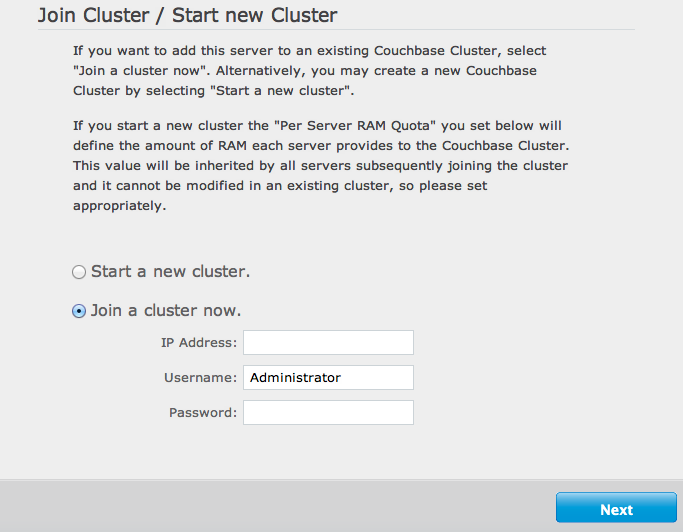
You are prompted for three pieces of information:
-
IP AddressThe IP address of any existing node within the cluster you want to join.
-
UsernameThe username of the administrator of the target cluster.
-
PasswordThe password of the administrator of the target cluster.
The node will be created as a new cluster, but the pending status of the node within the new cluster will be indicated on the Cluster Overview page, as seen in the example below:

-
-
Web Console — After Installation
You can add a new node to an existing cluster after installation by clicking the
Add Serverbutton within theManage Server Nodesarea of the Admin Console. You can see the button in the figure below.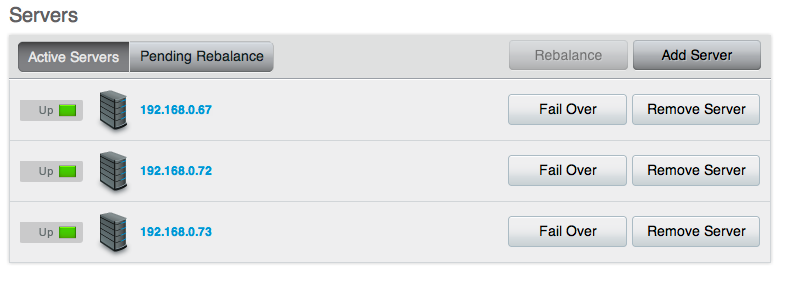
You will be presented with a dialog box, as shown below. Couchbase Server should be installed, and should have been configured as per the normal setup procedures. You can also add a server that has previously been part of this or another cluster using this method. The Couchbase Server must be running.
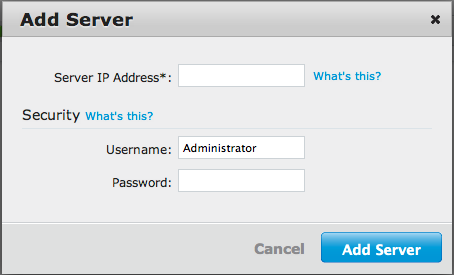
You need to fill in the requested information:
-
Server IP AddressThe IP address of the server that you want to add.
-
UsernameThe username of the administrator of the target node.
-
PasswordThe password of the administrator of the target node.
You will be provided with a warning notifying you that the operation is destructive on the destination server. Any data currently stored on the server will be deleted, and if the server is currently part of another cluster, it will be removed and marked as failed over in that cluster.
Once the information has been entered successfully, the node will be marked as ready to be added to the cluster, and the servers pending rebalance count will be updated.
-
-
Using the REST API
Using the REST API, you can add nodes to the cluster by providing the IP address, administrator username and password as part of the data payload. For example, using
curlyou could add a new node:shell> curl -u cluster-username:cluster-password\ localhost:8091/controller/addNode \ -d "hostname=192.168.0.68&user=node-username&password=node-password"For more information, see Adding a Node to a Cluster.
-
Using the Command-line
You can use the
couchbase-clicommand-line tool to add one or more nodes to an existing cluster. The new nodes must have Couchbase Server installed, and Couchbase Server must be running on each node.To add, run the command:
shell> couchbase-cli server-add \ –cluster=localhost:8091 \ -u cluster-username -p cluster-password \ –server-add=192.168.0.72:8091 \ –server-add-username=node-username \ –server-add-password=node-passwordWhere:
Parameter Description --clusterThe IP address of a node in the existing cluster. -uThe username for the existing cluster. -pThe password for the existing cluster. --server-addThe IP address of the node to be added to the cluster. --server-add-usernameThe username of the node to be added. --server-add-passwordThe password of the node to be added. If the add process is successful, you will see the following response:
SUCCESS: server-add 192.168.0.72:8091If you receive a failure message, you will be notified of the type of failure.
You can add multiple nodes in one command by supplying multiple
--server-addcommand-line options to the command.
Once a server has been successfully added, the Couchbase Server cluster will indicate that a rebalance is required to complete the operation.
You can cancel the addition of a node to a cluster without having to perform a rebalance operation. Canceling the operation will remove the server from the cluster without having transferred or exchanged any data, since no rebalance operation took place. You can cancel the operation through the web interface.
Removing a Node from a Cluster¶
Removing a node marks the node for removal from the cluster, and will completely disable the node from serving any requests across the cluster. Once removed, a node is no longer part of the cluster in any way and can be switched off, or can be updated or upgraded.
Ensure Capacity for Node Removal¶
Before you remove a node from the cluster, you should ensure that you have the capacity within the remaining nodes of your cluster to handle your workload. For more information on the considerations, seeChoosing when to shrink your cluster. For the best results, use swap rebalance to swap the node you want to remove out, and swap in a replacement node. For more information on swap rebalance, see Swap Rebalance.
Like adding nodes, there are a number of solutions for removing a node:
-
Web Console
You can remove a node from the cluster from within the
Manage Server Nodessection of the Web Console, as shown in the figure below.To remove a node, click the
Remove Serverbutton next to the node you want to remove. You will be provided with a warning to confirm that you want to remove the node. ClickRemoveto mark the node for removal. -
Using the Command-line
You cannot mark a node for removal from the command-line without also initiating a rebalance operation. The
rebalancecommand accepts one or more--server-addand/or--server-removeoptions. This adds or removes the server from the cluster, and immediately initiates a rebalance operation.For example, to remove a node during a rebalance operation:
shell> couchbase-cli rebalance –cluster=127.0.0.1:8091 \ -u Administrator -p Password \ –server-remove=192.168.0.73For more information on the rebalance operation, see Starting a Rebalance.
Removing a node does not stop the node from servicing requests. Instead, it only marks the node ready for removal from the cluster. You must perform a rebalance operation to complete the removal process.
Starting a Rebalance¶
Once you have configured the nodes that you want to add or remove from your cluster, you must perform a rebalance operation. This moves the data around the cluster so that the data is distributed across the entire cluster, removing and adding data to different nodes in the process.
If Couchbase Server identifies that a rebalance is required, either through
explicit addition or removal, or through a failover, then the cluster is in a
pending rebalance state. This does not affect the cluster operation, it merely
indicates that a rebalance operation is required to move the cluster into its
configured state.
To initiate a rebalance operation:
-
Using the Web Console
Within the
Manage Server Nodesarea of the Couchbase Administration Web Console, a cluster pending a rebalance operation will have enabled theRebalancebutton.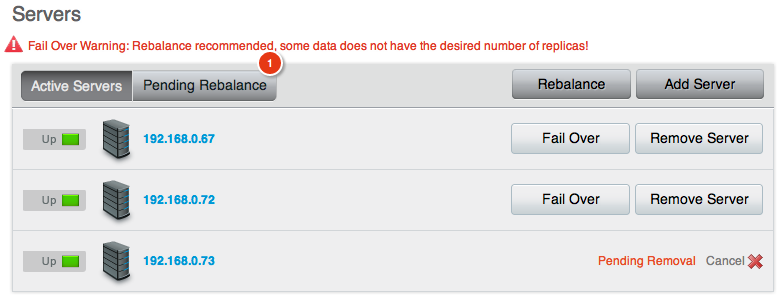
Clicking this button will immediately initiate a rebalance operation. You can monitor the progress of the rebalance operation through the web console. The progress of the movement of vBuckets is provided for each server by showing the movement progress as a percentage.
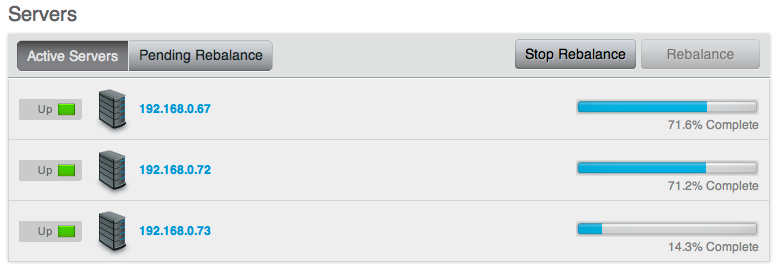
You can stop a rebalance operation at any time during the process by clicking the
Stop Rebalancebutton. This only stops the rebalance operation, it does not cancel the operation. You should complete the rebalance operation. -
Using the Command-line
You can initiate a rebalance using the
couchbase-cliand therebalancecommand:shell> couchbase-cli rebalance -c 127.0.0.1:8091 -u Administrator -p Password INFO: rebalancing … … … … … … … … … … . … … … … … … … … … … … … … . … … … … … … … … … … … … … . … … … … … … … … … … … … … . … … … … … … … … … … … … … . … … … … … … … … … … … … … . … … … . . SUCCESS: rebalanced clusterYou can also use this method to add and remove nodes and initiate the rebalance operation using a single command. You can specify nodes to be added using the
--server-addoption, and nodes to be removed using the--server-remove. You can use multiple options of each type. For example, to add two nodes, and remove two nodes, and immediately initiate a rebalance operation:shell> couchbase-cli rebalance -c 127.0.0.1:8091 \ -u Administrator -p Password \ –server-add=192.168.0.72 \ –server-add=192.168.0.73 \ –server-remove=192.168.0.70 \ –server-remove=192.168.0.69The command-line provides an active view of the progress and will only return once the rebalance operation has either completed successfully, or in the event of a failure.
You can stop the rebalance operation by using the
stop-rebalancecommand tocouchbase-cli.
The time taken for a rebalance operation is entirely dependent on the number of servers, quantity of data, cluster performance and any existing cluster activity, and is therefore impossible to accurately predict or estimate.
Throughout any rebalance operation you should monitor the process to ensure that it completes successfully, see Monitoring During Rebalance.
Swap Rebalance¶
Swap Rebalance is an automatic feature that optimizes the movement of data when you are adding and removing the same number of nodes within the same operation. The swap rebalance optimizes the rebalance operation by moving data directly from the nodes being removed to the nodes being added. This is more efficient than standard rebalancing which would normally move data across the entire cluster.
Swap rebalance only occurs if the following are true:
- You are removing and adding the same number of nodes during rebalance. For example, if you have marked two nodes to be removed, and added another two nodes to the cluster.
Swap rebalance occurs automatically if the number of nodes being added and removed are identical. There is no configuration or selection mechanism to force a swap rebalance. If a swap rebalance cannot take place, then a normal rebalance operation will be used instead.
When Couchbase Server identifies that a rebalance is taking place and that there are an even number of nodes being removed and added to the cluster, the swap rebalance method is used to perform the rebalance operation.
When a swap rebalance takes place, the rebalance operates as follows:
Data will be moved directly from a node being removed to a node being added on a one-to-one basis. This eliminates the need to restructure the entire vBucket map.
Active vBuckets are moved, one at a time, from a source node to a destination node.
Replica vBuckets are created on the new node and populated with existing data before being activated as the live replica bucket. This ensures that if there is a failure during the rebalance operation, that your replicas are still in place.
For example, if you have a cluster with 20 nodes in it, and configure two nodes (X and Y) to be added, and two nodes to be removed (A and B):
vBuckets from node A will be moved to node X.
vBuckets from node B will be moved to node Y.
The benefits of swap rebalance are:
Reduced rebalance duration. Since the move takes place directly from the nodes being removed to the nodes being added.
Reduced load on the cluster during rebalance.
Reduced network overhead during the rebalance.
Reduced chance of a rebalance failure if a failover occurs during the rebalance operation, since replicas are created in tandem on the new hosts while the old host replicas still remain available.
Because data on the nodes are swapped, rather than performing a full rebalance, the capacity of the cluster remains unchanged during the rebalance operation, helping to ensure performance and failover support.
The behavior of the cluster during a failover and rebalance operation with the swap rebalance functionality affects the following situations:
-
Stopping a rebalance
If rebalance fails, or has been deliberately stopped, the active and replica vBuckets that have been transitioned will be part of the active vBucket map. Any transfers still in progress will be canceled. Restarting the rebalance operation will continue the rebalance from where it left off.
-
Adding back a failed node
When a node has failed, removing it and adding a replacement node, or adding the node back, will be treated as swap rebalance.
Failed Over Nodes¶
With swap rebalance functionality, after a node has failed over, you should either clean up and re-add the failed over node, or add a new node and perform a rebalance as normal. The rebalance will be handled as a swap rebalance which will minimize the data movements without affecting the overall capacity of the cluster.
Monitoring During Rebalance¶
Monitoring a Rebalance¶
You should monitor the system during and immediately after a rebalance operation until you are confident that replication has completed successfully.
There are essentially two stages to replication:
-
Backfilling
The first stage of replication involves reading all data for a given active vBucket and sending it to the server that is responsible for the replica. This can put increased load on the disk subsystem as well as network bandwidth but is not designed to impact any client activity.
You can monitor the progress of this task by watching for ongoing TAP disk fetches and/or watching
cbstats tap. For example:shell> cbstats <node_IP>:11210 -b bucket_name -p bucket_password tap | grep backfillBoth will return a list of TAP backfill processes and whether they are still running (true) or done (false).
When all have completed, you should see the Total Item count (
curr_items_tot) be equal to the number of active items multiplied by replica count.If you are continuously adding data to the system, these values may not line up exactly at a given instant in time. However, you should be able to determine whether there is a significant difference between the two figures.
Until this is completed, you should avoid using the “failover” functionality since that may result in loss of the data that has not yet been replicated.
-
Draining
After the backfill process is completed, all nodes that had replicas materialized on them will then need to persist those items to disk. It is important to continue monitoring the disk write queue and memory usage until the rebalancing operation has been completed, to ensure that your cluster is able to keep up with the write load and required disk I/O.
Common Rebalancing Questions¶
Provided below are some common questions and answers for the rebalancing operation.
-
How long will rebalancing take?
Because the rebalancing operation moves data stored in RAM and on disk, and continues while the cluster is still servicing client requests, the time required to perform the rebalancing operation is unique to each cluster. Other factors, such as the size and number of objects, speed of the underlying disks used for storage, and the network bandwidth and capacity will also impact the rebalance speed.
Busy clusters may take a significant amount of time to complete the rebalance operation. Similarly, clusters with a large quantity of data to be moved between nodes on the cluster will also take some time for the operation to complete. A busy cluster with lots of data may take a significant amount of time to fully rebalance.
-
How many nodes can be added or removed?
Functionally there is no limit to the number of nodes that can be added or removed in one operation. However, from a practical level you should be conservative about the numbers of nodes being added or removed at one time.
When expanding your cluster, adding more nodes and performing fewer rebalances is the recommend practice.
When removing nodes, you should take care to ensure that you do not remove too many nodes and significantly reduce the capability and functionality of your cluster.
Remember as well that you can remove nodes, and add nodes, simultaneously. If you are planning on performing a number of addition and removals simultaneously, it is better to add and remove multiple nodes and perform one rebalance, than to perform a rebalance operation with each individual move.
If you are swapping out nodes for servicing, then you can use this method to keep the size and performance of your cluster constant.
-
Will cluster performance be affected during a rebalance?
By design, there should not be any significant impact on the performance of your application. However, it should be obvious that a rebalance operation implies a significant additional load on the nodes in your cluster, particularly the network and disk I/O performance as data is transferred between the nodes.
Ideally, you should perform a rebalance operation during the quiet periods to reduce the impact on your running applications.
-
Can I stop a rebalance operation?
The vBuckets within the cluster are moved individually. This means that you can stop a rebalance operation at any time. Only the vBuckets that have been fully migrated will have been made active. You can re-start the rebalance operation at any time to continue the process. Partially migrated vBuckets are not activated.
The one exception to this rule is when removing nodes from the cluster. Stopping the rebalance cancels their removal. You will need to mark these nodes again for removal before continuing the rebalance operation.
To ensure that the necessary clean up occurs, stopping a rebalance incurs a five minute grace period before the rebalance can be restarted. This ensures that the cluster is in a fixed state before rebalance is requested again.
Rebalance Effect on Bucket Types¶
The rebalance operation works across the cluster on both Couchbase and
memcached buckets, but there are differences in the rebalance operation due to
the inherent differences of the two bucket types.
For Couchbase buckets:
Data is rebalance across all the nodes in the cluster to match the new configuration.
Updated vBucket map is communicated to clients as each vBucket is successfully moved.
No data is lost, and there are no changes to the caching or availability of individual keys.
For memcached buckets:
If new nodes are being added to the cluster, the new node is added to the cluster, and the node is added to the list of nodes supporting the memcached bucket data.
If nodes are being removed from the cluster, the data stored on that node within the memcached bucket will be lost, and the node removed from the available list of nodes.
In either case, the list of nodes handling the bucket data is automatically updated and communicated to the client nodes. Memcached buckets use the Ketama hashing algorithm which is designed to cope with server changes, but the change of server nodes may shift the hashing and invalidate some keys once the rebalance operation has completed.
Rebalance Behind-the-Scenes¶
The rebalance process is managed through a specific process called the
orchestrator. This examines the current vBucket map and then combines that
information with the node additions and removals in order to create a new
vBucket map.
The orchestrator starts the process of moving the individual vBuckets from the current vBucket map to the new vBucket structure. The process is only started by the orchestrator - the nodes themselves are responsible for actually performing the movement of data between the nodes. The aim is to make the newly calculated vBucket map match the current situation.
Each vBucket is moved independently, and a number of vBuckets can be migrated
simultaneously in parallel between the different nodes in the cluster. On each
destination node, a process called ebucketmigrator is started, which uses the
TAP system to request that all the data is transferred for a single vBucket, and
that the new vBucket data will become the active vBucket once the migration has
been completed.
While the vBucket migration process is taking place, clients are still sending data to the existing vBucket. This information is migrated along with the original data that existed before the migration was requested. Once the migration of the all the data has completed, the original vBucket is marked as disabled, and the new vBucket is enabled. This updates the vBucket map, which is communicated back to the connected clients which will now use the new location.
Cross Datacenter Replication (XDCR)¶
Couchbase Server 2.0 supports cross datacenter replication (XDCR), providing an easy way to replicate data from one cluster to another for disaster recovery as well as better data locality (getting data closer to its users).
Couchbase Server provides support for both intra-cluster replication and cross datacenter replication (XDCR). Intra-cluster replication is the process of replicating data on multiple servers within a cluster in order to provide data redundancy should one or more servers crash. Data in Couchbase Server is distributed uniformly across all the servers in a cluster, with each server holding active and replica documents. When a new document is added to Couchbase Server, in addition to being persisted, it is also replicated to other servers within the cluster (this is configurable up to three replicas). If a server goes down, failover promotes replica data to active:
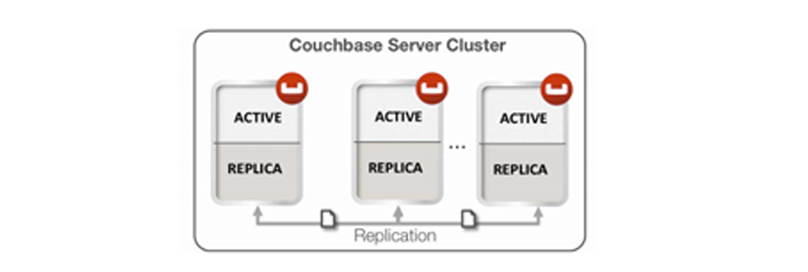
Cross datacenter replication in Couchbase Server involves replicating active data to multiple, geographically diverse datacenters either for disaster recovery or to bring data closer to its users for faster data access, as shown in below:
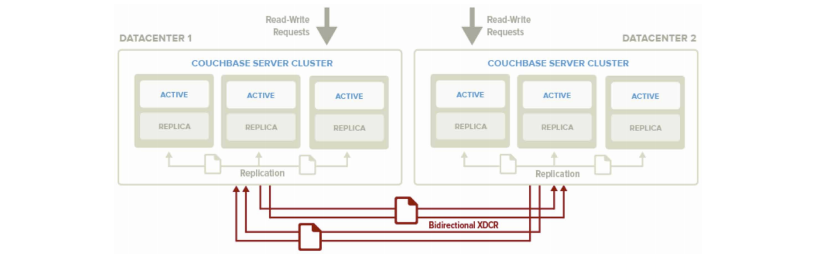
You can also see that XDCR and intra-cluster replication occurs simultaneously. Intra-cluster replication is taking place within the clusters at both Datacenter 1 and Datacenter 2, while at the same time XDCR is replicating documents across datacenters. Both datacenters are serving read and write requests from the application.
Use Cases¶
Disaster Recovery. Disaster can strike your datacenter at any time – often with little or no warning. With active-active cross datacenter replication in Couchbase Server, applications can read and write to any geo-location ensuring availability of data 24x365 even if an entire datacenter goes down.
Bringing Data Closer to Users. Interactive web applications demand low latency response times to deliver an awesome application experience. The best way to reduce latency is to bring relevant data closer to the user. For example, in online advertising, sub-millisecond latency is needed to make optimized decisions about real-time ad placements. XDCR can be used to bring post-processed user profile data closer to the user for low latency data access.
Data Replication for Development and Test Needs. Developers and testers often need to simulate production-like environments for troubleshooting or to produce a more reliable test. By using cross datacenter replication, you can create test clusters that host subset of your production data so that you can test code changes without interrupting production processing or risking data loss.
Basic Topologies¶
XDCR can be configured to support a variety of different topologies; the most common are unidirectional and bidirectional.
Unidirectional Replication is one-way replication, where active data gets replicated from the source cluster to the destination cluster. You may use unidirectional replication when you want to create an active offsite backup, replicating data from one cluster to a backup cluster.
Bidirectional Replication allows two clusters to replicate data with each other. Setting up bidirectional replication in Couchbase Server involves setting up two unidirectional replication links from one cluster to the other. This is useful when you want to load balance your workload across two clusters where each cluster bidirectionally replicates data to the other cluster.
In both topologies, data changes on the source cluster are replicated to the destination cluster only after they are persisted to disk. You can also have more than two datacenters and replicate data between all of them.
XDCR can be setup on a per bucket basis. A bucket is a logical container for documents in Couchbase Server. Depending on your application requirements, you might want to replicate only a subset of the data in Couchbase Server between two clusters. With XDCR you can selectively pick which buckets to replicate between two clusters in a unidirectional or bidirectional fashion. As shown in Figure 3, there is no XDCR between Bucket A (Cluster 1) and Bucket A (Cluster 2). Unidirectional XDCR is setup between Bucket B (Cluster 1) and Bucket B (Cluster 2). There is bidirectional XDCR between Bucket C (Cluster 1) and Bucket C (Cluster 2):
Cross datacenter replication in Couchbase Server involves replicating active data to multiple, geographically diverse datacenters either for disaster recovery or to bring data closer to its users for faster data access, as shown in below:
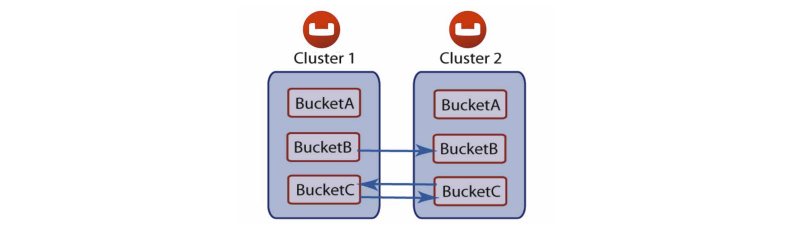
As shown above, after the document is stored in Couchbase Server and before XDCR replicates a document to other datacenters, a couple of things happen within each Couchbase Server node.
Each server in a Couchbase cluster has a managed cache. When an application stores a document in Couchbase Server it is written into the managed cache.
The document is added into the intra-cluster replication queue to be replicated to other servers within the cluster.
The document is added into the disk write queue to be asynchronously persisted to disk. The document is persisted to disk after the disk-write queue is flushed.
-
After the documents are persisted to disk, XDCR pushes the replica documents to other clusters. On the destination cluster, replica documents received will be stored in cache. This means that replica data on the destination cluster can undergo low latency read/write operations:
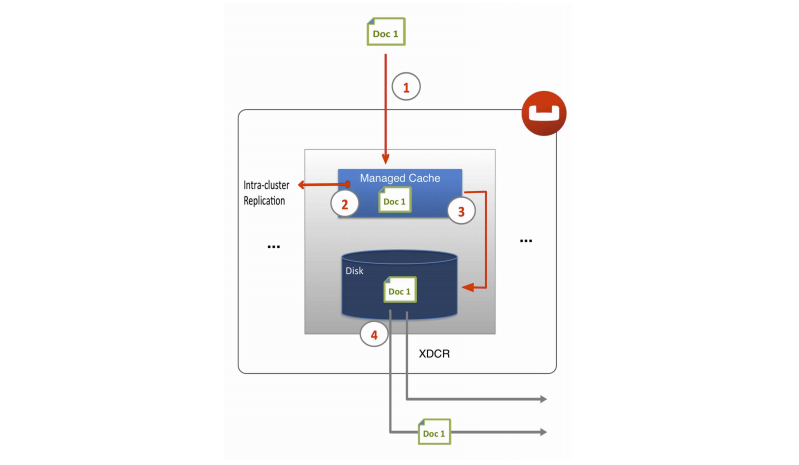
XDCR Architecture¶
There are a number of key elements in Couchbase Server’s XDCR architecture including:
Continuous Replication. XDCR in Couchbase Server provides continuous replication across geographically distributed datacenters. Data mutations are replicated to the destination cluster after they are written to disk. There are multiple data streams (32 by default) that are shuffled across all shards (called vBuckets in Couchbase Server) on the source cluster to move data in parallel to the destination cluster. The vBucket list is shuffled so that replication is evenly load balanced across all the servers in the cluster. The clusters scale horizontally, more the servers, more the replication streams, faster the replication rate. For information on changing the number of data streams for replication.
Cluster Aware. XDCR is cluster topology aware. The source and destination clusters could have different number of servers. If a server in the source or destination cluster goes down, XDCR is able to get the updated cluster topology information and continue replicating data to available servers in the destination cluster.
Push based connection resilient replication. XDCR in Couchbase Server is push-based replication. The source cluster regularly checkpoints the replication queue per vBucket and keeps track of what data the destination cluster last received. If the replication process is interrupted for example due to a server crash or intermittent network connection failures, it is not required to restart replication from the beginning. Instead, once the replication link is restored, replication can continue from the last checkpoint seen by the destination cluster.
Efficient. For the sake of efficiency, Couchbase Server is able to de-duplicate information that is waiting to be stored on disk. For instance, if there are three changes to the same document in Couchbase Server, and these three changes are waiting in queue to be persisted, only the last version of the document is stored on disk and later gets pushed into the XDCR queue to be replicated.
Active-Active Conflict Resolution. Within a cluster, Couchbase Server provides strong consistency at the document level. On the other hand, XDCR also provides eventual consistency across clusters. Built-in conflict resolution will pick the same “winner” on both the clusters if the same document was mutated on both the clusters. If a conflict occurs, the document with the most updates will be considered the “winner.” If the same document is updated the same number of times on the source and destination, additional metadata such as numerical sequence, CAS value, document flags and expiration TTL value are used to pick the “winner.” XDCR applies the same rule across clusters to make sure document consistency is maintained:

As shown in above, bidirectional replication is set up between Datacenter 1 and Datacenter 2 and both the clusters start off with the same JSON document (Doc 1). In addition, two additional updates to Doc 1 happen on Datacenter 2. In the case of a conflict, Doc 1 on Datacenter 2 is chosen as the winner because it has seen more updates.
Advanced Topologies¶
By combining unidirectional and bidirectional topologies, you have the flexibility to create several complex topologies such as the chain and propagation topology as shown below:
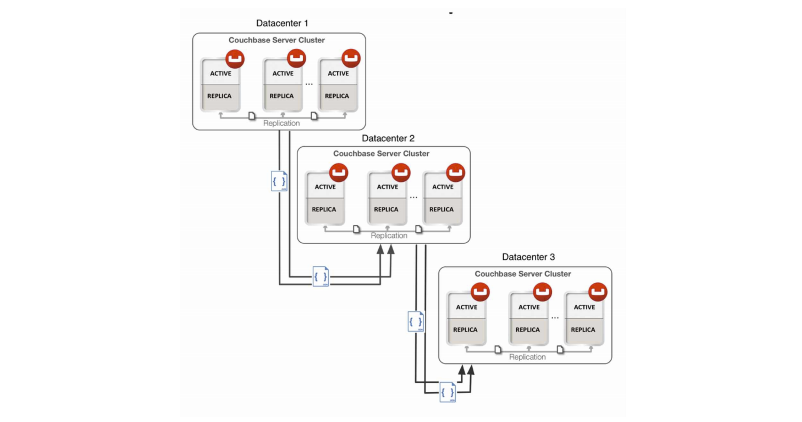
In the image below there is one bidirectional replication link between Datacenter 1 and Datacenter 2 and two unidirectional replication links between Datacenter 2 and Datacenters 3 and 4. Propagation replication can be useful in a scenario when you want to setup a replication scheme between two regional offices and several other local offices. Data between the regional offices is replicated bidirectionally between Datacenter 1 and Datacenter 2. Data changes in the local offices (Datacenters 3 and 4) are pushed to the regional office using unidirectional replication:
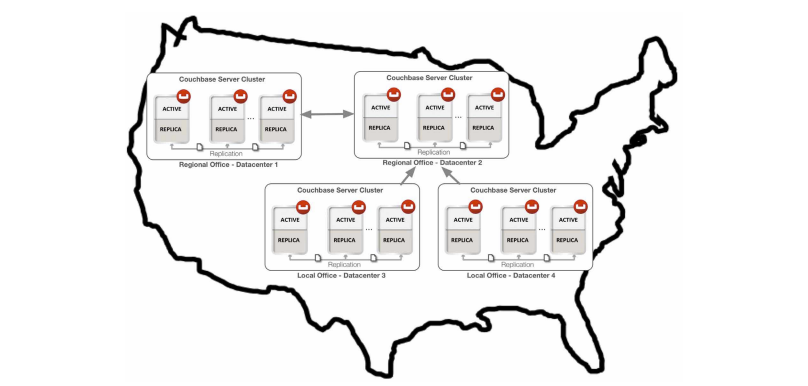
A description of the functionality, implementation and limitations of XDCR are provided in Behavior and Limitations.
To create and configure replication, see Configuring Replication.
Configuring Replication¶
You configure replications using the XDCR tab of the Administration Web
Console. You configure replication on a bucket basis. If you want to replicate
data from all buckets in a cluster, you should individually configure
replication for each bucket.
Before You Configure XDCR
All nodes within each cluster must be configured to communicate with all the nodes on the destination cluster. XDCR will use any node in a cluster to replicate between the two clusters.
Couchbase Server versions and platforms, must match. For instance if you want to replicate from a Linux-based cluster, you need to do so with another Linux-based cluster.
When XDCR performs replication, it exchanges data between clusters over TCP/IP port 8092; Couchbase Server uses TCP/IP port 8091 to exchange cluster configuration information. If you are communicating with a destination cluster over a dedicated connection or the Internet you should ensure that all the nodes in the destination and source clusters can communicate with each other over ports 8091 and 8092.
Ongoing Replications are those replications that are currently configured and
operating. You can monitor the current configuration, current status, and the
last time a replication process was triggered for each configured replication.
Under the XDCR tab you can also configure Remote Clusters for XDCR; these are
named destination clusters you can select when you configure replication. When
you configure XDCR, the destination cluster reference should point to the IP
address of one of the nodes in the destination cluster.
Before you set up replication via XDCR, you should be certain that a destination bucket already exists. If this bucket does not exist, replication via XDCR may not find some shards on the destination cluster; this will result in replication of only some data from the source bucket and will significantly delay replication. This would also require you to retry replication multiple times to get a source bucket to be fully replicated to a destination.
Therefore make sure that you check that a destination bucket exists. The recommended approach is try to read on any key from the bucket. If you receive a ‘key not found’ error, or the document for the key, the bucket exists and is available to all nodes in a cluster. You can do this via a Couchbase SDK with any node in the cluster. See Couchbase Developer Guide 2.0, Performing Connect, Set and Get.
For more information about creating buckets via the REST API, see Creating and Editing Data Buckets.
To create a uni-directional replication (i.e. from cluster A to cluster B):
-
Check and ensure that a destination bucket exists on the cluster to which you will be replicating. To do so, perform this REST API request:
curl -u Admin:password http://ip.for.destination.cluster:8091/pools/default/buckets -
To set up a destination cluster reference, click the
Create Cluster Referencebutton. You will be prompted to enter a name used to identify this cluster, the IP address, and optionally the administration port number for the remote cluster.
Enter the username and password for the administrator on the destination cluster.
Click Save to store new reference to the destination cluster. This cluster information will now be available when you configure replication for your source cluster.
Click
Create Replicationto configure a new XDCR replication. A panel appears where you can configure a new replication from source to destination cluster.In the
Replicate changes fromsection select a from the current cluster that is to be replicated. This is your source bucket.-
In the
Tosection, select a destination cluster and enter a bucket name from the destination cluster: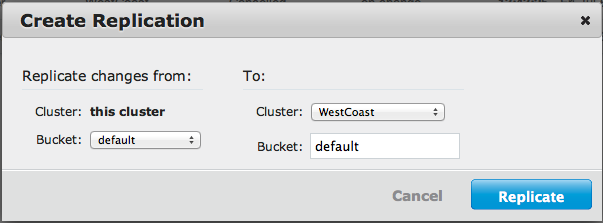
Click the
Replicatebutton to start the replication process.
After you have configured and started replication, the web console will show the
current status and list of replications in the Ongoing Replications section:
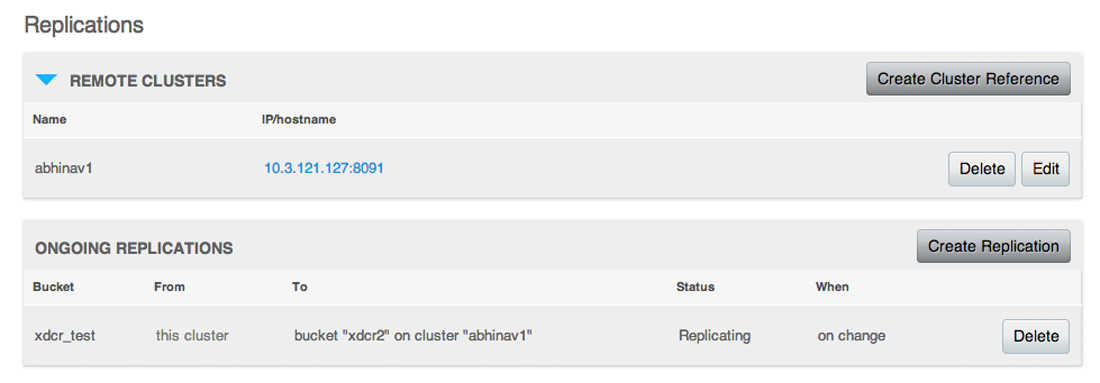
Configuring Bi-Directional Replication
Replication is unidirectional from one cluster to another. To configure bidirectional replication between two clusters, you need to provide settings for two separate replication streams. One stream replicates changes from Cluster A to Cluster B, another stream replicates changes from Cluster B to Cluster A. To configure a bidirectional replication:
Create a replication from Cluster A to Cluster B on Cluster A.
Create a replication from Cluster B to Cluster A on Cluster B.
You do not need identical topologies for both clusters; you can have a different number of nodes in each cluster, and different RAM and persistence configurations.
You can also create a replication using the Administration REST API instead of Couchbase Web Console. For more information, see Getting a Destination Cluster Reference.
After you create a replication between clusters, you can configure the number of parallel replicators that run per node. The default number of parallel, active streams per node is 32, but you can adjust this. For information on changing the internal configuration settings, see Viewing Internal XDCR Settings.
Monitoring Replication Status¶
There are two different areas of Couchbase Web Console which contain information about replication via XDCR: 1) the XDCR tab, and 2) the outgoing XDCR section under the Data Buckets tab.
The Couchbase Web Console will display replication from the cluster it belongs to. Therefore, when you view the console from a particular cluster, it will display any replications configured, or replications in progress for that particular source cluster. If you want to view information about replications at a destination cluster, you need to open the console at that cluster. Therefore, when you configure bi-directional you should use the web consoles that belong to source and destination clusters to monitor both clusters.
To see statistics on incoming and outgoing replications via XDCR see the following:
Incoming Replications, see Monitoring Incoming XDCR.
Outgoing Replications, see Monitoring Outgoing XDCR.
Any errors that occur during replication appear in the XDCR errors panel. In the example below, we show the errors that occur if replication streams from XDCR will fail due to the missing vBuckets:
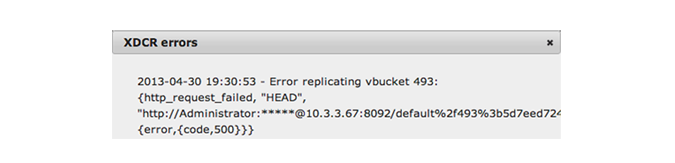
You can tune your XDCR parameters by using the administration REST API. See Viewing Internal XDCR Settings.
Cancelling Replication¶
You can cancel replication at any time by clicking Delete next to the active
replication that is to be canceled.
A prompt will confirm the deletion of the configured replication. Once the replication has been stopped, replication will cease on the originating cluster on a document boundary.
Canceled replications that were terminated while the replication was still
active will be displayed within the Past Replications section of the
Replications section of the web console.
Behavior and Limitations¶
-
Network and System Outages
XDCR is resilient to intermittent network failures. In the event that the destination cluster is unavailable due to a network interruption, XDCR will pause replication and will then retry the connection to the cluster every 30 seconds. Once XDCR can successfully reconnect with a destination cluster, it will resume replication. In the event of a more prolonged network failure where the destination cluster is unavailable for more than 30 seconds, a source cluster will continue polling the destination cluster which may result in numerous errors over time. In this case, you should delete the replication in Couchbase Web Console, fix the system issue, then re-create the replication. The new XDCR replication will resume replicating items from where the old replication had been stopped.
Your configurations will be retained over host restarts and reboots. You do not need to re-configure your replication configuration in the event of a system failure.
-
Document Handling
XDCR does not replicate views and view indexes; you must manually exchange view definitions between clusters and re-generate the index on the destination cluster.
Non UTF-8 encodable document IDs on the source cluster are automatically filtered out and logged and are not transferred to the remote cluster.
-
Flush Requests
Flush requests to delete the entire contents of bucket are not replicated to the remote cluster. Performing a flush operation will only delete data on the local cluster. Flush is disabled if there is an active outbound replica stream configured.
Conflict Resolution in XDCR¶
XDCR automatically performs conflict resolution for different document versions on source and destination clusters. The algorithm is designed to consistently select the same document on either a source or destination cluster. For each stored document, XDCR perform checks of metadata to resolve conflicts. It checks the following:
Numerical sequence, which is incremented on each mutation
CAS value
Document flags
Expiration (TTL) value
If a document does not have the highest revision number, changes to this document will not be stored or replicated; instead the document with the highest score will take precedence on both clusters. Conflict resolution is automatic and does not require any manual correction or selection of documents.
By default XDCR fetches metadata twice from every document before it replicates the document at a destination cluster. XDCR fetches metadata on the source cluster and looks at the number of revisions for a document. It compares this number with the number of revisions on the destination cluster and the document with more revisions is considered the ‘winner.’
If XDCR determines a document from a source cluster will win conflict resolution, it puts the document into the replication queue. If the document will lose conflict resolution because it has a lower number of mutations, XDCR will not put it into the replication queue. Once the document reaches the destination, this cluster will request metadata once again to confirm the document on the destination has not changed since the initial check. If the document from the source cluster is still the ‘winner’ it will be persisted onto disk at the destination. The destination cluster will discard the document version with the lowest number of mutations.
The key point is that the number of document mutations is the main factor that determines whether XDCR keeps a document version or not. This means that the document that has the most recent mutation may not be necessarily the one that wins conflict resolution. If both documents have the same number of mutations, XDCR selects a winner based on other document metadata. Precisely determining which document is the most recently changed is often difficult in a distributed system. The algorithm Couchbase Server uses does ensure that each cluster can independently reach a consistent decision on which document wins.
Changing XDCR Settings¶
Besides Couchbase Web Console, you can use several Couchbase REST API endpoints to modify XDCRsettings. Some of these settings are references used in XDCR and some of these settings will change XDCR behavior or performance:
Viewing, setting and removing destination cluster references, can be found in Getting a Destination Cluster Reference, Creating a Destination Cluster Reference and Deleting a Destination Cluster Reference.
Creating and removing a replication via REST can be found in Creating a Destination Cluster Reference and Deleting a Destination Cluster Reference.
Concurrent replications, which is the number of concurrent replications per Couchbase Server instance. See Viewing Internal XDCR Settings.
For the XDCR retry interval you can provide an environment variable or make a
PUT request. By default if XDCR is unable to replicate for any reason like
network failures, it will stop and try to reach the remote cluster every 30
seconds if the network is back, XDCR will resume replicating. You can change
this default behavior by changing an environment variable or by changing the
server parameter xdcr_failure_restart_interval with a PUT request:
Note that if you are using XDCR on multiple nodes in cluster and you want to change this setting throughout the cluster, you will need to perform this operation on every node in the cluster.
-
By an environment variable:
shell> export XDCR_FAILURE_RESTART_INTERVAL=60 -
By server setting:
shell> curl -X POST http://Administrator: <http://Administrator/>asdasd@127.0.0.1:8091/diag/eval \ -d ‘rpc:call(node(), ns_config, set, [xdcr_failure_restart_interval, 60]).’
You can put the system environment variable in a system configuration file on your nodes. When the server restarts, it will load this parameter. If you set both the environment variable and the server parameter, the value for the environment parameter will supersede.
Securing Data Communication with XDCR¶
When configuring XDCR across multiple clusters over public networks, the data is sent unencrypted across the public interface channel. To ensure security for the replicated information you will need to configure a suitable VPN gateway between the two datacenters that will encrypt the data between each route between datacenters.
Within dedicated datacenters being used for Couchbase Server deployments, you can configure a point to point VPN connection using a static route between the two clusters:
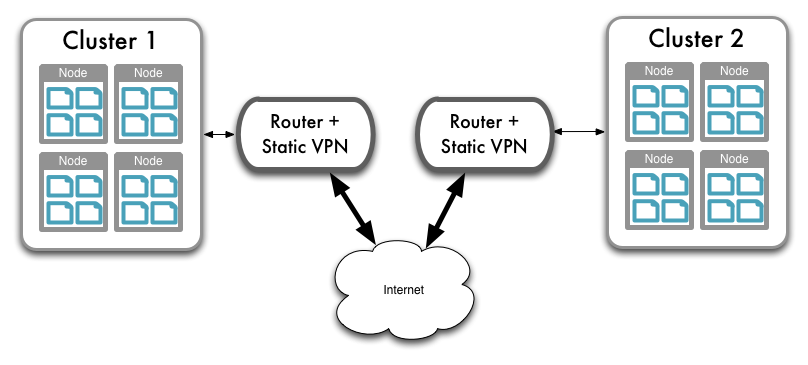
When using Amazon EC2 or other cloud deployment solutions, particularly when using different EC2 zones, there is no built-in VPN support between the different EC2 regional zones. However, there is VPN client support for your cluster within EC2 and Amazon VPC to allow communication to a dedicated VPN solution. For more information, see Amazon Virtual Private Cloud FAQs for a list of supported VPNs.
To support cluster to cluster VPN connectivity within EC2 you will need to configure a multi-point BGP VPN solution that can route multiple VPN connections. You can then route the VPN connection from one EC2 cluster and region to the third-party BGP VPN router, and the VPN connection from the other region, using the BGP gateway to route between the two VPN connections.
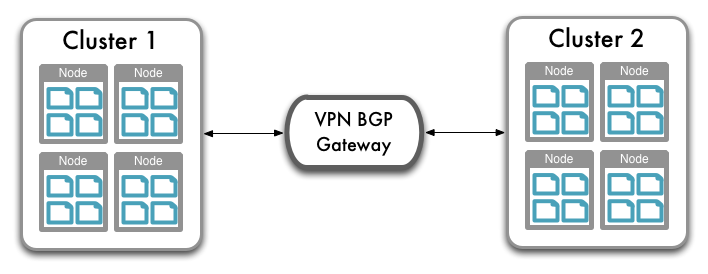
Configuration of these VPN routes and systems is dependent on your VPN solution.
For additional security, you should configure your security groups to allow traffic only on the required ports between the IP addresses for each cluster. To configure security groups, you will need to specify the inbound port and IP address range. You will also need to ensure that the security also includes the right port and IP addresses for the remainder of your cluster to allow communication between the nodes within the cluster.
You must ensure when configuring your VPN connection that you route and secure all the ports in use by the XDCR communication protocol, ports 8091 and 8092 on every node within the cluster at each destination.
Using XDCR in Cloud Deployments¶
If you want to use XDCR within a cloud deployment to replicate between two or more clusters that are deployed in the cloud, there are some additional configuration requirements:
-
Use a public DNS names and public IP addresses for nodes in your clusters.
Cloud services support the use of a public IP address to allow communication to the nodes within the cluster. Within the cloud deployment environment, the public IP address will resolve internally within the cluster, but allow external communication. In Amazon EC2, for example, ensure that you have enabled the public interface in your instance configuration, that the security parameters allow communication to the required ports, and that public DNS record exposed by Amazon is used as the reference name.
You should configure the cluster with a fixed IP address and the public DNS name according to the information in Handling Changes in IP Addresses.
-
Use a DNS service to identify or register a CNAME that points to the public DNS address of each node within the cluster. This will allow you to configure XDCR to use the CNAME to a node in the cluster. The CNAME will be constant, even though the underlying public DNS address may change within the cloud service.
The CNAME record entry can then be used as the destination IP address when configuring replication between the clusters using XDCR. If a transient failure causes the public DNS address for a given cluster node to change, update the CNAME to point to the updated public DNS address provided by the cloud service.
By updating the CNAME records, replication should be able to persist over a public, internet- based connection, even though the individual IP of different nodes within each cluster configured in XDCR.
For additional security, you should configure your security groups to allow traffic only on the required ports between the IP addresses for each cluster. To configure security groups, you will need to specify the inbound port and IP address range. You will also need to ensure that the security also includes the right port and IP addresses for the remainder of your cluster to allow communication between the nodes within the cluster.
| Node Group | Ports | IP Addresses |
|---|---|---|
| Nodes within cluster | 4369, 8091, 8092,9, 11210, 21100-21199 | IP of cluster nodes |
| XDCR Nodes | 8091, 8092 | IP of remote clusters |
For more information in general about using Couchbase Server in the cloud, see Using Couchbase in the Cloud.
Changing Couchbase Quotas¶
Couchbase Server includes two key quotas for allocating RAM for storing data:
-
Couchbase Server Quota
The Couchbase Server quota is the amount of RAM available on each server allocated to Couchbase for all buckets. You may want to change this value if you have increased the physical RAM in your server, or added new nodes with a higher RAM configuration in a cloud deployment.
The Couchbase Server quota is initially set when you install the first node in your cluster. All nodes in the cluster use the same server quota configuration. The configuration value is set by configuring the RAM allocation for all nodes within the cluster.
To change the Couchbase Server Quota, use the
couchbase-clicommand, using thecluster-initcommand and the--cluster-init-ramsizeoption. For example, to set the server RAM quota to 8GB:shell> couchbase-cli cluster-init -c 127.0.0.1 \ -u Administrator -p Password \ –cluster-init-ramsize=8192Setting the value on one node sets the RAM quota for all the configured nodes within the cluster.
-
Bucket Quota
The bucket quota is the RAM allocated to an individual bucket from within the RAM allocated to the nodes in the cluster. The configuration is set on a per node basis; i.e. configuring a bucket with 100MB per node on an eight node cluster provides a total bucket size of 800MB.
The easiest way to configure the Bucket Quota is through the Couchbase Web Console. For more details, see Editing Couchbase Buckets.
The value can also be modified from the command-line using the
couchbase-clicommand:shell> /opt/couchbase/bin/couchbase-cli bucket-edit -c 127.0.0.1 \ -u Administrator -p Password \ –bucket=beer-sample –bucket-ramsize=200
Changing the Configured Disk Path¶
You cannot change the disk path where the data and index files are stored on a running server. To change the disk path, the node must be removed from the cluster, configured with the new path, and added back to the cluster.
The quickest and easiest method is to provision a new node with the correct disk path configured, and then use swap rebalance to add the new node in while taking the old node out. For more information, see Swap Rebalance.
To change the disk path of the existing node, the recommended sequence is:
Remove the node where you want to change the disk path from the cluster. For more information, see Removing a Node from a Cluster. To ensure the performance of your cluster is not reduced, perform a swap rebalance with a new node (see Swap Rebalance ).
Perform a rebalance operation, see Starting a Rebalance.
-
Configure the new disk path, either by using the REST API (see Configuring Index Path for a Node ), using the command-line (seecluster initializationfor more information).
Alternatively, connect to the Web UI of the new node, and follow the setup process to configure the disk path (see Initial Server Setup.
Add the node back to the cluster, see Adding a Node to a Cluster.
The above process will change the disk path only on the node you removed from the cluster. To change the disk path on multiple nodes, you will need to swap out each node and change the disk path individually.
Using the Web Console¶
The Couchbase Web Console is the main tool for managing your Couchbase installation. The Web Console provides the following tabs:
-
Cluster Overview: a quick guide to the status of your Couchbase cluster.For more information, read Viewing Cluster Summary.
-
Data Buckets: view and update data bucket settings. You can create new buckets, edit existing settings, and see detailed statistics on the bucket.See Viewing Data Buckets.
-
Server Nodes: shows your active nodes, their configuration and activity. Under this tab you can also fail over nodes and remove them from your cluster, view server-specific performance, and monitor cluster statistics.Read Viewing Server Nodes.
-
Views: is were you can create and manage your views functions for indexing and querying data. Here you can also preview results from views.See Using the Views Editor for the views editor in Web Console. For more information on views in general, see Views and Indexes.
-
Documents: you can be create and edit documents under this tab. This enables you to view and modify documents that have been stored in a data bucket and can be useful when you work with views. -
Log: displays errors and problems.See Log for more information.
-
Settings: under this tab you can configure the console and cluster settings.See Settings for more information.
In addition to these sections of the Couchbase Web Console, there are additional systems within the web console, including:
-
Update NotificationsUpdate notifications indicates when there is an update available for the installed Couchbase Server. See Updating Notifications for more information on this feature.
-
Warnings and AlertsWarnings and alerts in Web Console will notify you when there is an issue that needs to be addressed within your cluster. The warnings and alerts can be configured through Settings.
For more information on the warnings and alerts, see Warnings and Alerts.
Viewing Cluster Summary¶
Cluster Overview is the home page for the Couchbase Web Console. The page
provides an overview of your cluster health, including RAM and disk usage and
activity. The page is divided into several sections: Cluster, Buckets, and Servers.
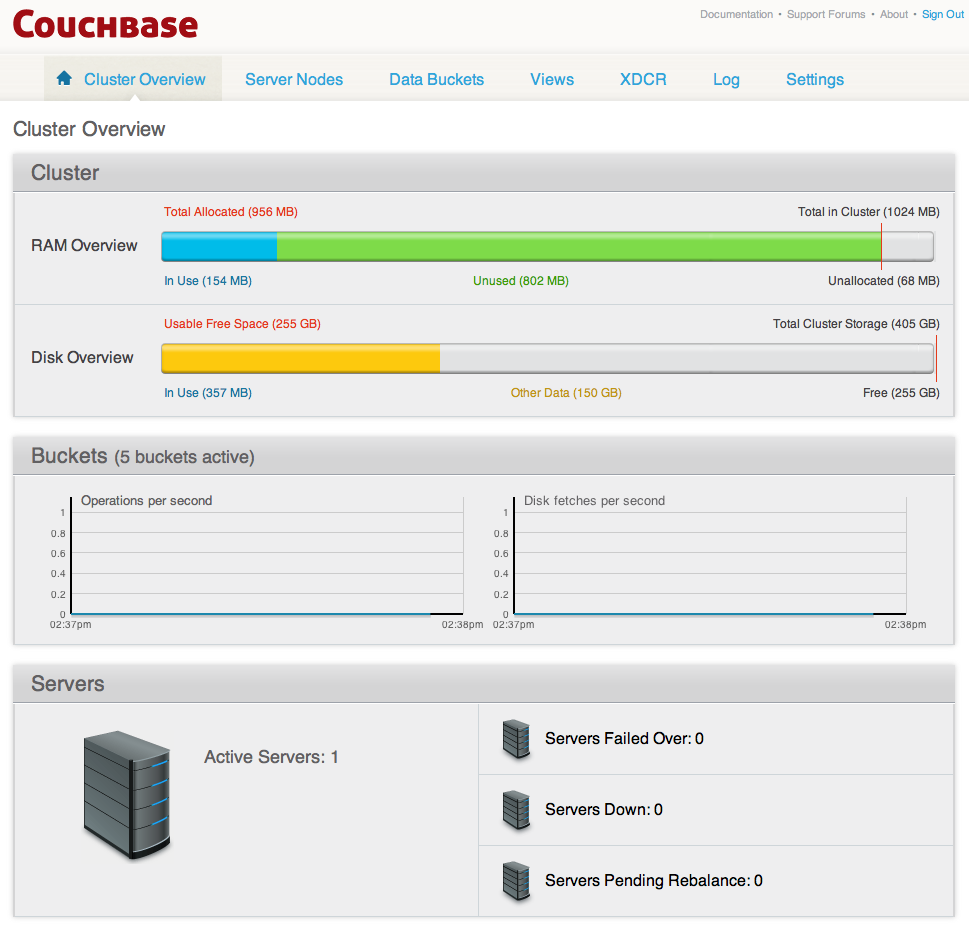
Viewing Cluster Overview¶
The Cluster section provides information on the RAM and disk usage information for your cluster.
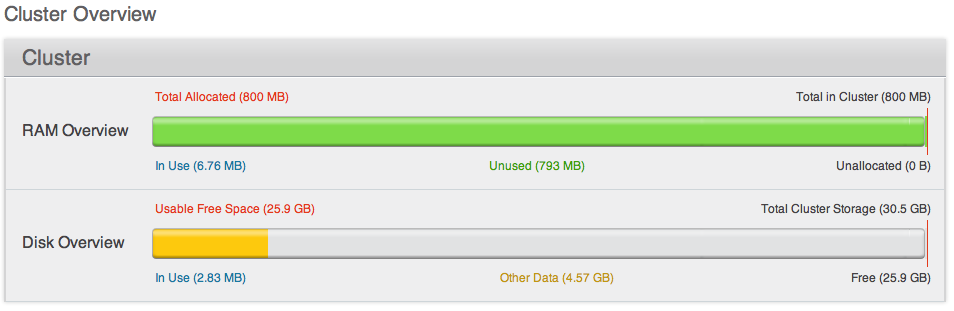
For the RAM information you are provided with a graphical representation of your RAM situation, including:
-
Total in ClusterTotal RAM configured within the cluster. This is the total amount of memory configured for all the servers within the cluster.
-
Total AllocatedThe amount of RAM allocated to data buckets within your cluster.
-
UnallocatedThe amount of RAM not allocated to data buckets within your cluster.
-
In UseThe amount of memory across all buckets that is actually in use (i.e. data is actively being stored).
-
UnusedThe amount of memory that is unused (available) for storing data.
The Disk Overview section provides similar summary information for disk
storage space across your cluster.
-
Total Cluster StorageTotal amount of disk storage available across your entire cluster for storing data.
-
Usable Free SpaceThe amount of usable space for storing information on disk. This figure shows the amount of space available on the configured path after non-Couchbase files have been taken into account.
-
Other DataThe quantity of disk space in use by data other than Couchbase information.
-
In UseThe amount of disk space being used to actively store information on disk.
-
FreeThe free space available for storing objects on disk.
Viewing Buckets¶
The Buckets section provides two graphs showing the Operations per second
and Disk fetches per second.
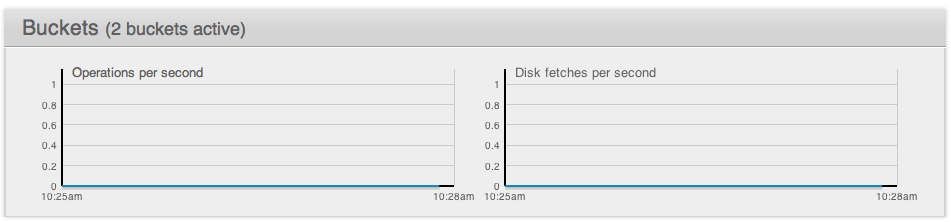
The Operations per second provides information on the level of activity on the
cluster in terms of storing or retrieving objects from the data store.
The Disk fetches per second indicates how frequently Couchbase is having to go
to disk to retrieve information instead of using the information stored in RAM.
Viewing Servers¶
The Servers section indicates overall server information for the cluster:
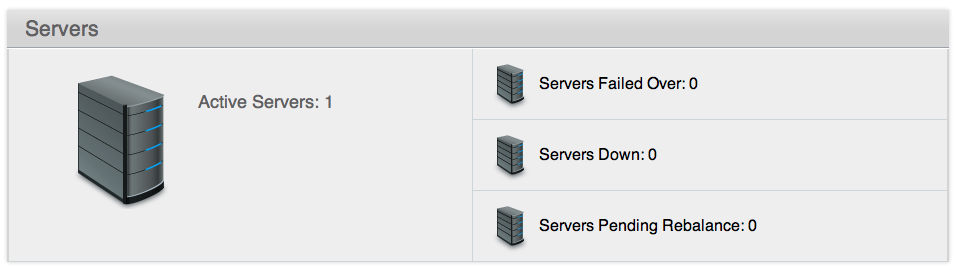
Active Serversis the number of active servers within the current clsuter configuration.Servers Failed Overis the number of servers that have failed over due to an issue that should be investigated.Servers Downshows the number of servers that are down and not-contactable.Servers Pending Rebalanceshows the number of servers that are currently waiting to be rebalanced after joiining a cluster or being reactivated after failover.
Viewing Server Nodes¶
In addition to monitoring buckets over all the nodes within the cluster, Couchbase Server also includes support for monitoring the statistics for an individual node.
The Server Nodes monitoring overview shows summary data for the Swap Usage, RAM Usage, CPU Usage and Active Items across all the nodes in your cluster.
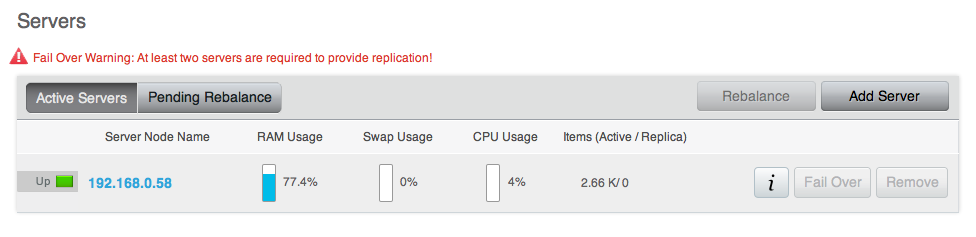
Clicking the triangle next to a server displays server node specific information, including the IP address, OS, Couchbase version and Memory and Disk allocation information.
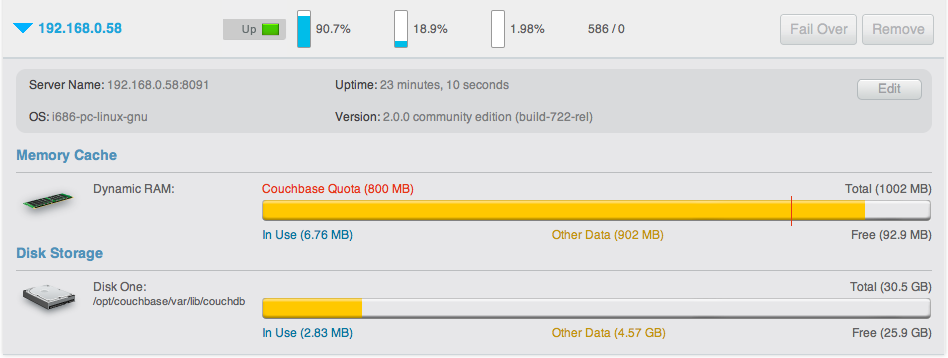
The detail display shows the following information:
-
Node Information
The node information provides detail node configuration data:
-
Server NameThe server IP address and port number used to communicated with this sever.
-
UptimeThe uptime of the Couchbase Server process. This displays how long Couchbase Server has been running as a node, not the uptime for the server.
-
OSThe operating system identifier, showing the platform, environment, operating system and operating system derivative.
-
VersionThe version number of the Couchbase Server installed and running on this node.
-
-
Memory Cache
The Memory Cache section shows you the information about memory usage, both for Couchbase Server and for the server as a whole. You can use this to compare RAM usage within Couchbase Server to the overall available RAM. The specific details tracked are:
-
Couchbase Quota
Shows the amount of RAM in the server allocated specifically to Couchbase Server.
-
In Use
Shows the amount of RAM currently in use by stored data by Couchbase Server.
-
Other Data
Shows the RAM used by other processes on the server.
-
Free
Shows the amount of free RAM out of the total RAM available on the server.
-
Total
Shows the total amount of free RAM on the server available for all processes.
-
-
Disk Storage
This section displays the amount of disk storage available and configured for Couchbase. Information will be displayed for each configured disk.
-
In Use
Shows the amount of disk space currently used to stored data for Couchbase Server.
-
Other Data
Shows the disk space used by other files on the configured device, not controlled by Couchbase Server.
-
Free
Shows the amount of free disk storage on the server out of the total disk space available.
-
Total
Shows the total disk size for the configured storage device.
-
Selecting a server from the list shows the server-specific version of the Bucket Monitoring overview, showing server-specific performance information.
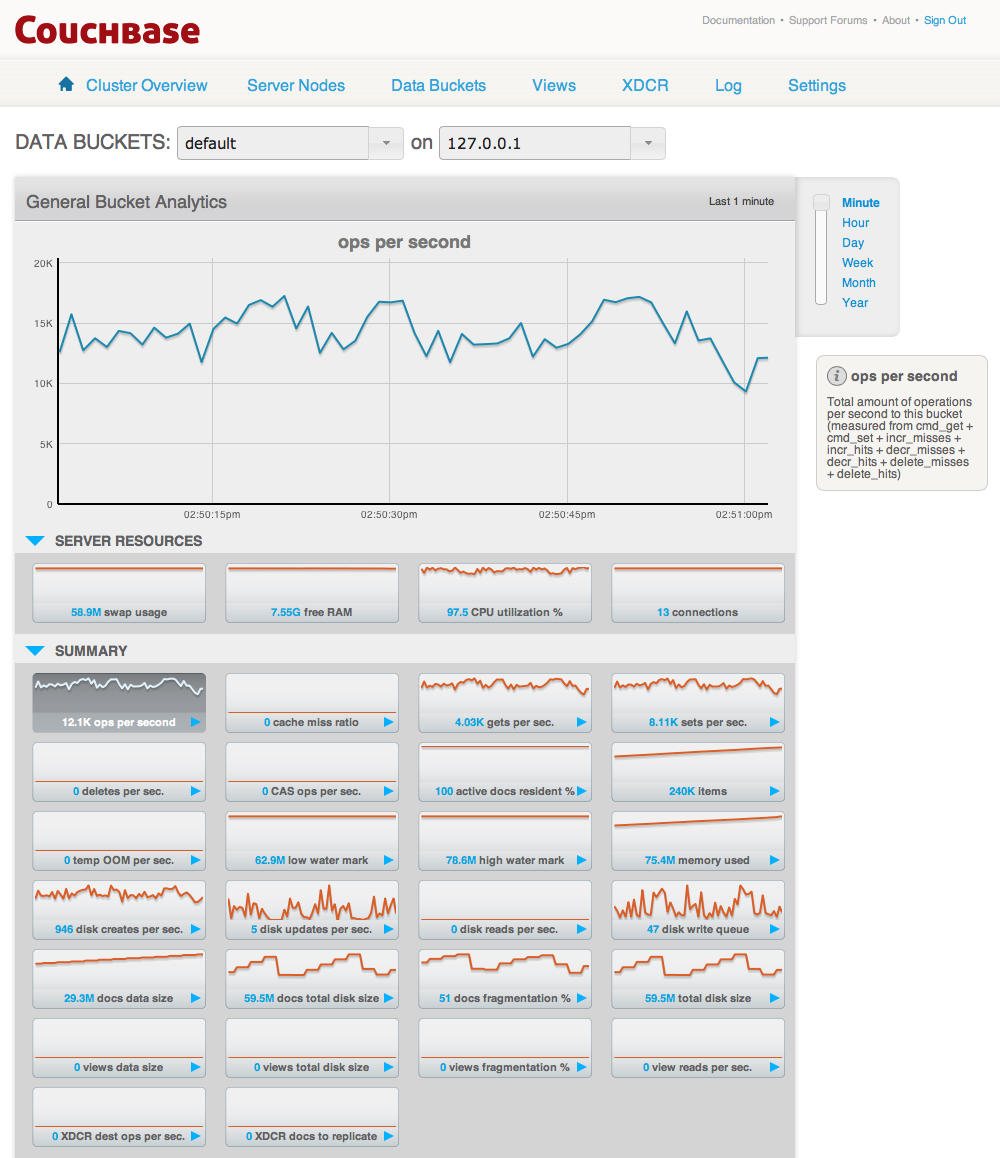
The graphs specific to the server are:
-
swap usage
Amount of swap space in use on this server.
-
free RAM
Amount of RAM available on this server.
-
CPU utilization
Percentage of CPU utilized across all cores on the selected server.
-
connection count
Number of connections to this server of all types for client, proxy, TAP requests and internal statistics.
By clicking on the blue triangle against an individual statistic within the server monitoring display, you can optionally select to view the information for a specific bucket-statistic on an individual server, instead of across the entire cluster.
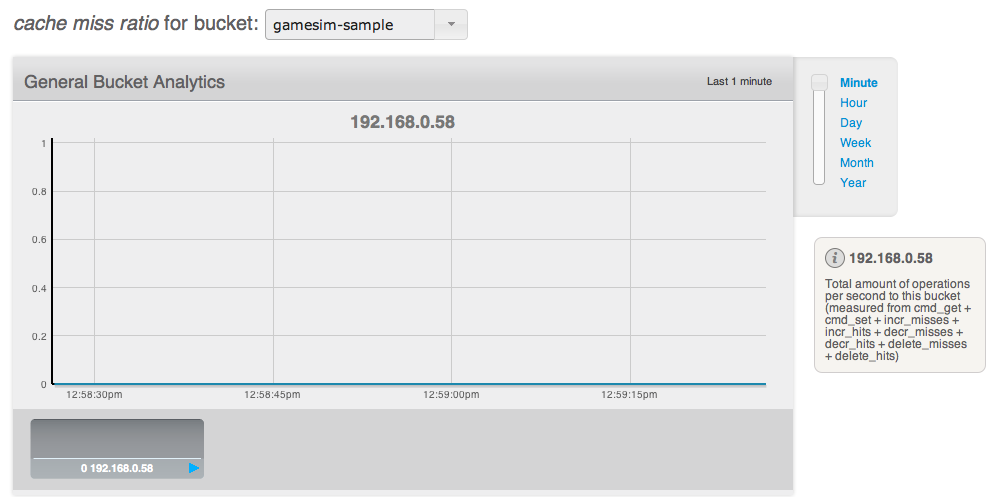
For more information on the data bucket statistics, see Viewing Data Buckets.
Understanding Server States¶
Couchbase Server nodes can be in a number of different states depending on their current activity and availability. The displayed states are:
-
Up
Host is up, replicating data between nodes and servicing requests from clients.
-
Down
Host is down, not replicating data between nodes and not servicing requests from clients.
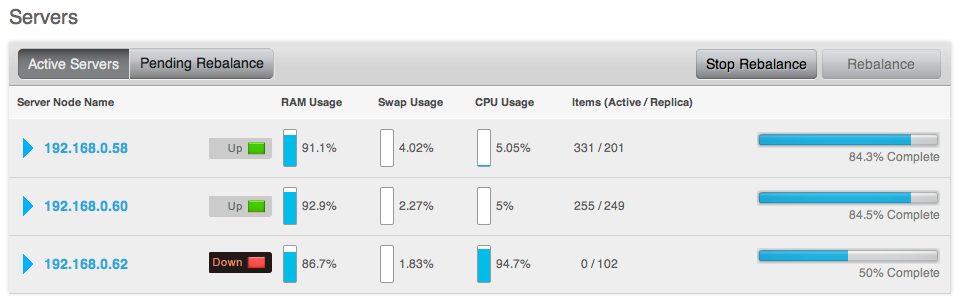
-
Pend
Host is up and currently filling RAM with data, but is not servicing requests from clients. Client access will be supported once the RAM has been pre-filled with information.

You can monitor the current server status using both the Manage: Server Nodes
and Monitor: Server Nodes screens within the Web Console.
Viewing Data Buckets¶
Couchbase Server provides a range of statistics and settings through the Data
Buckets and Server Nodes. These show overview and detailed information so
that administrators can better understand the current state of individual nodes
and the cluster as a whole.
The Data Buckets page displays a list of all the configured buckets on your
system (of both Couchbase and memcached types). The page provides a quick
overview of your cluser health from the perspective of the configured buckets,
rather than whole cluster or individual servers.
The information is shown in the form of a table, as seen in the figure below.
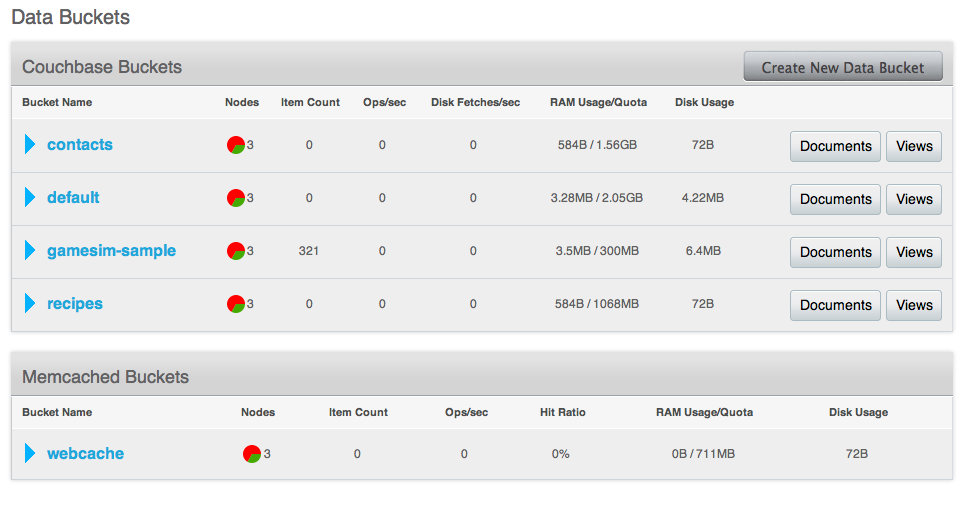
The list of buckets are separated by the bucket type. For each bucket, the following information is provided in each column:
Bucket nameis the given name for the bucket. Clicking on the bucket name takes you to the individual bucket statistics page. For more information, see Individual Bucket Monitoring.RAM Usage/Quotashows the amount of RAM used (for active objects) against the configure bucket size.Disk Usageshows the amount of disk space in use for active object data storage.Item Countindicates the number of objects stored in the bucket.Ops/secshows the number of operations per second for this data bucket.Disk Fetches/secshows the number of operations required to fetch items from disk.Clicking the
Bucket Nameopens the basic bucket information summary. For more information, see Bucket Information.Clicking the
Documentsbutton will take you to a list of objects identified as parseable documents. See Using the Document Editor for more information.The
Viewsbutton allows you to create and manage views on your stored objects. For more information, see Using the Views Editor.
To create a new data bucket, click the Create New Data Bucket. See Creating
and Editing Data Buckets
for details on creating new data buckets.
Creating and Editing Data Buckets¶
When creating a new data bucket, or editing an existing one, you will be presented with the bucket configuration screen. From here you can set the memory size, access control and other settings, depending on whether you are editing or creating a new bucket, and the bucket type.
Creating a New Bucket¶
When creating a new bucket, you are presented with the Create Bucket dialog,
as shown in the figure below.
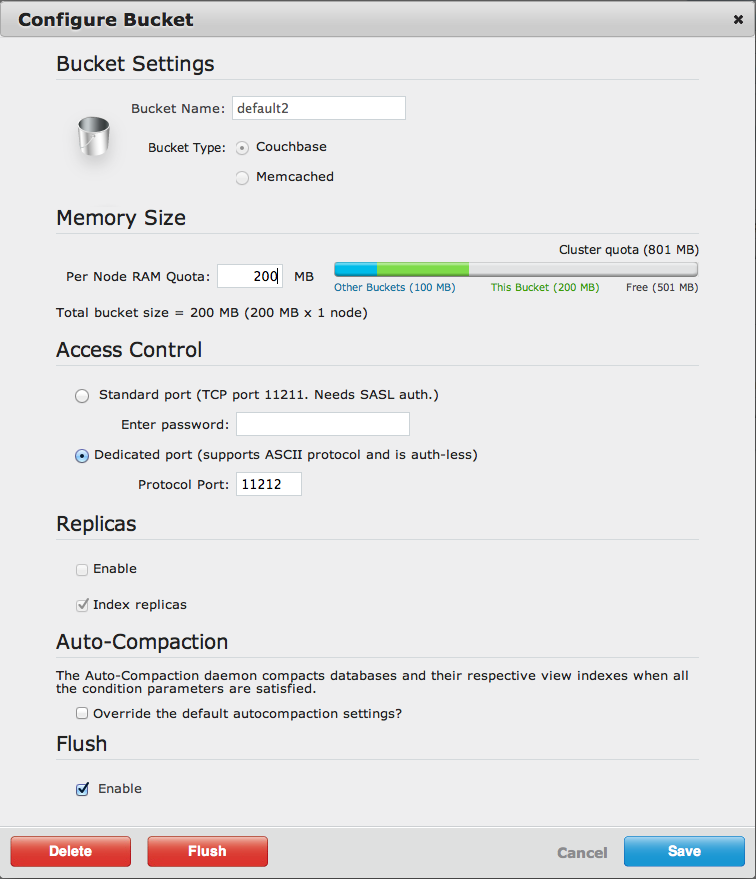
-
Bucket NameThe bucket name. The bucket name can only contain characters in range A-Z, a-z, 0-9 as well as underscore, period, dash and percent symbols.
-
Bucket TypeSpecifies the type of the bucket to be created, either
MemcachedorCouchbase. See Data Storage for more information. -
Access ControlThe access control configures the port your clients will use to communicate with the data bucket, and whether the bucket requires a password.
To use the TCP standard port (11211), the first bucket you create can use this port without requiring SASL authentication. For each subsequent bucket, you must specify the password to be used for SASL authentication, and client communication must be made using the binary protocol.
To use a dedicated port, select the dedicate port radio button and enter the port number you want to use. Using a dedicated port supports both the text and binary client protocols, and does not require authentication.
-
Memory Size
This option specifies the amount of available RAM configured on this server which should be allocated to the bucket being configured. Note that the allocation is the amount of memory that will be allocated for this bucket on each node, not the total size of the bucket across all nodes.
Changing the size of a memcached bucket will erase all the data in the bucket and recreate it, resulting in loss of all stored data.
-
Replicas
For Couchbase buckets you can enable replication to support multiple replicas of the default bucket across the servers within the cluster. You can configure up to three replicas. Each replica receives copies of all the key/value pairs that are managed by the bucket. If the host machine for a bucket fails, a replica can be promoted to take its place, providing continuous (high-availability) cluster operations in spite of machine failure.
You can disable replication by setting the number of replica copies to zero (0).
To configure replica indexes (a new copy of the index information is recreated from the replica data on each node), select the
Index replicas. -
Auto-Compaction
Both data and index information stored on disk can become fragmented. Compaction rebuilds the stored data on index to reduce the fragmentation of the data. For more information on database and view compaction, see Database and View Compaction.
You can opt to override the default auto compaction settings for this individual bucket. Default settings are configured through the
Settingsmenu. For more information on setting the default autocompaction parameters, see Enabling Auto-Compaction. If you override the default autocompaction settings, you can configure the same parameters, but the limits will affect only this bucket. -
Flush
Enable or disable support for the Flush command, which deletes all the data in an a bucket. The default is for the flush operation to be disabled. To enable the operation for a bucket, click the
Enablecheckbox.
The buttons at the bottom of the bucket configuration window support the following operations:
-
DeleteDeletes the configured bucket, deleting all the associated stored content.
-
FlushIf
Flushis enabled, theFlushbutton will empty all the data from the configured bucket, leaving the bucket and configuration in place. You will be prompted to confirm the operation before the flush operation takes place.The
Flushbutton will appear only if Flush support is enabled when theConfigure Bucketis opened. If you change theFlushsetting, you must clickSaveand re-open theConfigured Bucketdialog to perform a flush operation. -
CancelCancels any changes to the bucket configuration, and closes the window.
-
SaveSaves the changes to the bucket configuration.
Editing Couchbase Buckets¶
You can edit a number of settings for an existing Couchbase bucket in Couchbase Web Console:
Access Control, including the standard port/password or custom port settings.Memory Sizecan be modified providing you have unallocated space within your Cluster configuration. You can reduce the amount of memory allocated to a bucket if that space is not already in use.Auto-Compactionsettings, including enabling the override of the default auto-compaction settings, and bucket-specific auto-compaction.Flushsupport. You can enable or disable support for the Flush command.
The bucket name cannot be modified. To delete the configured bucket entirely,
click the Delete button.
Editing Memcached Buckets¶
For Memcached buckets, you can modify the following settings when editing an existing bucket:
Access Control, including the standard port/password or custom port settings.Memory Sizecan be modified providing you have unallocated RAM quota within your Cluster configuration. You can reduce the amount of memory allocated to a bucket if that space is not already in use.
You can delete the bucket entirely by clicking the Delete button.
You can empty a Memcached bucket of all the cached information that it stores by
using the Flush button.
Using the Flush button removes all the objects stored in the Memcached bucket.
Using this button on active Memcached buckets may delete important information.
Bucket Information¶
You can obtain basic information about the status of your data buckets by
clicking on the drop-down next to the bucket name under the Data Buckets page.
The bucket information shows memory size, access, and replica information for
the bucket, as shown in the figure below.
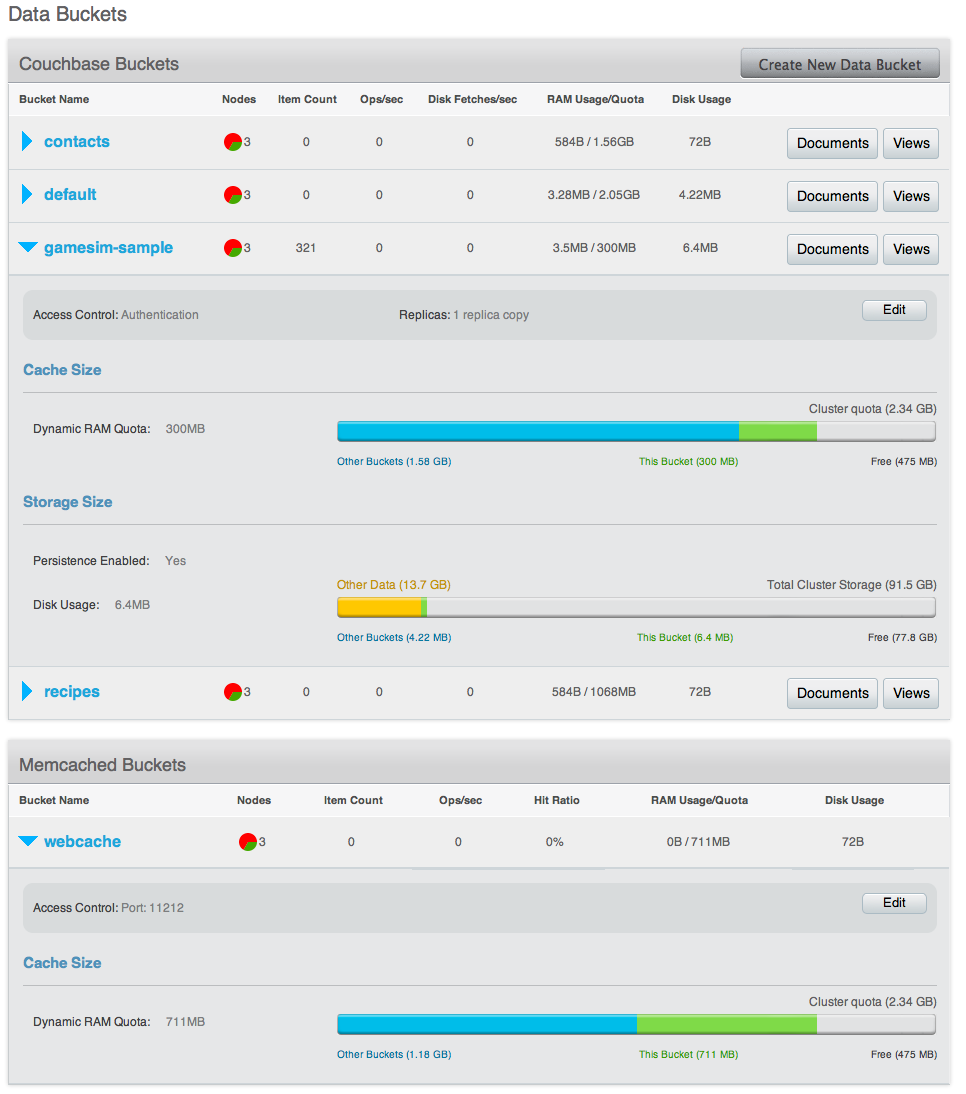
You can edit the bucket information by clicking the Edit button within the
bucket information display.
Viewing Bucket and Cluster Statistics¶
Within the Data Bucket monitor display, information is shown by default for
the entire Couchbase Server cluster. The information is aggregated from all the
server nodes within the configured cluster for the selected bucket.
The following functionality is available through this display, and is common to all the graphs and statistics display within the web console.
-
Bucket SelectionThe
Data Bucketsselection list allows you to select which of the buckets configured on your cluster is to be used as the basis for the graph display. The statistics shown are agregated over the whole cluster for the selected bucket. -
Server SelectionThe
Server Selectionoption enables you to limit the display to an individual server or entire cluster. You can select an individual node, which displays the Viewing Server Nodes for that node. SelectingAll Server Nodesshows the Viewing Data Buckets page. -
Interval SelectionThe
Interval Selectionat the top of the main graph changes interval display for all graphs displayed on the page. For example, selectingMinuteshows information for the last minute, continuously updating.As the selected interval increases, the amount of statistical data displayed will depend on how long your cluster has been running.
-
Statistic SelectionAll of the graphs within the display update simultaneously. Clicking on any of the smaller graphs will promote that graph to be displayed as the main graph for the page.
-
Individual Server SelectionClicking the blue triangle next to any of the smaller statistics graphs enables you to show the selected statistic individuall for each server within the cluster, instead of aggregating the information for the entire cluster.
Individual Bucket Monitoring¶
Bucket monitoring within the Couchbase Web Console has been updated to show additional detailed information. The following statistic groups are available for Couchbase bucket types.
-
Summary
The summary section provides a quick overview of the cluster activity. For more information, see Bucket Monitoring — Summary Statistics.
-
vBucket Resources
This section provides detailed information on the vBucket resources across the cluster, including the active, replica and pending operations. For more information, see Monitoring vBucket Resources.
-
Disk Queues
Disk queues show the activity on the backend disk storage used for persistence within a data bucket. The information displayed shows the active, replica and pending activity. For more information, see Monitoring Disk Queues.
-
TAP Queues
The TAP queues section provides information on the activity within the TAP queues across replication, rebalancing and client activity. For more information, see Monitoring TAP Queues.
-
XDCR Destination
The XDCR Destination section show you statistical information about the Cross Datacenter Replication (XDCR), if XDCR has been configured. For more information on XDCR, see Cross Datacenter Replication (XDCR). For more information on the available statistics, see Monitoring Outgoing XDCR.
-
View Stats
The View Stats section allows you to monitor the statistics for each production view configured within the bucket or system. For more information on the available statistics, see Monitoring View Statistics.
-
Top Keys
This shows a list of the top 10 most actively used keys within the selected data bucket.
For Memcached bucket types, the Memcached statistic summary is provided. See Bucket Memcached Buckets.
Bucket Monitoring — Summary Statistics¶
The summary section is designed to provide a quick overview of the cluster activity. Each graph (or selected graph) shows information based on the currently selected bucket.
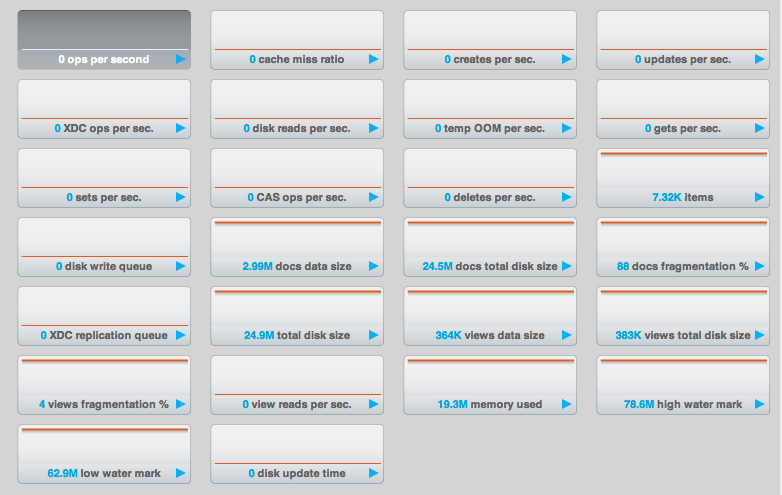
The following graph types are available:
-
ops per secondThe total number of operations per second on this bucket.
-
cache miss ratioRatio of reads per second to this bucket which required a read from disk rather than RAM.
-
creates per secondNumber of new items created in this bucket per second.
-
updates per secondNumber of existing items updated in this bucket per second.
-
XDCR ops per secNumber of XDCR related operations per second for this bucket.
-
disk reads per secNumber of reads per second from disk for this bucket.
-
temp OOM per secNumber of temporary out of memory conditions per second.
-
gets per secondNumber of get operations per second.
-
sets per secondNumber of set operations per second.
-
deletes per secondNumber of delete operations per second.
-
itemsNumber of items (documents) stored in the bucket.
-
disk write queueSize of the disk write queue.
-
docs data sizeSize of the stored document data.
-
docs total disk sizeSize of the persisted stored document data on disk.
-
doc fragmentation %Document fragmentation of persisted data as stored on disk.
-
XDC replication queueSize of the XDCR replication queue.
-
total disk sizeTotal size of the information for this bucket as stored on disk, including persisted and view index data.
-
views data sizeSize of the view data information.
-
views total disk sizeSize of the view index information as stored on disk.
-
views fragmentation %Percentage of fragmentation for a given view index.
-
view reads per secondNumber of view reads per second.
-
memory usedAmount of memory used for storing the information in this bucket.
-
high water markHigh water mark for this bucket (based on the configured bucket RAM quota).
-
low water markLow water mark for this bucket (based on the configured bucket RAM quota).
-
disk update timeTime required to update data on disk.
Monitoring vBucket Resources¶
The vBucket statistics provide information for all vBucket types within the cluster across three different states. Within the statistic display the table of statistics is organized in four columns, showing the Active, Replica and Pending states for each individual statistic. The final column provides the total value for each statistic.
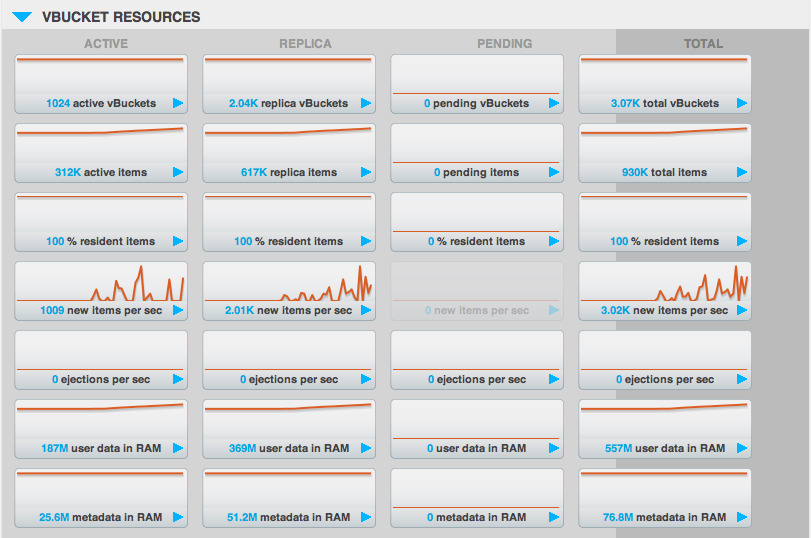
The Active column displays the information for vBuckets within the Active state. The Replica column displays the statistics for vBuckets within the Replica state (i.e. currently being replicated). The Pending columns shows statistics for vBuckets in the Pending state, i.e. while data is being exchanged during rebalancing.
These states are shared across all the following statistics. For example, the
graph new items per sec within the Active state column displays the number
of new items per second created within the vBuckets that are in the active
state.
The individual statistics, one for each state, shown are:
-
vBucketsThe number of vBuckets within the specified state.
-
itemsNumber of items within the vBucket of the specified state.
-
resident %Percentage of items within the vBuckets of the specified state that are resident (in RAM).
-
new items per sec.Number of new items created in vBuckets within the specified state. Note that new items per second is not valid for the Pending state.
-
ejections per secondNumber of items ejected per second within the vBuckets of the specified state.
-
user data in RAMSize of user data within vBuckets of the specified state that are resident in RAM.
-
metadata in RAMSize of item metadata within the vBuckets of the specified state that are resident in RAM.
Monitoring Disk Queues¶
The Disk Queues statistics section displays the information for data being placed into the disk queue. Disk queues are used within Couchbase Server to store the information written to RAM on disk for persistence. Information is displayed for each of the disk queue states, Active, Replica and Pending.
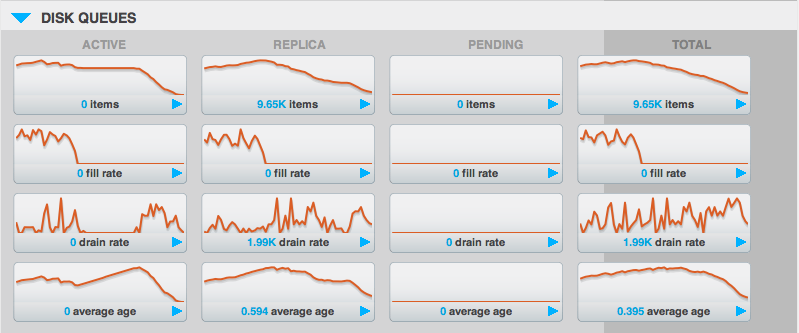
The Active column displays the information for the Disk Queues within the Active state. The Replica column displays the statistics for the Disk Queues within the Replica state (i.e. currently being replicated). The Pending columns shows statistics for the disk Queues in the Pending state, i.e. while data is being exchanged during rebalancing.
These states are shared across all the following statistics. For example, the
graph fill rate within the Replica state column displays the number of items
being put into the replica disk queue for the selected bucket.
The displayed statistics are:
-
itemsThe number of items waiting to be written to disk for this bucket for this state.
-
fill rateThe number of items per second being added to the disk queue for the corresponding state.
-
drain rateNumber of items actually written to disk from the disk queue for the corresponding state.
-
average ageThe average age of items (in seconds) within the disk queue for the specified state.
Monitoring TAP Queues¶
The TAP queues statistics are designed to show information about the TAP queue activity, both internally, between cluster nodes and clients. The statistics information is therefore organized as a table with columns showing the statistics for TAP queues used for replication, rebalancing and clients.
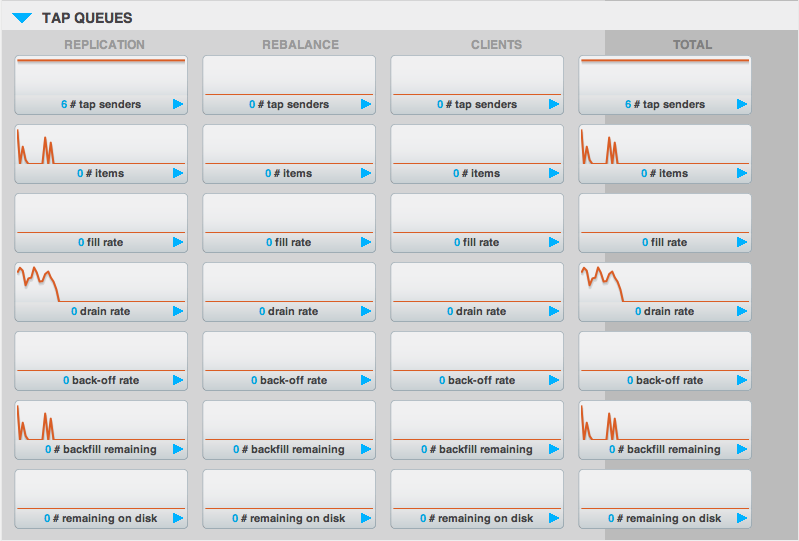
The statistics in this section are detailed below:
-
TAP sendersNumber of TAP queues in this bucket for internal (replica), rebalancing or client connections.
-
itemsNumber of items in the corresponding TAP queue for this bucket.
-
drain rateNumber of items per second being sent over the corresponding TAP queue connections to this bucket.
-
back-off rateNumber of back-offs per second sent when sending data through the corresponding TAP connection to this bucket.
-
backfill remainingNumber of items in the backfill queue for the corresponding TAP connection for this bucket.
-
remaining on diskNumber of items still on disk that need to be loaded in order to service the TAP connection to this bucket.
Bucket Memcached Buckets¶
For Memcached buckets, Web Console displays a separate group of statistics:
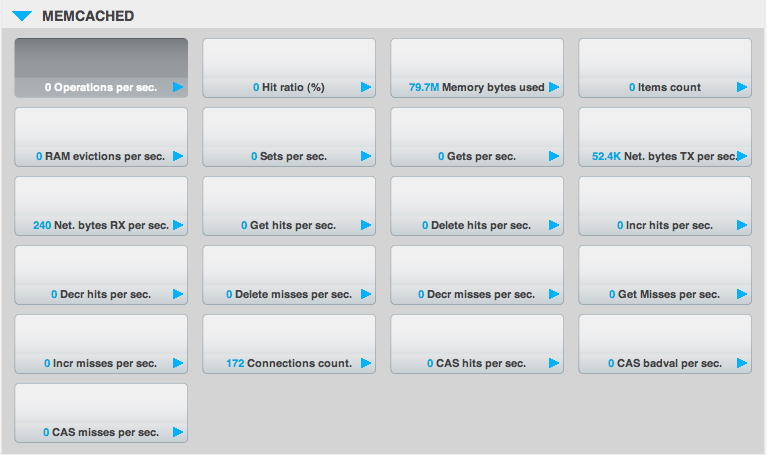
The Memcached statistics are:
-
Operations per sec.Total operations per second serviced by this bucket
-
Hit Ratio %Percentage of get requests served with data from this bucket
-
Memory bytes usedTotal amount of RAM used by this bucket
-
Items countNumber of items stored in this bucket
-
RAM evictions per sec.Number of items per second evicted from this bucket
-
Sets per sec.Number of set operations serviced by this bucket
-
Gets per sec.Number of get operations serviced by this bucket
-
Net. bytes TX per secNumber of bytes per second sent from this bucket
-
Net. bytes RX per sec.Number of bytes per second sent into this bucket
-
Get hits per sec.Number of get operations per second for data that this bucket contains
-
Delete hits per sec.Number of delete operations per second for data that this bucket contains
-
Incr hits per sec.Number of increment operations per second for data that this bucket contains
-
Decr hits per sec.Number of decrement operations per second for data that this bucket contains
-
Delete misses per sec.Number of delete operations per second for data that this bucket does not contain
-
Decr misses per sec.Number of decr operations per second for data that this bucket does not contain
-
Get Misses per sec.Number of get operations per second for data that this bucket does not contain
-
Incr misses per sec.Number of increment operations per second for data that this bucket does not contain
-
CAS hits per sec.Number of CAS operations per second for data that this bucket contains
-
CAS badval per sec.Number of CAS operations per second using an incorrect CAS ID for data that this bucket contains
-
CAS misses per sec.Number of CAS operations per second for data that this bucket does not contain
Monitoring Outgoing XDCR¶
The Outgoing XDCR shows the XDCR operations that are supporting cross datacenter replication from the current cluster to a destination cluster. For more information on XDCR, see Cross Datacenter Replication (XDCR).
You can monitor the current status for all active replications in the Ongoing
Replications section under the XDCR tab:
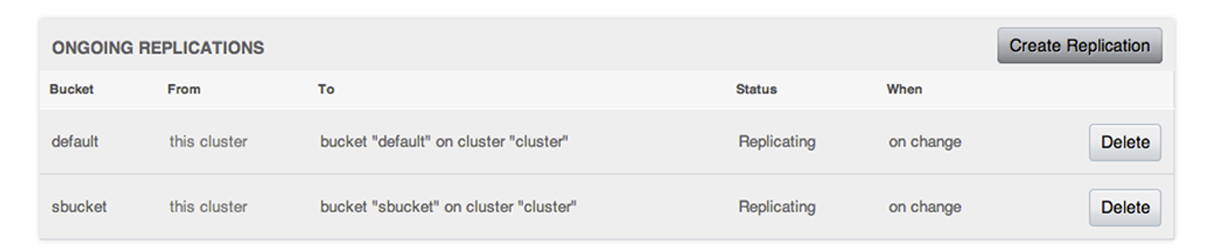
The Ongoing Replications section shows the following information:
| Column | Description |
|---|---|
| Bucket | The source bucket on the current cluster that is being replicated. |
| From | Source cluster name. |
| To | Destination cluster name. |
| Status | Current status of replications. |
| When | Indicates when replication occurs. |
The Status column indicates the current state of the replication
configuration. Possible include:
-
Starting Up
The replication process has just started, and the clusters are determining what data needs to be sent from the originatin cluster to the destination cluster.
-
Replicating
The bucket is currently being replicated and changes to the data stored on the originating cluster are being sent to the destination cluster.
-
Failed
Replication to the destination cluster has failed. The destination cluster cannot be reached. The replication configuration may need to be deleted and recreated.
Under the Data Buckets tab you can click on a named Couchbase bucket and find
more statistics about replication for that bucket. Couchbase Web Console
displays statistics for the particular bucket; on this page you can find two
drop-down areas called in the Outgoing XDCR and Incoming XDCR Operations.
Both provides statistics about ongoing replication for the particular bucket.
Under the Outgoing XDCR panel if you have multiple replication streams you
will see statistics for each stream.
Under the Outbound XDCR section, you will see information about replication
from this source bucket to a destination bucket:

Here are the meanings for the outgoing XDCR statistics:
mutations to replicate: shows the items on this source bucket that are awaiting replication.mutations checked: shows the number of documents that have been persisted and checked for replication.mutations replicated: number of documents that have been replicated to the destination bucket.data replicated: size of all item replicatedactive vb reps: number of active replicators which are currently workingwaiting vb reps: number of replicators waiting for items to replicatesecs in replicating: time spent by replicators checking items and waitingsecs in checkpointing: time spent by replicators checkpointing and committing items to a destination clustercheckpoints issued: number of checkpoints that have been issued. This is updated every 30 minutes.checkpoints failed: number of failed checkpoints. These are checkpoints which have been issued by the server but have failed.mutations in queue: number of document mutations that are in the replication queue for XDCRqueue size: size of all documents that are in the XDCR replication queue.
Monitoring Incoming XDCR¶
The Incoming XDCR section shows the XDCR operations that are coming into to the current cluster from a remote cluster. For more information on XDCR, see Cross Datacenter Replication (XDCR).
If a cluster is a destination cluster, you will also see this information in Couchbase Web Console for the specific bucket. When you use XDCR,

gets per sec: shows the number of items on a destination cluster which are being read by a source cluster.sets per sec: shows the number of items on a destination cluster which are being creating or changed by a source cluster.deletes per sec: number of items that have been deleted from a destination bucket by a source cluster.total ops per sec: total gets, sets, or deletes on a destination cluster by a source cluster.
Monitoring View Statistics¶
The View statistics show information about individual design documents within the selected bucket. One block of stats will be shown for each production-level design document. For more information on Views, see Views and Indexes.

The statistics shown are:
-
data sizeSize of the data required for this design document.
-
disk sizeSize of the stored index as stored on disk.
-
view reads per sec.Number of read operations per second for this view.
Using the Views Editor¶
The Views Editor is available within the Couchbase Web Console. You can access
the View Editor either by clicking the Views for a given data bucket within
the Data Buckets display, or by selecting the Views page from the main
navigation panel.
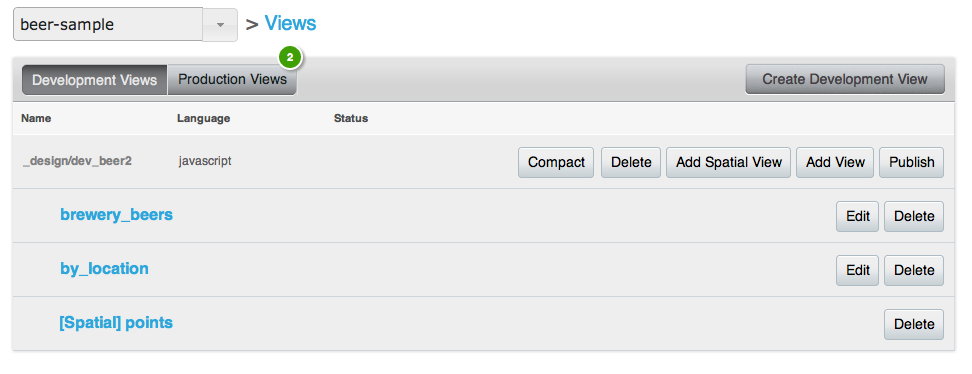
The individual elements of this interface are:
The pop-up, at the top-left, provides the selection of the data bucket where you are viewing or editing a view.
The
Create Development Viewenables you to create a new view either within the current design document, or within a new document. See Creating and Editing Views.You can switch between
Production ViewsandDevelopment Views. See Development and Production Views for more information.-
The final section provides a list of the design documents, and within each document, each defined view.
When viewing
Development Views, you can perform the following actions:Compactthe view index with an associated design document. This will compact the view index and recover space used to store the view index on disk.Deletea design document. This will delete all of the views defined within the design document.Add Spatial Viewcreates a new spatial view within the corresponding design document. See Creating and Editing Views.Add Viewcreates a new view within the corresponding design document. See Creating and Editing Views.Publishyour design document (and all of the defined views) as a production design document. See Publishing Views.-
For each individual view listed:
-
Edit, or clicking the view nameOpens the view editor for the current view name, see Creating and Editing Views.
-
DeleteDeletes an individual view.
-
When viewing
Production Viewsyou can perform the following operations on each design document:Compactthe view index with an associated design document. This will compact the view index and recover space used to store the view index on disk.Deletea design document. This will delete all of the views defined within the design document.Copy to Devcopies the view definition to the development area of the view editor. This enables you edit the view definition. Once you have finished making changes, using thePublishbutton will then overwrite the existing view definition.-
For each individual view:
- By clicking the view name, or the
Showbutton, execute and examine the results of a production view. See Getting View Results for more information.
- By clicking the view name, or the
Creating and Editing Views¶
You can create a new design document and/or view by clicking the Create
Development View button within the Views section of the Web Console. If you
are creating a new design document and view you will be prompted to supply both
the design document and view name. To create or edit your documents using the
REST API, see Design Document REST API.
To create a new view as part of an existing design document, click the Add
View button against the corresponding design document.
View names must be specified using one or more UTF-8 characters. You cannot have a blank view name. View names cannot have leading or trailing whitespace characters (space, tab, newline, or carriage-return).
If you create a new view, or have selected a Development view, you can create
and edit the map() and reduce() functions. Within a development view, the
results shown for the view are executed either over a small subset of the full
document set (which is quicker and places less load on the system), or the full
data set.
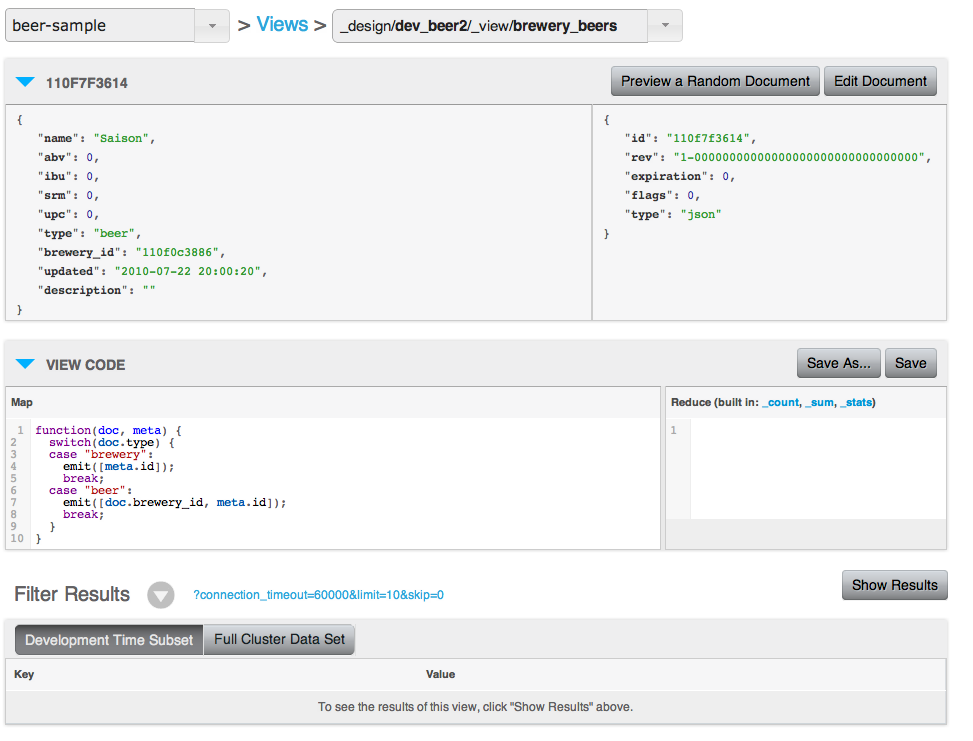
The top portion of the interface provides navigation between the available design documents and views.
The Sample Document section allows you to view a random document from the
database to help you write your view functions and so that you can compare the
document content with the generated view output. Clicking the Preview a Random
Document will randomly select a document from the database. Clicking Edit
Document will take you to the Views Editor, see Using the Document
Editor
Documents stored in the database that are identified as Non-JSON may be displayed as binary, or text-encoded binary, within the UI.
Document metadata is displayed in a separate box on the right hand side of the
associated document. This shows the metadata for the displayed document, as
supplied to the map() as the second argument to the function. For more
information on writing views and creating the map() and reduce() functions,
see Writing Views.
With the View Code section, you should enter the function that you want to use
for the map() and reduce() portions of the view. The map function is
required, the reduce function is optional. When creating a new view a basic
map() function will be provided. You can modify this function to output the
information in your view that you require.
Once you have edited your map() and reduce() functions, you must use the
Save button to save the view definition.
The design document will be validated before it is created or updated in the system. The validation checks for valid Javascript and for the use of valid built-in reduce functions. Any validation failure is reported as an error.
You can also save the modified version of your view as a new view using the
Save As... button.
The lower section of the window will show you the list of documents that would
be generated by the view. You can use the Show Results to execute the view.
To execute a view and get a sample of the output generated by the view
operation, click the Show Results button. This will create the index and show
the view output within the table below. You can configure the different
parameters by clicking the arrow next to Filter Results. This shows the view
selection criteria, as seen in the figure below. For more information on
querying and selecting information from a view, see Querying
Views.
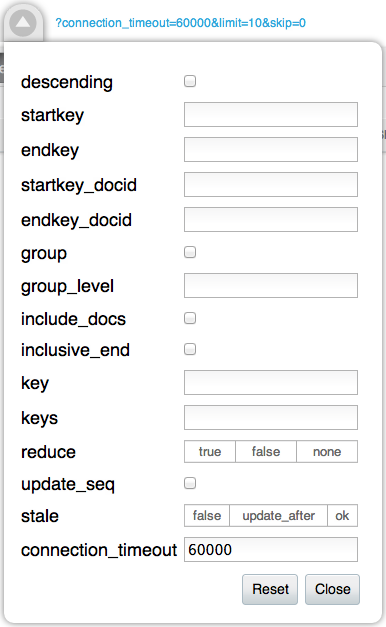
Clicking on the Filter Results query string will open a new window containing
the raw, JSON formatted, version of the View results. To access the view results
using the REST API, see Querying Using the REST
API.
By default, Views during the development stage are executed only over a subset
of the full document set. This is indicated by the Development Time Subset
button. You can execute the view over the full document set by selecting Full
Cluster Data Set. Because this executes the view in real-time on the data set,
the time required to build the view may be considerable. Progress for building
the view is shown at the top of the window.
If you have edited either the map() or reduce() portions of your view
definition, you must save the definition. The Show Results button will
remain greyed out until the view definition has been saved.
You can also filter the results and the output using the built-in filter system. This filter provides similar options that are available to clients for filtering results.
For more information on the filter options, see Getting View Results.
Publishing Views¶
Publishing a view moves the view definition from the Development view to a Production View. Production views cannot be edited. The act of publishing a view and moving the view from the development to the production view will overwrite a view the same name on the production side. To edit a Production view, you copy the view from production to development, edit the view definition, and then publish the updated version of the view back to the production side.
Getting View Results¶
Once a view has been published to be a production view, you can examine and manipulate the results of the view from within the web console view interface. This makes it easy to study the output of a view without using a suitable client library to obtain the information.
To examine the output of a view, click the icon next to the view name within the view list. This will present you with a view similar to that shown in the figure below.
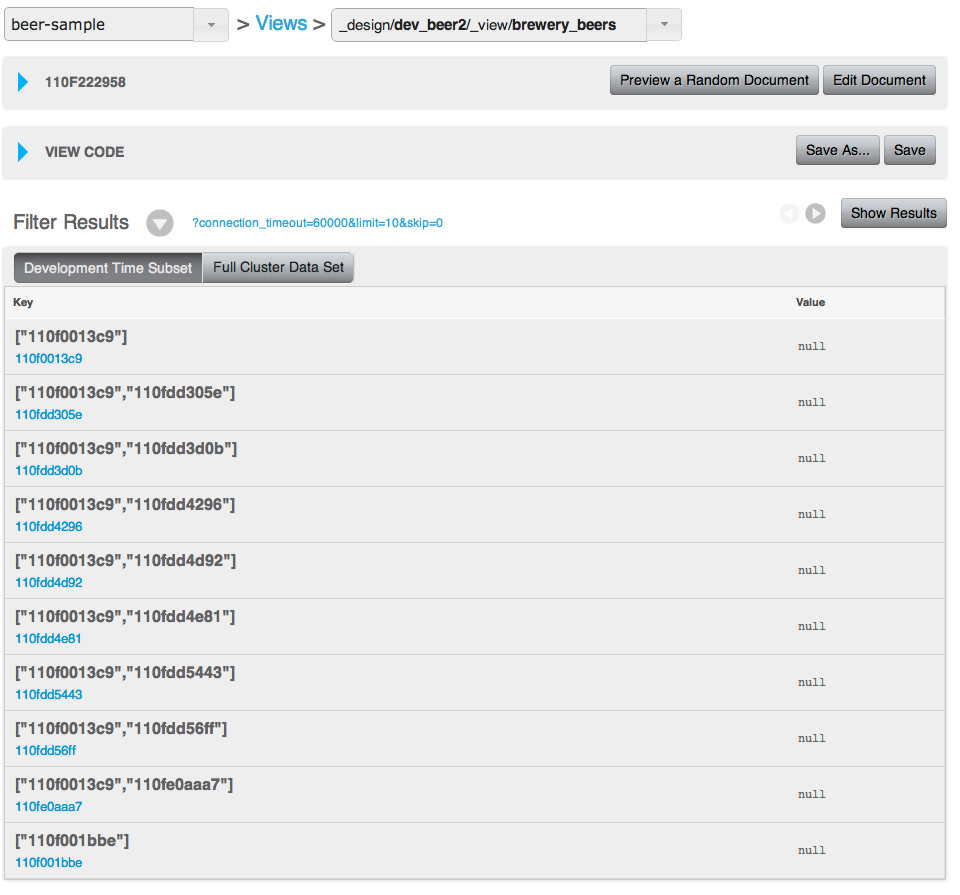
The top portion of the interface provides navigation between the available design documents and views.
The Sample Document section allows you to view a random document from the
database so that you can compare the document content with the generated view
output. Clicking the Preview a Random Document will randomly select a document
from the database. If you know the ID of a document that you want to examine,
enter the document ID in the box, and click the Lookup Id button to load the
specified document.
To examine the function that generate the view information, use the View Code
section of the display. This will show the configured map and reduce functions.
The lower portion of the window will show you the list of documents generated by
the view. You can use the Show Results to execute the view.
The Filter Results interface allows you to query and filter the view results
by selecting the sort order, key range, or document range, and view result
limits and offsets.
To specify the filter results, click on the pop-up triangle next to Filter
Results. You can delete existing filters, and add new filters using the
embedded selection windows. Click Show Results when you have finished
selecting filter values. The filter values you specify are identical to those
available when querying from a standard client library. For more information,
see Querying Views.
Due to the nature of range queries, a special character may be added to query specifications when viewing document ranges. The character may not show up in all web browsers, and may instead appear instead as an invisible, but selectable, character. For more information on this character and usage, see Partial Selection and Key Ranges.
Using the Document Editor¶
The Document Viewer and Editor enables you to browse, view, and edit individual
documents stored in Couchbase Server buckets. To get to the Documents editor,
click on the Documents button within the Data Buckets view. This will open a
list of available documents. You are shown only a selection of the available
documents, rather than all documents.
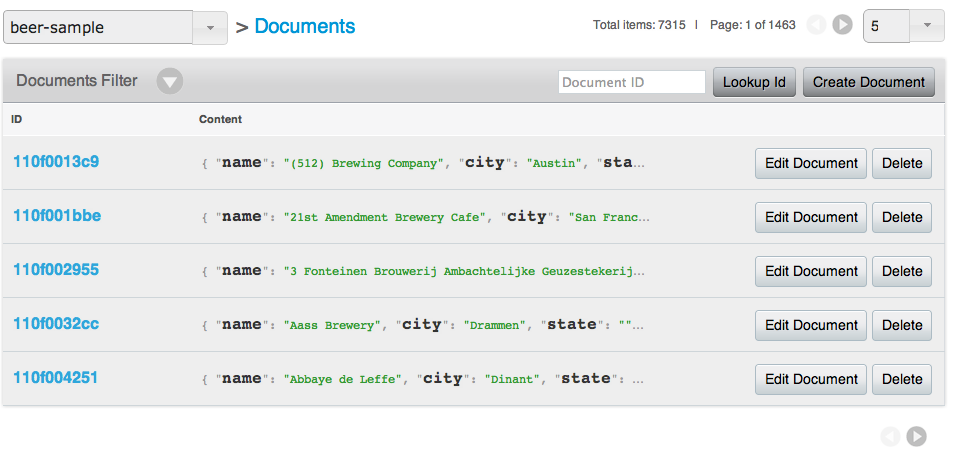
You can select a different Bucket by using the bucket selection popup on the
left. You can also page through the list of documents shown by using the
navigation arrows on the right. To jump to a specific document ID, enter the ID
in the box provided and click Lookup Id. To edit an existing document, click
the Edit Document button. To delete the document from the bucket, click
Delete.
To create a new document, click the Create Document button. This will open a
prompt to specify the document Id of the created document.
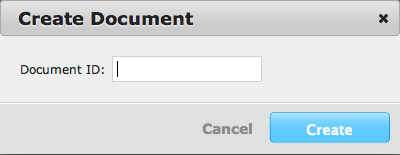
Once the document Id has been set, you will be presented with the document editor. The document editor will also be opened when you click on the document ID within the document list. To edit the contents of the document, use the textbox to modify the JSON of the stored document.
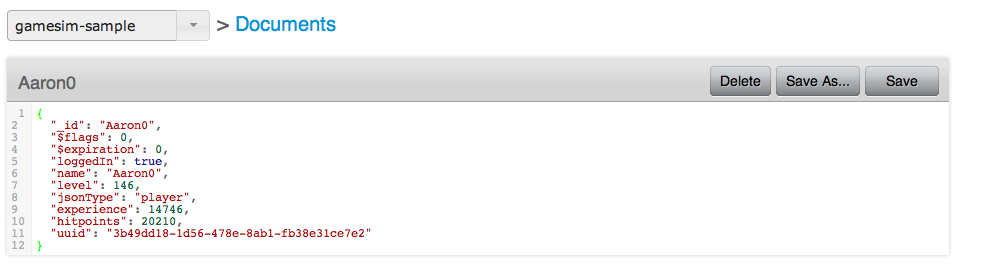
Within the document editor, you can click Delete to delete the current
document, Save As... will copy the currently displayed information and create
a new document with the document Id you specify. The Save will save the
current document and return you to the list of documents.
Log¶
The Log section of the website allows you to view the built-in event log for
Couchbase Server so that you can identify activity and errors within your
Couchbase cluster.
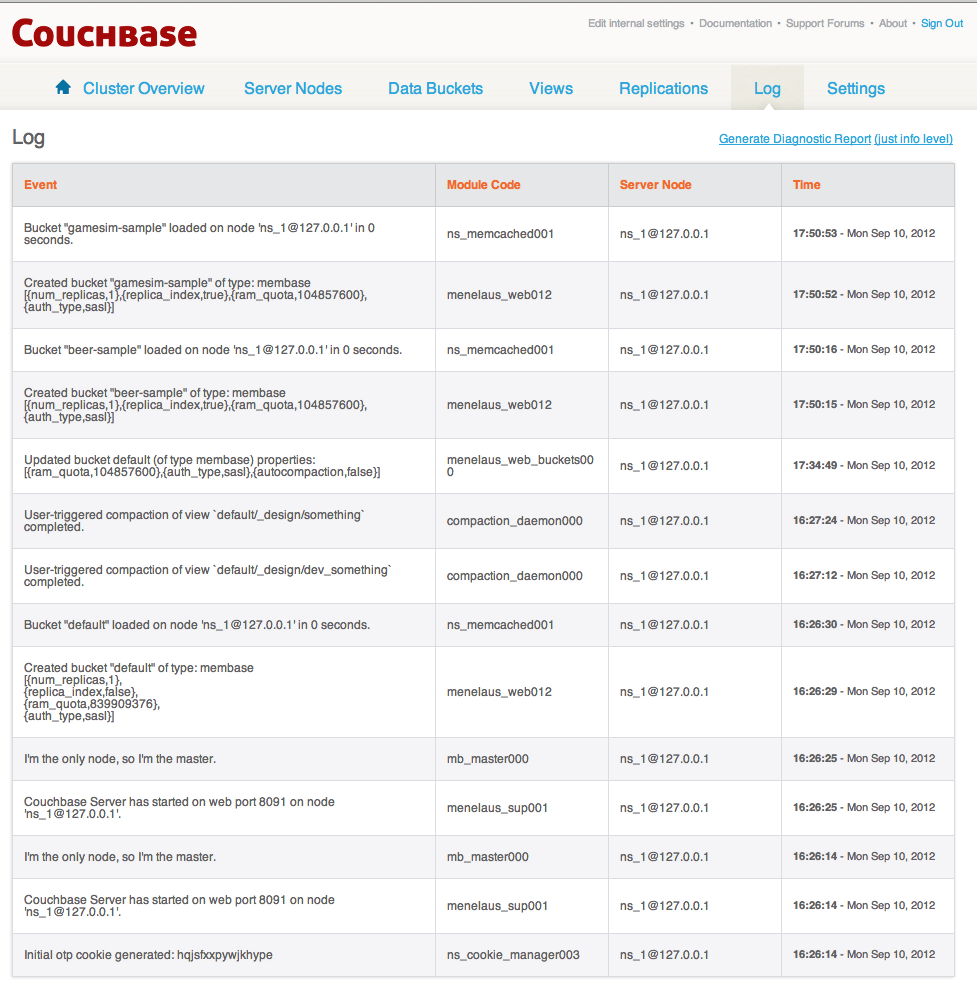
Settings¶
The Settings interface sets the global settings for your Couchbase Server
instance.
Update Notification Settings¶
You can enable or disable Update Notifications by checking the Enable software
update notifications checkbox within the Update Notifications screen. Once
you have changed the option, you must click Save to record the change.
If update notifications are disabled then the Update Notifications screen will only notify you of your currently installed version, and no alert will be provided.
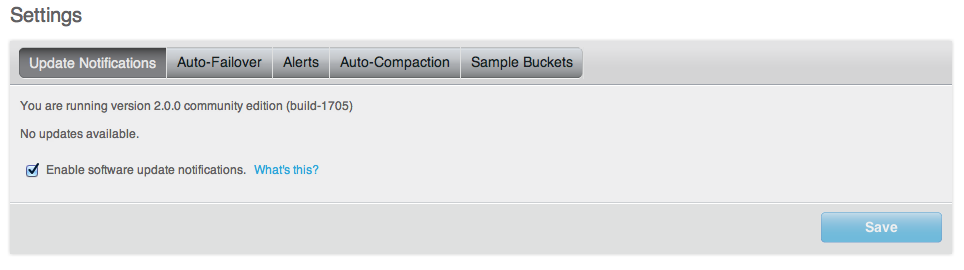
For more information on how Update Notifications work, see Updating Notifications.
Enabling Auto-Failover Settings¶
The Auto-Failover settings enable auto-failover, and the timeout before the auto-failover process is started when a cluster node failure is detected.
To enable Auto-Failover, check the Enable auto-failover checkbox. To set the
delay, in seconds, before auto-failover is started, enter the number of seconds
it the Timeout box. The default timeout is 30 seconds.
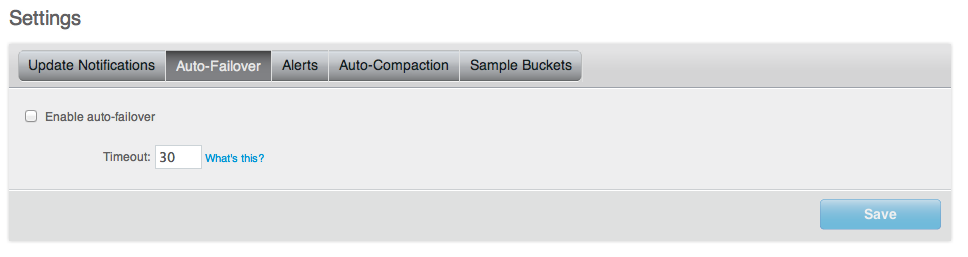
For more information on Auto-Failover, see Using Automatic Failover.
Enabling Alerts¶
You can enable email alerts to be raised when a signficant error occurs on your Couchbase Server cluster. The email alert system works by sending email directly to a configured SMTP server. Each alert email is send to the list of configured email recipients.
The available settings are:
-
Enable email alertsIf checked, email alerts will be raised on the specific error enabled within the
Available Alertssection of the configuration. -
HostThe hostname for the SMTP server that will be used to send the email.
-
PortThe TCP/IP port to be used to communicate with the SMTP server. The default is the standard SMTP port 25.
-
UsernameFor email servers that require a username and password to send email, the username for authentication.
-
PasswordFor email servers that require a username and password to send email, the password for authentication.
-
Require TLSEnable Transport Layer Security (TLS) when sending the email through the designated server.
-
Sender emailThe email address from which the email will be identified as being sent from. This email address should be one that is valid as a sender address for the SMTP server that you specify.
-
RecipientsA list of the recipients of each alert message. You can specify more than one recipient by separating each address by a space, comma or semicolon.
Clicking the
Test Mailbutton will send a test email to confirm the settings and configuration of the email server and recipients. -
Available alertsYou can enable individual alert messages that can be sent by using the series of checkboxes. The supported alerts are:
-
Node was auto-failoveredThe sending node has been auto-failovered.
-
Maximum number of auto-failovered nodes was reachedThe auto-failover system will stop auto-failover when the maximum number of spare nodes available has been reached.
-
Node wasn't auto-failovered as other nodes are down at the same timeAuto-failover does not take place if there are no spare nodes within the current cluster.
-
Node wasn't auto-failovered as the cluster was too small (less than 3 nodes)You cannot support auto-failover with less than 3 nodes.
-
Node's IP address has changed unexpectedlyThe IP address of the node has changed, which may indicate a network interface, operating system, or other network or system failure.
-
Disk space used for persistent storage has reach at least 90% of capacityThe disk device configured for storage of persistent data is nearing full capacity.
-
Metadata overhead is more than 50%The amount of data required to store the metadata information for your dataset is now greater than 50% of the available RAM.
-
Bucket memory on a node is entirely used for metadataAll the available RAM on a node is being used to store the metadata for the objects stored. This means that there is no memory available for caching values,. With no memory left for storing metadata, further requests to store data will also fail.
-
Writing data to disk for a specific bucket has failedThe disk or device used for persisting data has failed to store persitent data for a bucket.
-
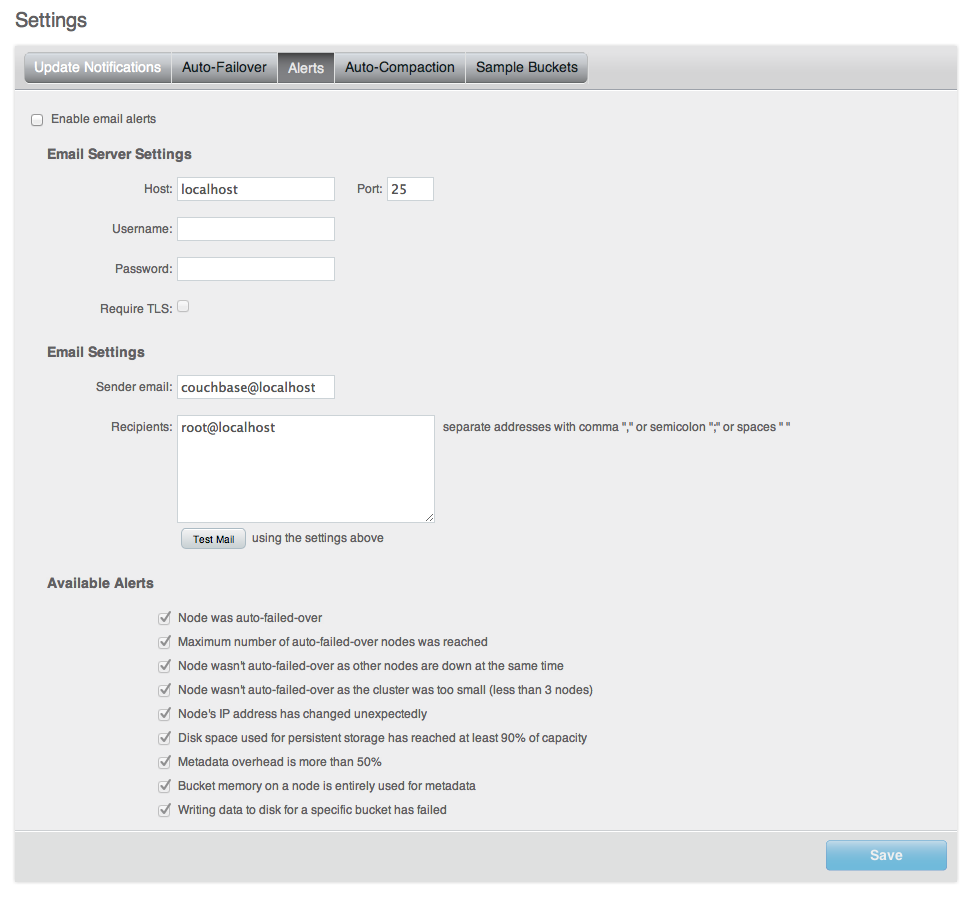
For more information on Auto-Failover, see Using Automatic Failover.
Enabling Auto-Compaction¶
The Auto-Compaction tab configures the default auto-compaction settings for
all the databases. These can be overridden using per-bucket settings available
within Creating and Editing Data
Buckets.
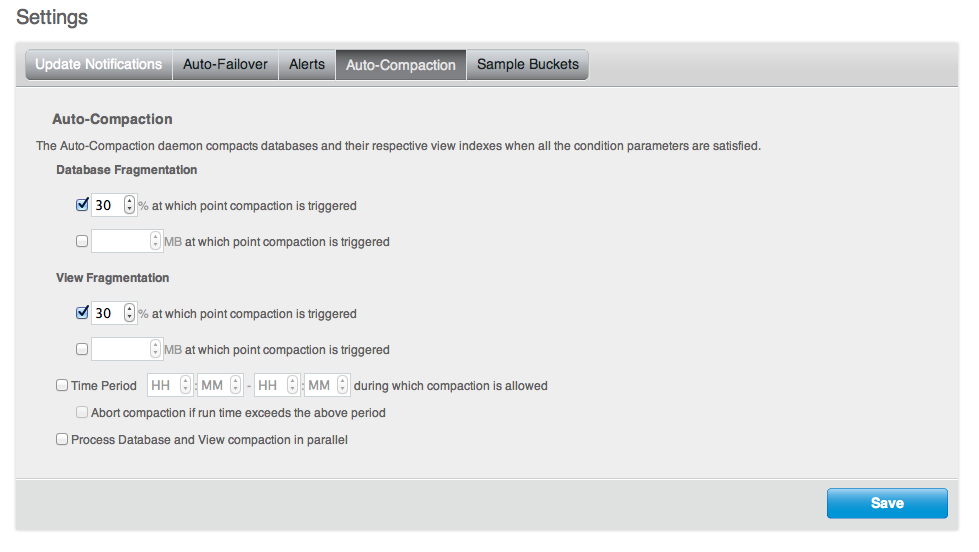
The settings tab sets the following default parameters:
-
Database FragmentationIf checked, you must specify either the percentage of fragmentation at which database compaction will be triggered, or the database size at which compaction will be triggered. You can also configure both trigger parameters.
-
View FragmentationIf checked, you must specify either the percentage of fragmentation at which database compaction will be triggered, or the view size at which compaction will be triggered. You can also configure both trigger parameters.
-
Time PeriodIf checked, you must specify the start hour and minute, and end hour and minute of the time period when compaction is allowed to occur.
-
Abort compaction if run time exceeds the above periodIf checked, if database compaction is running when the configured time period ends, the compaction process will be terminated.
-
Process Database and View compaction in parallelIf enabled, database and view compaction will be executed simultaneously, implying a heavier processing and disk I/O load during the compaction process.
Enable Parallel Compaction¶
It is recommended to run data and view compaction in parallel based on the throughput of your disk.
For more information on compaction, see Database and View Compaction. For information on how auto-compaction operates, see Auto-Compaction Configuration.
Installing Sample Buckets¶
The Sample Buckets tab enables you to install the sample bucket data if the
data has not already been loaded in the system. For more information on the
sample data available, see Couchbase Sample Buckets.
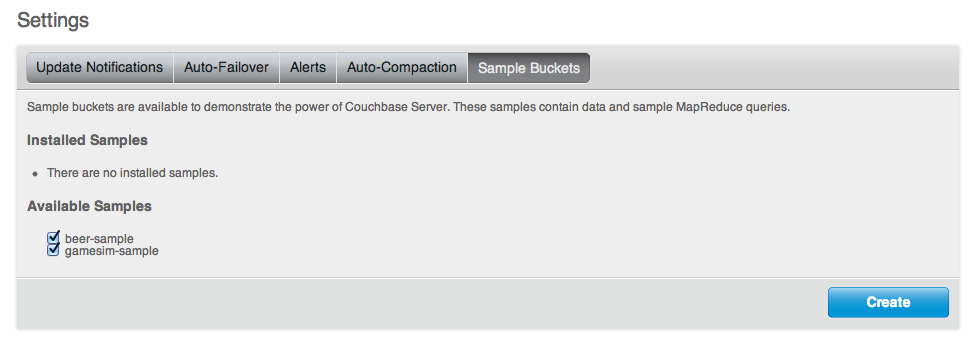
If the sample bucket data was not loaded during setup, select the sample buckets
that you want to load using the checkboxes, and click the Create button.
If the sample bucket data has already been loaded, it will be listed under the
Installed Samples section of the page.
Updating Notifications¶
During installation you can select to enable the Update Notification function. Update notifications allow a client accessing the Couchbase Web Console to determine whether a newer version of Couchbase Server is available for download.
If you select the Update Notifications option, the Web Console will
communicate with Couchbase servers to confirm the version number of your
Couchbase installation. During this process, the client submits the following
information to the Couchbase server:
The current version of your Couchbase Server installation. When a new version of Couchbase Server becomes available, you will be provided with notification of the new version and information on where you can download the new version.
Basic information about the size and configuration of your Couchbase cluster. This information will be used to help us prioritize our development efforts.
You can enable/disable software updaate notifications
The process occurs within the browser accessing the web console, not within the server itself, and no further configuration or internet access is required on the server to enable this functionality. Providing the client accessing the Couchbase server console has internet access, the information can be communicated to the Couchbase servers.
The update notification process the information anonymously, and the data cannot be tracked. The information is only used to provide you with update notification and to provide information that will help us improve the future development process for Couchbase Server and related products.
If the browser or computer that you are using to connect to your Couchbase Server web console does not have Internet access, the update notification system will not work.
Notifications
If an update notification is available, the counter within the button display within the Couchbase Console will be displayed with the number of available updates.
Viewing Available Updates
To view the available updates, click on the Settings link. This displays your
current version and update availability. From here you can be taken to the
download location to obtain the updated release package.
Warnings and Alerts¶
A new alerting systems has been built into the Couchbase Web Console. This is sued to highlight specific issues and problems that you should be aware of and may need to check to ensure the health of your Couchbase cluster.
Alerts are provided as a popup within the web console. A sample of the IP address popup is shown below:

The following errors and alerts are supported:
-
IP Address Changes
If the IP address of a Couchbase Server in your cluster changes, you will be warned that the address is no longer available. You should check the IP address on the server, and update your clients or server configuration.
-
OOM (Hard)
Indicates if the bucket memory on a node is entirely used for metadata.
-
Commit Failure
Indicates that writing data to disk for a specific bucket has failed.
-
Metadata Overhead
Indicates that a bucket is now using more than 50% of the allocated RAM for storing metadata and keys, reducing the amount of RAM available for data values.
-
Disk Usage
Indicates that the available disk space used for persistent storage has reached at least 90% of capacity.
Command-line Interface for Administration¶
Couchbase Server includes a number of command-line tools that can be used to manage and monitor a Couchbase Server cluster or server. All operations are mapped to their appropriate Using the REST API call (where available).
There are a number of command-line tools that perform different functions and operations, these are described individually within the following sections. Tools can be located in a number of directories, dependent on the tool in question in each case.
Command Line Tools and Availability¶
As of Couchbase Server 2.0, the following publicly available tools have been renamed, consolidated or removed. This is to provide better usability, and reduce the number of commands required to manage Couchbase Server:
By default, the command-line tools are installed into the following locations on each platform:
| Linux | /opt/couchbase/bin, /opt/couchbase/bin/install, /opt/couchbase/bin/tools, /opt/couchbase/bin/tools/unsupported
|
|---|---|
| Windows | C:\Program Files\couchbase\server\bin, C:\Program Files\couchbase\server\bin\install, and C:\Program Files\couchbase\server\bin\tools. |
| Mac OS X | /Applications/Couchbase Server.app/Contents/Resources/couchbase-core/bin
|
Unsupported Tools¶
The following are tools that are visible in Couchbase Server 2.0 installation; however the tools are unsupported. This means they are meant for Couchbase internal use and will not be supported by Couchbase Technical Support:
cbbrowse_logscbdump-configcbenable_core_dumps.shcouch_compactcouch_dbdumpcouch_dbinfomemslap
Deprecated and Removed Tools¶
The following are tools that existed in previous versions but have been deprecated and removed as of Couchbase Server 1.8:
| Tool | Server Versions | Description/Status |
|---|---|---|
tap.py |
1.8 | Deprecated in 1.8. |
cbclusterstats |
1.8 | Deprecated in 1.8. Replaced by cbstats in 1.8. |
membase |
1.7 | Deprecated in 1.8. Replaced by couchbase-cli in 1.8.1 |
mbadm-online-restore |
1.7 | Deprecated in 1.8. Replaced by cbadm-online-restore in 1.8.1 |
membase |
1.7 | Deprecated in 1.8, replaced by couchbase-cli
|
mbadm-online-restore |
1.7 | Deprecated in 1.8, replaced by cbadm-online-restore
|
mbadm-online-update |
1.7 | Deprecated in 1.8, replaced by cbadm-online-update
|
mbadm-tap-registration |
1.7 | Deprecated in 1.8, replaced by cbadm-tap-registration
|
mbbackup-incremental |
1.7 | Deprecated in 1.8, replaced by cbbackup-incremental
|
mbbackup-merge-incremental |
1.7 | Deprecated in 1.8, replaced by cbbackup-merge-incremental
|
mbbackup |
1.7 | Deprecated in 1.8, replaced by cbbackup
|
mbbrowse_logs |
1.7 | Deprecated in 1.8, replaced by cbbrowse_logs
|
mbcollect_info |
1.7 | Deprecated in 1.8, replaced by cbcollect_info
|
mbdbconvert |
1.7 | Deprecated in 1.8, replaced by cbdbconvert
|
mbdbmaint |
1.7 | Deprecated in 1.8, replaced by cbdbmaint
|
mbdbupgrade |
1.7 | Deprecated in 1.8, replaced by cbdbupgrade
|
mbdumpconfig.escript |
1.7 | Deprecated in 1.8, replaced by cbdumpconfig.escript
|
mbenable_core_dumps.sh |
1.7 | Deprecated in 1.8, replaced by cbenable_core_dumps.sh
|
mbflushctl |
1.7 | Deprecated in 1.8, replaced by cbflushctl
|
mbrestore |
1.7 | Deprecated in 1.8, replaced by cbrestore
|
mbstats |
1.7 | Deprecated in 1.8, replaced by cbstats
|
mbupgrade |
1.7 | Deprecated in 1.8, replaced by cbupgrade
|
mbvbucketctl |
1.7 | Deprecated in 1.8, replaced by cbvbucketctl
|
couchbase-cli Tool¶
You can find this tool in the following locations, depending upon your platform. This tool can perform operations on an entire cluster, on a bucket shared across an entire cluster, or on a single node in a cluster. For instance, if you use this tool to create a data bucket, it will create a bucket that all nodes in the cluster have access to.
| Linux | /opt/couchbase/bin/couchbase-cli
|
|---|---|
| Windows | C:\Program Files\Couchbase\Server\bin\couchbase-cli.exe
|
| Mac OS X | /Applications/Couchbase Server.app/Contents/Resources/couchbase-core/bin/couchbase-cli
|
This tool provides access to various management operations for Couchbase Server clusters, nodes and buckets. The basic usage format is:
couchbase-cli COMMAND [BUCKET_NAME] CLUSTER [OPTIONS]
Where:
COMMANDis a command listed below.-
CLUSTERis a cluster specification. You can use either:–cluster=HOST[:PORT]Or the shortened form:
-c HOST[:PORT] OPTIONSis zero or more options.
| Command | Description |
|---|---|
server-list |
List all servers in a cluster |
server-info |
Show details on one server |
server-add |
Add one or more servers to the cluster |
server-readd |
Re-add a server that was failed over to the cluster |
rebalance |
Start a cluster rebalancing |
rebalance-stop |
Stop current cluster rebalancing |
rebalance-status |
Show status of current cluster rebalancing |
failover |
Failover one or more servers |
cluster-init |
Set the username, password and port of the cluster |
node-init |
Set node specific parameters |
bucket-list |
List all buckets in a cluster |
bucket-create |
Add a new bucket to the cluster |
bucket-edit |
Modify an existing bucket |
bucket-delete |
Delete an existing bucket |
bucket-flush |
Flush a given bucket |
help |
Show longer usage/help and examples |
Administration — couchbase Tool commands:
| Option | Command | Description |
|---|---|---|
--user=USERNAME, -u USERNAME |
Administrator username for accessing the cluster | |
--password=PASSWORD, -p PASSWORD |
Administrator password for accessing the cluster | |
--output=KIND, -o KIND |
Output kind, either json for JSON format, or standard for the native format for the command. |
|
--debug, -d |
Output debug information. | |
--server-add=HOST[:PORT] |
server-add, server-readd, rebalance |
Server to be added |
--server-add-username=USERNAME |
server-add, server-readd, rebalance |
Admin username for the server to be added |
--server-add-password=PASSWORD |
server-add, server-readd, rebalance |
Admin password for the server to be added |
--server-remove=HOST[:PORT] |
rebalance |
The server to be removed |
--server-failover=HOST[:PORT] |
failover |
Server to failover |
--cluster-init-username=USER |
cluster-init |
New admin username |
--cluster-init-password=PASSWORD |
cluster-init |
New admin password |
--cluster-init-port=PORT |
cluster-init |
New cluster port |
--cluster-init-ramsize=300 |
cluster-init |
New RAM quota |
--bucket=BUCKETNAME |
bucket* |
Bucket to act on |
--bucket-type=TYPE |
bucket* |
Memcached or Couchbase |
--bucket-port=PORT |
bucket* |
Supports ASCII protocol and is auth-less |
--bucket-password=PASSWORD |
bucket* |
Standard port, exclusive with bucket-port |
--bucket-ramsize=RAMSIZEMB |
bucket* |
RAM quota in MB |
--bucket-replica=COUNT |
bucket* |
Replication count |
You can also perform many of these same settings using the REST API, see Using the REST API.
Flushing Buckets with couchbase-cli¶
Enabling Flush of Buckets:
When you want to flush a data bucket you must first enable this option then actually issue the command to flush the data bucket. We do not advise that you enable this option if your data bucket is in a production environment. Be aware that this is one of the preferred methods for enabling data bucket flush. The other option available to enable data bucket flush is to use the Couchbase Web Console, see Creating and Editing Data Buckets. You can enable this option when you actually create the data bucket, or when you edit the bucket properties:
shell> couchbase-cli bucket-create [bucket_name] [cluster_admin:pass] --enable-flush=[0|1] // 0 the default and 1 to enable
shell> couchbase-cli bucket-edit [bucket_name] [cluster_admin:pass] --enable-flush=[0|1] // 0 the default and 1 to enable
After you enable this option, you can then flush the data bucket.
Flushing a Bucket:
After you explicitly enable data bucket flush, you can then flush data from the
bucket. Flushing a bucket is data destructive. Client applications using this
are advised to double check with the end user before sending such a request. You
can control and limit the ability to flush individual buckets by setting the
flushEnabled parameter on a bucket in Couchbase Web Console or via
couchbase-cli as described in the previous section. See also Creating and
Editing Data Buckets.
shell> couchbase-cli bucket-flush [cluster_admin:pass] [bucket_name OPTIONS]
By default this command will confirm whether or not you truly want to flush the
data bucket. You can optionally call this command with the --force option to
flush data without confirmation.
Other couchbase-cli Usage¶
Other Examples:
-
List servers in a cluster:
shell> couchbase-cli server-list -c 192.168.0.1:8091 -
Server information
shell> couchbase-cli server-info -c 192.168.0.1:8091 -
Add a node to a cluster, but do not rebalance:
shell> couchbase-cli server-add -c 192.168.0.1:8091 \ –server-add=192.168.0.2:8091 -
Add a node to a cluster and rebalance:
shell> couchbase-cli rebalance -c 192.168.0.1:8091 \ –server-add=192.168.0.2:8091 -
Remove a node from a cluster and rebalance:
shell> couchbase-cli rebalance -c 192.168.0.1:8091 \ –server-remove=192.168.0.2:8091 -
Remove and add nodes from/to a cluster and rebalance:
shell> couchbase-cli rebalance -c 192.168.0.1:8091 \ –server-remove=192.168.0.2 \ –server-add=192.168.0.4 -
Stop the current rebalancing:
shell> couchbase-cli rebalance-stop -c 192.168.0.1:8091 -
Initialize a new node on the cluster
shell> couchbase-cli cluster-init -c 192.168.0.1:8091 \ –cluster-init-username=Administrator \ –cluster-init-password=password \ –cluster-init-port=8080 \ –cluster-init-ramsize=8192 -
List buckets in a cluster:
shell> couchbase-cli bucket-list -c 192.168.0.1:8091 -
Create a new couchbase bucket with a dedicated port:
shell> couchbase-cli bucket-create -c 192.168.0.1:8091 –bucket=test_bucket \ –bucket-type=couchbase –bucket-port=11222 –bucket-ramsize=200 \ –bucket-replica=1 -
Create a new sasl memcached bucket:
shell> couchbase-cli bucket-create -c 192.168.0.1:8091 –bucket=test_bucket \ –bucket-type=memcached–bucket-password=password \ –bucket-ramsize=200 -
Modify a dedicated port bucket:
shell> couchbase-cli bucket-edit -c 192.168.0.1:8091 –bucket=test_bucket \ –bucket-port=11222 –bucket-ramsize=400 -
Delete a bucket:
shell> couchbase-cli bucket-delete -c 192.168.0.1:8091 –bucket=test_bucket
cbstats Tool¶
You use the cbstats tool to get node- and cluster-level statistics about
performance and items in storage. The tool can be found in the following
locations, depending on your platform:
| Linux | /opt/couchbase/bin/cbstats
|
|---|---|
| Windows | C:\Program Files\Couchbase\Server\bin\cbstats.exe
|
| Mac OS X | /Applications/Couchbase Server.app/Contents/Resources/couchbase-core/bin/cbstats
|
Be aware that this tool is a per-node, per-bucket operation. That means that if you want to perform this operation, you must specify the IP address of a node in the cluster and a named bucket. If you do not provided a named bucket, the server will apply the setting to any default bucket that exists at the specified node. If you want to perform this operation for an entire cluster, you will need to perform the command for every node/bucket combination that exists for that cluster.
You use this tool to get thecouchbase node statistics. The general format for the command is:
shell> cbstats <IP>:11210 <command> -b <bucket_name> [-p <bucket_password>]
Where BUCKET_HOST is the hostname and port ( HOSTNAME[:PORT] ) combination
for a Couchbase bucket, and username and password are the authentication for
the named bucket. COMMAND (and [options] ) are one of the follow options:
all
allocator
checkpoint [vbid]
dispatcher [logs]
hash [detail]
items
kvstore
kvtimings
raw argument
reset
slabs
tap [username password]
tapagg
timings
vkey keyname vbid
From these options, all and timings will be the main ones you will use to
understand cluster or node performance. The other options are used by Couchbase
internally and to help resolve customer support incidents.
For example, the cbstats output can be used with other command-line tools to
sort and filter the data.
shell> watch --diff "cbstats \
ip-10-12-19-81:11210 -b bucket1 -p password all | egrep 'item|mem|flusher|ep_queue|bg|eje|resi|warm'"
The following table provides a list of results that will be returned when you
perform a cbstats all command:
| Stat | Description |
|---|---|
| ep_version | Version number of ep_engine. |
| ep_storage_age | Seconds since most recently stored object was initially queued. |
| ep_storage_age_highwat | ep_storage_age high water mark |
| ep_min_data_age | Minimum data age setting. |
| ep_startup_time | System-generated engine startup time |
| ep_queue_age_cap | Queue age cap setting. |
| ep_max_txn_size | Max number of updates per transaction. |
| ep_data_age | Seconds since most recently stored object was modified. |
| ep_data_age_highwat | ep_data_age high water mark |
| ep_too_young | Number of times an object was not stored due to being too young. |
| ep_too_old | Number of times an object was stored after being dirty too long. |
| ep_total_enqueued | Total number of items queued for persistence |
| ep_total_new_items | Total number of persisted new items. |
| ep_total_del_items | Total number of persisted deletions. |
| ep_total_persisted | Total number of items persisted. |
| ep_item_flush_failed | Number of times an item failed to flush due to storage errors. |
| ep_item_commit_failed | Number of times a transaction failed to commit due to storage errors. |
| ep_item_begin_failed | Number of times a transaction failed to start due to storage errors. |
| ep_expired_access | Number of times an item was expired on application access. |
| ep_expired_pager | Number of times an item was expired by ep engine item pager. |
| ep_item_flush_expired | Number of times an item is not flushed due to the expiry of the item |
| ep_queue_size | Number of items queued for storage. |
| ep_flusher_todo | Number of items remaining to be written. |
| ep_flusher_state | Current state of the flusher thread. |
| ep_commit_num | Total number of write commits. |
| ep_commit_time | Number of milliseconds of most recent commit |
| ep_commit_time_total | Cumulative milliseconds spent committing. |
| ep_vbucket_del | Number of vbucket deletion events. |
| ep_vbucket_del_fail | Number of failed vbucket deletion events. |
| ep_vbucket_del_max_walltime | Max wall time (µs) spent by deleting a vbucket |
| ep_vbucket_del_avg_walltime | Avg wall time (µs) spent by deleting a vbucket |
| ep_flush_duration_total | Cumulative seconds spent flushing. |
| ep_flush_all | True if disk flush_all is scheduled |
| ep_num_ops_get_meta | Number of getMeta operations |
| ep_num_ops_set_meta | Number of setWithMeta operations |
| ep_num_ops_del_meta | Number of delWithMeta operations |
| curr_items | Num items in active vbuckets (temp + live) |
| curr_temp_items | Num temp items in active vbuckets |
| curr_items_tot | Num current items including those not active (replica, dead and pending states) |
| ep_kv_size | Memory used to store item metadata, keys and values, no matter the vbucket’s state. If an item’s value is ejected, this stat will be decremented by the size of the item’s value. |
| ep_value_size | Memory used to store values for resident keys |
| ep_overhead | Extra memory used by transient data like persistence queues, replication queues, checkpoints, etc. |
| ep_max_data_size | Max amount of data allowed in memory. |
| ep_mem_low_wat | Low water mark for auto-evictions. |
| ep_mem_high_wat | High water mark for auto-evictions. |
| ep_total_cache_size | The total byte size of all items, no matter the vbucket’s state, no matter if an item’s value is ejected. |
| ep_oom_errors | Number of times unrecoverable OOMs happened while processing operations |
| ep_tmp_oom_errors | Number of times temporary OOMs happened while processing operations |
| ep_mem_tracker_enabled | True if memory usage tracker is enabled |
| ep_bg_fetched | Number of items fetched from disk. |
| ep_bg_meta_fetched | Number of meta items fetched from disk. |
| ep_bg_remaining_jobs | Number of remaining background fetch jobs. |
| ep_tap_bg_fetched | Number of tap disk fetches |
| ep_tap_bg_fetch_requeued | Number of times a tap background fetch task is re-queued. |
| ep_num_pager_runs | Number of times we ran pager loops to seek additional memory. |
| ep_num_expiry_pager_runs | Number of times we ran expiry pager loops to purge expired items from memory/disk |
| ep_num_access_scanner_runs | Number of times we ran access scanner to snapshot working set |
| ep_access_scanner_num_items | Number of items that last access scanner task swept to access log. |
| ep_access_scanner_task_time | Time of the next access scanner task (GMT) |
| ep_access_scanner_last_runtime | Number of seconds that last access scanner task took to complete. |
| ep_items_rm_from_checkpoints | Number of items removed from closed unreferenced checkpoints. |
| ep_num_value_ejects | Number of times item values got ejected from memory to disk |
| ep_num_eject_failures | Number of items that could not be ejected |
| ep_num_not_my_vbuckets | Number of times Not My VBucket exception happened during runtime |
| ep_tap_keepalive | Tap keep-alive time. |
| ep_dbname | DB path. |
| ep_dbinit | Number of seconds to initialize DB. |
| ep_io_num_read | Number of io read operations |
| ep_io_num_write | Number of io write operations |
| ep_io_read_bytes | Number of bytes read (key + values) |
| ep_io_write_bytes | Number of bytes written (key + values) |
| ep_pending_ops | Number of ops awaiting pending vbuckets |
| ep_pending_ops_total | Total blocked pending ops since reset |
| ep_pending_ops_max | Max ops seen awaiting 1 pending vbucket |
| ep_pending_ops_max_duration | Max time (µs) used waiting on pending vbuckets |
| ep_bg_num_samples | The number of samples included in the average |
| ep_bg_min_wait | The shortest time (µs) in the wait queue |
| ep_bg_max_wait | The longest time (µs) in the wait queue |
| ep_bg_wait_avg | The average wait time (µs) for an item before it is serviced by the dispatcher |
| ep_bg_min_load | The shortest load time (µs) |
| ep_bg_max_load | The longest load time (µs) |
| ep_bg_load_avg | The average time (µs) for an item to be loaded from the persistence layer |
| ep_num_non_resident | The number of non-resident items |
| ep_store_max_concurrency | Maximum allowed concurrency at the storage layer. |
| ep_store_max_readers | Maximum number of concurrent read-only storage threads. |
| ep_store_max_readwrite | Maximum number of concurrent read/write storage threads. |
| ep_bg_wait | The total elapse time for the wait queue |
| ep_bg_load | The total elapse time for items to be loaded from the persistence layer |
| ep_inconsistent_slave_chk | Flag indicating if we allow a “downstream” master to receive checkpoint messages |
| ep_mlog_compactor_runs | Number of times mutation log compactor is executed |
| ep_vb_total | Total vBuckets (count) |
| curr_items_tot | Total number of items |
| curr_items | Number of active items in memory |
| curr_temp_items | Number of temporary items in memory |
| vb_dead_num | Number of dead vBuckets |
| ep_diskqueue_items | Total items in disk queue |
| ep_diskqueue_memory | Total memory used in disk queue |
| ep_diskqueue_fill | Total enqueued items on disk queue |
| ep_diskqueue_drain | Total drained items on disk queue |
| ep_diskqueue_pending | Total bytes of pending writes |
| ep_vb_snapshot_total | Total VB state snapshots persisted in disk |
| vb_active_num | Number of active vBuckets |
| vb_active_curr_items | Number of in memory items |
| vb_active_num_non_resident | Number of non-resident items |
| vb_active_perc_mem_resident | % memory resident |
| vb_active_eject | Number of times item values got ejected |
| vb_active_expired | Number of times an item was expired |
| vb_active_ht_memory | Memory overhead of the hashtable |
| vb_active_itm_memory | Total item memory |
| vb_active_meta_data_memory | Total metadata memory |
| vb_active_ops_create | Number of create operations |
| vb_active_ops_update | Number of update operations |
| vb_active_ops_delete | Number of delete operations |
| vb_active_ops_reject | Number of rejected operations |
| vb_active_queue_size | Active items in disk queue |
| vb_active_queue_memory | Memory used for disk queue |
| vb_active_queue_age | Sum of disk queue item age in milliseconds |
| vb_active_queue_pending | Total bytes of pending writes |
| vb_active_queue_fill | Total enqueued items |
| vb_active_queue_drain | Total drained items |
| vb_active_num_ref_items | Number of referenced items |
| vb_active_num_ref_ejects | Number of times referenced item values got ejected |
| vb_pending_num | Number of pending vBuckets |
| vb_pending_curr_items | Number of in memory items |
| vb_pending_num_non_resident | Number of non-resident items |
| vb_pending_perc_mem_resident | % of memory used for resident items |
| vb_pending_eject | Number of times item values got ejected |
| vb_pending_expired | Number of times an item was expired |
| vb_pending_ht_memory | Memory overhead of the hashtable |
| vb_pending_itm_memory | Total item in memory |
| vb_pending_meta_data_memory | Total metadata memory |
| vb_pending_ops_create | Number of create operations |
| vb_pending_ops_update | Number of update operations |
| vb_pending_ops_delete | Number of delete operations |
| vb_pending_ops_reject | Number of rejected operations |
| vb_pending_queue_size | Pending items in disk queue |
| vb_pending_queue_memory | Memory used for disk queue |
| vb_pending_queue_age | Sum of disk queue item age in milliseconds |
| vb_pending_queue_pending | Total bytes of pending writes |
| vb_pending_queue_fill | Total enqueued items |
| vb_pending_queue_drain | Total drained items |
| vb_pending_num_ref_items | Number of referenced items |
| vb_pending_num_ref_ejects | Number of times referenced item values got ejected |
Getting Server Timings¶
Be aware that this tool is a per-node, per-bucket operation. That means that if you want to perform this operation, you must specify the IP address of a node in the cluster and a named bucket. If you do not provided a named bucket, the server will apply the setting to any default bucket that exists at the specified node. If you want to perform this operation for an entire cluster, you will need to perform the command for every node/bucket combination that exists for that cluster.
The following is sample output from cbstats timings :
disk_insert (10008 total)
8us - 16us : ( 94.80%)8 ###########################################
16us - 32us : ( 97.70%) 290 #
32us - 64us : ( 98.43%) 73
64us - 128us : ( 99.29%) 86
128us - 256us : ( 99.77%) 48
256us - 512us : ( 99.79%) 2
512us - 1ms : ( 99.91%) 12
1ms - 2ms : ( 99.92%) 1
disk_commit (1 total)
0 - 1s : (100.00%) 1 #############################################################
disk_vbstate_snapshot (2 total)
4s - 8s : (100.00%) 2 #############################################################
get_stats_cmd (1535 total)
....
set_vb_cmd (1024 total)
4us - 8us : ( 97.95%) 1003 ########################################################
8us - 16us : ( 98.83%) 9
....
The first statistic tells you that disk_insert took 8-16µs8 times, 16-32µs 290
times, and so forth.
The following are the possible return values provided by cbstats timings. The
return values provided by this command depend on what has actually occurred on a
data bucket:
| bg_load | Background fetches waiting for disk |
|---|---|
| bg_wait | Background fetches waiting in the dispatcher queue |
| data_age | Age of data written to disk |
| disk_commit | Time waiting for a commit after a batch of updates |
| disk_del | Wait for disk to delete an item |
| disk_insert | Wait for disk to store a new item |
| disk_vbstate_snapshot | Time spent persisting vbucket state changes |
| disk_update | Wait time for disk to modify an existing item |
| get_cmd | Servicing get requests |
| get_stats_cmd | Servicing get_stats requests |
| set_vb_cmd | Servicing vbucket set state commands |
| item_alloc_sizes | Item allocation size counters (in bytes) |
| notify_io | Time for waking blocked connections |
| storage_age | Time since most recently persisted item was initially queued for storage. |
| tap_mutation | Time spent servicing tap mutations |
Getting Warmup Information¶
Be aware that this tool is a per-node, per-bucket operation. That means that if you want to perform this operation, you must specify the IP address of a node in the cluster and a named bucket. If you do not provided a named bucket, the server will apply the setting to any default bucket that exists at the specified node. If you want to perform this operation for an entire cluster, you will need to perform the command for every node/bucket combination that exists for that cluster.
You can use cbstats to get information about server warmup, including the
status of warmup and whether warmup is enabled. The following are two alternates
to filter for the information:
cbstats hostname:port -b bucket1 -p bucket_password | grep 'warmup'
cbstats hostname:port -b bucket1 -p bucket_password raw warmup
| ep_warmup_thread | Indicates if the warmup has completed. Returns “running” or “complete”. |
|---|---|
| ep_warmup_state | * Indicates the current progress of the warmup: Initial. Start warmup processes. * EstimateDatabaseItemCount. Estimating database item count. * KeyDump. Begin loading keys and metadata, but not documents, into RAM. * CheckForAccessLog. Determine if an access log is available. This log indicates which keys have been frequently read or written. * LoadingAccessLog. Load information from access log. * LoadingData. This indicates the server is loading data first for keys listed in the access log, or if no log available, based on keys found during the ‘Key Dump’ phase. * Done. Server is ready to handle read and write requests. |
High-level warmup statistics that are available are as follows:
| Name | Description | Value Type |
|---|---|---|
| ep_warmup_dups | Number of failures due to duplicate keys | Integer |
| ep_warmup_estimated_key_count | Estimated number of keys in database | Integer (DEFAULT = “unknown”) |
| ep_warmup_estimated_value_count | Estimated number of key data to read based on the access log | Integer (DEFAULT = “unknown”) |
| ep_warmup_keys_time | Total time spent by loading persisted keys | Integer |
| ep_warmup_min_item_threshold | Enable data traffic after loading this number of key data | Integer |
| ep_warmup_min_memory_threshold | Enable data traffic after filling this % of memory | Integer (%) |
| ep_warmup_oom | Number of out of memory failures during warmup | Integer |
| ep_warmup_state | What is current warmup state | String, refer to WarmupStateTable |
| ep_warmup_thread | Is warmup running? | String (“running”, “complete”) |
| ep_warmup_time | Total time spent by loading data (warmup) | Integer (milliseconds) |
There are also additional lower-level, detailed statistics returned by passing the keyword “warmup” for the command. For instance:
cbstats hostname:port -p bucketname -b bucket_password raw warmup
The additional lower-level stats are as follows. Note that some of these items are also available as higher-level summary statistics about warmup:
| Name | Description | Value Type |
|---|---|---|
| ep_warmup | Is warmup enabled? | String (“enabled”) |
| ep_warmup_key_count | How many keys have been loaded? | Integer |
| ep_warmup_value_count | How many key values (data) have been loaded? | Integer |
| ep_warmup_dups | Number of failures due to duplicate keys | Integer |
| ep_warmup_estimated_key_count | Estimated number of keys in database | Integer (DEFAULT = “unknown”) |
| ep_warmup_estimated_value_count | Estimated number of key data to read based on the access log | Integer (DEFAULT = “unknown”) |
| ep_warmup_keys_time | Total time spent by loading persisted keys | Integer |
| ep_warmup_min_item_threshold | Enable data traffic after loading this number of key data | Integer |
| ep_warmup_min_memory_threshold | Enable data traffic after filling this % of memory | Integer (%) |
| ep_warmup_oom | Number of out of memory failures during warmup | Integer |
| ep_warmup_state | What is current warmup state | String, refer to WarmupStateTable |
| ep_warmup_thread | Is warmup running? | String (“running”, “complete”) |
| ep_warmup_time | Total time spent by loading data (warmup) | Integer (milliseconds) |
Getting TAP Information¶
Couchbase Server uses an internal protocol known as TAP to stream information about data changes between cluster nodes. Couchbase Server uses the TAP protocol during 1) rebalance, 2) replication at other cluster nodes, and 3) persistence of items to disk.
Be aware that this tool is a per-node, per-bucket operation. That means that if you want to perform this operation, you must specify the IP address of a node in the cluster and a named bucket. If you do not provided a named bucket, the server will apply the setting to any default bucket that exists at the specified node. If you want to perform this operation for an entire cluster, you will need to perform the command for every node/bucket combination that exists for that cluster.
The following statistics will be output in response to a cbstats tap request:
| ep_tap_total_queue | Sum of tap queue sizes on the current tap queues |
|---|---|
| ep_tap_total_fetched | Sum of all tap messages sent |
| ep_tap_bg_max_pending | The maximum number of background jobs a tap connection may have |
| ep_tap_bg_fetched | Number of tap disk fetches |
| ep_tap_bg_fetch_requeued | Number of times a tap background fetch task is requeued. |
| ep_tap_fg_fetched | Number of tap memory fetches |
| ep_tap_deletes | Number of tap deletion messages sent |
| ep_tap_throttled | Number of tap messages refused due to throttling. |
| ep_tap_keepalive | How long to keep tap connection state after client disconnect. |
| ep_tap_count | Number of tap connections. |
| ep_tap_bg_num_samples | The number of tap background fetch samples included in the average |
| ep_tap_bg_min_wait | The shortest time (µs) for a tap item before it is serviced by the dispatcher |
| ep_tap_bg_max_wait | The longest time (µs) for a tap item before it is serviced by the dispatcher |
| ep_tap_bg_wait_avg | The average wait time (µs) for a tap item before it is serviced by the dispatcher |
| ep_tap_bg_min_load | The shortest time (µs) for a tap item to be loaded from the persistence layer |
| ep_tap_bg_max_load | The longest time (µs) for a tap item to be loaded from the persistence layer |
| ep_tap_bg_load_avg | The average time (µs) for a tap item to be loaded from the persistence layer |
| ep_tap_noop_interval | The number of secs between a no-op is added to an idle connection |
| ep_tap_backoff_period | The number of seconds the tap connection should back off after receiving ETMPFAIL |
| ep_tap_queue_fill | Total enqueued items |
| ep_tap_queue_drain | Total drained items |
| ep_tap_queue_backoff | Total back-off items |
| ep_tap_queue_backfill | Number of backfill remaining |
| ep_tap_queue_itemondisk | Number of items remaining on disk |
| ep_tap_throttle_threshold | Percentage of memory in use before we throttle tap streams |
| ep_tap_throttle_queue_cap | Disk write queue cap to throttle tap streams |
You use the cbstats tapagg to get statistics from named tap connections which
are logically grouped and aggregated together by prefixes.
For example, if all of your tap connections started with rebalance_ or
replication_, you could call cbstats tapagg _ to request stats grouped by
the prefix starting with _. This would return a set of statistics for
rebalance and a set for replication. The following are possible values
returned by cbstats tapagg :
| [prefix]:count | Number of connections matching this prefix |
|---|---|
| [prefix]:qlen | Total length of queues with this prefix |
| [prefix]:backfill_remaining | Number of items needing to be backfilled |
| [prefix]:backoff | Total number of backoff events |
| [prefix]:drain | Total number of items drained |
| [prefix]:fill | Total number of items filled |
| [prefix]:itemondisk | Number of items remaining on disk |
| [prefix]:total_backlog_size | Number of remaining items for replication |
cbepctl Tool¶
The cbepctl command enables you to control many of the configuration, RAM and
disk parameters of a running cluster. This tool is for controlling the vBucket
states on a Couchbase Server node. It is also responsible for controlling the
configuration, memory and disk persistence behavior. This tool was formerly
provided as the separate tools, cbvbucketctl and cbflushctl in Couchbase
1.8.
Changes to the cluster configuration using cbepctl are not persisted over a
cluster restart.
| Linux | /opt/couchbase/bin/cbepctl
|
|---|---|
| Windows | C:\Program Files\Couchbase\Server\bin\cbepctl.exe
|
| Mac OS X | /Applications/Couchbase Server.app/Contents/Resources/couchbase-core/bin/cbepctl
|
Be aware that this tool is a per-node, per-bucket operation. That means that if you want to perform this operation, you must specify the IP address of a node in the cluster and a named bucket. If you do not provided a named bucket, the server will apply the setting to any default bucket that exists at the specified node. If you want to perform this operation for an entire cluster, you will need to perform the command for every node/bucket combination that exists for that cluster.
cbepctl host:11210 -b bucket1 -p bucket_password start
cbepctl host:11210 -b bucket1 -p bucket_password stop
cbepctl host:11210 -b bucket1 -p bucket_password set type param value
For this command, host is the IP address for your Couchbase cluster, or node
in the cluster. The port will always be the standard port used for cluster-wide
stats and is at 11210. You also provide the named bucket and the password for
the named bucket. After this you provide command options and authentication.
You can use the following command options to manage persistence:
| Option | Description |
|---|---|
| stop | stop persistence |
| start | start persistence |
| drain | wait until queues are drained |
| set | to set checkpoint_param, flush_param, and tap_param. This changes how or when persistence occurs. |
You can use the following command options, combined with the parameters to set
checkpoint_param, flush_param, and tap_param. These changes the behavior
of persistence in Couchbase Server.
The command options for checkpoint_param are:
| Parameter | Description |
|---|---|
| chk_max_items | Max number of items allowed in a checkpoint. |
| chk_period | Time bound (in sec.) on a checkpoint. |
| inconsistent_slave_chk | True if we allow a downstream master to receive checkpoint begin/end messages from the upstream master. |
| item_num_based_new_chk | True if a new checkpoint can be created based on. the number of items in the open checkpoint. |
| keep_closed_chks | True if we want to keep closed checkpoints in memory, as long as the current memory usage is below high water mark. |
| max_checkpoints | Max number of checkpoints allowed per vbucket. |
Changing the Disk Cleanup Interval¶
One of the most important use cases for the cbepctl flush_param is the set the
time interval for disk cleanup in Couchbase Server 2.0. Couchbase Server does
lazy expiration, that is, expired items are flagged as deleted rather than being
immediately erased. Couchbase Server has a maintenance process that will
periodically look through all information and erase expired items. This
maintenance process will run every 60 minutes, but it can be configured to run
at a different interval. For example, the following options will set the cleanup
process to run every 10 minutes:
./cbepctl localhost:11210 -b bucket1 -p bucket_password set flush_param exp_pager_stime 600
Be aware that this tool is a per-node, per-bucket operation. That means that if you want to perform this operation, you must specify the IP address of a node in the cluster and a named bucket. If you do not provided a named bucket, the server will apply the setting to any default bucket that exists at the specified node. If you want to perform this operation for an entire cluster, you will need to perform the command for every node/bucket combination that exists for that cluster.
Here we specify 600 seconds, or 10 minutes as the interval Couchbase Server waits before it tries to remove expired items from disk.
Changing Disk Write Queue Quotas¶
One of the specific uses of cbepctl is to the change the default maximum items
for a disk write queue. This impacts replication of data that occurs between
source and destination nodes within a cluster. Both data that a node receives
from client applications, and replicated items that it receives are placed on a
disk write queue. If there are too many items waiting in the disk write queue at
any given destination, Couchbase Server will reduce the rate of data that is
sent to a destination. This is process is also known as backoff.
By default, when a disk write queue contains one million items, a Couchbase node will reduce the rate it sends out data to be replicated. You can change this setting to be the greater of 10% of the items at a destination node or a number you specify. For instance:
shell> ./cbepctl 10.5.2.31:11210 -b bucket1 -p bucket_password set tap_param tap_throttle_queue_cap 2000000
Be aware that this tool is a per-node, per-bucket operation. That means that if you want to perform this operation, you must specify the IP address of a node in the cluster and a named bucket. If you do not provided a named bucket, the server will apply the setting to any default bucket that exists at the specified node. If you want to perform this operation for an entire cluster, you will need to perform the command for every node/bucket combination that exists for that cluster.
In this example we specify that a replica node send a request to backoff when it has two million items or 10% of all items, whichever is greater. You will see a response similar to the following:
setting param: tap_throttle_queue_cap 2000000
In this next example, we change the default percentage used to manage the replication stream. If the items in a disk write queue reach the greater of this percentage or a specified number of items, replication requests will slow down:
shell> ./cbepctl 10.5.2.31:11210 -b bucket1 -p bucket_password set tap_param tap_throttle_cap_pcnt 15
In this example, we set the threshold to 15% of all items at a replica node.
When a disk write queue on a replica node reaches this point, it will request
replication backoff. For more information about replicas, replication and
backoff from replication, see Replicas and
Replication. The other
command options for tap_param are:
| Parameter | Description |
|---|---|
| tap_keepalive | Seconds to hold a named tap connection. |
| tap_throttle_queue_cap | Max disk write queue size when tap streams will put into a temporary, 5-second pause. ‘Infinite’ means there is no cap. |
| tap_throttle_cap_pcnt | Maximum items in disk write queue as percentage of all items on a node. At this point tap streams will put into a temporary, 5-second pause. |
| tap_throttle_threshold | Percentage of memory in use when tap streams will be put into a temporary, 5-second pause. |
Changing Access Log Settings¶
In Couchbase Server 2.0, we provide a more optimized disk warmup. In past
versions of Couchbase Server, the server would load all keys and data
sequentially from vBuckets in RAM. Now the server pre-fetches a list of
most-frequently accessed keys and fetches these documents first. The server runs
a periodic scanner process which will determine which keys are most
frequently-used. You can use cbepctl flush_param to change the initial time
and the interval for the process. You may want to do this, for instance, if you
have a peak time for your application when you want the keys used during this
time to be quickly available after server restart.
Be aware that this tool is a per-node, per-bucket operation. That means that if you want to perform this operation, you must specify the IP address of a node in the cluster and a named bucket. If you do not provided a named bucket, the server will apply the setting to any default bucket that exists at the specified node. If you want to perform this operation for an entire cluster, you will need to perform the command for every node/bucket combination that exists for that cluster.
By default the scanner process will run once every 24 hours with a default initial start time of 2:00 AM UTC. This means after you install a new Couchbase Server 2.0 instance or restart the server, by default the scanner will run every 24- hour time period at 2:00 AM GMT and then 2:00 PM GMT by default. To change the time interval when the access scanner process runs to every 20 minutes:
shell> ./cbepctl hostname:port -b bucket1 -p bucket_password set flush_param alog_sleep_time 20
To change the initial time that the access scanner process runs from the default of 2:00 AM UTC:
shell> ./cbepctl hostname:port -b bucket1 -p bucket_password set flush_param alog_task_time 23
In this example we set the initial time to 11:00 PM UTC.
Changing Thresholds for Ejection¶
Couchbase Server has a process to eject items from RAM when too much space is being taken up in RAM; ejection means that documents will be removed from RAM, however the key and metadata for the item will remain in RAM. When a certain amount of RAM is consumed by items, the server will eject items starting with replica data. This threshold is known as the low water mark. If a second, higher threshold is breached, Couchbase Server will not only eject replica data, it will also eject less-frequently used items. This second RAM threshold is known as the high water mark. The server determines that items are not frequently used based on a boolean for each item known as NRU (Not-Recently-used). There a few settings you can adjust to change server behavior during the ejection process. In general, we do not recommend you change ejection defaults for Couchbase Server 2.0+ unless you are required to do so.
Be aware that this tool is a per-node, per-bucket operation. That means that if you want to perform this operation, you must specify the IP address of a node in the cluster and a named bucket. If you do not provided a named bucket, the server will apply the setting to any default bucket that exists at the specified node. If you want to perform this operation for an entire cluster, you will need to perform the command for every node/bucket combination that exists for that cluster.
For background information about the ejection process, the role of NRU and server processes related to ejection, see Ejection and Working Set Management.
Setting the Low Water Mark
This represents the amount of RAM you ideally want to consume on a node. If this threshold is met, the server will begin ejecting replica items as they are written to disk. To change this percentage for instance:
> ./cbepctl 10.5.2.31:11210 -b bucket_name -p bucket_password set flush_param mem_low_wat 70
You can also provides an absolute number of bytes when you change this setting.
Setting the High Water Mark
This represents the amount of RAM consumed by items that must be breached before
infrequently used items will be ejected. To change this amount, you use the
Couchbase command-line tool, cbepctl :
> ./cbepctl 10.5.2.31:11210 -b bucket_name -b bucket_password set flush_param mem_high_wat 80
Here we set the high water mark to be 80% of RAM for a specific data bucket on a given node. This means that items in RAM on this node can consume up to 80% of RAM before the item pager begins ejecting items. You can also specify an absolute number of bytes when you set this threshold.
Setting Percentage of Ejected Items
After Couchbase Server removes all infrequently-used items and the high water
mark is still breached, the server will then eject replicated data and active
data from a node whether or not the data is frequently or infrequently used. You
change also the default percentage for ejection of active items versus replica
items using the Couchbase command-line tool, cbepctl :
> ./cbepctl 10.5.2.31:11210 -b bucket_name -p bucket_password set flush_param pager_active_vb_pcnt 50
This increases the percentage of active items that can be ejected from a node to 50%. Be aware of potential performance implications when you make this change. In very simple terms, it may seem more desirable to eject as many replica items as possible and limit the amount of active data that can be ejected. In doing so, you will be able to maintain as much active data from a source node as possible, and maintain incoming requests to that node. However, if you have the server eject a very large percentage of replica data, should a node fail, the replica data will not be immediately available. In that case, Couchbase Server has to retrieve the items from disk back into RAM and then it can respond to the requests. For Couchbase Server 2.0 we generally recommend that you do not change these defaults.
Changing Setting for Out Of Memory Errors¶
By default, Couchbase Server will send clients a temporary out of memory error if RAM is 95% consumed and only 5% RAM remains for overhead. We do not suggest you change this default to a higher value; however you may choose to reduce this value if you think you need more RAM available for system overhead such as disk queue or for server data structures. To change this value:
shell>./cbepctl 10.5.2.31:11210 -b bucket_name -p bucket_password set flush_param mutation_mem_threshold 65
Be aware that this tool is a per-node, per-bucket operation. That means that if you want to perform this operation, you must specify the IP address of a node in the cluster and a named bucket. If you do not provided a named bucket, the server will apply the setting to any default bucket that exists at the specified node. If you want to perform this operation for an entire cluster, you will need to perform the command for every node/bucket combination that exists for that cluster.
In this example we reduce the threshold to 65% of RAM. This setting must be updated on a per-node, per-bucket basis, meaning you need to provide the specific node and named bucket to update this setting. To update it for an entire cluster, you will need to issue the command for every combination of node and named bucket that exists in the cluster.
Enabling Flush of Data Buckets - Will be Deprecated¶
By default, this setting appears in Couchbase Web Console and is disabled; when it is enabled Couchbase Server is able to flush all the data in a bucket. Be also aware that this operation will be deprecated as a way to enable data bucket flushes. This is because cbepctl is designed for individual node configuration not operating on data buckets shared by multiple nodes.
The preferred way to enable data bucket flush is either 1) Couchbase Web Console or via 2) couchbase-cli. For more information about these two options, see Creating and Editing Data Buckets and Flushing Buckets with couchbase-cli.
Flushing a bucket is data destructive. If you use cbepctl, it makes no
attempt to confirm or double check the request. Client applications using this
are advised to double check with the end user before sending such a request. You
can control and limit the ability to flush individual buckets by setting the
flushEnabled parameter on a bucket in Couchbase Web Console or via cbepctl
flush_param.
Be aware that this tool is a per-node, per-bucket operation. That means that if you want to perform this operation, you must specify the IP address of a node in the cluster and a named bucket. If you do not provided a named bucket, the server will apply the setting to any default bucket that exists at the specified node. If you want to perform this operation for an entire cluster, you will need to perform the command for every node/bucket combination that exists for that cluster.
To enable flushing a data bucket:
shell> ./cbepctl hostname:port -b bucket_name -p bucket_password set flush_param flushall_enabled true
To disable flushing a data bucket:
shell> ./cbepctl hostname:port -b bucket_name -p bucket_password set flush_param flushall_enabled false
You can initiate the flush via the REST API. For information about changing this setting in the Web Console, see Viewing Data Buckets. For information about flushing data buckets via REST, see Flushing a Bucket.
Other cbepctl flush_param¶
The complete list of options for flush_param are:
| Parameter | Description |
|---|---|
| alog_sleep_time | Access scanner interval (minute) |
| alog_task_time | Access scanner next task time (UTC) |
| bg_fetch_delay | Delay before executing a bg fetch (test feature). |
| couch_response_timeout | timeout in receiving a response from couchdb. |
| exp_pager_stime | Expiry Pager interval. Time interval that Couchbase Server waits before it performs cleanup and removal of expired items from disk. |
| flushall_enabled | Enable flush operation. |
| klog_compactor_queue_cap | queue cap to throttle the log compactor. |
| klog_max_log_size | maximum size of a mutation log file allowed. |
| klog_max_entry_ratio | max ratio of # of items logged to # of unique items. |
| pager_active_vb_pcnt | Percentage of active vbuckets items among all ejected items by item pager. |
| pager_unbiased_period | Period after last access scanner run during which item pager preserve working set. |
| queue_age_cap | Maximum queue age before flushing data. |
| max_size | Max memory used by the server. |
| max_txn_size | Maximum number of items in a flusher transaction. |
| min_data_age | Minimum data age before flushing data. |
| mutation_mem_threshold | Amount of RAM that can be consumed in that caching layer before clients start receiving temporary out of memory messages. |
| timing_log | path to log detailed timing stats. |
cbcollect_info Tool¶
This is one of the most important diagnostic tools used by Couchbase technical support teams; this command-line tool provides detailed statistics for a specific node. The tool is at the following locations, depending upon your platform:
| Linux | /opt/couchbase/bin/cbcollect_info
|
|---|---|
| Windows | C:\Program Files\Couchbase\Server\bin\cbcollect_info
|
| Mac OS X | /Applications/Couchbase Server.app/Contents/Resources/couchbase-core/bin/cbcollect_info
|
Be aware that this tool is a per-node operation. If you want to perform this operation for an entire cluster, you will need to perform the command for every node that exists for that cluster.
To use this command, you remotely connect to the machine which contains your
Couchbase Server then issue the command with options. You typically run this
command under the direction of technical support at Couchbase and it will
generate a large.zip file. This archive will contain several different files
which contain performance statistics and extracts from server logs. The
following describes usage, where output_file is the name of the.zip file you
will create and send to Couchbase technical support:
cbcollect_info hostname:port output_file
Options:
-h, --help show this help message and exit
-v increase verbosity level
If you choose the verbosity option, -v debugging information for
cbcollect_info will be also output to your console. When you run
cbcollect_info, it will gather statistics from an individual node in the
cluster.
This command will collect information from an individual Couchbase Server node. If you are experiencing problems with multiple nodes in a cluster, you may need to run it on all nodes in a cluster.
The tool will create the following.log files in your named archive:
| couchbase.log | OS-level information about a node. |
|---|---|
| ns_server.couchdb.log | Information about the persistence layer for a node. |
| ns_server.debug.log | Debug-level information for the cluster management component of this node. |
| ns_server.error.log | Error-level information for the cluster management component of this node. |
| ns_server.info.log | Info-level entries for the cluster management component of this node. |
| ns_server.views.log | Includes information about indexing, time taken for indexing, queries which have been run, and other statistics about views. |
| stats.log | The results from multiple cbstats options run for the node. For more information, see cbstats Tool
|
After you finish running the tool, you should upload the archive and send it to Couchbase technical support:
shell> curl --upload-file file_name https://s3.amazonaws.com/customers.couchbase.com/company_name/
Where file_name is the name of your archive, and company_name is the name of
your organization. After you have uploaded the archive, please contact Couchbase
technical support. For more information, see Working with Couchbase Customer
Support.
cbbackup Tool¶
The cbbackup tool creates a copy of data from an entire running cluster, an
entire bucket, a single node, or a single bucket on a single functioning node.
Your node or cluster needs to be functioning in order to create the backup.
Couchbase Server will write a copy of data onto disk.
Be aware that cbbackup does not support external IP addresses. This means that
if you install Couchbase Server with the default IP address, you cannot use an
external hostname to access it. To change the address format into a hostname
format for the server, see Using Hostnames with Couchbase
Server.
Depending upon your platform, this tool is the following directories:
| Linux | /opt/couchbase/bin/cbbackup
|
|---|---|
| Windows | C:\Program Files\Couchbase\Server\bin\cbbackup
|
| Mac OS X | /Applications/Couchbase Server.app/Contents/Resources/couchbase-core/bin/cbbackup
|
The format of the cbbackup command is:
cbbackup [options] [source] [destination]
Where:
-
[options]Same options available for
cbtransfer, see cbtransfer Tool -
[source]Source for the backup. This can be either a URL of a node when backing up a single node or the cluster, or a URL specifying a directory where the data for a single bucket is located.
-
[destination]The destination directory for the backup files to be stored. Either the directory must exist, and be empty, or the directory will be created. The parent directory must exist.
This tool has several different options which you can use to:
Backup all buckets in an entire cluster,
Backup one named bucket in a cluster,
Backup all buckets on a node in a cluster,
Backup one named buckets on a specified node,
All command options for cbbackup are the same options available for
cbtransfer. For a list of standard and special-use options, see cbtransfer
Tool.
You can backup an entire cluster, which includes all of the data buckets and data at all nodes. This will also include all design documents; do note however that you will need to rebuild any indexes after you restore the data. To backup an entire cluster and all buckets for that cluster:
shell> cbbackup http://HOST:8091 ~/backups \
-u Administrator -p password
Where ~/backups is the directory where you want to store the data. When you
perform this operation, be aware that cbbackup will create the following
directory structure and files in the ~/backups directory assuming you have two
buckets in your cluster named my_name and sasl and two nodes N1 and N2 :
~/backups
bucket-my_name
N1
N2
bucket-sasl
N1
N2
Where bucket-my_name and bucket-sasl are directories containing data files
and where N1 and N2 are two sets of data files for each node in the cluster.
To backup a single bucket in a cluster:
shell> cbbackup http://HOST:8091 /backups/backup-20120501 \
-u Administrator -p password \
-b default
In this case -b default specifies you want to backup data from the default
bucket in a cluster. You could also provide any other given bucket in the
cluster that you want to backup. To backup all the data stored in multiple
buckets from a single node which access the buckets:
shell> cbbackup http://HOST:8091 /backups/ \
-u Administrator -p password \
--single-node
This is an example of how to backup data from a single bucket on a single node follows:
shell> cbbackup http://HOST:8091 /backups \
-u Administrator -p password \
--single-node \
-b bucket_name
This example shows you how you can specify keys that are backed up using the -
k option. For example, to backup all keys from a bucket with the prefix
‘object’:
shell> cbbackup http://HOST:8091 /backups/backup-20120501 \
-u Administrator -p password \
-b bucket_name \
-k '^object.*'
For more information on using cbbackup scenarios when you may want to use it
and best practices for backup and restore of data with Couchbase Server, see
Backing Up Using cbbackup.
Using cbbackup from Couchbase Server 2.0 with 1.8.x
You can use cbbackup 2.x to backup data from a Couchbase 1.8.x cluster,
including 1.8. To do so you use the same command options you use when you backup
a 2.0 cluster except you provide it the hostname and port for the 1.8.x cluster.
You do not need to even install Couchbase Server 2.0 in order to use cbbackup
2.x to backup Couchbase Server 1.8.x. You can get a copy of the tool from the
Couchbase command-line tools GitHub
repository. After you get the tool,
go to the directory where you cloned the tool and perform the command. For
instance:
./cbbackup http://1.8_host_name:port ~/backup -u Administrator -p password
This creates a backup of all buckets in the 1.8 cluster at ~/backups on the
physical machine where you run cbbackup. So if you want to make the backup on
the machine containing the 1.8.x data bucket, you should copy the tool on that
machine. As in the case where you perform backup with Couchbase 2.0, you can use
cbbackup 2.0 options to backup all buckets in a cluster, backup a named
bucket, backup the default bucket, or backup the data buckets associated with a
single node.
Be aware that you can also use the cbrestore 2.0 tool to restore backup data
onto a 1.8.x cluster. See cbrestore Tool.
cbrestore Tool¶
The cbrestore tool restores data from a file to an entire cluster or to a
single bucket in the cluster. Items that had been written to file on disk will
be restored to RAM. The tool is in the following locations, depending on your
platform:
| Linux | /opt/couchbase/bin/cbrestore
|
|---|---|
| Windows | C:\Program Files\Couchbase\Server\bin\cbrestore
|
| Mac OS X | /Applications/Couchbase Server.app/Contents/Resources/couchbase-core/bin/cbrestore
|
The format of the cbrestore command is:
cbrestore [options] [host:ip] [source] [destination]
Where:
-
[options]Command options for
cbrestoreare the same options forcbtransfer, see cbtransfer Tool. -
[host:ip]Hostname and port for a node in cluster.
-
[source]Source bucket name for the backup data. This is in the directory created by
cbbackupwhen you performed the backup. -
[destination]The destination bucket for the restored information. This is a bucker in an existing cluster. If you restore the data to a single node in a cluster, provide the hostname and port for the node you want to restore to. If you restore an entire data bucket, provide the URL of one of the nodes within the cluster.
All command options for cbrestore are the same options available for
cbtransfer. For a list of standard and special-use options, see cbtransfer
Tool.
Using cbrestore from Couchbase Server 2.0 with 1.8.x
You can use cbrestore 2.0 to backup data from a Couchbase 1.8.x cluster,
including 1.8. To do so you use the same command options you use when you backup
a 2.0 cluster except you provide it the hostname and port for the 1.8.x cluster.
You do not need to even install Couchbase Server 2.0 in order to use cbrestore
2.0 to backup Couchbase Server 1.8.x. You can get a copy of the tool from the
Couchbase command-line tools GitHub
repository. After you get the tool,
go to the directory where you cloned the tool and perform the command. For
instance:
./cbrestore ~/backup http://10.3.3.11:8091 -u Administrator -p password -B saslbucket_destination -b saslbucket_source
This restores all data in the bucket-saslbucket_source directory under
~/backups on the physical machine where you run cbbackup. It will restore
this data into a bucket named saslbucket_destination in the cluster with the
node host:port of 10.3.3.11:8091.
Be aware that if you are trying to restore data to a different cluster, that you
should make sure that cluster should have the same number of vBuckets as the
cluster that you backed up. If you attempt to restore data from a cluster to a
cluster with a different number of vBuckets, it will fail when you use the
default port of 8091. The default number of vBuckets for Couchbase 2.0 is
1024; in earlier versions of Couchbase, you may have a different number of
vBuckets. If you do want to restore data to a cluster with a different number of
vBuckets, you should perform this command with port 11211, which will
accomodate the difference in vBuckets:
cbrestore /backups/backup-42 memcached://HOST:11211 \
--bucket-source=sessions --bucket-destination=sessions2
If you want more information about using cbbackup 2.0 tool to backup data onto
a 1.8.x cluster. See cbbackup Tool.
For general information on using cbbackup, see Restoring using cbrestore
tool.
cbtransfer Tool¶
You use this tool to transfer data and design documents between two clusters or
from a file to a cluster. With this tool you can also create a copy of data from
a node that no longer running. This tool is the underlying, generic data
transfer tool that cbbackup and cbrestore are built upon. It is a
lightweight extract-transform-load (ETL) tool that can move data from a source
to a destination. The source and destination parameters are similar to URLs or
file paths.
| Linux | /opt/couchbase/bin/
|
|---|---|
| Windows | C:\Program Files\Couchbase\Server\bin\
|
| Mac OS X | /Applications/Couchbase Server.app/Contents/Resources/couchbase-core/bin/
|
The following is the syntax and examplesfor this command:
> ./cbtransfer [options] source destination
Examples:
cbtransfer http://SOURCE:8091 /backups/backup-42
cbtransfer /backups/backup-42 http://DEST:8091
cbtransfer /backups/backup-42 couchbase://DEST:8091
cbtransfer http://SOURCE:8091 http://DEST:8091
cbtransfer 1.8_COUCHBASE_BUCKET_MASTER_DB_SQLITE_FILE http://DEST:8091
The following are the standard command options which you can also view with
cbtransfer -h :
| -h, –help | Command help |
|---|---|
| -b BUCKET_SOURCE | Single named bucket from source cluster to transfer |
| -B BUCKET_DESTINATION, –bucket-destination=BUCKET_DESTINATION | Single named bucket on destination cluster which receives transfer. This allows you to transfer to a bucket with a different name as your source bucket. If you do not provide defaults to the same name as the bucket-source |
| -i ID, –id=ID | Transfer only items that match a vbucketID |
| -k KEY, –key=KEY | Transfer only items with keys that match a regexp |
| -n, –dry-run | No actual transfer; just validate parameters, files, connectivity and configurations |
| -u USERNAME, –username=USERNAME | REST username for source cluster or server node |
| -p PASSWORD, –password=PASSWORD | REST password for cluster or server node |
| -t THREADS, –threads=THREADS | Number of concurrent workers threads performing the transfer. Defaults to 4. |
| -v, –verbose | Verbose logging; provide more verbosity |
| -x EXTRA, –extra=EXTRA | Provide extra, uncommon config parameters |
| –single-node | Transfer from a single server node in a source cluster. This single server node is a source node URL |
| –source-vbucket-state=SOURCE_VBUCKET_STATE | Only transfer from source vbuckets in this state, such as ‘active’ (default) or ‘replica’. Must be used with Couchbase cluster as source. |
| –destination-vbucket-state=DESTINATION_VBUCKET_STATE | Only transfer to destination vbuckets in this state, such as ‘active’ (default) or ‘replica’. Must be used with Couchbase cluster as destination. |
| –destination-operation=DESTINATION_OPERATION | Perform this operation on transfer. “set” will override an existing document, ‘add’ will not override, ‘get’ will load all keys transferred from a source cluster into the caching layer at the destination. |
The following are extra, specialized command options you use in this form
cbtransfer -x [EXTRA OPTIONS] :
| batch_max_bytes=400000 | Transfer this # of bytes per batch. |
|---|---|
| batch_max_size=1000 | Transfer this # of documents per batch |
| cbb_max_mb=100000 | Split backup file on destination cluster if it exceeds MB |
| max_retry=10 | Max number of sequential retries if transfer fails |
| nmv_retry=1 | 0 or 1, where 1 retries transfer after a NOT_MY_VBUCKET message. Default of 1. |
| recv_min_bytes=4096 | Amount of bytes for every TCP/IP batch transferred |
| report=5 | Number batches transferred before updating progress bar in console |
| report_full=2000 | Number batches transferred before emitting progress information in console |
The most important way you can use this tool is to transfer data from a Couchbase node that is no longer running to a cluster that is running:
./cbtransfer \
couchstore-files://COUCHSTORE_BUCKET_DIR \
couchbase://HOST:PORT \
--bucket-destination=DESTINATION_BUCKET
./cbtransfer \
couchstore-files:///opt/couchbase/var/lib/couchbase/data/default \
couchbase://10.5.3.121:8091 \
--bucket-destination=foo
This next examples shows how you can send all the data from a node to standard output:
shell> ./cbtransfer http://10.5.2.37:8091/ stdout:
Will produce a output as follows:
set pymc40 0 0 10
0000000000
set pymc16 0 0 10
0000000000
set pymc9 0 0 10
0000000000
set pymc53 0 0 10
0000000000
set pymc34 0 0 10
0000000000
Note Couchbase Server will store all data from a bucket, node or cluster, but
not the associated design documents. To do so, you should explicitly use
cbbackup to store the information and cbrestore to read it back into memory.
cbdocloader Tool¶
You can use this tool to load a group of JSON documents in a given directory, or in a single.zip file. This is the underlying tool used during your initial Couchbase Server install which will optionally install two sample databases provided by Couchbase. You can find this tool in the following locations, depending upon your platform:
| Linux | /opt/couchbase/bin/tools/
|
|---|---|
| Windows | C:\Program Files\Couchbase\Server\bin\tools\
|
| Mac OS X | /Applications/Couchbase Server.app/Contents/Resources/couchbase-core/bin/tools/
|
When you load documents as well as any associated design documents for views, you should use a directory structure similar to the following:
/design_docs // which contains all the design docs for views.
/docs // which contains all the raw json data files. This can contain other sub directories too.
All JSON files that you want to upload contain well-formatted JSON. Any file
names should exclude spaces. If you want to upload JSON documents and design
documents into Couchbase Server, be aware that the design documents will be
uploaded after all JSON documents. The following are command options for
cbdocloader :
-n HOST[:PORT], --node=HOST[:PORT] Default port is 8091
-u USERNAME, --user=USERNAME REST username of the cluster. It can be specified in environment variable REST_USERNAME.
-p PASSWORD, --password=PASSWORD REST password of the cluster. It can be specified in environment variable REST_PASSWORD.
-b BUCKETNAME, --bucket=BUCKETNAME Specific bucket name. Default is default bucket. Bucket will be created if it does not exist.
-s QUOTA, RAM quota for the bucket. Unit is MB. Default is 100MB.
-h --help Show this help message and exit
The following is an example of uploading JSON from a.zip file:
./cbdocloader -n localhost:8091 -u Administrator -p password -b mybucket ../samples/gamesim.zip
Be aware that there are typically three types of errors that can occur: 1) the files are not well-formatted, 2) credentials are incorrect, or 3) the RAM quota for a new bucket to contain the JSON is too large given the current quota for Couchbase Server. For more information about changing RAM quotas for Couchbase Server nodes, see Changing Couchbase Quotas.
cbworkloadgen Tool¶
Tool that generates random data and perform read/writes for Couchbase Server. This is useful for testing your Couchbase node.
| Linux | /opt/couchbase/bin/tools/
|
|---|---|
| Windows | C:\Program Files\Couchbase\Server\bin\tools\
|
| Mac OS X | /Applications/Couchbase Server.app/Contents/Resources/couchbase-core/bin/tools/
|
The following is the standard command format:
cbworkloadgen Usage:
cbworkloadgen -n host:port -u [username] -p [password]
Options are as follows:
-r [number] // % of workload will be writes, remainder will be reads
--ratio-sets=[number] // 95% of workload will be writes, 5% will be reads
-i [number] // number of inserted items
-l // loop forever until interrupted by user
-t // set number of concurrent threads
-v // verbose mode
For example, to generate workload on a given Couchbase node and open port on that node:
shell> ./cbworkloadgen -n 10.17.30.161:8091 -u Administrator -p password
Will produce a result similar to the following if successful:
[####################] 100.0% (10527/10526 msgs)
bucket: default, msgs transferred...
: total | last | per sec
batch : 11 | 11 | 2.2
byte : 105270 | 105270 | 21497.9
msg : 10527 | 10527 | 2149.8
done
When you check the data bucket you will see 10000 new items of with random keys and values such as the following item:
pymc0 "MDAwMDAwMDAwMA=="
cbanalyze-core Tool¶
Helper script to parse and analyze core dump from a Couchbase node. Depending upon your platform, this tool is at the following locations:
| Linux | /opt/couchbase/bin/tools/
|
|---|---|
| Windows | Not Available on this platform. |
| Mac OS X | /Applications/Couchbase Server.app/Contents/Resources/couchbase-core/bin/tools/
|
vbuckettool Tool¶
Returns vBucket and node where a key should be for a Couchbase bucket. These two values based on Couchbase Server internal hashing algorithm. Moved as of 1.8 to /bin/tools directory.
| Linux | /opt/couchbase/bin/tools/
|
|---|---|
| Windows | C:\Program Files\Couchbase\Server\bin\tools\
|
| Mac OS X | /Applications/Couchbase Server.app/Contents/Resources/couchbase-core/bin/tools/
|
Using the REST API¶
The Couchbase REST API enables you to manage a Couchbase Server deployment as well as perform operations such as storing design documents and querying for results. The REST API conforms to Representational State Transfer (REST) constraints, in other words, the REST API follows a RESTful architecture. You use the REST API to manage clusters, server nodes, and buckets, and to retrieve run-time statistics within your Couchbase Server deployment. If you want to develop your own Couchbase-compatible SDK, you will also use the REST API within your library to handle views. Views enable you to index and query data based on functions you define. For more information about views, see Views and Indexes.
The REST API should not be used to read or write data to the server. Data
operations such as set and get for example, are handled by Couchbase SDKs.
See Couchbase SDKs.
The REST API accesses several different systems within the Couchbase Server product.
Please provide RESTful requests; you will not receive any handling instructions, resource descriptions, nor should you presume any conventions for URI structure for resources represented. The URIs in the REST API may have a specific URI or may even appear as RPC or some other architectural style using HTTP operations and semantics.
In other words, you should build your request starting from Couchbase Cluster URIs, and be aware that URIs for resources may change from version to version. Also note that the hierarchies shown here enable your reuse of requests, since they follow a similar pattern for accessing different parts of the system.
The REST API is built on a number of basic principles:
-
JSON Responses
The Couchbase Management REST API returns many responses as JavaScript Object Notation (JSON). On that node, you may find it convenient to read responses in a JSON reader. Some responses may have an empty body, but indicate the response with standard HTTP codes. For more information, see RFC 4627 ( http://www.ietf.org/rfc/rfc4627.txt ) and www.json.org.
-
HTTP Basic Access Authentication
The Couchbase Management REST API uses HTTP basic authentication. The browser-based Using the Web Console and Command-line Interface for Administration also use HTTP basic authentication.
-
Versatile Server Nodes
All server nodes in a cluster share the same properties and can handle any requests made via the REST API.; you can make a REST API request on any node in a cluster you want to access. If the server node cannot service a request directly, due to lack of access to state or some other information, it will forward the request to the appropriate server node, retrieve the results, and send the results back to the client.
In order to use the REST API you should be aware of the different terms and concepts discussed in the following sections.
Types of Resources¶
There are a number of different resources within the Couchbase Server and these resources will require a different URI/RESTful-endpoint in order to perform an operations:
-
Server Nodes
A Couchbase Server instance, also known as ‘node’, is a physical or virtual machine running Couchbase Server. Each node is as a member of a cluster.
-
Cluster/Pool
A cluster is a group of one or more nodes; it is a collection of physical resources that are grouped together and provide services and a management interface. A single default cluster exists for every deployment of Couchbase Server. A node, or instance of Couchbase Server, is a member of a cluster. Couchbase Server collects run-time statistics for clusters, maintaining an overall pool-level data view of counters and periodic metrics of the overall system. The Couchbase Management REST API can be used to retrieve historic statistics for a cluster.
-
Buckets
A bucket is a logical grouping of data within a cluster. It provides a name space for all the related data in an application; therefore you can use the same key in two different buckets and they are treated as unique items by Couchbase Server.
Couchbase Server collects run-time statistics for buckets, maintaining an overall bucket-level data view of counters and periodic metrics of the overall system. Buckets are categorized by storage type: 1) memcached buckets are for in-memory, RAM-based information, and 2) Couchbase buckets, which are for persisted data.
-
Views
Views enable you to index and query data based on logic you specify. You can also use views to perform calculations and aggregations, such as statistics, for items in Couchbase Server. For more information, see Views and Indexes.
-
Cross Datacenter Replication (XDCR)
Cross Datacenter Replication (XDCR) is new functionality as of Couchbase Server 2.0. It enables you to automatically replicate data between clusters and between data buckets. There are two major benefits of using XDCR as part of your Couchbase Server implementation: 1) enables you to restore data from one Couchbase cluster to another cluster after system failure. 2) provide copies of data on clusters that are physically closer to your end users. For more information, see Cross Datacenter Replication (XDCR).
HTTP Request Headers¶
You will use the following HTTP request headers when you create your request:
| Header | Supported Values | Description of Use | Required |
|---|---|---|---|
| Accept | Comma-delimited list of media types or media type patterns. | Indicates to the server what media type(s) this client is prepared to accept. | Recommended |
| Authorization | Basic plus username and password (per RFC 2617). |
Identifies the authorized user making this request. | No, unless secured |
| Content-Length | Body Length (in bytes) | Describes the size of the message body. | Yes, on requests that contain a message body. |
| Content-Type | Content type | Describes the representation and syntax of the request message body. | Yes, on requests that contain a message body. |
| Host | Origin hostname | Required to allow support of multiple origin hosts at a single IP address. | All requests |
| X-YYYYY-Client-Specification-Version | String | Declares the specification version of the YYYYY API that this client was programmed against. | No |
HTTP Status Codes¶
The Couchbase Server will return one of the following HTTP status codes in response to your REST API request:
| HTTP Status | Description |
|---|---|
| 200 OK | Successful request and an HTTP response body returns. If this creates a new resource with a URI, the 200 status will also have a location header containing the canonical URI for the newly created resource. |
| 201 Created | Request to create a new resource is successful, but no HTTP response body returns. The URI for the newly created resource returns with the status code. |
| 202 Accepted | The request is accepted for processing, but processing is not complete. Per HTTP/1.1, the response, if any, SHOULD include an indication of the request’s current status, and either a pointer to a status monitor or some estimate of when the request will be fulfilled. |
| 204 No Content | The server fulfilled the request, but does not need to return a response body. |
| 400 Bad Request | The request could not be processed because it contains missing or invalid information, such as validation error on an input field, a missing required value, and so on. |
| 401 Unauthorized | The credentials provided with this request are missing or invalid. |
| 403 Forbidden | The server recognized the given credentials, but you do not possess proper access to perform this request. |
| 404 Not Found | URI you provided in a request does not exist. |
| 405 Method Not Allowed | The HTTP verb specified in the request (DELETE, GET, HEAD, POST, PUT) is not supported for this URI. |
| 406 Not Acceptable | The resource identified by this request cannot create a response corresponding to one of the media types in the Accept header of the request. |
| 409 Conflict | A create or update request could not be completed, because it would cause a conflict in the current state of the resources supported by the server. For example, an attempt to create a new resource with a unique identifier already assigned to some existing resource. |
| 500 Internal Server Error | The server encountered an unexpected condition which prevented it from fulfilling the request. |
| 501 Not Implemented | The server does not currently support the functionality required to fulfill the request. |
| 503 Service Unavailable | The server is currently unable to handle the request due to temporary overloading or maintenance of the server. |
Using the Couchbase Administrative Console¶
The Couchbase Administrative Console uses many of the same REST API endpoints you would use for a REST API request. This is especially for administrative tasks such as creating a new bucket, adding a node to a cluster, or changing cluster settings.
For a list of supported browsers, seeSystem
Requirements. For the Couchbase Web
Console, a separate UI hierarchy is served from each node of the system (though
asking for the root “/” would likely return a redirect to the user agent). To
launch the Couchbase Web Console, point your browser to the appropriate host and
port, for instance on your development machine: http://localhost:8091
The operation and interface for the console is described in Using the Web Console. For most of the administrative operations described in this chapter for the REST API, you can perform the functional equivalent in Couchbase Web Console.
Managing Couchbase Nodes¶
A Couchbase Server instance, also known as ‘node’, is a physical or virtual machine running Couchbase Server. Each node is as a member of a cluster.
To view information about nodes that exist in a Couchbase Cluster, you use this request:
shell> curl -u admin:password 10.4.2.4:8091/pools/nodes
Couchbase server returns this response in JSON:
{"storageTotals":
{
"ram":
{
"quotaUsed":10246684672.0,
"usedByData":68584936,
"total":12396216320.0,
"quotaTotal":10246684672.0,
"used":4347842560.0},
"hdd":
{"usedByData":2560504,
"total":112654917632.0,
"quotaTotal":112654917632.0,
"used":10138942586.0,
"free":102515975046.0}
},
"name":"nodes",
"alerts":[],
"alertsSilenceURL":"/controller/resetAlerts?token=0",
"nodes":
[{"systemStats":
{
"cpu_utilization_rate":2.5,
"swap_total":6140452864.0,
"swap_used":0
},
"interestingStats":
{
"curr_items":0,
"curr_items_tot":0,
"vb_replica_curr_items":0
},
"uptime":"5782",
"memoryTotal":6198108160.0,
"memoryFree":3777110016.0,
"mcdMemoryReserved":4728,
"mcdMemoryAllocated":4728,
"clusterMembership":"active",
"status":"healthy",
"hostname":"10.4.2.5:8091",
"clusterCompatibility":1,
"version":"1.8.1-937-rel-community",
"os":"x86_64-unknown-linux-gnu",
"ports":
{
"proxy":11211,
"direct":11210
}
.......
}],
"buckets":
{"uri":"/pools/nodes/buckets?v=80502896" },
"controllers":{"addNode":{"uri":"/controller/addNode"},
"rebalance":{"uri":"/controller/rebalance"},
"failOver":{"uri":"/controller/failOver"},
"reAddNode":{"uri":"/controller/reAddNode"},
"ejectNode":{"uri":"/controller/ejectNode"},
"testWorkload":{"uri":"/pools/nodes/controller/testWorkload"}},
"balanced":true,
"failoverWarnings":["failoverNeeded","softNodesNeeded"],
"rebalanceStatus":"none",
"rebalanceProgressUri":"/pools/nodes/rebalanceProgress",
"stopRebalanceUri":"/controller/stopRebalance",
"nodeStatusesUri":"/nodeStatuses",
"stats":{"uri":"/pools/nodes/stats"},
"counters":{"rebalance_success":1,"rebalance_start":1},
"stopRebalanceIsSafe":true}
Retrieving Statistics from Nodes¶
To retrieve statistics about a node, you can first retrieve a list of nodes in a cluster with this request:
shell> curl -u Admin:password http://10.4.2.4:8091/pools/default/buckets/default/nodes
You can send this request using the IP address and port for any node in the cluster. This sends the following HTTP request:
GET /pools/default/buckets/default/nodes HTTP/1.1
User-Agent: curl/7.21.4 (universal-apple-darwin11.0) libcurl/7.21.4 OpenSSL/0.9.8r zlib/1.2.5
Host: 10.4.2.4:8091
Accept: */*
If Couchbase Server successfully handles the request, you will get a response similar to the following example:
{"servers":[
{"hostname":"10.4.2.6:8091",
"uri":"/pools/default/buckets/default/nodes/10.4.2.6%3A8091",
"stats":
{"uri":"/pools/default/buckets/default/nodes/10.4.2.6%3A8091/stats"}}
....
You can then make a REST request to the specific IP address and port of given
node shown in the response and add /stats as the endpoint:
shell> curl -u Administrator:password http://10.4.2.4:8091/pools/default/buckets/default/nodes/10.4.2.4%3A8091/stats
This sends the following HTTP request:
GET /pools/default/buckets/default/nodes/10.4.2.4%3A8091/stats HTTP/1.1
User-Agent: curl/7.21.4 (universal-apple-darwin11.0) libcurl/7.21.4 OpenSSL/0.9.8r zlib/1.2.5
Host: 10.4.2.4:8091
Accept: */*
If Couchbase Server successfully handles the reuqest, you will get a response similar to the following example:
{"hostname":"10.4.2.4:8091","hot_keys":[{"name":"[2012-11-05::3:47:01]"
....
"samplesCount":60,"isPersistent":true,"lastTStamp":1352922180718,"interval":1000}}
The statistics returned will be for the individual bucket associated with that node.
Provisioning a Node¶
Creating a new cluster or adding a node to a cluster is called provisioning.
You need to:
Create a new node by installing a new Couchbase Server.
Configure disk path for the node.
Optionally configure memory quota for each node within the cluster. Any nodes you add to a cluster will inherit the configured memory quota. The default memory quota for the first node in a cluster is 60% of the physical RAM.
Add the node to your existing cluster.
Whether you are adding a node to an existing cluster or starting a new cluster, the node’s disk path must be configured. Your next steps depends on whether you create a new cluster or you want to add a node to an existing cluster. If you create a new cluster you will need to secure it by providing an administrative username and password. If you add a node to an existing cluster you will need the URI and credentials to use the REST API with that cluster.
Configuring Index Path for a Node¶
The path for the index files can be configured through the use of the
index_path parameter:
Example as follows:
shell> curl -X POST -u admin:password \
-d index_path=/var/tmp/text-index \
http://localhost:8091/nodes/self/controller/settings
As a raw HTTP request:
POST /nodes/self/controller/settings HTTP/1.1
Host: localhost:8091
Content-Type: application/x-www-form-urlencoded; charset=UTF-8
Authorization: Basic YWRtaW46YWRtaW4=
Content-Length: xx path=/var/tmp/test
The HTTP response will contain the response code and optional error message:
HTTP/1.1 200 OK
Content-Type: application/json
Content-Length: 0
As of Couchbase Server 2.0.1 if you try to set the data path at this endpoint, you will receive this error:
ERROR: unable to init 10.3.4.23 (400) Bad Request
{u'error': u'Changing data of nodes that are part of provisioned cluster is not supported'}
Setting Username and Password for a Node¶
While this can be done at any time for a cluster, it is typically the last step you complete when you add node into being a new cluster. The response will indicate the new base URI if the parameters are valid. Clients will want to send a new request for cluster information based on this response.
For example, using curl :
shell> curl -u admin:password -d username=Administrator \
-d password=letmein \
-d port=8091 \
http://localhost:8091/settings/web
The raw HTTP request:
POST /settings/web HTTP/1.1
Host: localhost:8091
Content-Type: application/x-www-form-urlencoded; charset=UTF-8
Authorization: Basic YWRtaW46YWRtaW4=
Content-Length: xx
username=Administrator&password=letmein&port=8091
The corresponding HTTP response data:
HTTP/1.1 200 OK
Content-Type: application/json
Server: Couchbase Server 2.0
Pragma: no-cache
Date: Mon, 09 Aug 2010 18:50:00 GMT
Content-Type: application/json
Content-Length: 39
Cache-Control: no-cache no-store max-age=0
{"newBaseUri":"http://localhost:8091/"}
Note that even if it is not to be changed, the port number must be specified when you update username/password.
Configuring Node Memory Quota¶
The node memory quota configures how much RAM to be allocated to Couchbase for every node within the cluster.
| Method | POST /pools/default
|
|---|---|
| Request Data | Payload with memory quota setting |
| Response Data | Empty |
| Authentication Required | yes |
| Return Codes | |
| 200 | OK |
| 400 | Bad Request JSON: The RAM Quota value is too small. |
| 401 | Unauthorized |
For example, to set the memory quota for a cluster at 400MB:
shell> curl -X POST -u admin:password -d memoryQuota=400 http://localhost:8091/pools/default
As a raw HTTP request:
POST /pools/default HTTP/1.1
Host: localhost:8091
Content-Type: application/x-www-form-urlencoded; charset=UTF-8
Authorization: Basic YWRtaW46YWRtaW4=
Content-Length: xx
memoryQuota=400
The HTTP response will contain the response code and optional error message:
HTTP/1.1 200 OK
Content-Type: application/json
Content-Length: 0
Providing Hostnames for Nodes¶
For Couchbase Server 2.0.1 and earlier you must follow a manual process where you edit config files for each node which we describe below. For more information, see Using Hostnames with Couchbase Server.
Manually Failing Over a Node¶
You can use this request to failover a node in the cluster. When you failover a node, it indicates the node is no longer available in a cluster and replicated data at another node should be available to clients. You can also choose to perform node failover using the Web Console, for more information, see Couchbase Server Manual, Initiating Node Failover.
Using the REST API endpoint host:port/controller/failOver, provide your
administrative credentials and the parameter optNode which is an internal name
for the node:
> curl -v -X POST -u admin:password http://10.3.3.61:8091/controller/failOver -d otpNode=ns_2@10.3.3.63
The HTTP request will be similar to the following:
POST /controller/failOver HTTP/1.1
Authorization: Basic
Upon success, Couchbase Server will send a response as follows:
HTTP/1.1 200 OK
HTTP/1.1 200 OK
If you try to failover a node that does not exist in the cluster, you will get a
HTTP 404 error. To learn more about how to retrieve optNode information for
the nodes in a cluster, see Viewing Cluster
Details.
Managing Buckets¶
The bucket management and configuration REST API endpoints are provided to fine
level control over the individual buckets in the cluster, their configuration,
and specific operations such as FLUSH.
Viewing Buckets and Bucket Operations¶
If you create your own SDK for Couchbase, you can use either the proxy path or the direct path to connect to Couchbase Server. If your SDK uses the direct path, your SDK will not be insulated from most reconfiguration changes to the bucket. This means your SDK will need to either poll the bucket’s URI or connect to the streamingUri to receive updates when the bucket configuration changes. Bucket configuration can happen for instance, when nodes are added, removed, or if a node fails.
To retrieve information for all bucket for cluster:
shell> curl -u Administrator:password http://10.4.2.5:8091/pools/default/buckets
GET /pools/default/buckets
Host: localhost:8091
Authorization: Basic xxxxxxxxxxxxxxxxxxx
Accept: application/json
X-memcachekv-Store-Client-Specification-Version: 0.1
HTTP/1.1 200 OK
Server: Couchbase Server 1.6.0
Pragma: no-cache
Date: Wed, 03 Nov 2010 18:12:19 GMT
Content-Type: application/json
Content-Length: nnn
Cache-Control: no-cache no-store max-age=0
[
{
"name": "default",
"bucketType": "couchbase",
"authType": "sasl",
"saslPassword": "",
"proxyPort": 0,
"uri": "/pools/default/buckets/default",
"streamingUri": "/pools/default/bucketsStreaming/default",
"flushCacheUri": "/pools/default/buckets/default/controller/doFlush",
"nodes": [
{
"uptime": "784657",
"memoryTotal": 8453197824.0,
"memoryFree": 1191157760,
"mcdMemoryReserved": 6449,
"mcdMemoryAllocated": 6449,
"clusterMembership": "active",
"status": "unhealthy",
"hostname": "10.1.15.148:8091",
"version": "1.6.0",
"os": "windows",
"ports": {
"proxy": 11211,
"direct": 11210
}
}
],
"stats": {
"uri": "/pools/default/buckets/default/stats"
},
"nodeLocator": "vbucket",
"vBucketServerMap": {
"hashAlgorithm": "CRC",
"numReplicas": 1,
"serverList": [
"192.168.1.2:11210"
],
"vBucketMap": [ [ 0, -1 ], [ 0, -1 ], [ 0, -1 ], [ 0, -1 ], [ 0, -1 ], [ 0, -1 ]]
},
"replicaNumber": 1,
"quota": {
"ram": 104857600,
"rawRAM": 104857600
},
"basicStats": {
"quotaPercentUsed": 24.360397338867188,
"opsPerSec": 0,
"diskFetches": 0,
"itemCount": 0,
"diskUsed": 0,
"memUsed": 25543728
}
},
{
"name": "test-application",
"bucketType": "memcached",
"authType": "sasl",
"saslPassword": "",
"proxyPort": 0,
"uri": "/pools/default/buckets/test-application",
"streamingUri": "/pools/default/bucketsStreaming/test-application",
"flushCacheUri": "/pools/default/buckets/test-application/controller/doFlush",
"nodes": [
{
"uptime": "784657",
"memoryTotal": 8453197824.0,
"memoryFree": 1191157760,
"mcdMemoryReserved": 6449,
"mcdMemoryAllocated": 6449,
"clusterMembership": "active",
"status": "healthy",
"hostname": "192.168.1.2:8091",
"version": "1.6.0",
"os": "windows",
"ports": {
"proxy": 11211,
"direct": 11210
}
}
],
"stats": {
"uri": "/pools/default/buckets/test-application/stats"
},
"nodeLocator": "ketama",
"replicaNumber": 0,
"quota": {
"ram": 67108864,
"rawRAM": 67108864
},
"basicStats": {
"quotaPercentUsed": 4.064150154590607,
"opsPerSec": 0,
"hitRatio": 0,
"itemCount": 1385,
"diskUsed": 0,
"memUsed": 2727405
}
}
]
Getting Individual Bucket Information¶
To retrieve information for a single bucket associated with a cluster, you make this request, where the last default can be replaced with the name of a specific bucket, if you have named buckets:
shell> curl -u Administrator:password \
http://10.4.2.5:8091/pools/default/buckets/default
Couchbase Server returns a large JSON document with bucket information including internal vBucket information:
{
"name":"default",
"bucketType":"membase",
"authType":"sasl",
"saslPassword":"",
"proxyPort":0,
"uri":"/pools/default/buckets/default",
"streamingUri":"/pools/default/bucketsStreaming/default",
"flushCacheUri":"/pools/default/buckets/default/controller/doFlush",
"nodes":[
{
"systemStats":
{
"cpu_utilization_rate":1.5151515151515151,
"swap_total":6140452864.0,
"swap_used":0
},
......
"replicaNumber":1,
"quota":
{
"ram":10246684672.0,
"rawRAM":5123342336.0
},
"basicStats":
{
"quotaPercentUsed":0.5281477251650123,
"opsPerSec":0,"diskFetches":0,
"itemCount":0,
"diskUsed":7518856,
"memUsed":54117632
}
}
]
}
GET http://10.4.2.5:8091/pools/default/buckets/default?_=1340926633052
HTTP/1.1 200 OK
Getting Bucket Statistics¶
You can use the REST API to get statistics with the at the bucket level from Couchbase Server. Your request URL should be taken from stats.uri property of a bucket response. By default this request returns stats samples for the last minute and for heavily used keys. You use provide additional query parameters in a request to get a more detailed level of information:
zoom - stats zoom level (minute | hour | day | week | month | year)
resampleForUI - pass 1 if you need 60 samples
haveTStamp - request sending only samples newer than given timestamp
GET /pools/default/stats
Host: localhost:8091
Authorization: Basic xxxxxxxxxxxxxxxxxxx
Accept: application/json X-memcachekv-Store-Client-Specification-Version: 0.1
HTTP/1.1 200 OK
Content-Type: application/json
Content-Length: nnn
{
"op": {
"samples": {
"hit_ratio": [
0, 0, 0, 0, 0, 0, 0, 0, 0, 0, 0, 0, 0, 0, 0, 0, 0, 0, 0, 0, 0, 0,
0, 0, 0, 0, 0, 0, 0, 0, 0, 0, 0, 0, 0, 0, 0, 0, 0, 0, 0, 0, 0, 0,
0, 0, 0, 0, 0, 0, 0, 0, 0, 0, 0, 0, 0, 0, 0
],
"ep_cache_miss_rate": [ 0, 0, 0, 0, 0, 0, 0, 0, 0, 0, 0, 0, 0, 0,
0, 0, 0, 0, 0, 0, 0, 0, 0, 0, 0, 0, 0, 0, 0, 0, 0, 0, 0, 0, 0, 0,
0, 0, 0, 0, 0, 0, 0, 0, 0, 0, 0, 0, 0, 0, 0, 0, 0, 0, 0, 0, 0, 0,
0 ],
.....
"samplesCount": 60,
"isPersistent": true,
"lastTStamp":513777166.0,
"interval": 1000
},
"hot_keys": [
{
"name": "48697",
"ops": 0.0009276437847866419
},
{
"name": "8487",
"ops": 0.0009276437847866419
},
{
"name": "77262",
"ops": 0.0009276437847866419
},
{
"name": "58495",
"ops": 0.0009276437847866419
},
{
"name": "21003",
"ops": 0.0009276437847866419
},
{
"name": "26850",
"ops": 0.0009276437847866419
},
{
"name": "73717",
"ops": 0.0009276437847866419
},
{
"name": "86218",
"ops": 0.0009276437847866419
},
{
"name": "80344",
"ops": 0.0009276437847866419
},
{
"name": "83457",
"ops": 0.0009276437847866419
}
]
}
}
Using the Bucket Streaming URI¶
The individual bucket request is exactly the same as what would be obtained from the item in the array for the entire buckets list described previously. The streamingUri is exactly the same except it streams HTTP chunks using chunked encoding. A response of “\n\n\n\n” delimits chunks. This will likely be converted to a “zero chunk” in a future release of this API, and thus the behavior of the streamingUri should be considered evolving.
GET /pools/default/buckets/default
Host: localhost:8091
Authorization: Basic xxxxxxxxxxxxxxxxxxx
Accept: application/json
X-memcachekv-Store-Client-Specification-Version: 0.1
HTTP/1.1 200 OK
Content-Type: application/json
Content-Length: nnn
{
"name": "default",
"bucketType": "couchbase",
"authType": "sasl",
"saslPassword": "",
"proxyPort": 0,
"uri": "/pools/default/buckets/default",
"streamingUri": "/pools/default/bucketsStreaming/default",
"flushCacheUri": "/pools/default/buckets/default/controller/doFlush",
"nodes": [
{
"uptime": "308",
"memoryTotal": 3940818944.0,
"memoryFree": 1608724480,
"mcdMemoryReserved": 3006,
"mcdMemoryAllocated": 3006,
"replication": 1.0,
"clusterMembership": "active",
"status": "healthy",
"hostname": "172.25.0.2:8091",
"clusterCompatibility": 1,
"version": "1.6.4r_107_g49a149d",
"os": "i486-pc-linux-gnu",
"ports": {
"proxy": 11211,
"direct": 11210
}
},
{
"uptime": "308",
"memoryTotal": 3940818944.0,
"memoryFree": 1608724480,
"mcdMemoryReserved": 3006,
"mcdMemoryAllocated": 3006,
"replication": 1.0,
"clusterMembership": "active",
"status": "healthy",
"hostname": "172.25.0.3:8091",
"clusterCompatibility": 1,
"version": "1.6.4r_107_g49a149d",
"os": "i486-pc-linux-gnu",
"ports": {
"proxy": 11211,
"direct": 11210
}
},
{
"uptime": "308",
"memoryTotal": 3940818944.0,
"memoryFree": 1608597504,
"mcdMemoryReserved": 3006,
"mcdMemoryAllocated": 3006,
"replication": 1.0,
"clusterMembership": "active",
"status": "healthy",
"hostname": "172.25.0.4:8091",
"clusterCompatibility": 1,
"version": "1.6.4r_107_g49a149d",
"os": "i486-pc-linux-gnu",
"ports": {
"proxy": 11211,
"direct": 11210
}
}
],
"stats": {
"uri": "/pools/default/buckets/default/stats"
},
"nodeLocator": "vbucket",
"vBucketServerMap": {
"hashAlgorithm": "CRC",
"numReplicas": 1,
"serverList": [
"172.25.0.2:11210",
"172.25.0.3:11210",
"172.25.0.4:11210"
],
"vBucketMap": [
[1,0],
[2,0],
[1,2],
[2,1],
[1,2],
[0,2],
[0,1],
[0,1]
]
},
"replicaNumber": 1,
"quota": {
"ram": 1887436800,
"rawRAM":145600
},
"basicStats": {
"quotaPercentUsed": 14.706055058373344,
"opsPerSec": 0,
"diskFetches": 0,
"itemCount": 65125,
"diskUsed": 139132928,
"memUsed": 277567495
}
}
Creating or Editing Data Buckets¶
You can create a new bucket with a POST command sent to the URI for buckets in a cluster. This can be used to create either a Couchbase or a Memcached type bucket. The bucket name cannot have a leading underscore.
To create a new Couchbase bucket, or edit the existing parameters for an
existing bucket, you can send a POST to the REST API endpoint. You can also
use this same endpoint to get a list of buckets that exist for a cluster.
Be aware that when you edit bucket properties, if you do not specify an existing bucket property Couchbase Server may reset this the property to be the default. So even if you do not intend to change a certain property when you edit a bucket, you should specify the existing value to avoid this behavior.
This REST API will return a successful response when preliminary files for a data bucket are created on one node. Because you may be using a multi-node cluster, bucket creation may not yet be complete for all nodes when a response is sent. Therefore it is possible that the bucket is not available for operations immediately after this REST call successful returns.
To ensure a bucket is available the recommended approach is try to read a key from the bucket. If you receive a ‘key not found’ error, or the document for the key, the bucket exists and is available to all nodes in a cluster. You can do this via a Couchbase SDK with any node in the cluster. See Couchbase Developer Guide 2.0, Performing Connect, Set and Get.
| Method | POST /pools/default/buckets
|
|---|---|
| Request Data | List of payload parameters for the new bucket |
| Response Data | JSON of the bucket confirmation or error condition |
| Authentication Required | yes |
| Payload Arguments | |
authType |
Required parameter. Type of authorization to be enabled for the new bucket as a string. Defaults to blank password if not specified. “sasl” enables authentication. “none” disables authentication. |
bucketType |
Required parameter. Type of bucket to be created. String value. “memcached” configures as Memcached bucket. “couchbase” configures as Couchbase bucket |
flushEnabled |
Optional parameter. Enables the ‘flush all’ functionality on the specified bucket. Boolean. 1 enables flush all support, 0 disables flush all support. Defaults to 0. |
name |
Required parameter. Name for new bucket. |
parallelDBAndViewCompaction |
Optional parameter. String value. Indicates whether database and view files on disk can be compacted simultaneously. Defaults to “false.” |
proxyPort |
Required parameter. Numeric. Proxy port on which the bucket communicates. Must be a valid network port which is not already in use. You must provide a valid port number if the authorization type is not SASL. |
ramQuotaMB |
Required parameter. RAM Quota for new bucket in MB. Numeric. The minimum you can specify is 100, and the maximum can only be as great as the memory quota established for the node. If other buckets are associated with a node, RAM Quota can only be as large as the amount memory remaining for the node, accounting for the other bucket memory quota. |
replicaIndex |
Optional parameter. Boolean. 1 enable replica indexes for replica bucket data while 0 disables. Default of 1. |
replicaNumber |
Optional parameter. Numeric. Number of replicas to be configured for this bucket. Required parameter when creating a Couchbase bucket. Default 1, minimum 0, maximum 3. |
saslPassword |
Optional Parameter. String. Password for SASL authentication. Required if SASL authentication has been enabled. |
| Return Codes | |
| 202 | Accepted |
| 204 | Bad Request JSON with errors in the form of {“errors”: {…. }} name: Bucket with given name already exists ramQuotaMB: RAM Quota is too large or too small replicaNumber: Must be specified and must be a non-negative integer proxyPort: port is invalid, port is already in use |
| 404 | Object Not Found |
When you create a bucket you must provide the authType parameter:
If you set
authTypetonone, then you must specify a proxyPort number.If you set
authTypetosasl, then you may optionally provide asaslPasswordparameter.
The ramQuotaMB parameter specifies how much memory, in megabytes, you want to
allocate to each node for the bucket. The minimum supported value is 100MB.
If the items stored in a memcached bucket take space beyond the
ramQuotaMB, Couchbase Sever typically will evict items on least-requested-item basis. Couchbase Server may evict other infrequently used items depending on object size, or whether or not an item is being referenced.In the case of Couchbase buckets, the system may return temporary failures if the
ramQuotaMBis reached. The system will try to keep 25% of the available ramQuotaMB free for new items by ejecting old items from occupying memory. In the event these items are later requested, they will be retrieved from disk.
For example:
shell> curl -X POST -u admin:password -d name=newbucket -d ramQuotaMB=200 -d authType=none \
-d replicaNumber=2 -d proxyPort=11215 http://localhost:8091/pools/default/buckets
The parameters for configuring the bucket are provided as payload data, with each parameter and value provided as a key/value pair, separated by an ampersand.
The HTTP request should include the parameters setting in the payload of the
POST request:
POST /pools/default/buckets
HTTP/1.1
Host: localhost:8091
Content-Type: application/x-www-form-urlencoded; charset=UTF-8
Authorization: Basic YWRtaW46YWRtaW4=
Content-Length: xx
name=newbucket&ramQuotaMB=20&authType=none&replicaNumber=2&proxyPort=11215
If the bucket creation was successful, HTTP response 202 (Accepted) will be returned with empty content.
202 Accepted
If the bucket could not be created, because the parameter was missing or incorrect, HTTP response 400 will be returned, with a JSON payload containing the error reason.
Getting Bucket Configuration¶
To obtain the information about an existing bucket, use the main REST API bucket endpoint with the bucket name. For example:
GET /pools/default/buckets/bucketname
HTTP/1.1 200 OK
Content-Type: application/com.couchbase.store+json
Content-Length: nnn
{
"name" : "Another bucket",
"bucketRules" :
{
"cacheRange" :
{
"min" : 1,
"max" : 599
},
"replicationFactor" : 2
}
"nodes" : [
{
"hostname" : "10.0.1.20",
"uri" : "/addresses/10.0.1.20",
"status" : "healthy",
"ports" :
{
"routing" : 11211,
"kvcache" :1
}
},
{
"hostname" : "10.0.1.21",
"uri" : "/addresses/10.0.1.21",
"status" : "healthy",
"ports" :
{
"routing" : 11211,
"kvcache" :1
}
}
]
}
Clients MUST use the nodes list from the bucket, not the pool to indicate which are the appropriate nodes to connect to.
Modifying Bucket Parameters¶
You can modify existing bucket parameters by posting the updated parameters used to create the bucket to the bucket’s URI. Do not omit a parameter in your request since this is equivalent to not setting it in many cases. We recommend you do a request to get current bucket settings, make modifications as needed and then make your POST request to the bucket URI.
For example, to edit the bucket customer :
shell> curl -v -X POST -u Administrator:Password -d name=customer \
-d flushEnabled=0 -d replicaNumber=1 -d authType=none \
-d ramQuotaMB=200 -d proxyPort=11212 \
http://localhost:8091/pools/default/buckets/customer
Available parameters are identical to those available when creating a bucket. Seebucket parameters.
If the request is successful, HTTP response 200 will be returned with an empty data content.
You cannot change the name of a bucket via the REST API.
Increasing the Memory Quota for a Bucket¶
Increasing a bucket’s ramQuotaMB from the current level. Note, the system will not let you decrease the ramQuotaMB for a couchbase bucket type and memcached bucket types will be flushed when the ramQuotaMB is changed:
As of 1.6.0, there are some known issues with changing the ramQuotaMB for memcached bucket types.
Example of a request:
shell> curl -X POST -u admin:password -d ramQuotaMB=25 -d authType=none \
-d proxyPort=11215 http://localhost:8091/pools/default/buckets/newbucket
The response will be 202, indicating the quota will be changed asynchronously throughout the servers in the cluster. An example:
HTTP/1.1 202 OK
Server: Couchbase Server 1.6.0
Pragma: no-cache
Date: Wed, 29 Sep 2010 20:01:37 GMT
Content-Length: 0
Cache-Control: no-cache no-store max-age=0
Changing Bucket Authentication¶
Changing a bucket from port based authentication to SASL authentication can be achieved by changing the active bucket configuration. You must specify the existing configuration parameters and the changed authentication parameters in the request:
shell> curl -X POST -u admin:password -d ramQuotaMB=130 -d authType=sasl \
-d saslPassword=letmein \
http://localhost:8091/pools/default/buckets/acache
Compacting Bucket Data and Indexes¶
Couchbase Server will write all data that you append, update and delete as files on disk. This process can eventually lead to gaps in the data file, particularly when you delete data. Be aware the server also writes index files in a sequential format based on appending new results in the index. You can reclaim the empty gaps in all data files by performing a process called compaction. In both the case of data files and index files, you will want to perform frequent compaction of the files on disk to help reclaim disk space and reduce disk fragmentation. For more general information on this administrative task, see Database and View Compaction.
Compacting Data Buckets and Indexes
To compact data files for a given bucket as well as any indexes associated with that bucket, you perform a request as follows:
shell> curl -i -v -X POST -u Administrator:password http://[ip]:[port]/pools/default/buckets/[bucket-name]/controller/compactBucket
Where you provide the ip and port for a node that accesses the bucket as well as the bucket name. You will also need to provide administrative credentials for that node in the cluster. To stop bucket compaction, you issue this request:
shell> curl -i -v -X POST -u Administrator:password http://[ip]:[port]/pools/default/buckets/[bucket-name]/controller/cancelBucketCompaction
Compacting Spatial Views
If you have spatial views configured within your dataset, these are not automatically compacted for you. Instead, you must manually compact each spatial view through the REST API.
To do this, you must call the spatial compaction routine at the URL format:
http://127.0.0.1:9500/BUCKETNAME/_design/DDOCNAME/_spatial/_compact
This URL contains the following special information:
-
127.0.0.1:9500The port number, 9500, is unique to the spatial indexing system.
-
BUCKETNAMEThe
BUCKETNAMEis the name of the bucket in which the design document is configured. -
DDOCNAMEThe name of the design document that contains the spatial index or indexes that you want to compact.
For example, you can send a request using curl :
shell> curl -X POST \
'http://127.0.0.1:9500/default/_design/dev_test_spatial_compaction/_spatial/_compact'
-H 'Content-type: application/json'
Deleting a Bucket¶
| Method | DELETE /pools/default/buckets/bucket_name
|
|---|---|
| Request Data | None |
| Response Data | None |
| Authentication Required | yes |
| Return Codes | |
| 200 | OK Bucket Deleted on all nodes |
| 401 | Unauthorized |
| 404 | Object Not Found |
| 500 | Bucket could not be deleted on all nodes |
| 503 | Buckets cannot be deleted during a rebalance |
This operation is data destructive.The service makes no attempt to double check with the user. It simply moves forward. Clients applications using this are advised to double check with the end user before sending such a request.
To delete a bucket, you supply the URL of the Couchbase bucket using the
DELETE operation. For example:
DELETE /pools/default/buckets/default
Host: localhost:8091
Authorization: Basic xxxxxxxxxxxxxxxxxxx
Bucket deletion is a synchronous operation but because the cluster may include a
number of nodes, they may not all be able to delete the bucket. If all the nodes
delete the bucket within the standard timeout of 30 seconds, 200 will be
returned. If the bucket cannot be deleted on all nodes within the 30 second
timeout, a 500 is returned.
Further requests to delete the bucket will return a 404 error. Creating a new
bucket with the same name may return an error that the bucket is still being
deleted.
Flushing a Bucket¶
This operation is data destructive. The service makes no attempt to confirm or
double check the request. Client applications using this are advised to double
check with the end user before sending such a request. You can control and limit
the ability to flush individual buckets by setting the flushEnabled parameter
on a bucket in Couchbase Web Console or via cbepctl flush_param.
For information about changing this setting in the Web Console, see Viewing Data Buckets. For information about flushing data buckets via REST, see Flushing a Bucket.
The doFlush operation empties the contents of the specified bucket, deleting
all stored data. The operation will only succeed if flush is enabled on
configured bucket. The format of the request is the URL of the REST endpoint
using the POST HTTP operation:
http://localhost:8091/pools/default/buckets/default/controller/doFlush
For example, using curl :
shell> curl -X POST 'http://Administrator:Password@localhost:8091/pools/default/buckets/default/controller/doFlush'
The equivalent HTTP protocol request:
POST /pools/default/buckets/default/controller/doFlush
Host: localhost:8091
Authorization: Basic xxxxxxxxxxxxxxxxxxx
Parameters and payload data are ignored, but the request must including the authorization header if the system has been secured.
If flushing is disable for the specified bucket, a 400 response will be returned with the bucket status:
{"_":"Flush is disabled for the bucket"}
If the flush is successful, the HTTP response code is 200 :
HTTP/1.1 200 OK
The flush request may lead to significant disk activity as the data in the bucket is deleted from the database. The high disk utilization may affect the performance of your server until the data has been successfully deleted.
Also note that the flush request is not transmitted over XDCR replication configurations; the remote bucket will not be flushed.
Couchbase Server will return a HTTP 404 response if the URI is invalid or if it does not correspond to an active bucket in the system.
404 Not Found
You can configure whether flush is enabled for a bucket by configuring the individual bucket properties, either the REST API (see Modifying Bucket Parameters ), or through the Admin Console (see Creating and Editing Data Buckets ).
Managing Clusters¶
One of the first ways to discover the URI endpoints for the REST API is to find the clusters available. For this you provide the Couchbase Server IP address, port number, and append ‘/pools’.
Example Request:
shell> curl -u admin:password http://localhost:8091/pools
As a raw HTTP request:
GET /pools
Host: localhost:8091
Authorization: Basic xxxxxxxxxxxxxxxxxxx
Accept: application/json
X-memcachekv-Store-Client-Specification-Version: 0.1
The corresponding HTTP response contains a JSON document describing the cluster configuration:
HTTP/1.1 200 OK
Content-Type: application/json
Content-Length: nnn
{"pools": [
{
"name":"default",
"uri":"/pools/default",
"streamingUri":"/poolsStreaming/default"
}
],
"isAdminCreds":false,
"uuid":"c25913df-59a2-4886-858c-7119d42e36ab",
"implementationVersion":"1.8.1-927-rel-enterprise",
"componentsVersion":
{
"ale":"8cffe61",
"os_mon":"2.2.6",
"mnesia":"4.4.19",
"inets":"5.6",
"kernel":"2.14.4",
"sasl":"2.1.9.4",
"ns_server":"1.8.1-927-rel-enterprise",
"stdlib":"1.17.4"}
}
Couchbase Server returns only one cluster per group of systems and the cluster will typically have a default name.
Couchbase Server returns the build number for the server in
implementation_version, the specifications supported are in the
componentsVersion. While this node can only be a member of one cluster, there
is flexibility which allows for any given node to be aware of other pools.
The Client-Specification-Version is optional in the request, but advised. It allows for implementations to adjust representation and state transitions to the client, if backward compatibility is desirable.
Viewing Cluster Details¶
At the highest level, the response for this request describes a cluster, as mentioned previously. The response contains a number of properties which define attributes of the cluster and controllers which enable you to make certain requests of the cluster.
Note that since buckets could be renamed and there is no way to determine the name for the default bucket for a cluster, the system will attempt to connect non-SASL, non-proxied to a bucket clients to a bucket named “default”. If it does not exist, Couchbase Server will drop the connection.
You should not rely on the node list returned by this request to connect to a Couchbase Server. You should instead issue an HTTP get call to the bucket to get the node list for that specific bucket.
GET /pools/default
Host: localhost:8091
Authorization: Basic xxxxxxxxxxxxxxxxxxx
Accept: application/json
X-memcachekv-Store-Client-Specification-Version: 0.1
HTTP/1.1 200 OK
Content-Type: application/json
Content-Length: nnn
{
"name":"default",
"nodes":[{
"hostname":"10.0.1.20",
"status":"healthy",
"uptime":"14",
"version":"1.6.0",
"os":"i386-apple-darwin9.8.0",
"memoryTotal":3584844000.0,
"memoryFree":74972000,
"mcdMemoryReserved":64,
"mcdMemoryAllocated":48,
"ports":{
"proxy":11213,
"direct":11212
},
"otpNode":"ns_1@localhost",
"otpCookie":"fsekryjfoeygvgcd",
"clusterMembership":"active"
}],
"storageTotals":{
"ram":{
"total":2032558080,
"used":1641816064
},
"hdd":{
"total":239315349504.0,
"used": 229742735523.0
}
},
"buckets":{
"uri":"/pools/default/buckets"
},
"controllers":{
"ejectNode":{
"uri":"/pools/default/controller/ejectNode"
},
"addNode":{
"uri":"/controller/addNode"
},
"rebalance":{
"uri":"/controller/rebalance"
},
"failover":{
"uri":"/controller/failOver"
},
"reAddNode":{
"uri":"/controller/reAddNode"
},
"stopRebalance":{
"uri":"/controller/stopRebalance"
}
},
"rebalanceProgress":{
"uri":"/pools/default/rebalanceProgress"
},
"balanced": true,
"etag":"asdas123",
"initStatus":
"stats":{
"uri":"/pools/default/stats"
}
}
The controllers in this list all accept parameters as x-www-form-urlencoded,
and perform the following functions:
| Function | Description |
|---|---|
| ejectNode | Eject a node from the cluster. Required parameter: “otpNode”, the node to be ejected. |
| addNode | Add a node to this cluster. Required parameters: “hostname”, “user” and “password”. Username and password are for the Administrator for this node. |
| rebalance | Rebalance the existing cluster. This controller requires both “knownNodes” and “ejectedNodes”. This allows a client to state the existing known nodes and which nodes should be removed from the cluster in a single operation. To ensure no cluster state changes have occurred since a client last got a list of nodes, both the known nodes and the node to be ejected must be supplied. If the list does not match the set of nodes, the request will fail with an HTTP 400 indicating a mismatch. Note rebalance progress is available via the rebalanceProgress uri. |
| failover | Failover the vBuckets from a given node to the nodes which have replicas of data for those vBuckets. The “otpNode” parameter is required and specifies the node to be failed over. |
| reAddNode | The “otpNode” parameter is required and specifies the node to be re-added. |
| stopRebalance | Stop any rebalance operation currently running. This takes no parameters. |
Adding a Node to a Cluster¶
This is a REST request made to a Couchbase cluster to add a given node to the
cluster. You add a new node with the at the RESTful endpoint
server_ip:port/controller/addNode. You will need to provide an administrative
username and password as parameters:
shell> curl -u Administrator:password \
10.2.2.60:8091/controller/addNode \
-d "hostname=10.2.2.64&user=Administrator&password=password"
Here we create a request to the cluster at 10.2.2.60:8091 to add a given node by
using method, controller/addNode and by providing the IP address for the node
as well as credentials. If successful, Couchbase Server will respond:
HTTP/1.1 200 OK
{"otpNode":"ns_1@10.4.2.6"}
Joining a Node into a Cluster¶
This is a REST request made to an individual Couchbase node to add that node to a given cluster. You cannot merge two clusters together into a single cluster using the REST API, however, you can add a single node to an existing cluster. You will need to provide several parameters to add a node to a cluster:
shell> curl -u admin:password -d clusterMemberHostIp=192.168.0.1 \
-d clusterMemberPort=8091 \
-d user=admin -d password=admin123
http://localhost:8091/node/controller/doJoinCluster
The following arguments are required:
| Argument | Description |
|---|---|
| clusterMemberHostIp | Hostname or IP address to a member of the cluster the node receiving this POST will be joining |
| clusterMemberPort | Port number for the RESTful interface to the system |
If your cluster requires credentials, you will need to provide the following parameters in your request:
| Argument | Description |
|---|---|
| user | Administration user |
| password | Password associated with the Administration user |
POST /node/controller/doJoinCluster
Host: localhost:8091
Authorization: Basic xxxxxxxxxxxx
Accept: */*
Content-Length: xxxxxxxxxx
Content-Type: application/x-www-form-urlencoded
clusterMemberHostIp=192.168.0.1&clusterMemberPort=8091&user=admin&password=admin123
200 OK with Location header pointing to pool details of pool just joined - successful join
400 Bad Request - missing parameters, etc.
401 Unauthorized - credentials required, but not supplied
403 Forbidden bad credentials - invalid credentials
Removing a Node from a Cluster¶
When a node is temporarily or permanently down, you may want to remove it from a cluster:
shell> curl -u admin:password -d otpNode=ns_1@192.168.0.107 \
http://192.168.0.106:8091/controller/ejectNode
POST /controller/ejectNode
Host: localhost:8091
Authorization: Basic xxxxxxxxxxxx
Accept: */*
Content-Length: xxxxxxxxxx
Content-Type: application/x-www-form-urlencoded
otpNode=ns_1@192.168.0.1
200 OK - node ejected
400 Error, the node to be ejected does not exist
401 Unauthorized - Credentials were not supplied and are required
403 Forbidden - Credentials were supplied and are incorrect
Initiating a Rebalance¶
To start a rebalance process through the REST API you must supply two arguments containing the list of nodes that have been marked to be ejected, and the list of nodes that are known within the cluster. You can obtain this information by getting the current node configuration from Managing Couchbase Nodes. This is to ensure that the client making the REST API request is aware of the current cluster configuration. Nodes should have been previously added or marked for removal as appropriate.
The information must be supplied via the ejectedNodes and knownNodes
parameters as a POST operation to the /controller/rebalance endpoint. For
example:
>curl -v -u Administrator:password -X POST
'http://172.23.121.11:8091/controller/rebalance' -d
'ejectedNodes=&knownNodes=ns_1@172.23.121.11,ns_1@172.23.121.12'
The corresponding raw HTTP request:
POST /controller/rebalance HTTP/1.1
Authorization: Basic QWRtaW5pc3RyYXRvcjpUYW1zaW4=
User-Agent: curl/7.24.0 (x86_64-apple-darwin12.0) libcurl/7.24.0 OpenSSL/0.9.8r zlib/1.2.5
Host: 192.168.0.77:8091
Accept: */*
Content-Length: 63
Content-Type: application/x-www-form-urlencoded
The response will be 200 (OK) if the operation was successfully submitted.
If the wrong node information has been submitted, JSON with the mismatch error will be returned:
{"mismatch":1}
Progress of the rebalance operation can be obtained by using Getting Rebalance Progress.
Getting Rebalance Progress¶
Once a rebalance process has been started the progress of the rebalance can be
monitored by accessing the /pools/default/rebalanceProgress endpoint. This
returns a JSON structure containing the current progress information:
curl -u admin:password 'http://Administrator:Password@192.168.0.77:8091/pools/default/rebalanceProgress'
As a pure REST API call:
GET /pools/default/rebalanceProgress HTTP/1.1
Authorization: Basic QWRtaW5pc3RyYXRvcjpUYW1zaW4=
User-Agent: curl/7.24.0 (x86_64-apple-darwin12.0) libcurl/7.24.0 OpenSSL/0.9.8r zlib/1.2.5
Host: 192.168.0.77:8091
Accept: */*
The response data packet contains a JSON structure showing the rebalance progress for each node. The progress figure is provided as a percentage (shown as a floating point value betweeen 0 and 1).
{
"status":"running",
"ns_1@192.168.0.56":{"progress":0.2734375},
"ns_1@192.168.0.77":{"progress":0.09114583333333337}
}
Adjusting Rebalance during Compaction¶
If you perform a rebalance while a node is undergoing index compaction, you may experience delays in rebalance. There is REST API parameter as of Couchbase Server 2.0.1 you can use to improve rebalance performance. If you do make this selection, you will reduce the performance of index compaction which can result in larger index file size.
To make this request:
wget --post-data='rebalanceMovesBeforeCompaction=256'
--user=Administrator --password=pass http://lh:8091/internalSettings
This needs to be made as POST request to the /internalSettings endpoint. By
default this setting is 16, which specifies the number of vBuckets which will
moved per node until all vBucket movements pauses. After this pause the system
triggers index compaction. Index compaction will not be performed while vBuckets
are being moved, so if you specify a larger value, it means that the server will
spend less time compacting the index, which will result in larger index files
that take up more disk space.
Retrieving Auto-Failover Settings¶
Use this request to retrieve any auto-failover settings for a cluster. Auto-failover is a global setting for all clusters. You need to be authenticated to read this value. Example:
shell> curl -u Administrator:letmein http://localhost:8091/settings/autoFailover
If successful Couchbase Server returns any auto-failover settings for the cluster:
{"enabled":false,"timeout":30,"count":0}
The following parameters and settings appear:
enabled: either true if auto-failover is enabled or false if it is not.timeout: seconds that must elapse before auto-failover executes on a cluster.count: can be 0 or 1. Number of times any node in a cluster can be automatically failed-over. After one auto-failover occurs, count is set to 1 and Couchbase server will not perform auto-failure for the cluster again unless you reset the count to 0. If you want to failover more than one node at a time in a cluster, you will need to do so manually.
Possible errors include:
HTTP/1.1 401 Unauthorized
This endpoint isn't available yet.
GET /settings/autoFailover HTTP/1.1
Host: localhost:8091
Authorization: Basic YWRtaW46YWRtaW4=
Accept: */*
HTTP/1.1 200 OK
Content-Type: application/json
Content-Length: nnn
{ "enabled": false, "timeout": 30, "count": 0 }
Enabling and Disabling Auto-Failover¶
This is a global setting you apply to all clusters. You need to be authenticated to change this value. An example of this request:
shell> curl "http://localhost:8091/settings/autoFailover" \
-i -u Administrator:letmein -d 'enabled=true&timeout=600'
Possible parameters are:
enabled(true|false) (required): Indicates whether Couchbase Server will perform auto-failover for the cluster or not.timeout(integer that is greater than or equal to 30) (required; optional when enabled=false): The number of seconds a node must be down before Couchbase Server performs auto-failover on the node.
POST /settings/autoFailover HTTP/1.1
Host: localhost:8091
Content-Type: application/x-www-form-urlencoded
Authorization: Basic YWRtaW46YWRtaW4=
Content-Length: 14
enabled=true&timeout=60
HTTP/1.1 200 OK
The possible errors include:
400 Bad Request, The value of "enabled" must be true or false.
400 Bad Request, The value of "timeout" must be a positive integer bigger or equal to 30.
401 Unauthorized
This endpoint isn't available yet.
Resetting Auto-Failover¶
This resets the number of nodes that Couchbase Server has automatically failed-over. You can send a request to set the auto-failover number to 0. This is a global setting for all clusters. You need to be authenticated to change this value. No parameters are required:
shell> curl -X POST -i -u Administrator:letmein \
http://localhost:8091/settings/autoFailover/resetCount
POST /settings/autoFailover/resetCount HTTP/1.1
Host: localhost:8091
Content-Type: application/x-www-form-urlencoded
Authorization: Basic YWRtaW46YWRtaW4=
HTTP/1.1 200 OK
Possible errors include:
This endpoint isn't available yet.
401 Unauthorized
Setting Maximum Buckets for Clusters¶
By default the maximum number of buckets recommended for a Couchbase Cluster is ten. This is a safety mechanism to ensure that a cluster does not have resource and CPU overuse due to too many buckets. This limit is configurable using the REST API.
The Couchbase REST API has changed to enable you to change the default maximum number of buckets used in a Couchbase cluster. The maximum allowed buckets in this request is 128, however the suggested maximum number of buckets is ten per cluster. The following illustrates the endpoint and parameters used:
shell> curl -X POST -u admin:password -d maxBucketCount=6 http://ip_address:8091/internalSettings
For this request you need to provide administrative credentials for the cluster. The following HTTP request will be sent:
About to connect() to 127.0.0.1 port 8091 (#0)
Trying 127.0.0.1...
connected
Connected to 127.0.0.1 (127.0.0.1) port 8091 (#0)
Server auth using Basic with user 'Administrator'
POST /internalSettings HTTP/1.1
If Couchbase Server successfully changes the bucket limit for the cluster, you will get a HTTP 200 response:
HTTP/1.1 200 OK
Server: Couchbase Server 2.0.0r_501_gb614829
Pragma: no-cache
Date: Wed, 31 Oct 2012 21:21:48 GMT
Content-Type: application/json
Content-Length: 2
Cache-Control: no-cache
If you provide an invalid number, such as 0, a negative number, or an amount over 128 buckets, you will get this error message:
["Unexpected server error, request logged."]
Setting Maximum Parallel Indexers¶
You can set the number of parallel indexers that will be used on each node when
view indexes are updated. To get the current setting of the number of parallel
indexers, use a GET request.
| Method | GET /settings/maxParallelIndexers
|
|---|---|
| Request Data | None |
| Response Data | JSON of the global and node-specific parallel indexer configuration |
| Authentication Required | no |
For example:
GET http://127.0.0.1:8091/settings/maxParallelIndexers
This returns a JSON structure of the current settings, providing both the globally configured value, and individual node configuration:
{
"globalValue" : 4,
"nodes" : {
"ns_1@127.0.0.1" : 4
}
}
To set the value, POST to the URL specifying a URL-encoded value to the
globalValue argument.
| Method | POST /settings/maxParallelIndexers
|
|---|---|
| Request Data | None |
| Response Data | JSON of the global and node-specific parallel indexer configuration |
| Authentication Required | yes |
| Payload Arguments | |
globalValue |
Required parameter. Numeric. Sets the global number of parallel indexers. Minimum of 1, maximum 1024. |
| Return Codes | |
| 400 | globalValue not specified or invalid |
View Settings for Email Notifications¶
The response to this request will specify whether you have email alerts set, and which events will trigger emails. This is a global setting for all clusters. You need to be authenticated to read this value:
shell> curl -u Administrator:letmein http://localhost:8091/settings/alerts
GET /settings/alerts HTTP/1.1
Host: localhost:8091
Authorization: Basic YWRtaW46YWRtaW4= Accept: */*
{
"recipients": ["root@localhost"],
"sender":"couchbase@localhost",
"enabled":true,
"emailServer":{"user":"","pass":"","host":"localhost","port":25,"encrypt":false},
"alerts":
["auto_failover_node",
"auto_failover_maximum_reached",
"auto_failover_other_nodes_down",
"auto_failover_cluster_too_small"]
}
Possible errors include:
This endpoint isn't available yet.
Enabling and Disabling Email Notifications¶
This is a global setting for all clusters. You need to be authenticated to change this value. If this is enabled, Couchbase Server sends an email when certain events occur. Only events related to auto-failover will trigger notification:
shell> curl -i -u Administrator:letmein \
-d 'enabled=true&sender=couchbase@localhost&recipients=admin@localhost,membi@localhost&emailHost=localhost&emailPort=25&emailEncrypt=false' http://localhost:8091/settings/alerts
Possible parameters include:
enabled: (true|false) (required). Whether to enable or disable email notificationssender(string) (optional, default: couchbase@localhost). Email address of the sender.recipients(string) (required). A comma separated list of recipients of the of the emails.emailHost(string) (optional, default: localhost). Host address of the SMTP serveremailPort(integer) (optional, default: 25). Port of the SMTP serveremailEncrypt(true|false) (optional, default: false). Whether you want to use TLS or notemailUser(string) (optional, default: “”): Username for the SMTP serveremailPass(string) (optional, default: “”): Password for the SMTP serveralerts(string) (optional, default: auto_failover_node, auto_failover_maximum_reached, auto_failover_other_nodes_down, auto_failover_cluster_too_small). Comma separated list of alerts that should cause an email to be sent. Possible values are: auto_failover_node, auto_failover_maximum_reached, auto_failover_other_nodes_down, auto_failover_cluster_too_small.
POST /settings/alerts HTTP/1.1
Host: localhost:8091
Content-Type: application/x-www-form-urlencoded
Authorization: Basic YWRtaW46YWRtaW4=
Content-Length: 14 enabled=true&sender=couchbase@localhost&recipients=admin@localhost,membi@localhost&emailHost=localhost&emailPort=25&emailEncrypt=false�
HTTP/1.1 200 OK
Possible HTTP errors include:
400 Bad Request
401 Unauthorized
JSON object ({"errors": {"key": "error"}}) with errors.
Possible errors returned in a JSON document include:
alerts: alerts contained invalid keys. Valid keys are: [list_of_keys].
email_encrypt: emailEncrypt must be either true or false.
email_port: emailPort must be a positive integer less than 65536.
enabled: enabled must be either true or false.
recipients: recipients must be a comma separated list of valid email addresses.
sender: sender must be a valid email address.
general: No valid parameters given.
Sending Test Emails¶
This is a global setting for all clusters. You need to be authenticated to change this value. In response to this request, Couchbase Server sends a test email with the current configurations. This request uses the same parameters used in setting alerts and additionally an email subject and body.
shell> curl -i -u Administrator:letmein http://localhost:8091/settings/alerts/TestEmail \
-d 'subject=Test+email+from+Couchbase& \
body=This+email+was+sent+to+you+to+test+the+email+alert+email+server+settings.&enabled=true& \
recipients=vmx%40localhost&sender=couchbase%40localhost& \
emailUser=&emailPass=&emailHost=localhost&emailPort=25&emailEncrypt=false& \
alerts=auto_failover_node%2Cauto_failover_maximum_reached%2Cauto_failover_other_nodes_down%2Cauto_failover_cluster_too_small'
POST /settings/alerts/sendTestEmail HTTP/1.1
Host: localhost:8091
Content-Type: application/x-www-form-urlencoded
Authorization: Basic YWRtaW46YWRtaW4=
200 OK
Possible errrors include:
400 Bad Request: Unknown macro: {"error"} 401 Unauthorized
This endpoint isn't available yet.
Managing Internal Cluster Settings¶
You can set a number of internal settings the number of maximum number of
supported buckets supported by the cluster. To get the current setting of the
number of parallel indexers, use a GET request.
| Method | GET /internalSettings
|
|---|---|
| Request Data | None |
| Response Data | JSON of current internal settings |
| Authentication Required | no |
| Return Codes | |
| 200 | Settings returned |
For example:
GET http://127.0.0.1:8091/internalSettings
This returns a JSON structure of the current settings:
{
"indexAwareRebalanceDisabled":false,
"rebalanceIndexWaitingDisabled":false,
"rebalanceIndexPausingDisabled":false,
"maxParallelIndexers":4,
"maxParallelReplicaIndexers":2,
"maxBucketCount":20
}
To set a configuration value, POST to the URL a payload containing the updated
values.
| Method | POST /settings/maxParallelIndexers
|
|---|---|
| Request Data | None |
| Response Data | JSON of the global and node-specific parallel indexer configuration |
| Authentication Required | yes |
| Payload Arguments | |
globalValue |
Required parameter. Numeric. Sets the global number of parallel indexers. Minimum of 1, maximum 1024. |
| Return Codes | |
| 400 | globalValue not specified or invalid |
For example, to update the maximum number of buckets:
shell> curl -v -X POST http://Administrator:Password@localhost:8091/internalSettings \
-d maxBucketCount=20
Disabling Consistent Query Results on Rebalance¶
If you perform queries during rebalance, this new feature will ensure that you receive the query results that you would expect from a node as if it is not being rebalanced. During node rebalance, you will get the same results you would get as if the data were on an original node and as if data were not being moved from one node to another. In other words, this new feature ensures you get query results from a new node during rebalance that are consistent with the query results you would have received from the node before rebalance started.
By default this functionality is enabled; although it is possible to disable this functionality via the REST API, under certain circumstances described below.
Be aware that rebalance may take significantly more time if you have implemented views for indexing and querying. While this functionality is enabled by default, if rebalance time becomes a critical factor for your application, you can disable this feature via the REST API.
We do not recommend you disable this functionality for applications in production without thorough testing. To do so may lead to unpredictable query results during rebalance.
To disable this feature, provide a request similar to the following:
shell> curl -v -u Administrator:password -X POST http://10.4.2.4:8091/internalSettings \
-d indexAwareRebalanceDisabled=true
If successful Couchbase Server will send a response:
HTTP/1.1 200 OK
Content-Type: application/json
For more information about views and how they function within a cluster, see View Operation.
Managing Views with REST¶
In Couchbase 2.0 you can index and query JSON documents using views. Views are functions written in JavaScript that can serve several purposes in your application. You can use them to: find all the documents in your database, create a copy of data in a document and present it in a specific order, create an index to efficiently find documents by a particular value or by a particular structure in the document, represent relationships between documents, and perform calculations on data contained in documents.
You store view functions in a design document as JSON and can use the REST API to manage your design documents. Please refer to the following resources:
Querying Views via the REST API. Querying Using the REST API.
Managing Cross Data Center Replication (XDCR)¶
Cross Datacenter Replication (XDCR) enables you to automatically replicate data between clusters and between data buckets. There are several endpoints for the Couchbase REST API that you can use specifically for XDCR. For more information about using and configuring XDCR, see Cross Datacenter Replication (XDCR).
When you use XDCR, you specify source and destination clusters. A source cluster is the cluster from which you want to copy data; a destination cluster is the cluster where you want the replica data to be stored. When you configure replication, you specify your selections for an individual cluster using Couchbase Admin Console. XDCR will replicate data between specific buckets and specific clusters and you can configure replication be either uni-directional or bi-directional. Uni-directional replication means that XDCR replicates from a source to a destination; in contrast, bi-directional replication means that XDCR replicates from a source to a destination and also replicates from the destination to the source. For more information about using Couchbase Web Console to configure XDCR, see Cross Datacenter Replication (XDCR).
Getting a Destination Cluster Reference¶
When you use XDCR, you establish source and destination cluster. A source cluster is the cluster from which you want to copy data; a destination cluster is the cluster where you want the replica data to be stored. To get information about a destination cluster:
shell> curl -u Administrator:password http://10.4.2.5:8091/pools/default/remoteClusters
You provide credentials for the cluster and also the hostname and port for the remote cluster. This will generate a request similar to the following sample:
GET /pools/default/remoteClusters HTTP/1.1
Authorization: Basic QWRtaW5pc3RyYXRvcjpwYXNzd29yZA==
User-Agent: curl/7.21.4 (universal-apple-darwin11.0) libcurl/7.21.4 OpenSSL/0.9.8r zlib/1.2.5
Host: 10.4.2.4:8091
Accept: */*
If successful, Couchbase Server will respond with a JSON response similar to the following:
[{
"name":"remote1",
"uri":"/pools/default/remoteClusters/remote1",
"validateURI":"/pools/default/remoteClusters/remote1?just_validate=1",
"hostname":"10.4.2.6:8091",
"username":"Administrator",
"uuid":"9eee38236f3bf28406920213d93981a3",
"deleted":false
}]
The following describes the response elements:
(String) name: Name of the destination cluster referenced for XDCR.
(String) uri: URI for destination cluster information.
(String) validateURI: URI to validate details of cluster reference.
(String) hostname: Hostname/IP (and :port) of the remote cluster.
(String) uuid: UUID of the remote cluster reference.
(String) username: Username for the destination cluster administrator.
(Boolean) deleted: Indicates whether the reference to the destination cluster has been deleted or not.
For more information about XDCR and using XDCR via the Couchbase Web Console, see Cross Datacenter Replication (XDCR).
Creating a Destination Cluster Reference¶
When you use XDCR, you establish source and destination cluster. A source cluster is the cluster from which you want to copy data; a destination cluster is the cluster where you want the replica data to be stored. To create a reference to a destination cluster:
shell> curl -v -u Administrator:password1 10.4.2.4:8091/pools/default/remoteClusters \
-d uuid=9eee38236f3bf28406920213d93981a3 \
-d name=remote1
-d hostname=10.4.2.6:8091
-d username=Administrator -d password=password2
You provide credentials for the source cluster and information, including credentials and UUID for destination cluster. This will generate a request similar to the following sample:
POST /pools/default/remoteClusters HTTP/1.1
Authorization: Basic QWRtaW5pc3RyYXRvcjpwYXNzd29yZA==
User-Agent: curl/7.21.4 (universal-apple-darwin11.0) libcurl/7.21.4 OpenSSL/0.9.8r zlib/1.2.5
Host: 10.4.2.4:8091
Accept: */*
Content-Length: 114
Content-Type: application/x-www-form-urlencoded
If successful, Couchbase Server will respond with a JSON response similar to the following:
{"name":"remote1","uri":"/pools/default/remoteClusters/remote1",
"validateURI":"/pools/default/remoteClusters/remote1?just_validate=1",
"hostname":"10.4.2.6:8091",
"username":"Administrator",
"uuid":"9eee38236f3bf28406920213d93981a3",
"deleted":false}
The following describes the response elements:
(String) name: Name of the destination cluster referenced for XDCR.
(String) validateURI: URI to validate details of cluster reference.
(String) hostname: Hostname/IP (and :port) of the remote cluster.
(String) username: Username for the destination cluster administrator.
(String) uuid: UUID of the remote cluster reference.
(Boolean) deleted: Indicates whether the reference to the destination cluster has been deleted or not.
For more information about XDCR and creating references to destination clusters via the Couchbase Web Console, see Configuring Replication.
Deleting a Destination Cluster Reference¶
You can remove a reference to destination cluster using the REST API. A destination cluster is a cluster to which you replicate data. After you remove it, it will no longer be available for replication via XDCR:
shell> curl -v -X DELETE -u Administrator:password1 10.4.2.4:8091/pools/default/remoteClusters/remote1
This will send a request similar to the following example:
DELETE /pools/default/remoteClusters/remote1 HTTP/1.1
Authorization: Basic QWRtaW5pc3RyYXRvcjpwYXNzd29yZDE=
User-Agent: curl/7.21.4 (universal-apple-darwin11.0) libcurl/7.21.4 OpenSSL/0.9.8r zlib/1.2.5
Host: 10.4.2.4:8091
Accept: */*
If successful, Couchbase Server will respond with a 200 response as well as the string, ‘OK’:
HTTP/1.1 200 OK
Server: Couchbase Server 2.0.0-1941-rel-community
Pragma: no-cache
....
"ok"
For more information about XDCR and references to destination clusters via the Couchbase Web Console, see Configuring Replication.
Creating XDCR Replications¶
To replicate data to an established destination cluster from a source cluster, you can use the REST API or Couchbase Web Console. Once you create a replication it will automatically begin between the clusters. As a REST call:
shell> curl -v -X POST -u Administrator:password1 http://10.4.2.4:8091/controller/createReplication
-d uuid=9eee38236f3bf28406920213d93981a3
-d fromBucket=beer-sample
-d toCluster=remote1
-d toBucket=remote_beer
-d replicationType=continuous
This will send a request similar to the following example:
POST / HTTP/1.1
Authorization: Basic QWRtaW5pc3RyYXRvcjpwYXNzd29yZDE=
User-Agent: curl/7.21.4 (universal-apple-darwin11.0) libcurl/7.21.4 OpenSSL/0.9.8r zlib/1.2.5
Host: 10.4.2.4:8091
Accept: */*
Content-Length: 126
Content-Type: application/x-www-form-urlencoded
If Couchbase Server successfully create the replication, it will immediately begin replicating data from the source to destination cluster. You will get a response similar to the following JSON:
{
"id": "9eee38236f3bf28406920213d93981a3/beer-sample/remote_beer",
"database": "http://10.4.2.4:8092/_replicator"
}
The unique document ID returned in the JSON is a reference you can use if you want to delete the replication.
For more information about XDCR and creating a new replication see Configuring Replication.
Deleting XDCR Replications¶
When you delete a replication, it stops replication from the source to the destination. If you re-create the replication between the same source and destination clusters and buckets, it XDCR will resume replication. To delete replication via REST API:
shell> curl -u Administrator:password1 \
http://10.4.2.4:8091/controller/cancelXCDR/9eee38236f3bf28406920213d93981a3%2Fbeer-sample%2Fremote_beer \
-X DELETE
You use a URL-encoded endpoint which contains the unique document ID that references the replication. You can also delete a replication using the Couchbase Web Console. For more information, see Configuring Replication.
Viewing Internal XDCR Settings¶
There are internal settings for XDCR which are only exposed via the REST API. These settings will change the replication behavior, performance, and timing. To view an XDCR internal settings, for instance:
shell> curl -u Administrator:password1 \
http://10.4.2.4:8091/internalSettings
You will recieve a response similar to the following. For the sake of brevity, we are showing only the XDCR-related items:
{
....
"xdcrMaxConcurrentReps":33,
"xdcrCheckpointInterval":222,
"xdcrWorkerBatchSize":555,
"xdcrDocBatchSizeKb":999,
"xdcrFailureRestartInterval":44
}
The XDCR-related values are defined as follows:
-
(Number) xdcrMaxConcurrentReps: Maximum concurrent replications per bucket, 8 to
- Default is 32. This controls the number of parallel replication streams per node. If you are running your cluster on hardware with high-performance CPUs, you can increase this value to improve replication speed.
(Number) xdcrCheckpointInterval: Interval between checkpoints, 60 to 14400 (seconds). Default 1800.
-
(Number) xdcrWorkerBatchSize: Document batching count, 500 to 10000. Default
-
(Number) xdcrDocBatchSizeKb: Document batching size, 10 to 100000 (kB). Default
- .
(Number) xdcrFailureRestartInterval: Interval for restarting failed XDCR, 1 to 300 (seconds). Default 30.
For more information about XDCR, see Cross Datacenter Replication (XDCR).
Changing Internal XDCR Settings¶
There are internal settings for XDCR which are only exposed via the REST API. These settings will change the replication behavior, performance, and timing. The following updates an XDCR setting for parallel replication streams per node:
shell> curl -X POST -u Administrator:password1 \
http://10.4.2.4:8091/internalSettings \
-d xdcrMaxConcurrentReps=64
If Couchbase Server successfully updates this setting, it will send a response as follows:
HTTP/1.1 200 OK
Server: Couchbase Server 2.0.0-1941-rel-community
Pragma: no-cache
Date: Wed, 28 Nov 2012 18:20:22 GMT
Content-Type: application/json
Content-Length: 188
Cache-Control: no-cache
How you adjust these variables differs based on what whether you want to perform uni-directional or bi-directional replication between clusters. Other factors for consideration include intensity of read/write operations on your clusters, the rate of disk persistence on your destination cluster, and your system environment. Changing these parameters will impact performance of your clusters as well as XDCR replication performance. The XDCR-related settings which you can adjust are defined as follows:
-
xdcrMaxConcurrentReps(Integer)Maximum concurrent replications per bucket, 8 to 256. This controls the number of parallel replication streams per node. If you are running your cluster on hardware with high-performance CPUs, you can increase this value to improve replication speed.
-
xdcrCheckpointInterval(Integer)Interval between checkpoints, 60 to 14400 (seconds). Default 1800. At this time interval, batches of data via XDCR replication will be placed in the front of the disk persistence queue. This time interval determines the volume of data that will be replicated via XDCR should replication need to restart. The greater this value, the longer amount of time transpires for XDCR queues to grow. For example, if you set this to 10 minutes and a network error occurs, when XDCR restarts replication, 10 minutes of items will have accrued for replication.
Changing this to a smaller value could impact cluster operations when you have significant amount of write operations on a destination cluster and you are performing bi-directional replication with XDCR. For instance, if you set this to 5 minutes, the incoming batches of data via XDCR replication will take priority in the disk write queue over incoming write workload for a destination cluster. This may result in the problem of having an ever growing disk-write queue on a destination cluster; also items in the disk-write queue that are higher priority than the XDCR items will grow staler/older before they are persisted.
-
xdcrWorkerBatchSize(Integer)Document batching count, 500 to 10000. Default 500. In general, increasing this value by 2 or 3 times will improve XDCR transmissions rates, since larger batches of data will be sent in the same timed interval. For unidirectional replication from a source to a destination cluster, adjusting this setting by 2 or 3 times will improve overall replication performance as long as persistence to disk is fast enough on the destination cluster. Note however that this can have a negative impact on the destination cluster if you are performing bi-directional replication between two clusters and the destination already handles a significant volume of reads/writes.
-
xdcrDocBatchSizeKb(Integer)Document batching size, 10 to 100000 (kB). Default 2048. In general, increasing this value by 2 or 3 times will improve XDCR transmissions rates, since larger batches of data will be sent in the same timed interval. For unidirectional replication from a source to a destination cluster, adjusting this setting by 2 or 3 times will improve overall replication performance as long as persistence to disk is fast enough on the destination cluster. Note however that this can have a negative impact on the destination cluster if you are performing bi-directional replication between two clusters and the destination already handles a significant volume of reads/writes.
-
xdcrFailureRestartInterval(Integer)Interval for restarting failed XDCR, 1 to 300 (seconds). Default 30. If you expect more frequent network or server failures, you may want to set this to a lower value. This is the time that XDCR waits before it attempts to restart replication after a server or network failure.
Getting XDCR Stats via REST¶
You can get XDCR statistics from either Couchbase Web Console, or the REST API. You perform all of these requests on a source cluster to get information about a destination cluster. All of these requests use the UUID, a unique identifier for destination cluster. You can get this ID by using the REST API if you do not already have it. For instructions, see Getting a Destination Cluster Reference. The endpoints are as follows:
http://hostname:port/pools/default/buckets/[bucket_name]/stats/[destination_endpoint]
# where a possible [destination endpoint] includes:
# number of documents written to destination cluster via XDCR
replications/[UUID]/[source_bucket]/[destination_bucket]/docs_written
# size of data replicated in bytes
replications/[UUID]/[source_bucket]/[destination_bucket]/data_replicated
# number of updates still pending replication
replications/[UUID]/[source_bucket]/[destination_bucket]/changes_left
# number of documents checked for changes
replications/[UUID]/[source_bucket]/[destination_bucket]/docs_checked
# number of checkpoints issued in replication queue
replications/[UUID]/[source_bucket]/[destination_bucket]/num_checkpoints
# number of checkpoints failed during replication
replications/[UUID]/[source_bucket]/[destination_bucket]/num_failedckpts
# size of replication queue in bytes
replications/[UUID]/[source_bucket]/[destination_bucket]/size_rep_queue
# active vBucket replicators
replications/[UUID]/[source_bucket]/[destination_bucket]/active_vbreps
# waiting vBucket replicators
replications/[UUID]/[source_bucket]/[destination_bucket]/waiting_vbreps
# seconds elapsed during replication
replications/[UUID]/[source_bucket]/[destination_bucket]/time_committing
# time working in seconds including wait time
replications/[UUID]/[source_bucket]/[destination_bucket]/time_working
# bandwidth used during replication
replications/[UUID]/[source_bucket]/[destination_bucket]/bandwidth_usage
# aggregate time waiting to send changes to destination cluster in milliseconds
# weighted average latency for sending replicated changes to destination cluster
replications/[UUID]/[source_bucket]/[destination_bucket]/docs_latency_aggr
replications/[UUID]/[source_bucket]/[destination_bucket]/docs_latency_wt
# Number of documents in replication queue
replications/[UUID]/[source_bucket]/[destination_bucket]/docs_rep_queue
# aggregate time to request and receive metadata about documents
# weighted average time for requesting document metadata
# XDCR uses this for conflict resolution prior to sending document into replication queue
replications/[UUID]/[source_bucket]/[destination_bucket]/meta_latency_aggr
replications/[UUID]/[source_bucket]/[destination_bucket]/meta_latency_wt
# bytes replicated per second
replications/[UUID]/[source_bucket]/[destination_bucket]/rate_replication
You can also see the number of write operations that occur on a destination cluster due to replication via XDCR. For this REST request, you need to make the request on your destination cluster at the following endpoint:
http://[Destination_IP]:8091/pools/default/buckets/[bucket_name]/stats
Within the JSON you find an attribute xdc_ops and the value for this attribute
will be the write operations on the destination due to XDCR. Finally be aware
that we expose many of these statistics in Couchbase Web Console. For more
information, see Monitoring Outgoing
XDCR.
Using System Logs¶
This section provides the REST API endpoints for retrieving log and diagnostic information as well as how an SDK can add entries into a log.
| HTTP method | URI path | Description |
|---|---|---|
| GET | /diag |
Retrieves log and additional server diagnostic information. |
| GET | /sasl_logs |
Retrieves log information. |
Retrieving log information¶
Couchbase Server logs various messages, which are available via the REST API. These log messages are optionally categorized by the module. A generic list of log entries or log entries for a particular category can be retrieved.
Note
If the system is secured, administrator credentials are required to access logs.
To retrieve log and server diagnostic information, perform a GET with the /diag endpoint.
curl -v -X GET -u Administrator:password
http://127.0.0.1:8091/diag
To retrieve a generic list of logs, perform a GET with the /sasl_logs endpoint.
curl -v -X GET -u Administrator:password
http://127.0.0.1:8091/sasl_logs
To retrieve a specific log file, perform a GET on the sasl_logs endpoint and provide a specific log category.
curl -v -X GET -u Administrator:password
http://127.0.0.1:8091/sasl_logs/<logName>
Where the logName is one of the following log types:
- couchdb
- debug
- error
- info
- mapreduce_errors
- stats
- view
- xdcr
- xdcr_errors
Example
curl -v -X GET -u Administrator:password
http://127.0.0.1:8091/sasl_logs/mapreduce_errors
Results
* About to connect() to 127.0.0.1 port 8091 (#0)
* Trying 127.0.0.1... connected
* Connected to 127.0.0.1 (127.0.0.1) port 8091 (#0)
* Server auth using Basic with user 'Administrator'
> GET /sasl_logs/mapreduce_errors HTTP/1.1
> Authorization: Basic QWRtaW5pc3RyYXRvcjpwYXNzd29yZA==
> User-Agent: curl/7.21.4 (x86_64-unknown-linux-gnu) libcurl/7.21.4 OpenSSL/0.9.8b zlib/1.2.3
> Host: 127.0.0.1:8091
> Accept: */*
>
< HTTP/1.1 200 OK
< Transfer-Encoding: chunked
< Server: Couchbase Server
< Pragma: no-cache
< Date: Thu, 13 Mar 2014 17:50:03 GMT
< Content-Type: text/plain; charset=utf-8
< Cache-Control: no-cache
<
logs_node (mapreduce_errors):
-------------------------------
-------------------------------
* Connection #0 to host 10.5.2.55 left intact
* Closing connection #0
Client Logging Interface¶
Entries can be added to the central log from a custom Couchbase SDK. These entries are typically responses to exceptions such as difficulty handling a server response. For instance, the Web Console uses this functionality to log client error conditions.
To add entries, provide a REST request similar to the following:
POST /logClientError
Host: localhost:8091
Authorization: Basic xxxxxxxxxxxxxxxxxxx
Accept: application/json
X-memcachekv-Store-Client-Specification-Version: 0.1
200 - OK
Views and Indexes¶
Views within Couchbase Server process the information stored in your Couchbase Server database, allowing you to index and query your data. A view creates an index on the stored information according to the format and structure defined within the view. The view consists of specific fields and information extracted from the objects stored in Couchbase. Views create indexes on your information allowing you to search and select information stored within Couchbase Server.
Views are eventually consistent compared to the underlying stored documents. Documents are included in views when the document data is persisted to disk, and documents with expiry times are removed from indexes only when the expiration pager operates to remove the document from the database. Fore more information, read View Operation.
Views can be used within Couchbase Server for a number of reasons, including:
Indexing and querying data from your stored objects
Producing lists of data on specific object types
Producing tables and lists of information based on your stored data
Extracting or filtering information from the database
Calculating, summarizing or reducing the information on a collection of stored data
You can create multiple views and therefore multiple indexes and routes into the information stored in your database. By exposing specific fields from the stored information, views enable you to create and query the information stored within your Couchbase Server, perform queries and selection on the information, and paginate through the view output. The View Builder provides an interface for creating your views within the Couchbase Server Web Console. Views can be accessed using a suitable client library to retrieve matching records from the Couchbase Server database.
For background information on the creation of views and how they relate to the contents of your Couchbase Server database, see View Basics.
For more information on how views work with stored information, see Views and Stored Data.
For information on the rules and implementation of views, see View Operation.
Two types of views, development and production, are used to help optimize performance and view development. See Development and Production Views.
Writing views, including the language and options available are covered in Development and Production Views.
For a detailed background and technical information on troubleshooting views, see Troubleshooting Views (Technical Background).
The Couchbase Server Web Console includes an editor for writing and developing new views. See Using the Views Editor. You can also use a REST API to create, update and delete design documents. See Design Document REST API.
View Basics¶
The purpose of a view is take the un-structured, or semi-structured, data stored within your Couchbase Server database, extract the fields and information that you want, and to produce an index of the selected information. Storing information in Couchbase Server using JSON makes the process of selecting individual fields for output easier. The resulting generated structure is a view on the stored data. The view that is created during this process allows you to iterate, select and query the information in your database from the raw data objects that have been stored.
A brief overview of this process is shown in the figure below.
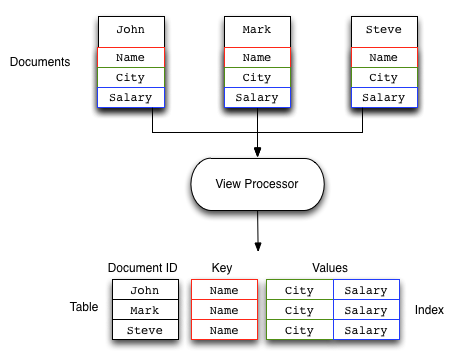
In the above example, the view takes the Name, City and Salary fields from the stored documents and then creates a array of this information for each document in the view. A view is created by iterating over every single document within the Couchbase bucket and outputting the specified information. The resulting index is stored for future use and updated with new data stored when the view is accessed. The process is incremental and therefore has a low ongoing impact on performance. Creating a new view on an existing large dataset may take a long time to build, but updates to the data will be quick.
The view definition specifies the format and content of the information generated for each document in the database. Because the process relies on the fields of stored JSON, if the document is not JSON, or the requested field in the view does not exist, the information is ignored. This enables the view to be created, even if some documents have minor errors or lack the relevant fields altogether.
One of the benefits of a document database is the ability to change the format of documents stored in the database at any time, without requiring a wholesale change to applications or a costly schema update before doing so.
View Operation¶
All views within Couchbase operate as follows:
Views are updated when the document data is persisted to disk. There is a delay between creating or updating the document, and the document being updated within the view.
Documents that are stored with an expiry are not automatically removed until the background expiry process removes them from the database. This means that expired documents may still exist within the index.
Views are scoped within a design document, with each design document part of a single bucket. A view can only access the information within the corresponding bucket.
View names must be specified using one or more UTF-8 characters. You cannot have a blank view name. View names cannot have leading or trailing whitespace characters (space, tab, newline, or carriage-return).
Document IDs that are not UTF-8 encodable are automatically filtered and not included in any view. The filtered documents are logged so that they can be identified.
Views can only access documents defined within their corresponding bucket. You cannot access or aggregate data from multiple buckets within a given view.
-
Views are created as part of a design document, and each design document exists within the corresponding named bucket.
Each design document can have 0-n views.
Each bucket can contain 0-n design documents.
All the views within a single design document are updated when the update to a single view is triggered. For example, a design document with three views will update all three views simultaneously when just one of these views is updated.
-
Updates can be triggered in two ways:
At the point of access or query by using the
staleparameter (see Index Updates and the stale Parameter ).-
Automatically by Couchbase Server based on the number of updated documents, or the period since the last update.
Automatic updates can be controlled either globally, or individually on each design document. See Automated Index Updates.
-
Views are updated incrementally. The first time the view is accessed, all the documents within the bucket are processed through the map/reduce functions. Each new access to the view only processes the documents that have been added, updated, or deleted, since the last time the view index was updated.
In practice this means that views are entirely incremental in nature. Updates to views are typically quick as they only update changed documents. You should try to ensure that views are updated, using either the built-in automatic update system, through client-side triggering, or explicit updates within your application framework.
Because of the incremental nature of the view update process, information is only ever appended to the index stored on disk. This helps ensure that the index is updated efficiently. Compaction (including auto-compaction) will optimize the index size on disk and optimize the index structure. An optimized index is more efficient to update and query. See Database and View Compaction.
-
The entire view is recreated if the view definition has changed. Because this would have a detrimental effect on live data, only development views can be modified.
Views are organized by design document, and indexes are created according to the design document. Changing a single view in a design document with multiple views invalidates all the views (and stored indexes) within the design document, and all the corresponding views defined in that design document will need to be rebuilt. This will increase the I/O across the cluster while the index is rebuilt, in addition to the I/O required for any active production views.
You can choose to update the result set from a view before you query it or after you query. Or you can choose to retrieve the existing result set from a view when you query the view. In this case the results are possibly out of date, or stale. For more information, see Index Updates and the stale Parameter.
The views engine creates an index is for each design document; this index contains the results for all the views within that design document.
-
The index information stored on disk consists of the combination of both the key and value information defined within your view. The key and value data is stored in the index so that the information can be returned as quickly as possible, and so that views that include a reduce function can return the reduced information by extracting that data from the index.
Because the value and key information from the defined map function are stored in the index, the overall size of the index can be larger than the stored data if the emitted key/value information is larger than the original source document data.
How Expiration Impacts Views¶
Be aware that Couchbase Server does lazy expiration, that is, expired items are flagged as deleted rather than being immediately erased. Couchbase Server has a maintenance process, called expiry pager that will periodically look through all information and erase expired items. This maintenance process will run every 60 minutes, but it can be configured to run at a different interval. Couchbase Server will immediately remove an item flagged for deletion the next time the item requested; the server will respond that the item does not exist to the requesting process.
The result set from a view will contain any items stored on disk that meet the requirements of your views function. Therefore information that has not yet been removed from disk may appear as part of a result set when you query a view.
Using Couchbase views, you can also perform reduce functions on data, which perform calculations or other aggregations of data. For instance if you want to count the instances of a type of object, you would use a reduce function. Once again, if an item is on disk, it will be included in any calculation performed by your reduce functions. Based on this behavior due to disk persistence, here are guidelines on handling expiration with views:
-
Detecting Expired Documents in Result Sets : If you are using views for indexing items from Couchbase Server, items that have not yet been removed as part of the expiry pager maintenance process will be part of a result set returned by querying the view. To exclude these items from a result set you should use query parameter
include_docsset totrue. This parameter typically includes all JSON documents associated with the keys in a result set. For example, if you use the parameterinclude_docs=trueCouchbase Server will return a result set with an additional"doc"object which contains the JSON or binary data for that key:{"total_rows":2,"rows":[ {"id":"test","key":"test","value":null,"doc":{"meta":{"id":"test","rev":"4-0000003f04e86b040000000000000000","expiration":0,"flags":0},"json":{"testkey":"testvalue"}}}, {"id":"test2","key":"test2","value":null,"doc":{"meta":{"id":"test2","rev":"3-0000004134bd596f50bce37d00000000","expiration":1354556285,"flags":0},"json":{"testkey":"testvalue"}}} ] }For expired documents if you set
include_docs=true, Couchbase Server will return a result set indicating the document does not exist anymore. Specifically, the key that had expired but had not yet been removed by the cleanup process will appear in the result set as a row where"doc":null:{"total_rows":2,"rows":[ {"id":"test","key":"test","value":null,"doc":{"meta":{"id":"test","rev":"4-0000003f04e86b040000000000000000","expiration":0,"flags":0},"json":{"testkey":"testvalue"}}}, {"id":"test2","key":"test2","value":null,"doc":null} ] } -
Reduces and Expired Documents : In some cases, you may want to perform a reduce function to perform aggregations and calculations on data in Couchbase Server 2.0. In this case, Couchbase Server takes pre-calculated values which are stored for an index and derives a final result. This also means that any expired items still on disk will be part of the reduction. This may not be an issue for your final result if the ratio of expired items is proportionately low compared to other items. For instance, if you have 10 expired scores still on disk for an average performed over 1 million players, there may be only a minimal level of difference in the final result. However, if you have 10 expired scores on disk for an average performed over 20 players, you would get very different result than the average you would expect.
In this case, you may want to run the expiry pager process more frequently to ensure that items that have expired are not included in calculations used in the reduce function. We recommend an interval of 10 minutes for the expiry pager on each node of a cluster. Do note that this interval will have some slight impact on node performance as it will be performing cleanup more frequently on the node.
For more information about setting intervals for the maintenance process, refer
to the Couchbase Manual command line tool, Couchbase Server Manual 2.0,
Specifying Disk Cleanup
Interval
and refer to the examples on exp_pager_stime. For more information about views
and view query parameters, see Finding Data with
Views.
How Views Function in a Cluster¶
Distributing data. If you familiar working with Couchbase Server you know that the server distributes data across different nodes in a cluster. This means that if you have four nodes in a cluster, on average each node will contain about 25% of active data. If you use views with Couchbase Server, the indexing process runs on all four nodes and the four nodes will contain roughly 25% of the results from indexing on disk. We refer to this index as a partial index, since it is an index based on a subset of data within a cluster. We show this in this partial index in the illustration below.
Replicating data and Indexes. Couchbase Server also provides data replication; this means that the server will replicate data from one node onto another node. In case the first node fails the second node can still handle requests for the data. To handle possible node failure, you can specify that Couchbase Server also replicate a partial index for replicated data. By default each node in a cluster will have a copy of each design document and view functions. If you make any changes to a views function, Couchbase Server will replicate this change to all nodes in the cluster. The sever will generate indexes from views within a single design document and store the indexes in a single file on each node in the cluster:

Couchbase Server can optionally create replica indexes on nodes that are contain replicated data; this is to prepare your cluster for a failover scenario. The server does not replicate index information from another node, instead each node creates an index for the replicated data it stores. The server recreates indexes using the replicated data on a node for each defined design document and view. By providing replica indexes the server enables you to still perform queries even in the event of node failure. You can specify whether Couchbase Server creates replica indexes or not when you create a data bucket. For more information, see Creating and Editing Data Buckets
Query Time within a Cluster
When you query a view and thereby trigger the indexing process, you send that request to a single node in the cluster. This node then distributes the request to all other nodes in the cluster. Depending on the parameter you send in your query, each node will either send the most current partial index at that node, will update the partial index and send it, or send the partial index and update it on disk. Couchbase Server will collect and collate these partial indexes and sent this aggregate result to a client. For more information about controlling index updates using query parameters, see Index Updates and the stale Parameter.
To handle errors when you perform a query, you can configure how the cluster behaves when errors occur. See Error Control.
Queries During Rebalance or Failover
You can query an index during cluster rebalance and node failover operations. If you perform queries during rebalance or node failure, Couchbase Server will ensure that you receive the query results that you would expect from a node as if there were no rebalance or node failure.
During node rebalance, you will get the same results you would get as if the data were active data on a node and as if data were not being moved from one node to another. In other words, this feature ensures you get query results from a node during rebalance that are consistent with the query results you would have received from the node before rebalance started. This functionality operates by default in Couchbase Server, however you can optionally choose to disable it. For more information, see Disabling Consistent Query Results on Rebalance. Be aware that while this functionality, when enabled, will cause cluster rebalance to take more time; however we do not recommend you disable this functionality in production without thorough testing otherwise you may observe inconsistent query results.
View Performance¶
View performance includes the time taken to update the view, the time required for the view update to be accessed, and the time for the updated information to be returned, depend on different factors. Your file system cache, frequency of updates, and the time between updating document data and accessing (or updating) a view will all impact performance.
Some key notes and points are provided below:
Index queries are always accessed from disk; indexes are not kept in RAM by Couchbase Server. However, frequently used indexes are likely to be stored in the filesystem cache used for caching information on disk. Increasing your filesystem cache, and reducing the RAM allocated to Couchbase Server from the total RAM available will increase the RAM available for the OS.
-
The filesystem cache will play a role in the update of the index information process. Recently updated documents are likely to be stored in the filesystem cache. Requesting a view update immediately after an update operation will likely use information from the filesystem cache. The eventual persistence nature implies a small delay between updating a document, it being persisted, and then being updated within the index.
Keeping some RAM reserved for your operating system to allocate filesystem cache, or increasing the RAM allocated to filesystem cache, will help keep space available for index file caching.
View indexes are stored, accessed, and updated, entirely independently of the document updating system. This means that index updates and retrieval is not dependent on having documents in memory to build the index information. Separate systems also mean that the performance when retrieving and accessing the cluster is not dependent on the document store.
Index Updates and the stale Parameter¶
Indexes are created by Couchbase Server based on the view definition, but
updating of these indexes can be controlled at the point of data querying,
rather than each time data is inserted. Whether the index is updated when
queried can be controlled through the stale parameter.
Irrespective of the stale parameter, documents can only be indexed by the
system once the document has been persisted to disk. If the document has not
been persisted to disk, use of the stale will not force this process. You can
use the observe operation to monitor when documents are persisted to disk
and/or updated in the index.
Views can also be updated automatically according to a document change, or interval count. See Automated Index Updates.
Three values for stale are supported:
-
stale=ok
The index is not updated. If an index exists for the given view, then the information in the current index is used as the basis for the query and the results are returned accordingly.
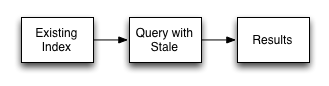
This setting results in the fastest response times to a given query, since the existing index will be used without being updated. However, this risks returning incomplete information if changes have been made to the database and these documents would otherwise be included in the given view.
-
stale=false
The index is updated before the query is executed. This ensures that any documents updated (and persisted to disk) are included in the view. The client will wait until the index has been updated before the query has executed, and therefore the response will be delayed until the updated index is available.
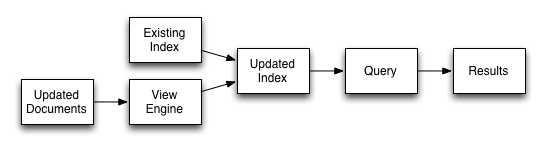
-
stale=update_after
This is the default setting if no
staleparameter is specified. The existing index is used as the basis of the query, but the index is marked for updating once the results have been returned to the client.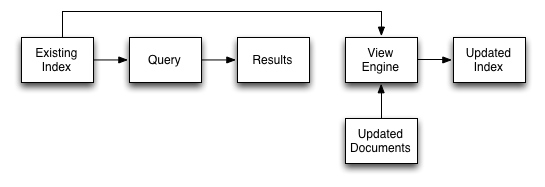
The indexing engine is an asynchronous process; this means querying an index may produce results you may not expect. For example, if you update a document, and then immediately run a query on that document you may not get the new information in the emitted view data. This is because the document updates have not yet been committed to disk, which is the point when the updates are indexed.
This also means that deleted documents may still appear in the index even after deletion because the deleted document has not yet been removed from the index.
For both scenarios, you should use an observe command from a client with the
persistto argument to verify the persistent state for the document, then force
an update of the view using stale=false. This will ensure that the document is
correctly updated in the view index. For more information, see Couchbase
Developer Guide, Using
Observe.
When you have multiple clients accessing an index, the index update process and results returned to clients depend on the parameters passed by each client and the sequence that the clients interact with the server.
-
Situation 1
Client 1 queries view with
stale=falseClient 1 waits until server updates the index
Client 2 queries view with
stale=falsewhile re-indexing from Client 1 still in progressClient 2 will wait until existing index process triggered by Client 1 completes. Client 2 gets updated index.
-
Situation 2
Client 1 queries view with
stale=falseClient 1 waits until server updates the index
Client 2 queries view with
stale=okwhile re-indexing from Client 1 in progressClient 2 will get the existing index
-
Situation 3
Client 1 queries view with
stale=falseClient 1 waits until server updates the index
Client 2 queries view with
stale=update_afterIf re-indexing from Client 1 not done, Client 2 gets the existing index. If re-indexing from Client 1 done, Client 2 gets this updated index and triggers re-indexing.
Index updates may be stacked if multiple clients request that the view is
updated before the information is returned ( stale=false ). This ensures that
multiple clients updating and querying the index data get the updated document
and version of the view each time. For stale=update_after queries, no stacking
is performed, since all updates occur after the query has been accessed.
Sequential accesses
Client 1 queries view with stale=ok
Client 2 queries view with stale=false
View gets updated
Client 1 queries a second time view with stale=ok
Client 1 gets the updated view version
The above scenario can cause problems when paginating over a number of records as the record sequence may change between individual queries.
Automated Index Updates¶
In addition to a configurable update interval, you can also update all indexes
automatically in the background. You configure automated update through two
parameters, the update time interval in seconds and the number of document
changes that occur before the views engine updates an index. These two
parameters are updateInterval and updateMinChanges :
updateInterval: the time interval in milliseconds between automatic re-indexing, default is 5000 milliseconds.updateMinChanges: the number of document changes that occur before re-indexing occurs, default is 5000 changes.
The auto-update process only operates on full-set development and production indexes. Auto-update does not operate on partial set development indexes.
Irrespective of the automated update process, documents can only be indexed by
the system once the document has been persisted to disk. If the document has not
been persisted to disk, the automated update process will not force the
unwritten data to be written to disk. You can use the observe operation to
monitor when documents have been persisted to disk and/or updated in the index.
The updates are applied as follows:
-
Active Indexes (Production Views)
For all active indexes (production views), indexes are automatically updated according to the update interval (
updateInterval) and the number of document changes (updateMinChanges).If
updateMinChangesis set to 0 (zero), then automatic updates are disabled for main indexes. -
Replica Indexes
If replica indexes have been configured for a bucket, the index is automatically updated according to the document changes (
replicaUpdateMinChanges; default 5000) settings.If
replicaUpdateMinChangesis set to 0 (zero), then automatic updates are disabled for replica indexes.
The trigger level can be configured both globally and for individual design documents for all indexes using the REST API.
To obtain the current view update daemon settings, access a node within the
cluster on the administration port using the URL
http://nodename:8091/settings/viewUpdateDaemon :
GET http://Administrator:Password@nodename:8091/settings/viewUpdateDaemon
The request returns the JSON of the current update settings:
{
"updateInterval":5000,
"updateMinChanges":5000,
"replicaUpdateMinChanges":5000
}
To update the settings, use POST with a data payload that includes the updated
values. For example, to update the time interval to 10 seconds, and document
changes to 7000 each:
POST http://nodename:8091/settings/viewUpdateDaemon
updateInterval=10000&updateMinChanges=7000
If successful, the return value is the JSON of the updated configuration.
To configure the update values explicitly on individual design documents, you
must specify the parameters within the options section of the design document.
For example:
{
"_id": "_design/myddoc",
"views": {
"view1": {
"map": "function(doc, meta) { if (doc.value) { emit(doc.value, meta.id);} }"
}
},
"options": {
"updateMinChanges": 1000,
"replicaUpdateMinChanges": 20000
}
}
You can set this information when creating and updating design documents through the design document REST API. For more information, see Design Document REST API.
To perform this operation using the curl tool:
shell> curl -X POST -v -d 'updateInterval=7000&updateMinChanges=7000' \
'http://Administrator:Password@192.168.0.72:8091/settings/viewUpdateDaemon'
Partial-set development views are not automatically rebuilt, and during a rebalance operation, development views are not updated, even when when consistent views are enabled, as this relies on the automated update mechanism. Updating development views in this way would waste system resources.
Views and Stored Data¶
The view system relies on the information stored within your cluster being formatted as a JSON document. The formatting of the data in this form allows the individual fields of the data to be identified and used at the components of the index.
Information is stored into your Couchbase database the data stored is parsed, if the information can be identified as valid JSON then the information is tagged and identified in the database as valid JSON. If the information cannot be parsed as valid JSON then it is stored as a verbatim binary copy of the submitted data.
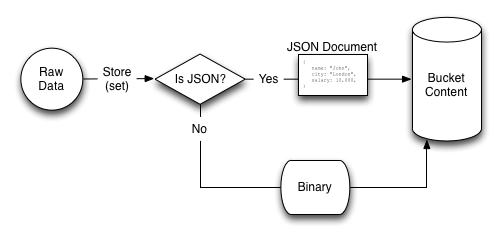
When retrieving the stored data, the format of the information depends on whether the data was tagged as valid JSON or not:
-
JSON
Information identified as JSON data may not be returned in a format identical to that stored. The information will be semantically identical, in that the same fields, data and structure as submitted will be returned. Metadata information about the document is presented in a separate structure available during view processing.
The white space, field ordering may differ from the submitted version of the JSON document.
For example, the JSON document below, stored using the key
mykey:{ "title" : "Fish Stew", "servings" : 4, "subtitle" : "Delicious with fresh bread" }May be returned within the view processor as:
{ "servings": 4, "subtitle": "Delicious with fresh bread", "title": "Fish Stew" } -
Non-JSON
Information not parsable as JSON will always be stored and returned as a binary copy of the information submitted to the database. If you store an image, for example, the data returned will be an identical binary copy of the stored image.
Non-JSON data is available as a base64 string during view processing. A non-JSON document can be identified by examining the
typefield of the metadata structure.
The significance of the returned structure can be seen when editing the view within the Web Console.
JSON Basics¶
JSON is used because it is a lightweight, easily parsed, cross-platform data representation format. There are a multitude of libraries and tools designed to help developers work efficiently with data represented in JSON format, on every platform and every conceivable language and application framework, including, of course, most web browsers.
JSON supports the same basic types as supported by JavaScript, these are:
-
Number (either integer or floating-point).
JavaScript supports a maximum numerical value of 2
53. If you are working with numbers larger than this from within your client library environment (for example, 64-bit numbers), you must store the value as a string. -
String — this should be enclosed by double-literals and supports Unicode characters and backslash escaping. For example:
"A String" -
Boolean — a
trueorfalsevalue. You can use these strings directly. For example:{ "value": true} -
Array — a list of values enclosed in square brackets. For example:
["one", "two", "three"] -
Object — a set of key/value pairs (i.e. an associative array, or hash). The key must be a string, but the value can be any of the supported JSON values. For example:
{ "servings" : 4, "subtitle" : "Easy to make in advance, and then cook when ready", "cooktime" : 60, "title" : "Chicken Coriander" }
If the submitted data cannot be parsed as a JSON, the information will be stored as a binary object, not a JSON document.
Document Metadata¶
During view processing, metadata about individual documents is exposed through a
separate JSON object, meta, that can be optionally defined as the second
argument to the map(). This metadata can be used to further identify and
qualify the document being processed.
The meta structure contains the following fields and associated information:
-
idThe ID or key of the stored data object. This is the same as the key used when writing the object to the Couchbase database.
-
revAn internal revision ID used internally to track the current revision of the information. The information contained within this field is not consistent or trackable and should not be used in client applications.
-
typeThe type of the data that has been stored. A valid JSON document will have the type
json. Documents identified as binary data will have the typebase64. -
flagsThe numerical value of the flags set when the data was stored. The availability and value of the flags is dependent on the client library you are using to store your data. Internally the flags are stored as a 32-bit integer.
-
expirationThe expiration value for the stored object. The stored expiration time is always sotred as an absolute Unix epoch time value.
These additional fields are only exposed when processing the documents within the view server. These fields are not returned when you access the object through the Memcached/Couchbase protocol as part of the document.
Non-JSON Data¶
All documents stored in Couchbase Server will return a JSON structure, however,
only submitted information that could be parsed into a JSON document will be
stored as a JSON document. If you store a value that cannot be parsed as a JSON
document, the original binary data is stored. This can be identified during view
processing by using the meta object supplied to the map() function.
Information that has been identified and stored as binary documents instead of JSON documents can still be indexed through the views system by creating an index on the key data. This can be particularly useful when the document key is significant. For example, if you store information using a prefix to the key to identify the record type, you can create document-type specific indexes.
For more information and examples, see Views on non-JSON Data.
Document Storage and Indexing Sequence¶
The method of storage of information into the Couchbase Server affects how and when the indexing information is built, and when data written to the cluster is incorporated into the indexes. In addition, the indexing of data is also affected by the view system and the settings used when the view is accessed.
The basic storage and indexing sequence is:
A document is stored within the cluster. Initially the document is stored only in RAM.
The document is persisted to disk through the standard disk write queue mechanism.
Once the document has been persisted to disk, the document can be indexed by the view mechanism.
This sequence means that the view results are eventually consistent with what
is stored in memory based on whether documents have been persisted to disk. It
is possible to write a document to the cluster, and access the index, without
the newly written document appearing in the generated view index.
Conversely, documents that have been stored with an expiry may continue to be included within the view index until the document has been removed from the database by the expiry pager.
Couchbase Server supports the Observe command, which enables the current state of a document and whether the document has been persisted to disk and/or whether it has been considered for inclusion in an index.
When accessing a view, the contents of the view are asynchronous to the stored
documents. In addition, the creation and updating of the view is subject to the
stale parameter. This controls how and when the view is updated when the view
content is queried. For more information, see Index Updates and the stale
Parameter. Views can also be automatically
updated on a schedule so that their data is not too out of sync with stored
documents. For more information, see Automated Index
Updates.
Development and Production Views¶
Due to the nature of the Couchbase cluster and because of the size of the datasets that can be stored across a cluster, the impact of view development needs to be controlled. Creating a view implies the creation of the index which could slow down the performance of your server while the index is being generated. However, views also need to be built and developed using the actively stored information.
To support both the creation and testing of views, and the deployment of views
in production, Couchbase Server supports two different view types, Development
views and Production views. The two view types work identically, but have
different purposes and restrictions placed upon their operation.
-
Development Views
Development views are designed to be used while you are still selecting and designing your view definitions. While a view is in development mode, views operate with the following attributes
By default the development view works on only a subset of the stored information. You can, however, force the generation of a development view information on the full dataset.
Uses live data from the selected Couchbase bucket, enabling you to develop and refine your view in real-time on your production data.
Development views are not automatically rebuilt, and during a rebalance operation, development views are not updated, even when when consistent views are enabled, as this relies on the automated update mechanism. Updating development views in this way would waste system resources.
Development views are full editable and modifiable during their lifetime. You can change and update the view definition for a development view at any time.
During development of the view you can view and edit stored document to help develop the view definition.
Development views are accessed from client libraries through a different URL than production views, making it easy to determine the view type and information during development of your application.
-
Within the Web Console the execution of a view by default occurs only over a subset of the full set of documents stored in the bucket. You can elect to run the View over the full set using the Web Console.
Because of the selection process, the reduced set of documents may not be fully representative of all the documents in the bucket. You should always check the view execution over the full set.
-
Production Views
Production views are optimized for production use. A production view has the following attributes:
Production views always operate on the full dataset for their respective bucket.
-
Production views cannot be modified through the UI. You can only access the information exposed through a production view. To make changes to a production view, it must be copied to a development view, edited, and re-published.
Views can be updated by the REST API, but updating a production design document immediately invalidates all of the views defined within it.
Production views are accessed through a different URL to development views.
The support for the two different view types means that there is a typical work flow for view development, as shown in the figure below:
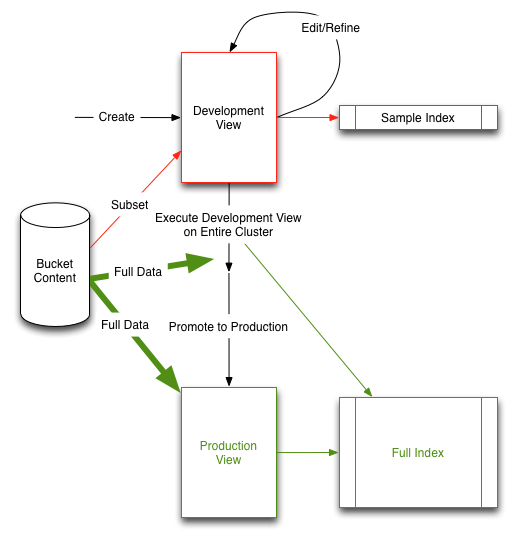
The above diagram features the following steps:
Create a development view and view the sample view output.
-
Refine and update your view definition to suit your needs, repeating the process until your view is complete.
During this phase you can access your view from your client library and application to ensure it suits your needs.
Once the view definition is complete, apply your view to your entire Cluster dataset.
Push your development view into production. This moves the view from development into production, and renames the index (so that the index does not need to be rebuilt).
Start using your production view.
Individual views are created as part of a design document. Each design document can have multiple views, and each Couchbase bucket can have multiple design documents. You can therefore have both development and production views within the same bucket while you development different indexes on your data.
For information on publishing a view from development to production state, see Publishing Views.
Writing Views¶
The fundamentals of a view are straightforward. A view creates a perspective on the data stored in your Couchbase buckets in a format that can be used to represent the data in a specific way, define and filter the information, and provide a basis for searching or querying the data in the database based on the content. During the view creation process, you define the output structure, field order, content and any summary or grouping information desired in the view.
Views achieve this by defining an output structure that translates the stored JSON object data into a JSON array or object across two components, the key and the value. This definition is performed through the specification of two separate functions written in JavaScript. The view definition is divided into two parts, a map function and a reduce function:
-
Map function
As the name suggests, the map function creates a mapping between the input data (the JSON objects stored in your database) and the data as you want it displayed in the results (output) of the view. Every document in the Couchbase bucket for the view is submitted to the
map()function in each view once, and it is the output from themap()function that is used as the result of the view.The
map()function is supplied two arguments by the views processor. The first argument is the JSON document data. The optional second argument is the associated metadata for the document, such as the expiration, flags, and revision information.The map function outputs zero or more ‘rows’ of information using an
emit()function. Each call to theemit()function is equivalent to a row of data in the view result. Theemit()function can be called multiple times within the single pass of themap()function. This functionality allows you to create views that may expose information stored in a compound format within a single stored JSON record, for example generating a row for each item in an array.You can see this in the figure below, where the name, salary and city fields of the stored JSON documents are translated into a table (an array of fields) in the generated view content.
-
Reduce function
The reduce function is used to summarize the content generated during the map phase. Reduce functions are optional in a view and do not have to be defined. When they exist, each row of output (from each
emit()call in the correspondingmap()function) is processed by the correspondingreduce()function.If a reduce function is specified in the view definition it is automatically used. You can access a view without enabling the reduce function by disabling reduction (
reduce=false) when the view is accessed.Typical uses for a reduce function are to produce a summarized count of the input data, or to provide sum or other calculations on the input data. For example, if the input data included employee and salary data, the reduce function could be used to produce a count of the people in a specific location, or the total of all the salaries for people in those locations.
The combination of the map and the reduce function produce the corresponding view. The two functions work together, with the map producing the initial material based on the content of each JSON document, and the reduce function summarising the information generated during the map phase. The reduction process is selectable at the point of accessing the view, you can choose whether to the reduce the content or not, and, by using an array as the key, you can specifying the grouping of the reduce information.
Each row in the output of a view consists of the view key and the view value.
When accessing a view using only the map function, the contents of the view key
and value are those explicitly stated in the definition. In this mode the view
will also always contain an id field which contains the document ID of the
source record (i.e. the string used as the ID when storing the original data
record).
When accessing a view employing both the map and reduce functions the key and value are derived from the output of the reduce function based on the input key and group level specified. A document ID is not automatically included because the document ID cannot be determined from reduced data where multiple records may have been merged into one. Examples of the different explicit and implicit values in views will be shown as the details of the two functions are discussed.
You can see an example of the view creation process in the figure below.
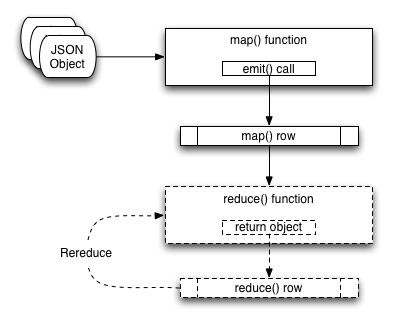
Because of the separation of the two elements, you can consider the two functions individually.
For information on how to write map functions, and how the output of the map function affects and supports searching, see Map Functions. For details on writing the reduce function, see Reduce Functions.
View names must be specified using one or more UTF-8 characters. You cannot have a blank view name. View names cannot have leading or trailing whitespace characters (space, tab, newline, or carriage-return).
To create views, you can use either the Admin Console View editor (see Using the Views Editor ), use the REST API for design documents (see Design Document REST API ), or use one of the client libraries that support view management.
For more information and examples on how to query and obtain information from a map, see Querying Views.
Map Functions¶
The map function is the most critical part of any view as it provides the logical mapping between the input fields of the individual objects stored within Couchbase to the information output when the view is accessed.
Through this mapping process, the map function and the view provide:
The output format and structure of the view on the bucket.
Structure and information used to query and select individual documents using the view information.
Sorting of the view results.
Input information for summarizing and reducing the view content.
Applications access views through the REST API, or through a Couchbase client library. All client libraries provide a method for submitting a query into the view system and obtaining and processing the results.
The basic operation of the map function can be seen in the figure below.
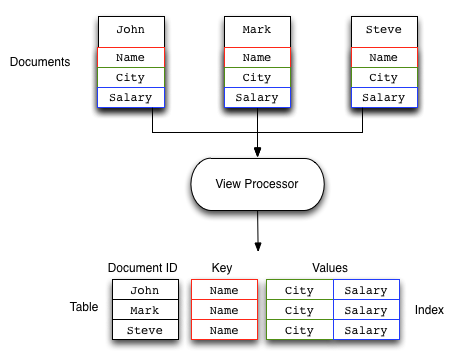
In this example, a map function is taking the Name, City, and Salary fields from the JSON documents stored in the Couchbase bucket and mapping them to a table of these fields. The map function which produces this output might look like this:
function(doc, meta)
{
emit(doc.name, [doc.city, doc.salary]);
}
When the view is generated the map() function is supplied two arguments for
each stored document, doc and meta :
-
docThe stored document from the Couchbase bucket, either the JSON or binary content. Content type can be identified by accessing the
typefield of themetaargument object. -
metaThe metadata for the stored document, containing expiry time, document ID, revision and other information. For more information, see Document Metadata.
Every document in the Couchbase bucket is submitted to the map() function in
turn. After the view is created, only the documents created or changed since the
last update need to be processed by the view. View indexes and updates are
materialized when the view is accessed. Any documents added or changed since the
last access of the view will be submitted to the map() function again so that
the view is updated to reflect the current state of the data bucket.
Within the map() function itself you can perform any formatting, calculation
or other detail. To generate the view information, you use calls to the emit()
function. Each call to the emit() function outputs a single row or record in
the generated view content.
The emit() function accepts two arguments, the key and the value for each
record in the generated view:
-
key
The emitted key is used by Couchbase Server both for sorting and querying the content in the database.
The key can be formatted in a variety of ways, including as a string or compound value (such as an array or JSON object). The content and structure of the key is important, because it is through the emitted key structure that information is selected within the view.
All views are output in a sorted order according to the content and structure of the key. Keys using a numeric value are sorted numerically, for strings, UTF-8 is used. Keys can also support compound values such as arrays and hashes. For more information on the sorting algorithm and sequence, see Ordering.
The key content is used for querying by using a combination of this sorting process and the specification of either an explicit key or key range within the query specification. For example, if a view outputs the
RECIPE TITLEfield as a key, you could obtain all the records matching ‘Lasagne’ by specifying that only the keys matching ‘Lasagne’ are returned.For more information on querying and extracting information using the key value, see Querying Views.
-
value
The value is the information that you want to output in each view row. The value can be anything, including both static data, fields from your JSON objects, and calculated values or strings based on the content of your JSON objects.
The content of the value is important when performing a reduction, since it is the value that is used during reduction, particularly with the built-in reduction functions. For example, when outputting sales data, you might put the
SALESMANinto the emitted key, and put the sales amounts into the value. The built-in_sumfunction will then total up the content of the corresponding value for each unique key.
The format of both key and value is up to you. You can format these as single values, strings, or compound values such as arrays or JSON. The structure of the key is important because you must specify keys in the same format as they were generated in the view specification.
The emit() function can be called multiple times in a single map function,
with each call outputting a single row in the generated view. This can be useful
when you want to supporting querying information in the database based on a
compound field. For a sample view definition and selection criteria, see
Emitting Multiple Rows.
Views and map generation are also very forgiving. If you elect to output fields
in from the source JSON objects that do not exist, they will simply be replaced
with a null value, rather than generating an error.
For example, in the view below, some of the source records do contain all of the
fields in the specified view. The result in the view result is just the null
entry for that field in the value output.
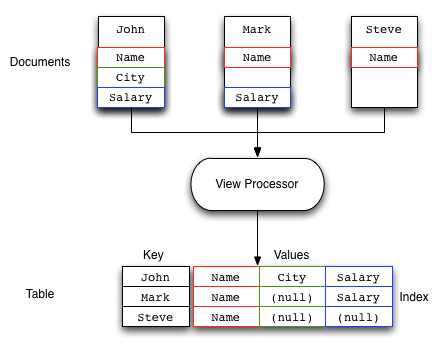
You should check that the field or data source exists during the map processing before emitting the data.
To better understand how the map function works to output different types of information and retrieve it, see View and Query Pattern Samples.
Reduce Functions¶
Often the information that you are searching or reporting on needs to be summarized or reduced. There are a number of different occasions when this can be useful. For example, if you want to obtain a count of all the items of a particular type, such as comments, recipes matching an ingredient, or blog entries against a keyword.
When using a reduce function in your view, the value that you specify in the
call to emit() is replaced with the value generated by the reduce function.
This is because the value specified by emit() is used as one of the input
parameters to the reduce function. The reduce function is designed to reduce a
group of values emitted by the corresponding map() function.
Alternatively, reduce can be used for performing sums, for example totalling all the invoice values for a single client, or totalling up the preparation and cooking times in a recipe. Any calculation that can be performed on a group of the emitted data.
In each of the above cases, the raw data is the information from one or more
rows of information produced by a call to emit(). The input data, each record
generated by the emit() call, is reduced and grouped together to produce a new
record in the output.
The grouping is performed based on the value of the emitted key, with the rows of information generated during the map phase being reduced and collated according to the uniqueness of the emitted key.
When using a reduce function the reduction is applied as follows:
-
For each record of input, the corresponding reduce function is applied on the row, and the return value from the reduce function is the resulting row.
For example, using the built-in
_sumreduce function, thevaluein each case would be totaled based on the emitted key:{ "rows" : [ {"value" : 13000, "id" : "James", "key" : "James" }, {"value" : 20000, "id" : "James", "key" : "James" }, {"value" : 5000, "id" : "Adam", "key" : "Adam" }, {"value" : 8000, "id" : "Adam", "key" : "Adam" }, {"value" : 10000, "id" : "John", "key" : "John" }, {"value" : 34000, "id" : "John", "key" : "John" } ] }Using the unique key of the name, the data generated by the map above would be reduced, using the key as the collator, to the produce the following output:
{ "rows" : [ {"value" : 33000, "key" : "James" }, {"value" : 13000, "key" : "Adam" }, {"value" : 44000, "key" : "John" }, ] }In each case the values for the common keys (John, Adam, James), have been totalled, and the six input rows reduced to the 3 rows shown here.
Results are grouped on the key from the call to
emit()if grouping is selected during query time. As shown in the previous example, the reduction operates by the taking the key as the group value as using this as the basis of the reduction.If you use an array as the key, and have selected the output to be grouped during querying you can specify the level of the reduction function, which is analogous to the element of the array on which the data should be grouped. For more information, see Grouping in Queries.
The view definition is flexible. You can select whether the reduce function is applied when the view is accessed. This means that you can access both the reduced and unreduced (map-only) content of the same view. You do not need to create different views to access the two different types of data.
Whenever the reduce function is called, the generated view content contains the same key and value fields for each row, but the key is the selected group (or an array of the group elements according to the group level), and the value is the computed reduction value.
The reduce function also has a final additional benefit. The results of the computed reduction are stored in the index along with the rest of the view information. This means that when accessing a view with the reduce function enabled, the information comes directly from the index content. This results in a very low impact on the Couchbase Server to the query (the value is not computed at runtime), and results in very fast query times, even when accessing information based on a range-based query.
The reduce() function is designed to reduce and summarize the data emitted
during the map() phase of the process. It should only be used to summarize the
data, and not to transform the output information or concatenate the information
into a single structure.
When using a composite structure, the size limit on the composite structure
within the reduce() function is 64KB.
Built-in _count¶
The _count function provides a simple count of the input rows from the map()
function, using the keys and group level to provide a count of the correlated
items. The values generated during the map() stage are ignored.
For example, using the input:
{
"rows" : [
{"value" : 13000, "id" : "James", "key" : ["James", "Paris"] },
{"value" : 20000, "id" : "James", "key" : ["James", "Tokyo"] },
{"value" : 5000, "id" : "James", "key" : ["James", "Paris"] },
{"value" : 7000, "id" : "Adam", "key" : ["Adam", "London"] },
{"value" : 19000, "id" : "Adam", "key" : ["Adam", "Paris"] },
{"value" : 17000, "id" : "Adam", "key" : ["Adam", "Tokyo"] },
{"value" : 22000, "id" : "John", "key" : ["John", "Paris"] },
{"value" : 3000, "id" : "John", "key" : ["John", "London"] },
{"value" : 7000, "id" : "John", "key" : ["John", "London"] },
]
}
Enabling the reduce() function and using a group level of 1 would produce:
{
"rows" : [
{"value" : 3, "key" : ["Adam" ] },
{"value" : 3, "key" : ["James"] },
{"value" : 3, "key" : ["John" ] }
]
}
The reduction has produce a new result set with the key as an array based on the first element of the array from the map output. The value is the count of the number of records collated by the first element.
Using a group level of 2 would generate the following:
{
"rows" : [
{"value" : 1, "key" : ["Adam", "London"] },
{"value" : 1, "key" : ["Adam", "Paris" ] },
{"value" : 1, "key" : ["Adam", "Tokyo" ] },
{"value" : 2, "key" : ["James","Paris" ] },
{"value" : 1, "key" : ["James","Tokyo" ] },
{"value" : 2, "key" : ["John", "London"] },
{"value" : 1, "key" : ["John", "Paris" ] }
]
}
Now the counts are for the keys matching both the first two elements of the map output.
Built-in _sum¶
The built-in _sum function sums the values from the map() function call,
this time summing up the information in the value for each row. The information
can either be a single number or during a rereduce an array of numbers.
The input values must be a number, not a string-representation of a number. The
entire map/reduce will fail if the reduce input is not in the correct format.
You should use the parseInt() or parseFloat() function calls within your
map() function stage to ensure that the input data is a number.
For example, using the same sales source data, accessing the group level 1 view would produce the total sales for each salesman:
{
"rows" : [
{"value" : 43000, "key" : [ "Adam" ] },
{"value" : 38000, "key" : [ "James" ] },
{"value" : 32000, "key" : [ "John" ] }
]
}
Using a group level of 2 you get the information summarized by salesman and city:
{
"rows" : [
{"value" : 7000, "key" : [ "Adam", "London" ] },
{"value" : 19000, "key" : [ "Adam", "Paris" ] },
{"value" : 17000, "key" : [ "Adam", "Tokyo" ] },
{"value" : 18000, "key" : [ "James", "Paris" ] },
{"value" : 20000, "key" : [ "James", "Tokyo" ] },
{"value" : 10000, "key" : [ "John", "London" ] },
{"value" : 22000, "key" : [ "John", "Paris" ] }
]
}
Built-in _stats¶
The built-in _stats reduce function produces statistical calculations for the
input data. As with the _sum function, the corresponding value in the emit
call should be a number. The generated statistics include the sum, count,
minimum ( min ), maximum ( max ) and sum squared ( sumsqr ) of the input
rows.
Using the sales data, a slightly truncated output at group level one would be:
{
"rows" : [
{
"value" : {
"count" : 3,
"min" : 7000,
"sumsqr" : 699000000,
"max" : 19000,
"sum" : 43000
},
"key" : [
"Adam"
]
},
{
"value" : {
"count" : 3,
"min" : 5000,
"sumsqr" : 594000000,
"max" : 20000,
"sum" : 38000
},
"key" : [
"James"
]
},
{
"value" : {
"count" : 3,
"min" : 3000,
"sumsqr" : 542000000,
"max" : 22000,
"sum" : 32000
},
"key" : [
"John"
]
}
]
}
The same fields in the output value are provided for each of the reduced output rows.
Writing Custom Reduce Functions¶
The reduce() function has to work slightly differently to the map()
function. In the primary form, a reduce() function must convert the data
supplied to it from the corresponding map() function.
The core structure of the reduce function execution is shown the figurebelow.
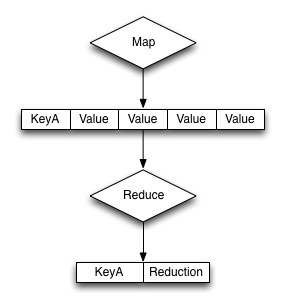
The base format of the reduce() function is as follows:
function(key, values, rereduce) {
…
return retval;
}
The reduce function is supplied three arguments:
-
keyThe
keyis the unique key derived from themap()function and thegroup_levelparameter. -
valuesThe
valuesargument is an array of all of the values that match a particular key. For example, if the same key is output three times,datawill be an array of three items containing, with each item containing the value output by theemit()function. -
rereduceThe
rereduceindicates whether the function is being called as part of a re-reduce, that is, the reduce function being called again to further reduce the input data.When
rereduceis false:The supplied
keyargument will be an array where the first argument is thekeyas emitted by the map function, and theidis the document ID that generated the key.The values is an array of values where each element of the array matches the corresponding element within the array of
keys.
When
rereduceis true:keywill be null.valueswill be an array of values as returned by a previousreduce()function.
The function returns the reduced version of the information. The format of the return value should match the format required for the specified key.
Re-writing the built-in Reduce Functions¶
Using this model as a template, it is possible to write the full implementation
of the built-in functions _sum and _count when working with the sales data
and the standard map() function below:
function(doc, meta)
{
emit(meta.id, null);
}
The _count function returns a count of all the records for a given key. Since
argument for the reduce function contains an array of all the values for a given
key, the length of the array needs to be returned in the reduce() function:
function(key, values, rereduce) {
if (rereduce) {
var result = 0;
for (var i = 0; i < values.length; i++) {
result += values[i];
}
return result;
} else {
return values.length;
}
}
To explicitly write the equivalent of the built-in _sum reduce function, the
sum of supplied array of values needs to be returned:
function(key, values, rereduce) {
var sum = 0;
for(i=0; i < values.length; i++) {
sum = sum + values[i];
}
return(sum);
}
In the above function, the array of data values is iterated over and added up, with the final value being returned.
Handling Rereduce¶
For reduce() functions, they should be both transparent and standalone. For
example, the _sum function did not rely on global variables or parsing of
existing data, and didn’t need to call itself, hence it is also transparent.
In order to handle incremental map/reduce functionality (i.e. updating an existing view), each function must also be able to handle and consume the functions own output. This is because in an incremental situation, the function must be handle both the new records, and previously computed reductions.
This can be explicitly written as follows:
f(keys, values) = f(keys, [ f(keys, values) ])
This can been seen graphically in the illustrationbelow, where previous reductions are included within the array of information are re-supplied to the reduce function as an element of the array of values supplied to the reduce function.
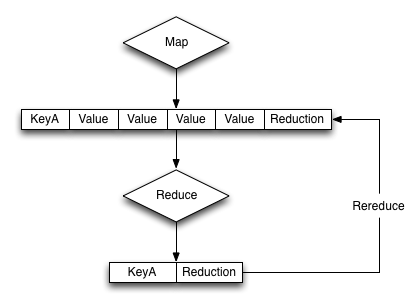
That is, the input of a reduce function can be not only the raw data from the
map phase, but also the output of a previous reduce phase. This is called
rereduce, and can be identified by the third argument to the reduce(). When
the rereduce argument is true, both the key and values arguments are
arrays, with the corresponding element in each containing the relevant key and
value. I.e., key[1] is the key related to the value of value[1].
An example of this can be seen by considering an expanded version of the sum
function showing the supplied values for the first iteration of the view index
building:
function('James', [ 13000,20000,5000 ]) {...}
When a document with the ‘James’ key is added to the database, and the view operation is called again to perform an incremental update, the equivalent call is:
function('James', [ 19000, function('James', [ 13000,20000,5000 ]) ]) { ... }
In reality, the incremental call is supplied the previously computed value, and the newly emitted value from the new document:
function('James', [ 19000, 38000 ]) { ... }
Fortunately, the simplicity of the structure for sum means that the function
both expects an array of numbers, and returns a number, so these can easily be
recombined.
If writing more complex reductions, where a compound key is output, the
reduce() function must be able to handle processing an argument of the
previous reduction as the compound value in addition to the data generated by
the map() phase. For example, to generate a compound output showing both the
total and count of values, a suitable reduce() function could be written like
this:
function(key, values, rereduce) {
var result = {total: 0, count: 0};
for(i=0; i < values.length; i++) {
if(rereduce) {
result.total = result.total + values[i].total;
result.count = result.count + values[i].count;
} else {
result.total = sum(values);
result.count = values.length;
}
}
return(result);
}
Each element of the array supplied to the function is checked using the built-in
typeof function to identify whether the element was an object (as output by a
previous reduce), or a number (from the map phase), and then updates the return
value accordingly.
Using the sample sales data, and group level of two, the output from a reduced view may look like this:
{"rows":[
{"key":["Adam", "London"],"value":{"total":7000, "count":1}},
{"key":["Adam", "Paris"], "value":{"total":19000, "count":1}},
{"key":["Adam", "Tokyo"], "value":{"total":17000, "count":1}},
{"key":["James","Paris"], "value":{"total":118000,"count":3}},
{"key":["James","Tokyo"], "value":{"total":20000, "count":1}},
{"key":["John", "London"],"value":{"total":10000, "count":2}},
{"key":["John", "Paris"], "value":{"total":22000, "count":1}}
]
}
Reduce functions must be written to cope with this scenario in order to cope with the incremental nature of the view and index building. If this is not handled correctly, the index will fail to be built correctly.
The reduce() function is designed to reduce and summarize the data emitted
during the map() phase of the process. It should only be used to summarize the
data, and not to transform the output information or concatenate the information
into a single structure.
When using a composite structure, the size limit on the composite structure
within the reduce() function is 64KB.
Views on non-JSON Data¶
If the data stored within your buckets is not JSON formatted or JSON in nature, then the information is stored in the database as an attachment to a JSON document returned by the core database layer.
This does not mean that you cannot create views on the information, but it does limit the information that you can output with your view to the information exposed by the document key used to store the information.
At the most basic level, this means that you can still do range queries on the key information. For example:
function(doc, meta)
{
emit(meta.id, null);
}
You can now perform range queries by using the emitted key data and an
appropriate startkey and endkey value.
If you use a structured format for your keys, for example using a prefix for the data type, or separators used to identify different elements, then your view function can output this information explicitly in the view. For example, if you use a key structure where the document ID is defined as a series of values that are colon separated:
OBJECTYPE:APPNAME:OBJECTID
You can parse this information within the JavaScript map/reduce query to output each item individually. For example:
function(doc, meta)
{
values = meta.id.split(':',3);
emit([values[0], values[1], values[2]], null);
}
The above function will output a view that consists of a key containing the object type, application name, and unique object ID. You can query the view to obtain all entries of a specific object type using:
startkey=['monster', null, null]&endkey=['monster','\u0000' ,'\u0000']
Built-in Utility Functions¶
Couchbase Server incorporates different utility function beyond the core
JavaScript functionality that can be used within map() and reduce()
functions where relevant.
-
dateToArray(date)Converts a JavaScript Date object or a valid date string such as “2012-07-30T23:58:22.193Z” into an array of individual date components. For example, the previous string would be converted into a JavaScript array:
[2012, 7, 30, 23, 58, 22]The function can be particularly useful when building views using dates as the key where the use of a reduce function is being used for counting or rollup. For an example, see Date and Time Selection.
Currently, the function works only on UTC values. Timezones are not supported.
-
decodeBase64(doc)Converts a binary (base64) encoded value stored in the database into a string. This can be useful if you want to output or parse the contents of a document that has not been identified as a valid JSON value.
-
sum(array)When supplied with an array containing numerical values, each value is summed and the resulting total is returned.
For example:
sum([12,34,56,78])
View Writing Best Practice¶
Although you are free to write views matching your data, you should keep in mind the performance and storage implications of creating and organizing the different design document and view definitions.
You should keep the following in mind while developing and deploying your views:
-
Quantity of Views per Design Document
Because the index for each map/reduce combination within each view within a given design document is updated at the same time, avoid declaring too many views within the same design document. For example, if you have a design document with five different views, all five views will be updated simultaneously, even if only one of the views is accessed.
This can result in increase view index generation times, especially for frequently accessed views. Instead, move frequently used views out to a separate design document.
The exact number of views per design document should be determined from a combination of the update frequency requirements on the included views and grouping of the view definitions. For example, if you have a view that needs to be updated with a high frequency (for example, comments on a blog post), and another view that needs to be updated less frequently (e.g. top blogposts), separate the views into two design documents so that the comments view can be updated frequently, and independently, of the other view.
You can always configure the updating of the view through the use of the
staleparameter (see Index Updates and the stale Parameter ). You can also configure different automated view update times for individual design documents, for more information see Automated Index Updates. -
Modifying Existing Views
If you modify an existing view definition, or are executing a full build on a development view, the entire view will need to be recreated. In addition, all the views defined within the same design document will also be recreated.
Rebuilding all the views within a single design document is an expensive operation in terms of I/O and CPU requirements, as each document will need to be parsed by each views
map()andreduce()functions, with the resulting index stored on disk.This process of rebuilding will occur across all the nodes within the cluster and increases the overall disk I/O and CPU requirements until the view has been recreated. This process will take place in addition to any production design documents and views that also need to be kept up to date.
-
Don’t Include Document ID
The document ID is automatically output by the view system when the view is accessed. When accessing a view without reduce enabled you can always determine the document ID of the document that generated the row. You should not include the document ID (from
meta.id) in your key or value data. -
Check Document Fields
Fields and attributes from source documentation in
map()orreduce()functions should be checked before their value is checked or compared. Because the view definitions in a design document are processed at the same time. A runtime error in one of the views within a design document will cause the other views in the same design document not to be executed. A common cause of runtime errors in views is missing, or invalid field and attribute checking.The most common issue is a field within a null object being accessed. This generates a runtime error that will cause execution of all views within the design document to fail. To address this problem, you should check for the existence of a given object before it is used, or the content value is checked. For example, the following view will fail if the
doc.ingredientobject does not exist, because accessing thelengthattribute on a null object will fail:function(doc, meta) { emit(doc.ingredient.ingredtext, null); }Adding a check for the parent object before calling
emit()ensures that the function is not called unless the field in the source document exists:function(doc, meta) { if (doc.ingredient) { emit(doc.ingredient.ingredtext, null); } }The same check should be performed when comparing values within the
ifstatement.This test should be performed on all objects where you are checking the attributes or child values (for example, indices of an array).
-
View Size, Disk Storage and I/O
Within the map function, the information declared within your
emit()statement is included in the view index data and stored on disk. Outputting this information will have the following effects on your indexes:Increased index size on disk — More detailed or complex key/value combinations in generated views will result in more information being stored on disk.
Increased disk I/O — in order to process and store the information on disk, and retrieve the data when the view is queried. A larger more complex key/value definition in your view will increase the overall disk I/O required both to update and read the data back.
The result is that the index can be quite large, and in some cases, the size of the index can exceed the size of the original source data by a significant factor if multiple views are created, or you include large portions or the entire document data in the view output.
For example, if each view contains the entire document as part of the value, and you define ten views, the size of your index files will be more than 10 times the size of the original data on which the view was created. With a 500-byte document and 1 million documents, the view index would be approximately 5GB with only 500MB of source data.
-
Including Value Data in Views
Views store both the key and value emitted by the
emit(). To ensure the highest performance, views should only emit the minimum key data required to search and select information. The value output byemit()should only be used when you need the data to be used within areduce().You can obtain the document value by using the core Couchbase API to get individual documents or documents in bulk. Some SDKs can perform this operation for you automatically. See Couchbase SDKs.
Using this model will also prevent issues where the emitted view data may be inconsistent with the document state and your view is emitting value data from the document which is no longer stored in the document itself.
For views that are not going to be used with reduce, you should output a null value:
function(doc, meta) { if(doc.type == ‘object’) emit(doc.experience, null); }This will create an optimized view containing only the information required, ensuring the highest performance when updating the view, and smaller disk usage.
-
Don’t Include Entire Documents in View output
A view index should be designed to provide base information and through the implicitly returned document ID point to the source document. It is bad practice to include the entire document within your view output.
You can always access the full document data through the client libraries by later requesting the individual document data. This is typically much faster than including the full document data in the view index, and enables you to optimize the index performance without sacrificing the ability to load the full document data.
For example, the following is an example of a bad view:
function(doc, meta) { if(doc.type == ‘object’) emit(doc.experience, doc); }The above view may have significant performance and index size effects.
This will include the full document content in the index.
Instead, the view should be defined as:
function(doc, meta) { if(doc.type == ‘object’) emit(doc.experience, null); }You can then either access the document data individually through the client libraries, or by using the built-in client library option to separately obtain the document data.
-
Using Document Types
If you are using a document type (by using a field in the stored JSON to indicate the document structure), be aware that on a large database this can mean that the view function is called to update the index for document types that are not being updated or added to the index.
For example, within a database storing game objects with a standard list of objects, and the users that interact with them, you might use a field in the JSON to indicate ‘object’ or ‘player’. With a view that outputs information when the document is an object:
function(doc, meta) { emit(doc.experience, null); }If only players are added to the bucket, the map/reduce functions to update this view will be executed when the view is updated, even though no new objects are being added to the database. Over time, this can add a significant overhead to the view building process.
In a database organization like this, it can be easier from an application perspective to use separate buckets for the objects and players, and therefore completely separate view index update and structure without requiring to check the document type during progressing.
-
Use Built-in Reduce Functions
These functions are highly optimized. Using a custom reduce function requires additional processing and may impose additional build time on the production of the index.
Views in a Schema-less Database¶
One of the primary advantages of the document-based storage and the use of map/reduce views for querying the data is that the structure of the stored documents does not need to be predeclared, or even consistent across multiple documents.
Instead, the view can cope with and determine the structure of the incoming documents that are stored in the database, and the view can then reformat and restructure this data during the map/reduce stage. This simplifies the storage of information, both in the initial format, and over time, as the format and structure of the documents can change over time.
For example, you could start storing name information using the following JSON structure:
{
"email" : "mc@example.org",
"name" : "Martin Brown"
}
A view can be defined that outputs the email and name:
function(doc, meta)
{
emit([doc.name, doc.email], null);
}
This generates an index containing the name and email information. Over time, the application is adjusted to store the first and last names separately:
{
"email" : "mc@example.org",
"firstname" : "Martin",
"lastname" : "Brown"
}
The view can be modified to cope with both the older and newer document types, while still emitting a consistent view:
function(doc, meta)
{
if (doc.name && (doc.name != null))
{
emit([doc.name, doc.email], null);
}
else
{
emit([doc.firstname + " " + doc.lastname, doc.email], null);
}
}
The schema-less nature and view definitions allows for a flexible document structure, and an evolving one, without requiring either an initial schema description, or explicit schema updates when the format of the information changes.
Design Document REST API¶
Design documents are used to store one ore more view definitions. Views can be defined within a design document and uploaded to the server through the REST API.
Storing a Design Document¶
To create a new design document with one or more views, you can upload the corresponding design document using the REST API with the definition in place. The format of this command is as shown in the table below:
| Method | PUT /bucket/_design/design-doc
|
|---|---|
| Request Data | Design document definition (JSON) |
| Response Data | Success and stored design document ID |
| Authentication Required | optional |
| Return Codes | |
| 201 | Document created successfully. |
| 401 | The item requested was not available using the supplied authorization, or authorization was not supplied. |
When creating a design document through the REST API it is recommended that you
create a development ( dev ) view. It is recommended that you create a dev
design document and views first, and then check the output of the configured
views in your design document. To create a dev view you must explicitly use
the dev_ prefix for the design document name.
For example, using curl, you can create a design document, byfield, by
creating a text file (with the name byfield.ddoc ) with the design document
content using the following command:
shell> curl -X PUT -H 'Content-Type: application/json' \
http://user:password@localhost:8092/sales/_design/dev_byfield' \
-d @byfield.ddoc
In the above example:
-
-X PUTIndicates that an HTTP PUT operation is requested.
-
-H 'Content-Type: application/json'Specifies the HTTP header information. Couchbase Server requires the information to be sent and identified as the
application/jsondatatype. Information not supplied with the content-type set in this manner will be rejected. -
http://user:password@localhost:8092/sales/_design/dev_byfield'The URL, including authentication information, of the bucket where you want the design document uploaded. The
userandpasswordshould either be the Administration privileges, or for SASL protected buckets, the bucket name and bucket password. If the bucket does not have a password, then the authentication information is not required.The view being accessed in this case is a development view. To create a development view, you must use the
dev_prefix to the view name.As a
PUTcommand, the URL is also significant, in that the location designes the name of the design document. In the example, the URL includes the name of the bucket (sales) and the name of the design document that will be createddev_byfield. -
-d @byfield.ddocSpecifies that the data payload should be loaded from the file
byfield.ddoc.
If successful, the HTTP response code will be 201 (created). The returned JSON
will contain the field ok and the ID of the design document created:
{
"ok":true,
"id":"_design/dev_byfield"
}
The design document will be validated before it is created or updated in the system. The validation checks for valid Javascript and for the use of valid built-in reduce functions. Any validation failure is reported as an error.
In the event of an error, the returned JSON will include the field error with
a short description, and the field reason with a longer description of the
problem.
The format of the design document should include all the views defined in the design document, incorporating both the map and reduce functions for each named view. For example:
{"views":{"byloc":{"map":"function (doc, meta) {\n if (meta.type == \"json\") {\n emit(doc.city, doc.sales);\n } else {\n emit([\"blob\"]);\n }\n}"}}}
Formatted, the design document looks like this:
{
"views" : {
"byloc" : {
"map" : "function (doc, meta) {\n if (meta.type == \"json\") {\n emit(doc.city, doc.sales);\n } else {\n emit([\"blob\"]);\n }\n}"
}
}
}
The top-level views field lists one or more view definitions (the byloc view
in this example), and for each view, a corresponding map() function.
Retrieving a Design Document¶
To obtain an existing design document from a given bucket, you need to access
the design document from the corresponding bucket using a GET request, as
detailed in the table below.
| Method | GET /bucket/_design/design-doc
|
|---|---|
| Request Data | Design document definition (JSON) |
| Response Data | Success and stored design document ID |
| Authentication Required | optional |
| Return Codes | |
| 200 | Request completed successfully. |
| 401 | The item requested was not available using the supplied authorization, or authorization was not supplied. |
| 404 | The requested content could not be found. The returned content will include further information, as a JSON object, if available. |
To get back all the design documents with views defined on a bucket, the use following URI path with the GET request. In addition to get specific design documents back, the name of the design document can be specified to retrieve it.
"ddocs": {
"uri": "/pools/default/buckets/default/ddocs" // To obtain design docs for this bucket
}
For example, to get the existing design document from the bucket sales for the
design document byfield :
shell> curl -X GET \
-H 'Content-Type: application/json' \
'http://user:password@192.168.0.77:8092/sales/_design/dev_byfield
Through curl this will download the design document to the file dev_byfield
filename.
If the bucket does not have a password, you can omit the authentication information. If the view does not exist you will get an error:
{
"error":"not_found",
"reason":"missing"
}
The HTTP response header will include a JSON document containing the metadata
about the design document being accessed. The information is returned within the
X-Couchbase-Meta header of the returned data. You can obtain this information
by using the -v option to the curl.
For example:
shell> curl -v -X GET \
-H 'Content-Type: application/json' \
'http://user:password@192.168.0.77:8092/sales/_design/
* About to connect() to 192.168.0.77 port 8092 (#0)
* Trying 192.168.0.77...
% Total % Received % Xferd Average Speed Time Time Time Current
Dload Upload Total Spent Left Speed
0 0 0 0 0 0 0 0 --:--:-- --:--:-- --:--:-- 0* connected
* Connected to 192.168.0.77 (192.168.0.77) port 8092 (#0)
* Server auth using Basic with user 'Administrator'
> GET /sales/_design/something HTTP/1.1
> Authorization: Basic QWRtaW5pc3RyYXRvcjpUYW1zaW4=
> User-Agent: curl/7.24.0 (x86_64-apple-darwin12.0) libcurl/7.24.0 OpenSSL/0.9.8r zlib/1.2.5
> Host: 192.168.0.77:8092
> Accept: */*
> Content-Type: application/json
>
< HTTP/1.1 200 OK
< X-Couchbase-Meta: {"id":"_design/dev_sample","rev":"5-2785ea87","type":"json"}
< Server: MochiWeb/1.0 (Any of you quaids got a smint?)
< Date: Mon, 13 Aug 2012 10:45:46 GMT
< Content-Type: application/json
< Content-Length: 159
< Cache-Control: must-revalidate
<
{ [data not shown]
100 159 100 159 0 0 41930 0 --:--:-- --:--:-- --:--:-- 53000
* Connection #0 to host 192.168.0.77 left intact
* Closing connection #0
The metadata matches the corresponding metadata for a data document.
Deleting a Design Document¶
To delete a design document, you use the DELETE HTTP request with the URL of
the corresponding design document. The summary information for this request is
shown in the table below:
| Method | DELETE /bucket/_design/design-doc
|
|---|---|
| Request Data | Design document definition (JSON) |
| Response Data | Success and confirmed design document ID |
| Authentication Required | optional |
| Return Codes | |
| 200 | Request completed successfully. |
| 401 | The item requested was not available using the supplied authorization, or authorization was not supplied. |
| 404 | The requested content could not be found. The returned content will include further information, as a JSON object, if available. |
Deleting a design document immediately invalidates the design document and all views and indexes associated with it. The indexes and stored data on disk are removed in the background.
For example, to delete the previously created design document using curl :
shell> curl -v -X DELETE -H 'Content-Type: application/json' \
'http://Administrator:Password@192.168.0.77:8092/default/_design/dev_byfield'
When the design document has been successfully removed, the JSON returned indicates successful completion, and confirmation of the design document removed:
{"ok":true,"id":"_design/dev_byfield"}
Error conditions will be returned if the authorization is incorrect, or the specified design document cannot be found.
Querying Views¶
In order to query a view, the view definition must include a suitable map
function that uses the emit() function to generate each row of information.
The content of the key that is generated by the emit() provides the
information on which you can select the data from your view.
The key can be used when querying a view as the selection mechanism, either by using an:
explicit key — show all the records matching the exact structure of the supplied key.
list of keys — show all the records matching the exact structure of each of the supplied keys (effectively showing keya or keyb or keyc).
range of keys — show all the records starting with keya and stopping on the last instance of keyb.
When querying the view results, a number of parameters can be used to select, limit, order and otherwise control the execution of the view and the information that is returned.
When a view is accessed without specifying any parameters, the view will produce results matching the following:
Full view specification, i.e. all documents are potentially output according to the view definition.
Limited to 10 items within the Admin Console, unlimited through the REST API.
Reduce function used if defined in the view.
Items sorted in ascending order (using UTF-8 comparison for strings, natural number order)
View results and the parameters operate and interact in a specific order. The interaction directly affects how queries are written and data is selected.
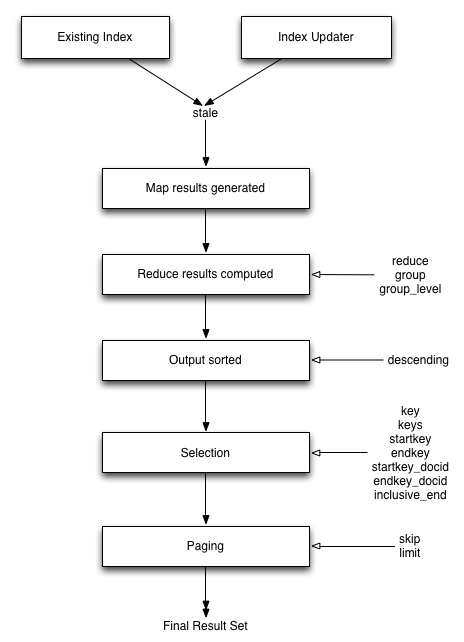
The core arguments and selection systems are the same through both the REST API interface, and the client libraries. The setting of these values differes between different client libraries, but the argument names and expected and supported values are the same across all environments.
Querying Using the REST API¶
Querying can be performed through the REST API endpoint. The REST API supports and operates using the core HTTP protocol, and this is the same system used by the client libraries to obtain the view data.
Using the REST API you can query a view by accessing any node within the Couchbase Server cluster on port 8092. For example:
GET http://localhost:8092/bucketname/_design/designdocname/_view/viewname
Where:
bucketnameis the name of the bucket.-
designdocnameis the name of the design document that contains the view.For views defined within the development context (see Development and Production Views ), the
designdocnameis prefixed withdev_. For example, the design documentbeeris accessible as a development view usingdev_beer.Production views are accessible using their name only.
viewnameis the name of the corresponding view within the design document.
When accessing a view stored within an SASL password-protected bucket, you must include the bucket name and bucket password within the URL of the request:
GET http://bucketname:password@localhost:8092/bucketname/_design/designdocname/_view/viewname
Additional arguments to the URL request can be used to select information from the view, and provide limit, sorting and other options. For example, to output only ten items:
GET http://localhost:8092/bucketname/_design/designdocname/_view/viewname?limit=10
The formatting of the URL follows the HTTP specification. The first argument
should be separated from the base URL using a question mark ( ? ). Additional
arguments should be separated using an ampersand ( & ). Special characters
should be literald or escaped according to the HTTP standard rules.
The additional supported arguments are detailed in the table below.
| Method | GET /bucket/_design/design-doc/_view/view-name
|
|---|---|
| Request Data | None |
| Response Data | JSON of the rows returned by the view |
| Authentication Required | no |
| Query Arguments | |
descending |
Return the documents in descending by key order |
| Parameters : boolean; optional | |
endkey |
Stop returning records when the specified key is reached. Key must be specified as a JSON value. |
| Parameters : string; optional | |
endkey_docid |
Stop returning records when the specified document ID is reached |
| Parameters : string; optional | |
full_set |
Use the full cluster data set (development views only). |
| Parameters : boolean; optional | |
group |
Group the results using the reduce function to a group or single row |
| Parameters : boolean; optional | |
group_level |
Specify the group level to be used |
| Parameters : numeric; optional | |
inclusive_end |
Specifies whether the specified end key should be included in the result |
| Parameters : boolean; optional | |
key |
Return only documents that match the specified key. Key must be specified as a JSON value. |
| Parameters : string; optional | |
keys |
Return only documents that match each of keys specified within the given array. Key must be specified as a JSON value. Sorting is not applied when using this option. |
| Parameters : array; optional | |
limit |
Limit the number of the returned documents to the specified number |
| Parameters : numeric; optional | |
on_error |
Sets the response in the event of an error |
| Parameters : string; optional | |
| Supported Values | |
continue : Continue to generate view information in the event of an error, including the error information in the view response stream. |
|
stop : Stop immediately when an error condition occurs. No further view information will be returned. |
|
reduce |
Use the reduction function |
| Parameters : boolean; optional | |
skip |
Skip this number of records before starting to return the results |
| Parameters : numeric; optional | |
stale |
Allow the results from a stale view to be used |
| Parameters : string; optional | |
| Supported Values : | |
false : Force a view update before returning data |
|
ok : Allow stale views |
|
update_after : Allow stale view, update view after it has been accessed |
|
startkey |
Return records with a value equal to or greater than the specified key. Key must be specified as a JSON value. |
| Parameters : string; optional | |
startkey_docid |
Return records starting with the specified document ID |
| Parameters : string; optional |
The output from a view will be a JSON structure containing information about the number of rows in the view, and the individual view information.
An example of the View result is shown below:
{
"total_rows": 576,
"rows" : [
{"value" : 13000, "id" : "James", "key" : ["James", "Paris"] },
{"value" : 20000, "id" : "James", "key" : ["James", "Tokyo"] },
{"value" : 5000, "id" : "James", "key" : ["James", "Paris"] },
…
]
}
The JSON returned consists of two fields:
-
total_rowsA count of the number of rows of information within the stored View. This shows the number of rows in the full View index, not the number of rows in the returned data set.
-
rowsAn array, with each element of the array containing the returned view data, consisting of the value, document ID that generated the row, and the key.
In the event of an error, the HTTP response will be an error type (not 200), and
a JSON structure will be returned containing two fields, the basic error and a
more detailed reason field. For example:
{
"error":"bad_request",
"reason":"invalid UTF-8 JSON: {{error,{1,\"lexical error: invalid char in json text.\\n\"}},\n \"Paris\"}"
}
If you supply incorrect parameters to the query, an error message is returned by the server. Within the Client Libraries the precise behavior may differ between individual language implementations, but in all cases, an invalid query should trigger an appropriate error or exception.
Detail on each of the parameters, and specific areas of interaction are described within the additional following sections, which also apply to all client library interfaces.
Selecting Information¶
Couchbase Server supports a number of mechanisms for selecting information returned by the view. Key selection is made after the view results (including the reduction function) are executed, and after the items in the view output have been sorted.
When specifying keys to the selection mechanism, the key must be expressed in the form of a JSON value. For example, when specifying a single key, a string must be literald (“string”).
When specifying the key selection through a parameter, the keys must match the format of the keys emitted by the view. Compound keys, for example where an array or hash has been used in the emitted key structure, the supplied selection value should also be an array or a hash.
The following selection types are supported:
-
Explicit Key
An explicit key can be specified using the parameter
key. The view query will only return results where the key in the view output, and the value supplied to thekeyparameter match identically.For example, if you supply the value “tomato” only records matching exactly “tomato” will be selected and returned. Keys with values such as “tomatoes” will not be returned.
-
Key List
A list of keys to be output can be specified by supplying an array of values using the
keysparameter. In this instance, each item in the specified array will be used as explicit match to the view result key, with each array value being combined with a logicalor.For example, if the value specified to the
keysparameter was["tomato","avocado"], then all results with a key of ‘tomato’ or ‘avocado’ will be returned.When using this query option, the output results are not sorted by key. This is because key sorting of these values would require collating and sorting all the rows before returning the requested information.
In the event of using a compound key, each compound key must be specified in the query. For example:
keys=[["tomato",20],["avocado",20]] -
Key Range
A key range, consisting of a
startkeyandendkey. These options can be used individually, or together, as follows:-
startkeyonlyOutput does not start until the first occurrence of
startkey, or a value greater than the specified value, is seen. Output will then continue until the end of the view. -
endkeyonlyOutput starts with the first view result, and continues until the last occurrence of
endkey, or until the emitted value is greater than the computed lexical value ofendkey. -
startkeyandendkeyOutput of values does not start until
startkeyis seen, and stops when the last occurrence ofendkeyis identified.
When using
endkey, theinclusive_endoption specifies whether output stops after the last occurrence of the specifiedendkey(the default). If set to false, output stops on the last result before the specifiedendkeyis seen.The matching algorithm works on partial values, which can be used to an advantage when searching for ranges of keys. See Partial Selection and Key Ranges
-
Selecting Compound Information by key or keys¶
If you are generating a compound key within your view, for example when
outputting a date split into individually year, month, day elements, then the
selection value must exactly match the format and size of your compound key. The
value of key or keys must exactly match the output key structure.
For example, with the view data:
{"total_rows":5693,"rows":[
{"id":"1310653019.12667","key":[2011,7,14,14,16,59],"value":null},
{"id":"1310662045.29534","key":[2011,7,14,16,47,25],"value":null},
{"id":"1310668923.16667","key":[2011,7,14,18,42,3],"value":null},
{"id":"1310675373.9877","key":[2011,7,14,20,29,33],"value":null},
{"id":"1310684917.60772","key":[2011,7,14,23,8,37],"value":null},
{"id":"1310693478.30841","key":[2011,7,15,1,31,18],"value":null},
{"id":"1310694625.02857","key":[2011,7,15,1,50,25],"value":null},
{"id":"1310705375.53361","key":[2011,7,15,4,49,35],"value":null},
{"id":"1310715999.09958","key":[2011,7,15,7,46,39],"value":null},
{"id":"1310716023.73212","key":[2011,7,15,7,47,3],"value":null}
]
}
Using the key selection mechanism you must specify the entire key value, i.e.:
?key=[2011,7,15,7,47,3]
If you specify a value, such as only the date:
?key=[2011,7,15]
The view will return no records, since there is no exact key match. Instead, you must use a range that encompasses the information range you want to output:
?startkey=[2011,7,15,0,0,0]&endkey=[2011,7,15,99,99,99]
This will output all records within the specified range for the specified date. For more information, see Partial Selection with Compound Keys.
Partial Selection and Key Ranges¶
Matching of the key value has a precedence from right to left for the key value
and the supplied startkey and/or endkey. Partial strings may therefore be
specified and return specific information.
For example, given the view data:
"a",
"aa",
"bb",
"bbb",
"c",
"cc",
"ccc"
"dddd"
Specifying a startkey parameter with the value “aa” will return the last seven
records, including “aa”:
"aa",
"bb",
"bbb",
"c",
"cc",
"ccc",
"dddd"
Specifying a partial string to startkey will trigger output of the selected
values as soon as the first value or value greather than the specified value is
identified. For strings, this partial match (from left to right) is identified.
For example, specifying a startkey of “d” will return:
"dddd"
This is because the first match is identified as soon as the a key from a view
row matches the supplied startkey value from left to right. The supplied
single character matches the first character of the view output.
When comparing larger strings and compound values the same matching algorithm is
used. For example, searching a database of ingredients and specifying a
startkey of “almond” will return all the ingredients, including “almond”,
“almonds”, and “almond essence”.
To match all of the records for a given word or value across the entire range,
you can use the null value in the endkey parameter. For example, to search for
all records that start only with the word “almond”, you specify a startkey of
“almond”, and an endkey of “almond\u02ad” (i.e. with the last latin character at
the end). If you are using Unicode strings, you may want to use “\uefff”.
startkey="almond"&endkey="almond\u02ad"
The precedence in this example is that output starts when ‘almond’ is seen, and
stops when the emitted data is lexically greater than the supplied endkey.
Although a record with the value “almond\02ad” will never be seen, the emitted
data will eventually be lexically greater than “almond\02ad” and output will
stop.
In effect, a range specified in this way acts as a prefix with all the data being output that match the specified prefix.
Partial Selection with Compound Keys¶
Compound keys, such as arrays or hashes, can also be specified in the view output, and the matching precedence can be used to provide complex selection ranges. For example, if time data is emitted in the following format:
[year,month,day,hour,minute]
Then precise date (and time) ranges can be selected by specifying the date and time in the generated data. For example, to get information between 1st April 2011, 00:00 and 30th September 2011, 23:59:
?startkey=[2011,4,1,0,0]&endkey=[2011,9,30,23,59]
The flexible structure and nature of the startkey and endkey values enable
selection through a variety of range specifications. For example, you can obtain
all of the data from the beginning of the year until the 5th March using:
?startkey=[2011]&endkey=[2011,3,5,23,59]
You can also examine data from a specific date through to the end of the month:
?startkey=[2011,3,16]&endkey=[2011,3,99]
In the above example, the value for the day element of the array is an
impossible value, but the matching algorithm will identify when the emitted
value is lexically greater than the supplied endkey value, and information
selected for output will be stopped.
A limitation of this structure is that it is not possible to ignore the earlier array values. For example, to select information from 10am to 2pm each day, you cannot use this parameter set:
?startkey=[null,null,null,10,0]&endkey=[null,null,null,14,0]
In addition, because selection is made by a outputting a range of values based on the start and end key, you cannot specify range values for the date portion of the query:
?startkey=[0,0,0,10,0]&endkey=[9999,99,99,14,0]
This will instead output all the values from the first day at 10am to the last day at 2pm.
For more information and examples on formatting and querying this data, see Date and Time Selection.
Pagination¶
Pagination over results can be achieved by using the skip and limit
parameters. For example, to get the first 10 records from the view:
?limit=10
The next ten records can obtained by specifying:
?skip=10&limit=10
On the server, the skip option works by executing the query and literally
iterating over the specified number of output records specified by skip, then
returning the remainder of the data up until the specified limit records are
reached, if the limit parameter is specified.
When paginating with larger values for skip, the overhead for iterating over
the records can be significant. A better solution is to track the document id
output by the first query (with the limit parameter). You can then use
startkey_docid to specify the last document ID seen, skip over that record,
and output the next ten records.
Therefore, the paging sequence is, for the first query:
?startkey="carrots"&limit=10
Record the last document ID in the generated output, then use:
?startkey="carrots"&startkey_docid=DOCID&skip=1&limit=10
When using startkey_docid you must specify the startkey parameter to specify
the information being searched for. By using the startkey_docid parameter,
Couchbase Server skips through the B-Tree index to the specified document ID.
This is much faster than the skip/limit example shown above.
Grouping in Queries¶
If you have specified an array as your compound key within your view, then you
can specify the group level to be applied to the query output when using a
reduce().
When grouping is enabled, the view output is grouped according to the key array,
and you can specify the level within the defined array that the information is
grouped by. You do this by specifying the index within the array by which you
want the output grouped using the group_level parameter.
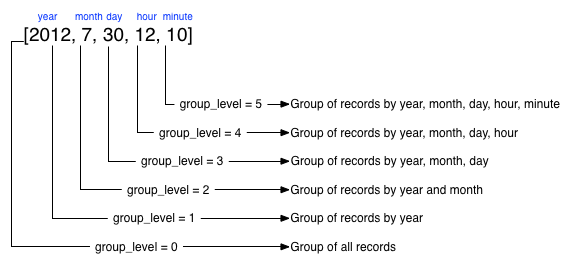
The group_level parameter specifies the array index (starting at 1) at which
you want the grouping occur, and generate a unique value based on this value
that is used to identify all the items in the view output that include this
unique value:
A group level of
0groups by the entire dataset (as if no array exists).A group level of
1groups the content by the unique value of the first element in the view key array. For example, when outputting a date split by year, month, day, hour, minute, each unique year will be output.A group level of
2groups the content by the unique value of the first and second elements in the array. With a date, this outputs each unique year and month, including all records with that year and month into each group.A group level of
3groups the content by the unique value of the first three elements of the view key array. In a date this outputs each unique date (year, month, day) grouping all items according to these first three elements.
The grouping will work for any output structure where you have output an compound key using an array as the output value for the key.
Selection when Grouping¶
When using grouping and selection using the key, keys, or startkey /
endkey parameters, the query value should match at least the format (and
element count) of the group level that is being queried.
For example, using the following map() function to output information by date
as an array:
function(doc, meta)
{
emit([doc.year, doc.mon, doc.day], doc.logtype);
}
If you specify a group_level of 2 then you must specify a key using at least
the year and month information. For example, you can specify an explicit key,
such as [2012,8] :
?group=true&group_level=2&key=[2012,8]
Or a range:
?group=true&group_level=2&startkey=[2012,2]&endkey=[2012,8]
You can also specify a year, month and day, while still grouping at a higher level. For example, to group by year/month while selecting by specific dates:
?group=true&group_level=2&startkey=[2012,2,15]&endkey=[2012,8,10]
Specifying compound keys that are shorter than the specified group level may
output unexpected results due to the selection mechanism and the way startkey
and endkey are used to start and stop the selection of output rows.
Ordering¶
All view results are automatically output sorted, with the sorting based on the content of the key in the output view. Views are sorted using a specific sorting format, with the basic order for all basic and compound follows as follows:
nullfalsetrueNumbers
Text (case sensitive, lowercase first, UTF-8 order)
Arrays (according to the values of each element, in order)
Objects (according to the values of keys, in key order)
The natural sorting is therefore by default close to natural sorting order both alphabetically (A-Z) and numerically (0-9).
There is no collation or foreign language support. Sorting is always according to the above rules based on UTF-8 values.
You can alter the direction of the sorting (reverse, highest to lowest
numerically, Z-A alphabetically) by using the descending option. When set to
true, this reverses the order of the view results, ordered by their key.
Because selection is made after sorting the view results, if you configure the
results to be sorted in descending order and you are selecting information using
a key range, then you must also reverse the startkey and endkey parameters.
For example, if you query ingredients where the start key is ‘tomato’ and the
end key is ‘zucchini’, for example:
?startkey="tomato"&endkey="zucchini"
The selection will operate, returning information when the first key matches ‘tomato’ and stopping on the last key that matches ‘zucchini’.
If the return order is reversed:
?descending=true&startkey="tomato"&endkey="zucchini"
The query will return only entries matching ‘tomato’. This is because the order will be reversed, ‘zucchini’ will appear first, and it is only when the results contain ‘tomato’ that any information is returned.
To get all the entries that match, the startkey and endkey values must also
be reversed:
?descending=true&startkey="zucchini"&endkey="tomato"
The above selection will start generating results when ‘zucchini’ is identified in the key, and stop returning results when ‘tomato’ is identified in the key.
View output and selection are case sensitive. Specifying the key ‘Apple’ will not return ‘apple’ or ‘APPLE’ or other case differences. Normalizing the view output and query input to all lowercase or upper case will simplify the process by eliminating the case differences.
Understanding Letter Ordering in Views¶
Couchbase Server uses a Unicode collation algorithm to order letters, so you should be aware of how this functions. Most developers are typically used to Byte order, such as that found in ASCII and which is used in most programming languages for ordering strings during string comparisons.
The following shows the order of precedence used in Byte order, such as ASCII:
123456890 < A-Z < a-z
This means any items that start with integers will appear before any items with letters; any items that beginning with capital letters will appear before items in lower case letters. This means the item named “Apple” will appear before “apple” and the item “Zebra” will appear before “apple”. Compare this with the order of precedence used in Unicode collation, which is used in Couchbase Server:
123456790 < aAbBcCdDeEfFgGhH...
Notice again that items that start with integers will appear before any items with letters. However, in this case, the lowercase and then uppercase of the same letter are grouped together. This means that that if “apple” will appear before “Apple” and would also appear before “Zebra.” In addition, be aware that with accented characters will follow this ordering:
a < á < A < Á < b
This means that all items starting with “a” and accented variants of the letter will occur before “A” and any accented variants of “A.”
Ordering Example
In Byte order, keys in an index would appear as follows:
"ABC123" < "ABC223" < "abc123" < "abc223" < "abcd23" < "bbc123" < "bbcd23"
The same items will be ordered this way by Couchbase Server under Unicode collation:
"abc123" < "ABC123" < "abc223" < "ABC223" < "abcd23" < "bbc123" < "bbcd23"
This is particularly important for you to understand if you query Couchbase
Server with a startkey and endkey to get back a range of results. The items
you would retrieve under Byte order are different compared to Unicode collation.
For more information about ordering results, see Partial Selection and Key
Ranges.
Ordering and Query Example
This following example demonstrates Unicode collation in Couchbase Server and
the impact on query results returned with a startkey and endkey. It is based
on the beer-sample database provided with Couchbase Server 2.0. For more
information, see Beer Sample Bucket.
Imagine you want to retrieve all breweries with names starting with uppercase Y. Your query parameters would appear as follows:
startkey="Y"&endkey="z"
If you want breweries starting with lowercase y or uppercase Y, you would provides a query as follows:
startkey="y"&endkey="z"
This will return all names with lower case Y and items up to, but not including lowercase z, thereby including uppercase Y as well. To retrieve the names of breweries starting with lowercase y only, you would terminate your range with capital Y:
startkey="y"&endkey="Y"
As it happens, the sample database does not contain any results because there are no beers in it which start with lowercase y. If you want to learn more about Unicode collation, refer to these resources: Unicode Technical Standard #10 and ICU User Guide, Customization, Default Options.
Error Control¶
There are a number of parameters that can be used to help control errors and responses during a view query.
-
on_errorThe
on_errorparameter specifies whether the view results will be terminated on the first error from a node, or whether individual nodes can fail and other nodes return information.When returning the information generated by a view request, the default response is for any raised error to be included as part of the JSON response, but for the view process to continue. This allows for individual nodes within the Couchbase cluster to timeout or fail, while still generating the requested view information.
In this instance, the error is included as part of the JSON returned:
{ "errors" : [ { "from" : "http://192.168.1.80:9503/_view_merge/?stale=false", "reason" : "req_timedout" }, { "from" : "http://192.168.1.80:9502/_view_merge/?stale=false", "reason" : "req_timedout" }, { "from" : "http://192.168.1.80:9501/_view_merge/?stale=false", "reason" : "req_timedout" } ], "rows" : [ { "value" : 333280, "key" : null } ] }You can alter this behavior by using the
on_errorargument. The default value iscontinue. If you set this value tostopthen the view response will cease the moment an error occurs. The returned JSON will contain the error information for the node that returned the first error. For example:{ "errors" : [ { "from" : "http://192.168.1.80:9501/_view_merge/?stale=false", "reason" : "req_timedout" } ], "rows" : [ { "value" : 333280, "key" : null } ] }
View and Query Pattern Samples¶
Building views and querying the indexes they generate is a combined process based both on the document structure and the view definition. Writing an effective view to query your data may require changing or altering your document structure, or creating a more complex view in order to allow the specific selection of the data through the querying mechanism.
For background and examples, the following selections provide a number of different scenarios and examples have been built to demonstrate the document structures, views and querying parameters required for different situations.
General Advice¶
There are some general points and advice for writing all views that apply irrespective of the document structure, query format, or view content.
-
Do not assume the field will exist in all documents.
Fields may be missing from your document, or may only be supported in specific document types. Use an
iftest to identify problems. For example:if (document.firstname)… -
View output is case sensitive.
The value emitted by the
emit()function is case sensitive. Emitting a field value of ‘Martin’ but specifying akeyvalue of ‘martin’ will not match the data. Emitted data, and the key selection values, should be normalized to eliminate potential problems. For example:emit(doc.firstname.toLowerCase(),null); -
Number formatting
Numbers within JavaScript may inadvertently be converted and output as strings. To ensure that data is correctly formatted, the value should be explicitly converted. For example:
emit(parseInt(doc.value,10),null);The
parseInt()built-in function will convert a supplied value to an integer. TheparseFloat()function can be used for floating-point numbers.
Validating Document Type¶
If your dataset includes documents that may be either JSON or binary, then you
do not want to create a view that outputs individual fields for non-JSON
documents. You can fix this by using a view that checks the metadata type
field before outputting the JSON view information:
function(doc,meta) {
if (meta.type == "json") {
emit(doc.firstname.toLowerCase(),null);
}
}
In the above example, the emit() function will only be called on a valid JSON
document. Non-JSON documents will be ignored and not included in the view
output.
Document ID (Primary) Index¶
To create a ‘primary key’ index, i.e. an index that contains a list of every document within the database, with the document ID as the key, you can create a simple view:
function(doc,meta)
{
emit(meta.id,null);
}
This enables you to iterate over the documents stored in the database.
This will provide you with a view that outputs the document ID of every document in the bucket using the document ID as the key.
The view can be useful for obtaining groups or ranges of documents based on the document ID, for example to get documents with a specific ID prefix:
?startkey="object"&endkey="object\u0000"
Or to obtain a list of objects within a given range:
?startkey="object100"&endkey="object199"
For all views, the document ID is automatically included as part of the view response. But the without including the document ID within the key emitted by the view, it cannot be used as a search or querying mechanism.
Secondary Index¶
The simplest form of view is to create an index against a single field from the documents stored in your database.
For example, given the document structure:
{
"firstname": "Martin",
"lastname": "Brown"
}
A view to support queries on the firstname field could be defined as follows:
function(doc, meta)
{
if (doc.firstname)
{
emit(doc.firstname.toLowerCase(),null);
}
}
The view works as follows for each document:
Only outputs a record if the document contains a
firstnamefield.Converts the content of the
firstnamefield to lowercase.
Queries can now be specified by supplying a string converted to lowercase. For example:
?key="martin"
Will return all documents where the firstname field contains ‘Martin’,
regardless of the document field capitalization.
Using Expiration Metadata¶
The metadata object makes it very easy to create and update different views on your data using information outside of the main document data. For example, you can use the expiration field within a view to get the list of recently active sessions in a system.
Using the following map() function, which uses the expiration as part of the
emitted data.
function(doc, meta)
{
if (doc.type && doc.type == "session")
{
emit(meta.expiration, doc.nickname)
}
}
If you have sessions which are saved with a TTL, this will allow you to give a view of who was recently active on the service.
Emitting Multiple Rows¶
The emit() function is used to create a record of information for the view
during the map phase, but it can be called multiple times within that map phase
to allowing querying over more than one source of information from each stored
document.
An example of this is when the source documents contain an array of information. For example, within a recipe document, the list of ingredients is exposed as an array of objects. By iterating over the ingredients, an index of ingredients can be created and then used to find recipes by ingredient.
{
"title": "Fried chilli potatoes",
"preptime": "5"
"servings": "4",
"totaltime": "10",
"subtitle": "A new way with chips.",
"cooktime": "5",
"ingredients": [
{
"ingredtext": "chilli powder",
"ingredient": "chilli powder",
"meastext": "3-6 tsp"
},
{
"ingredtext": "potatoes, peeled and cut into wedges",
"ingredient": "potatoes",
"meastext": "900 g"
},
{
"ingredtext": "vegetable oil for deep frying",
"ingredient": "vegetable oil for deep frying",
"meastext": ""
}
],
}
The view can be created using the following map() function:
function(doc, meta)
{
if (doc.ingredients)
{
for (i=0; i < doc.ingredients.length; i++)
{
emit(doc.ingredients[i].ingredient, null);
}
}
}
To query for a specific ingredient, specify the ingredient as a key:
?key="carrot"
The keys parameter can also be used in this situation to look for recipes that
contain multiple ingredients. For example, to look for recipes that contain
either “potatoes” or “chilli powder” you would use:
?keys=["potatoes","chilli powder"]
This will produce a list of any document containing either ingredient. A simple count of the document IDs by the client can determine which recipes contain all three.
The output can also be combined. For example, to look for recipes that contain carrots and can be cooked in less than 20 minutes, the view can be rewritten as:
function(doc, meta)
{
if (doc.ingredients)
{
for (i=0; i < doc.ingredients.length; i++)
{
if (doc.ingredients[i].ingredtext && doc.totaltime)
{
emit([doc.ingredients[i].ingredtext, parseInt(doc.totaltime,10)], null);
}
}
}
}
In this map function, an array is output that generates both the ingredient name, and the total cooking time for the recipe. To perform the original query, carrot recipes requiring less than 20 minutes to cook:
?startkey=["carrot",0]&endkey=["carrot",20]
This generates the following view:
{"total_rows":26471,"rows":[
{"id":"Mangoandcarrotsmoothie","key":["carrots",5],"value":null},
{"id":"Cheeseandapplecoleslaw","key":["carrots",15],"value":null}
]
}
Date and Time Selection¶
For date and time selection, consideration must be given to how the data will need to be selected when retrieving the information. This is particularly true when you want to perform log roll-up or statistical collection by using a reduce function to count or quantify instances of a particular event over time.
Examples of this in action include querying data over a specific range, on specific day or date combinations, or specific time periods. Within a traditional relational database it is possible to perform an extraction of a specific date or date range by storing the information in the table as a date type.
Within a map/reduce, the effect can be simulated by exposing the date into the
individual components at the level of detail that you require. For example, to
obtain a report that counts individual log types over a period identifiable to
individual days, you can use the following map() function:
function(doc, meta) {
emit([doc.year, doc.mon, doc.day, doc.logtype], null);
}
By incorporating the full date into the key, the view provides the ability to search for specific dates and specific ranges. By modifying the view content you can simplify this process further. For example, if only searches by year/month are required for a specific application, the day can be omitted.
And with the corresponding reduce() built-in of _count, you can perform a
number of different queries. Without any form of data selection, for example,
you can use the group_level parameter to summarize down as far as individual
day, month, and year. Additionally, because the date is explicitly output,
information can be selected over a specific range, such as a specific month:
endkey=[2010,9,30]&group_level=4&startkey=[2010,9,0]
Here the explicit date has been specified as the start and end key. The
group_level is required to specify roll-up by the date and log type.
This will generate information similar to this:
{"rows":[
{"key":[2010,9,1,"error"],"value":5},
{"key":[2010,9,1,"warning"],"value":10},
{"key":[2010,9,2,"error"],"value":8},
{"key":[2010,9,2,"warning"],"value":9},
{"key":[2010,9,3,"error"],"value":16},
{"key":[2010,9,3,"warning"],"value":8},
{"key":[2010,9,4,"error"],"value":15},
{"key":[2010,9,4,"warning"],"value":11},
{"key":[2010,9,5,"error"],"value":6},
{"key":[2010,9,5,"warning"],"value":12}
]
}
Additional granularity, for example down to minutes or seconds, can be achieved by adding those as further arguments to the map function:
function(doc, meta)
{
emit([doc.year, doc.mon, doc.day, doc.hour, doc.min, doc.logtype], null);
}
The same trick can also be used to output based on other criteria. For example, by day of the week, week number of the year or even by period:
function(doc, meta) {
if (doc.mon)
{
var quarter = parseInt((doc.mon - 1)/3,10)+1;
emit([doc.year, quarter, doc.logtype], null);
}
}
To get more complex information, for example a count of individual log types for
a given date, you can combine the map() and reduce() stages to provide the
collation.
For example, by using the following map() function we can output and collate
by day, month, or year as before, and with data selection at the date level.
function(doc, meta) {
emit([doc.year, doc.mon, doc.day], doc.logtype);
}
For convenience, you may wish to use the dateToArray() function, which
convertes a date object or string into an array. For example, if the date has
been stored within the document as a single field:
function(doc, meta) {
emit(dateToArray(doc.date), doc.logtype);
}
For more information, see dateToArray().
Using the following reduce() function, data can be collated for each
individual logtype for each day within a single record of output.
function(key, values, rereduce)
{
var response = {"warning" : 0, "error": 0, "fatal" : 0 };
for(i=0; i<values.length; i++)
{
if (rereduce)
{
response.warning = response.warning + values[i].warning;
response.error = response.error + values[i].error;
response.fatal = response.fatal + values[i].fatal;
}
else
{
if (values[i] == "warning")
{
response.warning++;
}
if (values[i] == "error" )
{
response.error++;
}
if (values[i] == "fatal" )
{
response.fatal++;
}
}
}
return response;
}
When queried using a group_level of two (by month), the following output is
produced:
{"rows":[
{"key":[2010,7], "value":{"warning":4,"error":2,"fatal":0}},
{"key":[2010,8], "value":{"warning":4,"error":3,"fatal":0}},
{"key":[2010,9], "value":{"warning":4,"error":6,"fatal":0}},
{"key":[2010,10],"value":{"warning":7,"error":6,"fatal":0}},
{"key":[2010,11],"value":{"warning":5,"error":8,"fatal":0}},
{"key":[2010,12],"value":{"warning":2,"error":2,"fatal":0}},
{"key":[2011,1], "value":{"warning":5,"error":1,"fatal":0}},
{"key":[2011,2], "value":{"warning":3,"error":5,"fatal":0}},
{"key":[2011,3], "value":{"warning":4,"error":4,"fatal":0}},
{"key":[2011,4], "value":{"warning":3,"error":6,"fatal":0}}
]
}
The input includes a count for each of the error types for each month. Note that because the key output includes the year, month and date, the view also supports explicit querying while still supporting grouping and roll-up across the specified group. For example, to show information from 15th November 2010 to 30th April 2011 using the following query:
?endkey=[2011,4,30]&group_level=2&startkey=[2010,11,15]
Which generates the following output:
{"rows":[
{"key":[2010,11],"value":{"warning":1,"error":8,"fatal":0}},
{"key":[2010,12],"value":{"warning":3,"error":4,"fatal":0}},
{"key":[2011,1],"value":{"warning":8,"error":2,"fatal":0}},
{"key":[2011,2],"value":{"warning":4,"error":7,"fatal":0}},
{"key":[2011,3],"value":{"warning":4,"error":4,"fatal":0}},
{"key":[2011,4],"value":{"warning":5,"error":7,"fatal":0}}
]
}
Keep in mind that you can create multiple views to provide different views and
queries on your document data. In the above example, you could create individual
views for the limited datatypes of logtype to create a warningsbydate view.
Selective Record Output¶
If you are storing different document types within the same bucket, then you may
want to ensure that you generate views only on a specific record type within the
map() phase. This can be achieved by using an if statement to select the
record.
For example, if you are storing blog ‘posts’ and ‘comments’ within the same bucket, then a view on the blog posts could be created using the following map:
function(doc, meta) {
if (doc.title && doc.type && doc.date &&
doc.author && doc.type == 'post')
{
emit(doc.title, [doc.date, doc.author]);
}
}
The same solution can also be used if you want to create a view over a specific
range or value of documents while still allowing specific querying structures.
For example, to filter all the records from the statistics logging system over a
date range that are of the type error you could use the following map()
function:
function(doc, meta) {
if (doc.logtype == 'error')
{
emit([doc.year, doc.mon, doc.day],null);
}
}
The same solution can also be used for specific complex query types. For example, all the recipes that can be cooked in under 30 minutes, made with a specific ingredient:
function(doc, meta)
{
if (doc.totaltime && doc.totaltime <= 20)
{
if (doc.ingredients) {
for (i=0; i < doc.ingredients.length; i++)
{
if (doc.ingredients[i].ingredtext)
{
emit(doc.ingredients[i].ingredtext, null);
}
}
}
}
}
The above function allows for much quicker and simpler selection of recipes by
using a query and the key parameter, instead of having to work out the range
that may be required to select recipes when the cooking time and ingredients are
generated by the view.
These selections are application specific, but by producing different views for a range of appropriate values, for example 30, 60, or 90 minutes, recipe selection can be much easier at the expense of updating additional view indexes.
Sorting on Reduce Values¶
The sorting algorithm within the view system outputs information ordered by the generated key within the view, and therefore it operates before any reduction takes place. Unfortunately, it is not possible to sort the output order of the view on computed reduce values, as there is no post-processing on the generated view information.
To sort based on reduce values, you must access the view content with reduction enabled from a client, and perform the sorting within the client application.
Solutions for Simulating Joins¶
Joins between data, even when the documents being examined are contained within the same bucket, are not possible directly within the view system. However, you can simulate this by making use of a common field used for linking when outputting the view information. For example, consider a blog post system that supports two different record types, ‘blogpost’ and ‘blogcomment’. The basic format for ‘blogpost’ is:
{
"type" : "post",
"title" : "Blog post"
"categories" : [...],
"author" : "Blog author"
...
}
The corresponding comment record includes the blog post ID within the document structure:
{
"type" : "comment",
"post_id" : "post_3454"
"author" : "Comment author",
"created_at" : 123498235
...
}
To output a blog post and all the comment records that relate to the blog post, you can use the following view:
function(doc, meta)
{
if (doc.post_id && doc.type && doc.type == "post")
{
emit([doc.post_id, null], null);
}
else if (doc.post_id && doc.created_at && doc.type && doc.type == "comment")
{
emit([doc.post_id, doc.created_at], null);
}
}
The view makes use of the sorting algorithm when using arrays as the view key. For a blog post record, the document ID will be output will a null second value in the array, and the blog post record will therefore appear first in the sorted output from the view. For a comment record, the first value will be the blog post ID, which will cause it to be sorted in line with the corresponding parent post record, while the second value of the array is the date the comment was created, allowing sorting of the child comments.
For example:
{"rows":[
{"key":["post_219",null], "value":{...}},
{"key":["post_219",1239875435],"value":{...}},
{"key":["post_219",1239875467],"value":{...}},
]
}
Another alternative is to make use of a multi-get operation within your client through the main Couchbase SDK interface, which should load the data from cache. This allows you to structure your data with the blog post containing an array of the of the child comment records. For example, the blog post structure might be:
{
"type" : "post",
"title" : "Blog post"
"categories" : [...],
"author" : "Blog author",
"comments": ["comment_2298","comment_457","comment_4857"],
...
}
To obtain the blog post information and the corresponding comments, create a view to find the blog post record, and then make a second call within your client SDK to get all the comment records from the Couchbase Server cache.
Simulating Transactions¶
Couchbase Server does not support transactions, but the effect can be simulated by writing a suitable document and view definition that produces the effect while still only requiring a single document update to be applied.
For example, consider a typical banking application, the document structure could be as follows:
{
"account" : "James",
"value" : 100
}
A corresponding record for another account:
{
"account" : "Alice",
"value" : 200
}
To get the balance of each account, the following map() :
function(doc, meta) {
if (doc.account && doc.value)
{
emit(doc.account,doc.value);
}
}
The reduce() function can use the built-in _sum function.
When queried, using a group_level of 1, the balance of the accounts is
displayed:
{"rows":[
{"key":"Alice","value":200},
{"key":"James","value":100}
]
}
Money in an account can be updated just by adding another record into the system with the account name and value. For example, adding the record:
{
"account" : "James",
"value" : 50
}
Re-querying the view produces an updated balance for each account:
{"rows":[
{"key":"Alice","value":200},
{"key":"James","value":150}
]
}
However, if Alice wants to transfer $100 to James, two record updates are required:
A record that records an update to Alice’s account to reduce the value by 100.
A record that records an update to James’s account to increase the value by 100.
Unfortunately, the integrity of the transaction could be compromised in the event of a problem between step 1 and step 2. Alice’s account may be deducted, without updates James' record.
To simulate this operation while creating (or updating) only one record, a combination of a transaction record and a view must be used. The transaction record looks like this:
{
"fromacct" : "Alice",
"toacct" : "James",
"value" : 100
}
The above records the movement of money from one account to another. The view
can now be updated to handle a transaction record and output a row through
emit() to update the value for each account.
function(doc, meta)
{
if (doc.fromacct)
{
emit(doc.fromacct, -doc.value);
emit(doc.toacct, doc.value);
}
else
{
emit(doc.account, doc.value);
}
}
The above map() effectively generates two fake rows, one row subtracts the
amount from the source account, and adds the amount to the destination account.
The resulting view then uses the reduce() function to sum up the transaction
records for each account to arrive at a final balance:
{"rows":[
{"key":"Alice","value":100},
{"key":"James","value":250}
]
}
Throughout the process, only one record has been created, and therefore transient problems with that record update can be captured without corrupting or upsetting the existing stored data.
Simulating Multi-phase Transactions¶
The technique in Simulating Transactions will work if your data will allow the use of a view to effectively roll-up the changes into a single operation. However, if your data and document structure do not allow it then you can use a multi-phase transaction process to perform the operation in a number of distinct stages.
This method is not reliant on views, but the document structure and update make it easy to find out if there are ‘hanging’ or trailing transactions that need to be processed without additional document updates. Using views and the Observe operation to monitor changes could lead to long wait times during the transaction process while the view index is updated.
To employ this method, you use a similar transaction record as in the previous example, but use the transaction record to record each stage of the update process.
Start with the same two account records:
{
"type" : "account",
"account" : "James",
"value" : 100,
"transactions" : []
}
The record explicitly contains a transactions field which contains an array of
all the currently active transactions on this record.
The corresponding record for the other account:
{
"type" : "account",
"account" : "Alice",
"value" : 200,
"transactions" : []
}
Now perform the following operations in sequence:
-
Create a new transaction record that records the transaction information:
{ "type" : "transaction", "fromacct" : "Alice", "toacct" : "James", "value" : 100, "status" : "waiting" }The core of the transaction record is the same, the difference is the use of a
statusfield which will be used to monitor the progress of the transaction.Record the ID of the transaction, for example,
transact_20120717163. -
Set the value of the
statusfield in the transaction document to ‘pending’:{ "type" : "transaction", "fromacct" : "Alice", "toacct" : "James", "value" : 100, "status" : "pending" } -
Find all transaction records in the
pendingstate using a suitable view:function(doc, meta) { if (doc.type && doc.status && doc.type == "transaction" && doc.status == "pending" ) { emit([doc.fromacct,doc.toacct], doc.value); } } -
Update the record identified in
toacctwith the transaction information, ensuring that the transaction is not already pending:{ "type" : "account", "account" : "Alice", "value" : 100, "transactions" : ["transact_20120717163"] }Repeat on the other account:
{ "type" : "account", "account" : "James", "value" : 200, "transactions" : ["transact_20120717163"] } -
Update the transaction record to mark that the records have been updated:
{ "type" : "transaction", "fromacct" : "Alice", "toacct" : "James", "value" : 100, "status" : "committed" } -
Find all transaction records in the
committedstate using a suitable view:function(doc, meta) { if (doc.type && doc.status && doc.type == "transaction" && doc.status == "committed" ) { emit([doc.fromacct, doc.toacct], doc.value); } }Update the source account record noted in the transaction and remove the transaction ID:
{ "type" : "account", "account" : "Alice", "value" : 100, "transactions" : [] }Repeat on the other account:
{ "type" : "account", "account" : "James", "value" : 200, "transactions" : [] } Update the transaction record state to ‘done’. This will remove the transaction from the two views used to identify unapplied, or uncommitted transactions.
Within this process, although there are multiple steps required, you can identify at each step whether a particular operation has taken place or not.
For example, if the transaction record is marked as ‘pending’, but the corresponding account records do not contain the transaction ID, then the record still needs to be updated. Since the account record can be updated using a single atomic operation, it is easy to determine if the record has been updated or not.
The result is that any sweep process that accesses the views defined in each step can determine whether the record needs updating. Equally, if an operation fails, a record of the transaction, and whether the update operation has been applied, also exists, allowing the changes to be reversed and backed out.
Translating SQL to Map/Reduce¶
SELECT fieldlist FROM table \
WHERE condition \
GROUP BY groupfield \
ORDER BY orderfield \
LIMIT limitcount OFFSET offsetcount
The different elements within the source statement affect how a view is written in the following ways:
-
SELECT fieldlistThe field list within the SQL statement affects either the corresponding key or value within the
map()function, depending on whether you are also selecting or reducing your data. See Translating SQL Field Selection (SELECT) to Map/Reduce -
FROM tableThere are no table compartments within Couchbase Server and you cannot perform views across more than one bucket boundary. However, if you are using a
typefield within your documents to identify different record types, then you may want to use themap()function to make a selection.For examples of this in action, see Selective Record Output.
-
WHERE conditionThe
map()function and the data generated into the view key directly affect how you can query, and therefore how selection of records takes place. For examples of this in action, see Translating SQL WHERE to Map/Reduce. -
ORDER BY orderfieldThe order of record output within a view is directly controlled by the key specified during the
map()function phase of the view generation.For further discussion, see Translating SQL ORDER BY to Map/Reduce.
-
LIMIT limitcount OFFSET offsetcountThere are a number of different paging strategies available within the map/reduce and views mechanism. Discussion on the direct parameters can be seen in Translating SQL LIMIT and OFFSET. For alternative paging solutions, see Pagination.
-
GROUP BY groupfieldGrouping within SQL is handled within views through the use of the
reduce()function. For comparison examples, see Translating SQL GROUP BY to Map/Reduce.
The interaction between the view map() function, reduce() function,
selection parameters and other miscellaneous parameters according to the table
below:
| SQL Statement Fragment | View Key | View Value | map() Function |
reduce() Function |
Selection Parameters | Other Parameters |
|---|---|---|---|---|---|---|
| SELECT fields | Yes | Yes | Yes | No: with GROUP BY and SUM() or COUNT() functions only |
No | No |
| FROM table | No | No | Yes | No | No | No |
| WHERE clause | Yes | No | Yes | No | Yes | No |
| ORDER BY field | Yes | No | Yes | No | No | descending
|
| LIMIT x OFFSET y | No | No | No | No | No | limit, skip
|
| GROUP BY field | Yes | Yes | Yes | Yes | No | No |
Within SQL, the basic query structure can be used for a multitude of different
queries. For example, the same ‘ SELECT fieldlist FROM table WHERE xxxx can be
used with a number of different clauses.
Within map/reduce and Couchbase Server, multiple views may be needed to be created to handled different query types. For example, performing a query on all the blog posts on a specific date will need a very different view definition than one needed to support selection by the author.
Translating SQL Field Selection (SELECT) to Map/Reduce¶
The field selection within an SQL query can be translated into a corresponding
view definition, either by adding the fields to the emitted key (if the value is
also used for selection in a WHERE clause), or into the emitted value, if the
data is separate from the required query parameters.
For example, to get the sales data by country from each stored document using
the following map() function:
function(doc, meta) {
emit([doc.city, doc.sales], null);
}
If you want to output information that can be used within a reduce function,
this should be specified in the value generated by each emit() call. For
example, to reduce the sales figures the above map() function could be
rewritten as:
function(doc, meta) {
emit(doc.city, doc.sales);
}
In essence this does not produce significantly different output (albeit with a simplified key), but the information can now be reduced using the numerical value.
If you want to output data or field values completely separate to the query values, then these fields can be explicitly output within the value portion of the view. For example:
function(doc, meta) {
emit(doc.city, [doc.name, doc.sales]);
}
If the entire document for each item is required, load the document data after the view has been requested through the client library. For more information on this parameter and the performance impact, see View Writing Best Practice.
Within a SELECT statement it is common practice to include the primary key for
a given record in the output. Within a view this is not normally required, since
the document ID that generated each row is always included within the view
output.
Translating SQL WHERE to Map/Reduce¶
The WHERE clause within an SQL statement forms the selection criteria for
choosing individual records. Within a view, the ability to query the data is
controlled by the content and structure of the key generated by the map()
function.
In general, for each WHERE clause you need to include the corresponding field
in the key of the generated view, and then use the key, keys or startkey /
endkey combinations to indicate the data you want to select.. The complexity
occurs when you need to perform queries on multiple fields. There are a number
of different strategies that you can use for this.
The simplest way is to decide whether you want to be able to select a specific
combination, or whether you want to perform range or multiple selections. For
example, using our recipe database, if you want to select recipes that use the
ingredient ‘carrot’ and have a cooking time of exactly 20 minutes, then you can
specify these two fields in the map() function:
function(doc, meta)
{
if (doc.ingredients)
{
for(i=0; i < doc.ingredients.length; i++)
{
emit([doc.ingredients[i].ingredient, doc.totaltime], null);
}
}
}
Then the query is an array of the two selection values:
?key=["carrot",20]
This is equivalent to the SQL query:
SELECT recipeid FROM recipe JOIN ingredients on ingredients.recipeid = recipe.recipeid
WHERE ingredient = 'carrot' AND totaltime = 20
If, however, you want to perform a query that selects recipes containing carrots
that can be prepared in less than 20 minutes, a range query is possible with the
same map() function:
?startkey=["carrot",0]&endkey=["carrot",20]
This works because of the sorting mechanism in a view, which outputs in the information sequentially, fortunately nicely sorted with carrots first and a sequential number.
More complex queries though are more difficult. What if you want to select recipes with carrots and rice, still preparable in under 20 minutes?
A standard map() function like that above wont work. A range query on both
ingredients will list all the ingredients between the two. There are a number of
solutions available to you. First, the easiest way to handle the timing
selection is to create a view that explicitly selects recipes prepared within
the specified time. I.E:
function(doc, meta)
{
if (doc.totaltime <= 20)
{
...
}
}
Although this approach seems to severely limit your queries, remember you can create multiple views, so you could create one for 10 mins, one for 20, one for 30, or whatever intervals you select. It’s unlikely that anyone will really want to select recipes that can be prepared in 17 minutes, so such granular selection is overkill.
The multiple ingredients is more difficult to solve. One way is to use the
client to perform two queries and merge the data. For example, the map()
function:
function(doc, meta)
{
if (doc.totaltime && doc.totaltime <= 20)
{
if (doc.ingredients)
{
for(i=0; i < doc.ingredients.length; i++)
{
emit(doc.ingredients[i].ingredient, null);
}
}
}
}
Two queries, one for each ingredient can easily be merged by performing a comparison and count on the document ID output by each view.
The alternative is to output the ingredients twice within a nested loop, like this:
function(doc, meta)
{
if (doc.totaltime && doc.totaltime <= 20)
{
if (doc.ingredients)
{
for (i=0; i < doc.ingredients.length; i++)
{
for (j=0; j < doc.ingredients.length; j++)
{
emit([doc.ingredients[i].ingredient, doc.ingredients[j].ingredient], null);
}
}
}
}
}
Now you can perform an explicit query on both ingredients:
?key=["carrot","rice"]
If you really want to support flexible cooking times, then you can also add the cooking time:
function(doc, meta)
{
if (doc.ingredients)
{
for (i=0; i < doc.ingredients.length; i++)
{
for (j=0; j < doc.ingredients.length; j++)
{
emit([doc.ingredients[i].ingredient, doc.ingredients[j].ingredient, recipe.totaltime], null);
}
}
}
}
And now you can support a ranged query on the cooking time with the two ingredient selection:
?startkey=["carrot","rice",0]&key=["carrot","rice",20]
This would be equivalent to:
SELECT recipeid FROM recipe JOIN ingredients on ingredients.recipeid = recipe.recipeid
WHERE (ingredient = 'carrot' OR ingredient = 'rice') AND totaltime = 20
Translating SQL ORDER BY to Map/Reduce¶
The ORDER BY clause within SQL controls the order of the records that are
output. Ordering within a view is controlled by the value of the key. However,
the key also controls and supports the querying mechanism.
In SELECT statements where there is no explicit WHERE clause, the emitted
key can entirely support the sorting you want. For example, to sort by the city
and salesman name, the following map() will achieve the required sorting:
function(doc, meta)
{
emit([doc.city, doc.name], null)
}
If you need to query on a value, and that query specification is part of the order sequence then you can use the format above. For example, if the query basis is city, then you can extract all the records for ‘London’ using the above view and a suitable range query:
?endkey=["London\u0fff"]&startkey=["London"]
However, if you want to query the view by the salesman name, you need to reverse
the field order in the emit() statement:
function(doc, meta)
{
emit([doc.name,doc.city],null)
}
Now you can search for a name while still getting the information in city order.
The order the output can be reversed (equivalent to ORDER BY field DESC ) by
using the descending query parameter. For more information, see
Ordering.
Translating SQL GROUP BY to Map/Reduce¶
The GROUP BY parameter within SQL provides summary information for a group of
matching records according to the specified fields, often for use with a numeric
field for a sum or total value, or count operation.
For example:
SELECT name,city,SUM(sales) FROM sales GROUP BY name,city
This query groups the information by the two fields ‘name’ and ‘city’ and produces a sum total of these values. To translate this into a map/reduce function within Couchbase Server:
From the list of selected fields, identify the field used for the calculation. These will need to be exposed within the value emitted by the
map()function.Identify the list of fields in the
GROUP BYclause. These will need to be output within the key of themap()function.Identify the grouping function, for example
SUM()orCOUNT(). You will need to use the equivalent built-in function, or a custom function, within thereduce()function of the view.
For example, in the above case, the corresponding map function can be written as
map() :
function(doc, meta)
{
emit([doc.name,doc.city],doc.sales);
}
This outputs the name and city as the key, and the sales as the value. Because
the SUM() function is used, the built-in reduce() function _sum can be
used.
An example of this map/reduce combination can be seen in Built-in _sum.
More complex grouping operations may require a custom reduce function. For more information, see Writing Custom Reduce Functions.
Translating SQL LIMIT and OFFSET¶
Within SQL, the LIMIT and OFFSET clauses to a given query are used as a
paging mechanism. For example, you might use:
SELECT recipeid,title FROM recipes LIMIT 100
To get the first 100 rows from the database, and then use the OFFSET to get
the subsequent groups of records:
SELECT recipeid,title FROM recipes LIMIT 100 OFFSET 100
With Couchbase Server, the limit and skip parameters when supplied to the
query provide the same basic functionality:
?limit=100&skip=100
Performance for high values of skip can be affected. See Pagination for some further examples of paging strategies.
Writing Geospatial Views¶
Geospatial support was introduced as an experimental feature in Couchbase Server 2.0. This feature is currently unsupported and is provided only for the purposes of demonstration and testing.
GeoCouch adds two-dimensional spatial index support to Couchbase. Spatial support enables you to record geometry data into the bucket and then perform queries which return information based on whether the recorded geometries existing within a given two-dimensional range such as a bounding box. This can be used in spatial queries and in particular geolocationary queries where you want to find entries based on your location or region.
The GeoCouch support is provided through updated index support and modifications to the view engine to provide advanced geospatial queries.
Adding Geometry Data¶
GeoCouch supports the storage of any geometry information using the GeoJSON specification. The format of the storage of the point data is arbitrary with the geometry type being supported during the view index generation.
For example, you can use two-dimensional geometries for storing simple location data. You can add these to your Couchbase documents using any field name. The convention is to use a single field with two-element array with the point location, but you can also use two separate fields or compound structures as it is the view that compiles the information into the geospatial index.
For example, to populate a bucket with city location information, the document sent to the bucket could be formatted like that below:
{
"loc" : [-122.270833, 37.804444],
"title" : "Oakland"
}
Views and Queries¶
The GeoCouch extension uses the standard Couchbase indexing system to build a two-dimensional index from the point data within the bucket. The format of the index information is based on the GeoJSON specification.
To create a geospatial index, use the emit() function to output a GeoJSON
Point value containing the coordinates of the point you are describing. For
example, the following function will create a geospatial index on the earlier
spatial record example.
function(doc, meta)
{
if (doc.loc)
{
emit(
{
type: "Point",
coordinates: doc.loc,
},
[meta.id, doc.loc]);
}
}
The key in the spatial view index can be any valid GeoJSON geometry value, including points, multipoints, linestrings, polygons and geometry collections.
The view map() function should be placed into a design document using the
spatial prefix to indicate the nature of the view definition. For example, the
following design document includes the above function as the view points
{
"spatial" : {
"points" : "function(doc, meta) { if (doc.loc) { emit({ type: \"Point\", coordinates: [doc.loc[0], doc.loc[1]]}, [meta.id, doc.loc]);}}",
}
}
To execute the geospatial query you use the design document format using the
embedded spatial indexing. For example, if the design document is called main
within the bucket places, the URL will be
http://localhost:8092/places/_design/main/_spatial/points.
Spatial queries include support for a number of additional arguments to the view request. The full list is provided in the following summary table.
| Method | GET /bucket/_design/design-doc/_spatial/spatial-name
|
|---|---|
| Request Data | None |
| Response Data | JSON of the documents returned by the view |
| Authentication Required | no |
| Query Arguments | |
bbox |
Specify the bounding box for a spatial query |
| Parameters : string; optional | |
limit |
Limit the number of the returned documents to the specified number |
| Parameters : numeric; optional | |
skip |
Skip this number of records before starting to return the results |
| Parameters : numeric; optional | |
stale |
Allow the results from a stale view to be used |
| Parameters : string; optional | |
| Supported Values | |
false : Force update of the view index before results are returned |
|
ok : Allow stale views |
|
update_after : Allow stale view, update view after access |
Bounding Box QueriesIf you do not supply a bounding box, the full dataset is returned. When querying a spatial index you can use the bounding box to specify the boundaries of the query lookup on a given value. The specification should be in the form of a comma-separated list of the coordinates to use during the query.
These coordinates are specified using the GeoJSON format, so the first two numbers are the lower left coordinates, and the last two numbers are the upper right coordinates.
For example, using the above design document:
GET http://localhost:8092/places/_design/main/_spatial/points?bbox=0,0,180,90
Content-Type: application/json
Returns the following information:
{
"update_seq" : 3,
"rows" : [
{
"value" : [
"oakland",
[
10.898333,
48.371667
]
],
"bbox" : [
10.898333,
48.371667,
10.898333,
48.371667
],
"id" : "augsburg"
}
]
}
Note that the return data includes the value specified in the design document
view function, and the bounding box of each individual matching document. If the
spatial index includes the bbox bounding box property as part of the
specification, then this information will be output in place of the
automatically calculated version.
Monitoring Couchbase¶
There are a number of different ways in which you can monitor Couchbase. You should be aware however of some of the basic issues that you will need to know before starting your monitoring procedure.
Underlying Server Processes¶
There are several different server processes that constantly run in Couchbase Server whether or not the server is actively handling reads/writes or handling other operations from a client application. Right after you start up a node, you may notice a spike in CPU utilization, and the utilization rate will plateau at some level greater than zero. The following describes the ongoing processes that are running on your node:
erl.exe : This process is specific to Windows and is handles operations.
beam.smp : This will index items, handle ongoing XDCR replications, and manage cluster operations.
memcached : This process is responsible for caching items in RAM and persisting them to disk.
Port numbers and accessing different buckets¶
In a Couchbase Server cluster, any communication (stats or data) to a port other than 11210 will result in the request going through a Moxi process. This means that any stats request will be aggregated across the cluster (and may produce some inconsistencies or confusion when looking at stats that are not “aggregatable”).
In general, it is best to run all your stat commands against port 11210 which will always give you the information for the specific node that you are sending the request to. It is a best practice to then aggregate the relevant data across nodes at a higher level (in your own script or monitoring system).
When you run the below commands (and all stats commands) without supplying a bucket name and/or password, they will return results for the default bucket and produce an error if one does not exist.
To access a bucket other than the default, you will need to supply the bucket name and/or password on the end of the command. Any bucket created on a dedicated port does not require a password.
The TCP/IP port allocation on Windows by default includes a restricted number of ports available for client communication. For more information on this issue, including information on how to adjust the configuration and increase the available ports, see MSDN: Avoiding TCP/IP Port Exhaustion.
Monitoring startup (warmup)¶
If a Couchbase Server node is starting up for the first time, it will create whatever DB files necessary and begin serving data immediately. However, if there is already data on disk (likely because the node rebooted or the service restarted) the node needs to read all of this data off of disk before it can begin serving data. This is called “warmup”. Depending on the size of data, this can take some time.
When starting up a node, there are a few statistics to monitor. Use the
cbstats command to watch the warmup and item stats:
shell> cbstats localhost:11210 all | »
egrep "warm|curr_items"
| curr_items: | 0 |
|---|---|
| curr_items_tot: | 15687 |
| ep_warmed_up: | 15687 |
| ep_warmup: | false |
| ep_warmup_dups: | 0 |
| ep_warmup_oom: | 0 |
| ep_warmup_thread: | running |
| ep_warmup_time: | 787 |
And when it is complete:
shell> cbstats localhost:11210 all | »
egrep "warm|curr_items"
| curr_items: | 10000 |
|---|---|
| curr_items_tot: | 20000 |
| ep_warmed_up: | 20000 |
| ep_warmup: | true |
| ep_warmup_dups: | 0 |
| ep_warmup_oom: | 0 |
| ep_warmup_thread: | complete |
| ep_warmup_time | 1400 |
| Stat | Description |
|---|---|
| curr_items | The number of items currently active on this node. During warmup, this will be 0 until complete |
| curr_items_tot | The total number of items this node knows about (active and replica). During warmup, this will be increasing and should match ep_warmed_up |
| ep_warmed_up | The number of items retrieved from disk. During warmup, this should be increasing. |
| ep_warmup_dups | The number of duplicate items found on disk. Ideally should be 0, but a few is not a problem |
| ep_warmup_oom | How many times the warmup process received an Out of Memory response from the server while loading data into RAM |
| ep_warmup_thread | The status of the warmup thread. Can be either running or complete |
| ep_warmup_time | How long the warmup thread was running for. During warmup this number should be increasing, when complete it will tell you how long the process took |
Disk Write Queue¶
Couchbase Server is a persistent database which means that part of monitoring the system is understanding how we interact with the disk subsystem.
Since Couchbase Server is an asynchronous system, any mutation operation is committed first to DRAM and then queued to be written to disk. The client is returned an acknowledgement almost immediately so that it can continue working. There is replication involved here too, but we’re ignoring it for the purposes of this discussion.
We have implemented disk writing as a 2-queue system and they are tracked by the stats. The first queue is where mutations are immediately placed. Whenever there are items in that queue, our “flusher” (disk writer) comes along and takes all the items off of that queue, places them into the other one and begins writing to disk. Since disk performance is so dramatically different than RAM, this allows us to continue accepting new writes while we are (possibly slowly) writing new ones to the disk.
The flusher will process 250k items a a time, then perform a disk commit and continue this cycle until its queue is drained. When it has completed everything in its queue, it will either grab the next group from the first queue or essentially sleep until there are more items to write.
Monitoring the Disk Write Queue¶
There are basically two ways to monitor the disk queue, at a high-level from the Web UI or at a low-level from the individual node statistics.
From the Web UI, click on Monitor Data Buckets and select the particular bucket that you want to monitor. Click “Configure View” in the top right corner and select the “Disk Write Queue” statistic. Closing this window will show that there is a new mini-graph. This graph is showing the Disk Write Queue for all nodes in the cluster. To get a deeper view into this statistic, you can monitor each node individually using the ‘stats’ output (see Viewing Server Nodes for more information about gathering node-level stats). There are two statistics to watch here:
ep_queue_size (where new mutations are placed) flusher_todo (the queue of items currently being written to disk)
SeeThe Dispatcher for more information about monitoring what the disk subsystem is doing at any given time.
Couchbase Server Statistics¶
Couchbase Server provides statistics at multiple levels throughout the cluster. These are used for regular monitoring, capacity planning and to identify the performance characteristics of your cluster deployment. The most visible statistics are those in the Web UI, but components such as the REST interface, the proxy and individual nodes have directly accessible statistics interfaces.
REST Interface Statistics¶
To interact with statistics provided by REST, use the Couchbase Web Console. This GUI gathers statistics via REST and displays them to your browser. The REST interface has a set of resources that provide access to the current and historic statistics the cluster gathers and stores. See the REST documentation for more information.
Couchbase Server Node Statistics¶
Detailed stats documentation can be found in the repository.
Along with stats at the REST and UI level, individual nodes can also be queried for statistics either through a client which uses binary protocol or through the cbstats utility shipped with Couchbase Server.
For example:
shell> cbstats localhost:11210 all
auth_cmds: 9
auth_errors: 0
bucket_conns: 10
bytes_read: 246378222
bytes_written: 289715944
cas_badval: 0
cas_hits: 0
cas_misses: 0
cmd_flush: 0
cmd_get: 134250
cmd_set: 115750
…
The most commonly needed statistics are surfaced through the Web Console and have descriptions there and in the associated documentation. Software developers and system administrators wanting lower level information have it available through the stats interface.
There are seven commands available through the stats interface:
stats(referred to as ‘all’)dispatcherhashtaptimingsvkeyreset
stats Command¶
This displays a large list of statistics related to the Couchbase process including the underlying engine (ep_* stats).
dispatcher Command¶
This statistic will show what the dispatcher is currently doing:
dispatcher
runtime: 45ms
state: dispatcher_running
status: running
task: Running a flusher loop.
nio_dispatcher
state: dispatcher_running
status: idle
The first entry, dispatcher, monitors the process responsible for disk access. The second entry is a non-IO (non disk) dispatcher. There may also be a ro_dispatcher dispatcher present if the engine is allowing concurrent reads and writes. When a task is actually running on a given dispatcher, the “runtime” tells you how long the current task has been running. Newer versions will show you a log of recently run dispatcher jobs so you can see what’s been happening.
Couchbase Server Moxi Statistics¶
Moxi, as part of it’s support of memcached protocol, has support for the
memcached stats command. Regular memcached clients can request statistics
through the memcached stats command. The stats command accepts optional
arguments, and in the case of Moxi, there is a stats proxy sub-command. A
detailed description of statistics available through Moxi can be found
here.
For example, one simple client one may use is the commonly available netcat (output elided with ellipses):
$ echo "stats proxy" | nc localhost 11211
STAT basic:version 1.6.0
STAT basic:nthreads 5
…
STAT proxy_main:conf_type dynamic
STAT proxy_main:behavior:cycle 0
STAT proxy_main:behavior:downstream_max 4
STAT proxy_main:behavior:downstream_conn_max 0
STAT proxy_main:behavior:downstream_weight 0
…
STAT proxy_main:stats:stat_configs 1
STAT proxy_main:stats:stat_config_fails 0
STAT proxy_main:stats:stat_proxy_starts 2
STAT proxy_main:stats:stat_proxy_start_fails 0
STAT proxy_main:stats:stat_proxy_existings 0
STAT proxy_main:stats:stat_proxy_shutdowns 0
STAT 11211:default:info:port 11211
STAT 11211:default:info:name default
…
STAT 11211:default:behavior:downstream_protocol 8
STAT 11211:default:behavior:downstream_timeout 0
STAT 11211:default:behavior:wait_queue_timeout 0
STAT 11211:default:behavior:time_stats 0
STAT 11211:default:behavior:connect_max_errors 0
STAT 11211:default:behavior:connect_retry_interval 0
STAT 11211:default:behavior:front_cache_max 200
STAT 11211:default:behavior:front_cache_lifespan 0
STAT 11211:default:behavior:front_cache_spec
STAT 11211:default:behavior:front_cache_unspec
STAT 11211:default:behavior:key_stats_max
STAT 11211:default:behavior:key_stats_lifespan 0
STAT 11211:default:behavior:key_stats_spec
STAT 11211:default:behavior:key_stats_unspec
STAT 11211:default:behavior:optimize_set
STAT 11211:default:behavior:usr default
…
STAT 11211:default:pstd_stats:num_upstream 1
STAT 11211:default:pstd_stats:tot_upstream 2
STAT 11211:default:pstd_stats:num_downstream_conn 1
STAT 11211:default:pstd_stats:tot_downstream_conn 1
STAT 11211:default:pstd_stats:tot_downstream_conn_acquired 1
STAT 11211:default:pstd_stats:tot_downstream_conn_released 1
STAT 11211:default:pstd_stats:tot_downstream_released 2
STAT 11211:default:pstd_stats:tot_downstream_reserved 1
STAT 11211:default:pstd_stats:tot_downstream_reserved_time 0
STAT 11211:default:pstd_stats:max_downstream_reserved_time 0
STAT 11211:default:pstd_stats:tot_downstream_freed 0
STAT 11211:default:pstd_stats:tot_downstream_quit_server 0
STAT 11211:default:pstd_stats:tot_downstream_max_reached 0
STAT 11211:default:pstd_stats:tot_downstream_create_failed 0
STAT 11211:default:pstd_stats:tot_downstream_connect 1
STAT 11211:default:pstd_stats:tot_downstream_connect_failed 0
STAT 11211:default:pstd_stats:tot_downstream_connect_timeout 0
STAT 11211:default:pstd_stats:tot_downstream_connect_interval 0
STAT 11211:default:pstd_stats:tot_downstream_connect_max_reached 0
…
END
Troubleshooting¶
When troubleshooting your Couchbase Server deployment there are a number of different approaches available to you. For specific answers to individual problems, see Common Errors.
General Tips¶
The following are some general tips that may be useful before performing any more detailed investigations:
Try pinging the node.
Try connecting to the Couchbase Server Web Console on the node.
Try to use telnet to connect to the variousports that Couchbase Server uses.
Try reloading the web page.
Check firewall settings (if any) on the node. Make sure there isn’t a firewall between you and the node. On a Windows system, for example, the Windows firewall might be blocking the ports (Control Panel > Windows Firewall).
Make sure that the documented ports are open between nodes and make sure the data operation ports are available to clients.
Check your browser’s security settings.
Check any other security software installed on your system, such as antivirus programs.
-
Generate a Diagnostic Report for use by Couchbase Technical Support to help determine what the problem is. There are two ways of collecting this information:
Click
Generate Diagnostic Reporton the Log page to obtain a snapshot of your system’s configuration and log information for deeper analysis. You must send this file to Couchbase.-
Run the
cbcollect_infoon each node within your cluster. To run, you must specify the name of the file to be generated:shell> cbcollect_info nodename.zipThis will create a Zip file with the specified name. You must run each command individually on each node within the cluster. You can then send each file to Couchbase for analysis.
For more information, see cbcollect_info Tool.
Responding to Specific Errors¶
The following table outlines some specific areas to check when experiencing different problems:
| Severity | Issue | Suggested Action(s) |
|---|---|---|
| Critical | Couchbase Server does not start up. | Check that the service is running. |
| Check error logs. | ||
| Try restarting the service. | ||
| Critical | A server is not responding. | Check that the service is running. |
| Check error logs. | ||
| Try restarting the service. | ||
| Critical | A server is down. | Try restarting the server. |
| Use the command-line interface to check connectivity. | ||
| Informational | Bucket authentication failure. | Check the properties of the bucket that you are attempting to connect to. |
The primary source for run-time logging information is the Couchbase Server Web
Console. Run-time logs are automatically set up and started during the
installation process. However, the Couchbase Server gives you access to
lower-level logging details if needed for diagnostic and troubleshooting
purposes. Log files are stored in a binary format in the logs directory under
the Couchbase installation directory. You must use browse_logs to extract the
log contents from the binary format to a text file.
Logs and Logging¶
Couchbase Server creates a number of different log files depending on the component of the system that produce the error, and the level and severity of the problem being reported. For a list of the different file locations for each platform, see .
| Platform | Location |
|---|---|
| Linux | /opt/couchbase/var/lib/couchbase/logs
|
| Windows | C:\Program Files\Couchbase\Server\log Assumes default installation location |
| Mac OS X | ~/Library/Logs
|
Individual log files are automatically numbered, with the number suffix incremented for each new log, with a maximum of 20 files per log. Individual log file sizes are limited to 10MB by default.
contains a list of the different log files are create in the logging directory and their contents.
| File | Log Contents |
|---|---|
couchdb |
Errors relating to the couchdb subsystem that supports views, indexes and related REST API issues |
debug |
Debug level error messages related to the core server management subsystem, excluding information included in the couchdb, xdcr and stats logs. |
info |
Information level error messages related to the core server management subsystem, excluding information included in the couchdb, xdcr and stats logs. |
error |
Error level messages for all subsystems excluding xdcr. |
xcdr_error |
XDCR error messages. |
xdcr |
XSCR information messages. |
mapreduce_errors |
JavaScript and other view-processing errors are reported in this file. |
views |
Errors relating to the integration between the view system and the core server subsystem. |
stats |
Contains periodic reports of the core statistics. |
memcached.log |
Contains information relating to the core memcache component, including vBucket and replica and rebalance data streams requests. |
Each logfile group will also include a .idx and .siz file which holds meta
information about the logfile group. These files are automatically updated by
the logging system.
Common Errors¶
This page will attempt to describe and resolve some common errors that are encountered when using Couchbase. It will be a living document as new problems and/or resolutions are discovered.
-
Problems Starting Couchbase Server for the first time
If you are having problems starting Couchbase Server on Linux for the first time, there are two very common causes of this that are actually quite related. When the
/etc/init.d/couchbase-serverscript runs, it tries to set the file descriptor limit and core file size limit:shell> ulimit -n 10240 ulimit -c unlimitedDepending on the defaults of your system, this may or may not be allowed. If Couchbase Server is failing to start, you can look through the logs and pick out one or both of these messages:
ns_log: logging ns_port_server:0:Port server memcached on node ‘ns_1@127.0.0.1’ exited with status 71. » Restarting. Messages: failed to set rlimit for open files. » Try running as root or requesting smaller maxconns value.Alternatively you may additional see or optionally see:
ns_port_server:0:info:message - Port server memcached on node ‘ns_1@127.0.0.1’ exited with status 71. » Restarting. Messages: failed to ensure corefile creationThe resolution to these is to edit the /etc/security/limits.conf file and add these entries:
couchbase hard nofile 10240 couchbase hard core unlimited
Appendix: FAQs¶
-
What kind of client do I use with
couchbase?couchbaseis compatible with existing memcached clients. If you have a memcached client already, you can just point it atcouchbase. Regular testing is done withspymemcached(the Java client),libmemcachedand fauna (Ruby client). See the Client Libraries page -
What is a “vbucket”?
An overview from Dustin Sallings is presented here: memcached vBuckets
-
What is a TAP stream?
A TAP stream is a when a client requests a stream of item updates from the server. That is, as other clients are requesting item mutations (for example, SET’s and DELETE’s), a TAP stream client can “wire-tap” the server to receive a stream of item change notifications.
When a TAP stream client starts its connection, it may also optionally request a stream of all items stored in the server, even if no other clients are making any item changes. On the TAP stream connection setup options, a TAP stream client may request to receive just current items stored in the server (all items until “now”), or all item changes from now onwards into in the future, or both.
Trond Norbye’s written a blog post about the TAP interface. See Blog Entry.
-
What ports does
couchbaseServer need to run on?The following TCP ports should be available:
8091 — GUI and REST interface
11211 — Server-side Moxi port for standard memcached client access
11210 — native
couchbasedata port0 to 21199 — inclusive for dynamic cluster communication
-
What hardware and platforms does
couchbaseServer support?Couchbase Server supports Red Hat (and CentOS) versions 5 starting with update 2, Ubuntu 9 and Windows Server 2008 (other versions have been shown to work but are not being specifically tested). There are both 32-bit and 64-bit versions available. Community support for Mac OS X is available. Future releases will provide support for additional platforms.
-
How can I get
couchbaseon (this other OS)?The
couchbasesource code is quite portable and is known to have been built on several other UNIX and Linux based OSs. See Consolidated sources. -
Can I query
couchbaseby something other than the key name?Not directly. It’s possible to build these kinds of solutions atop TAP. For instance, via Cascading it is possible to stream out the data, process it with Cascading, then create indexes in Elastic Search.
-
What is the maximum item size in
couchbase?The default item size for
couchbasebuckets is 20 MBytes. The default item size for memcached buckets is 1 MByte. -
How do I the change password?
shell> couchbase cluster-init -c cluster_IP:8091 -u current_username-p current password –cluster-init-username=new_username –cluster-init-password=new_password -
How do I change the per-node RAM quota?
shell> couchbase-cli cluster-init -c \ cluster_IP:8091 -u username-p password –cluster-init-ramsize=RAM_in_MB -
How do I change the disk path?
Use the
couchbasecommand-line tool:shell> couchbase node-init -c cluster_IP:8091 -u \ username-p password–node-init-data-path=/tmp -
Why are some clients getting different results than others for the same requests?
This should never happen in a correctly-configured
couchbasecluster, sincecouchbaseensures a consistent view of all data in a cluster. However, if some clients can’t reach all the nodes in a cluster (due to firewall or routing rules, for example), it is possible for the same key to end up on more than one cluster node, resulting in inconsistent duplication. Always ensure that all cluster nodes are reachable from every smart client or client-side moxi host.
Appendix: Uninstalling Couchbase Server¶
If you want to uninstall Couchbase Server from your system you must choose the method appropriate for your operating system.
Before removing Couchbase Server from your system, you should do the following:
Shutdown your Couchbase Server. For more information on the methods of shutting down your server for your platform, see Server Startup and Shutdown.
If your machine is part of an active cluster, you should rebalance your cluster to take the node out of your configuration. See Rebalancing.
Update your clients to point to an available node within your Couchbase Server cluster.
Uninstalling on a RedHat Linux System¶
To uninstall the software on a RedHat Linux system, run the following command:
shell> sudo rpm -e couchbase-server
Refer to the RedHat RPM documentation for more information about uninstalling packages using RPM.
You may need to delete the data files associated with your installation. The
default installation location is /opt. If you selected an alternative location
for your data files, you will need to separately delete each data directory from
your system.
Uninstalling on an Debian/Ubuntu Linux System¶
To uninstall the software on a Ubuntu Linux system, run the following command:
shell> sudo dpkg -r couchbase-server
Refer to the Ubuntu documentation for more information about uninstalling
packages using dpkg.
You may need to delete the data files associated with your installation. The
default installation location is /opt. If you selected an alternative location
for your data files, you will need to separately delete each data directory from
your system.
Uninstalling on a Windows System¶
To uninstall the software on a Windows system you must have Administrator or Power User privileges to uninstall Couchbase.
To remove, choose Start > Settings > Control Panel, choose Add or Remove
Programs, and remove the Couchbase Server software.
Uninstalling on a Mac OS X System¶
To uninstall on Mac OS X:
Open the
Applicationsfolder, and then drag theCouchbase Serverapplication to the trash. You may be asked to provide administrator credentials to complete the deletion.To remove the application data, you will need to delete the
Couchbasefolder from the~/Library/Application Supportfolder for the user that ran Couchbase Server.
Appendix: Couchbase Sample Buckets¶
Couchbase Server comes with sample buckets that contain both data and MapReduce queries to demonstrate the power and capabilities.
This appendix provides information on the structure, format and contents of the sample databases. The available sample buckets include:
Game Simulation Sample Bucket¶
The Game Simlution sample bucket is designed to showcase a typical gaming application that combines records showing individual gamers, game objects and how this information can be merged together and then reported on using views.
For example, a typical game player record looks like the one below:
{
"experience": 14248,
"hitpoints": 23832,
"jsonType": "player",
"level": 141,
"loggedIn": true,
"name": "Aaron1",
"uuid": "78edf902-7dd2-49a4-99b4-1c94ee286a33"
}
A game object, in this case an Axe, is shown below:
{
"jsonType" : "item",
"name" : "Axe_14e3ad7b-8469-444e-8057-ac5aefcdf89e",
"ownerId" : "Benjamin2",
"uuid" : "14e3ad7b-8469-444e-8057-ac5aefcdf89e"
}
In this example, you can see how the game object has been connected to an
individual user through the ownerId field of the item JSON.
Monsters within the game are similarly defined through another JSON object type:
{
"experienceWhenKilled": 91,
"hitpoints": 3990,
"itemProbability": 0.19239324085462631,
"jsonType": "monster",
"name": "Wild-man9",
"uuid": "f72b98c2-e84b-4b17-9e2a-bcec52b0ce1c"
}
For each of the three records, the jsonType field is used to define the type
of the object being stored.
leaderboard View¶
The leaderboard view is designed to generate a list of the players and their
current score:
function (doc) {
if (doc.jsonType == "player") {
emit(doc.experience, null);
}
}
The view looks for records with a jsonType of “player”, and then outputs the
experience field of each player record. Because the output from views is
naturally sorted by the key value, the output of the view will be a sorted list
of the players by their score. For example:
{
"total_rows" : 81,
"rows" : [
{
"value" : null,
"id" : "Bob0",
"key" : 1
},
{
"value" : null,
"id" : "Dustin2",
"key" : 1
},
…
{
"value" : null,
"id" : "Frank0",
"key" : 26
}
]
}
To get the top 10 highest scores (and ergo players), you can send a request that
reverses the sort order (by using descending=true, for example:
http://127.0.0.1:8092/gamesim-sample/_design/dev_players/_view/leaderboard?descending=true&connection_timeout=60000&limit=10&skip=0
Which generates the following:
{
"total_rows" : 81,
"rows" : [
{
"value" : null,
"id" : "Tony0",
"key" : 23308
},
{
"value" : null,
"id" : "Sharon0",
"key" : 20241
},
{
"value" : null,
"id" : "Damien0",
"key" : 20190
},
…
{
"value" : null,
"id" : "Srini0",
"key" :9
},
{
"value" : null,
"id" : "Aliaksey1",
"key" : 17263
}
]
}
playerlist View¶
The playerlist view creates a list of all the players by using a map function
that looks for “player” records.
function (doc, meta) {
if (doc.jsonType == "player") {
emit(meta.id, null);
}
}
This outputs a list of players in the format:
{
"total_rows" : 81,
"rows" : [
{
"value" : null,
"id" : "Aaron0",
"key" : "Aaron0"
},
{
"value" : null,
"id" : "Aaron1",
"key" : "Aaron1"
},
{
"value" : null,
"id" : "Aaron2",
"key" : "Aaron2"
},
{
"value" : null,
"id" : "Aliaksey0",
"key" : "Aliaksey0"
},
{
"value" : null,
"id" : "Aliaksey1",
"key" : "Aliaksey1"
}
]
}
Beer Sample Bucket¶
The beer sample data demonstrates a combination of the document structure used to describe different items, including references between objects, and also includes a number of sample views that show the view structure and layout.
The primary document type is the ‘beer’ document:
{
"name": "Piranha Pale Ale",
"abv": 5.7,
"ibu": 0,
"srm": 0,
"upc": 0,
"type": "beer",
"brewery_id": "110f04166d",
"updated": "2010-07-22 20:00:20",
"description": "",
"style": "American-Style Pale Ale",
"category": "North American Ale"
}
Beer documents contain core information about different beers, including the
name, alcohol by volume ( abv ) and categorisation data.
Individual beer documents are related to brewery documents using the
brewery_id field, which holds the information about a specific brewery for the
beer:
{
"name": "Commonwealth Brewing #1",
"city": "Boston",
"state": "Massachusetts",
"code": "",
"country": "United States",
"phone": "",
"website": "",
"type": "brewery",
"updated": "2010-07-22 20:00:20",
"description": "",
"address": [
],
"geo": {
"accuracy": "APPROXIMATE",
"lat": 42.3584,
"lng": -71.0598
}
}
The brewery reconrd includes basic contact and address information for the brewery, and contains a spatial record consisting of the latitute and longitude of the brewery location.
To demonstrate the view functionality in Couchbase Server, three views are defined.
brewery_beers View¶
The brewery_beers view outputs a composite list of breweries and beers they
brew by using the view output format to create a ‘fake’ join, as detailed in
Solutions for Simulating Joins. This
outputs the brewery ID for brewery document types, and the brewery ID and beer
ID for beer document types:
function(doc, meta) {
switch(doc.type) {
case "brewery":
emit([meta.id]);
break;
case "beer":
if (doc.brewery_id) {
emit([doc.brewery_id, meta.id]);
}
break;
}
}
The raw JSON output from the view:
{
"total_rows" : 7315,
"rows" : [
{
"value" : null,
"id" : "110f0013c9",
"key" : [
"110f0013c9"
]
},
{
"value" : null,
"id" : "110fdd305e",
"key" : [
"110f0013c9",
"110fdd305e"
]
},
{
"value" : null,
"id" : "110fdd3d0b",
"key" : [
"110f0013c9",
"110fdd3d0b"
]
},
…
{
"value" : null,
"id" : "110fdd56ff",
"key" : [
"110f0013c9",
"110fdd56ff"
]
},
{
"value" : null,
"id" : "110fe0aaa7",
"key" : [
"110f0013c9",
"110fe0aaa7"
]
},
{
"value" : null,
"id" : "110f001bbe",
"key" : [
"110f001bbe"
]
}
]
}
The output could be combined with the corresponding brewery and beer data to provide a list of the beers at each brewery.
by_location View¶
Outputs the brewery location, accounting for missing fields in the source data. The output creates information either by country, by country and state, or by country, state and city.
function (doc, meta) {
if (doc.country, doc.state, doc.city) {
emit([doc.country, doc.state, doc.city], 1);
} else if (doc.country, doc.state) {
emit([doc.country, doc.state], 1);
} else if (doc.country) {
emit([doc.country], 1);
}
}
The view also includes the built-in _count function for the reduce portion of
the view. Without using the reduce, the information outputs the raw location
information:
{
"total_rows" : 1413,
"rows" : [
{
"value" : 1,
"id" : "110f0b267e",
"key" : [
"Argentina",
"",
"Mendoza"
]
},
{
"value" : 1,
"id" : "110f035200",
"key" : [
"Argentina",
"Buenos Aires",
"San Martin"
]
},
…
{
"value" : 1,
"id" : "110f2701b3",
"key" : [
"Australia",
"New South Wales",
"Sydney"
]
},
{
"value" : 1,
"id" : "110f21eea3",
"key" : [
"Australia",
"NSW",
"Picton"
]
},
{
"value" : 1,
"id" : "110f117f97",
"key" : [
"Australia",
"Queensland",
"Sanctuary Cove"
]
}
]
}
With the reduce() enabled, grouping can be used to report the number of
breweries by the country, state, or city. For example, using a grouping level of
two, the information outputs the country and state counts:
{"rows":[
{"key":["Argentina",""],"value":1},
{"key":["Argentina","Buenos Aires"],"value":1},
{"key":["Aruba"],"value":1},
{"key":["Australia"],"value":1},
{"key":["Australia","New South Wales"],"value":4},
{"key":["Australia","NSW"],"value":1},
{"key":["Australia","Queensland"],"value":1},
{"key":["Australia","South Australia"],"value":2},
{"key":["Australia","Victoria"],"value":2},
{"key":["Australia","WA"],"value":1}
]
}
Appendix: Troubleshooting Views (Technical Background)¶
A number of errors and problems with views are generally associated with the eventual consistency model of the view system. In this section, some further detail on this information and strategies for identifying and tracking view errors are provided.
It also gives some guidelines about how to report potential view engine issues, what information to include in JIRA.
Timeout errors in query responses¶
When querying a view with stale=false, you get often timeout errors for one or
more nodes. These nodes are nodes that did not receive the original query
request, for example you query node 1, and you get timeout errors for nodes 2, 3
and 4 as in the example below (view with reduce function _count):
shell> curl -s 'http://localhost:9500/default/_design/dev_test2/_view/view2?full_set=true&stale=false'
{"rows":[
{"key":null,"value":125184}
],
"errors":[
{"from":"http://192.168.1.80:9503/_view_merge/?stale=false","reason":"timeout"},
{"from":"http://192.168.1.80:9501/_view_merge/?stale=false","reason":"timeout"},
{"from":"http://192.168.1.80:9502/_view_merge/?stale=false","reason":"timeout"}
]
}
The problem here is that by default, for queries with stale=false (full
consistency), the view merging node (node which receive the query request, node
1 in this example) waits up to 60000 milliseconds (1 minute) to receive partial
view results from each other node in the cluster. If it waits for more than 1
minute for results from a remote node, it stops waiting for results from that
node and a timeout error entry is added to the final response. A stale=false
request blocks a client, or the view merger node as in this example, until the
index is up to date, so these timeouts can happen frequently.
If you look at the logs from those nodes you got a timeout error, you’ll see the index build/update took more than 60 seconds, example from node 2:
[couchdb:info,2012-08-20T15:21:13.150,n_1@192.168.1.80:<0.6234.0>:couch_log:info:39] Set view
`default`, main group `_design/dev_test2`, updater finished
Indexing time: 93.734 seconds
Blocked time: 10.040 seconds
Inserted IDs: 124960
Deleted IDs: 0
Inserted KVs: 374880
Deleted KVs: 0
Cleaned KVs: 0
In this case, node 2 took 103.774 seconds to update the index.
In order to avoid those timeouts, you can pass a large connection_timeout in the view query URL, example:
shell> time curl -s
'http://localhost:9500/default/_design/dev_test2/_view/view2?full_set=true&stale=false&connection_timeout=999999999'
{"rows":[
{"key":null,"value":2000000}
]
}
real 2m44.867s
user 0m0.007s
sys 0m0.007s
And in the logs of nodes 1, 2, 3 and 4, respectively you’ll see something like this:
node 1, view merger node
[couchdb:info,2012-08-20T16:10:02.887,n_0@192.168.1.80:<0.27674.0>:couch_log:info:39] Set view
`default`, main group `_design/dev_test2`, updater
finished
Indexing time: 155.549
seconds
Blocked time: 0.000 seconds
Inserted IDs:96
Deleted IDs: 0
Inserted KVs: 1500288
Deleted KVs: 0
Cleaned KVs: 0
node 2
[couchdb:info,2012-08-20T16:10:28.457,n_1@192.168.1.80:<0.6071.0>:couch_log:info:39] Set view
`default`, main group `_design/dev_test2`, updater
finished
Indexing time: 163.555
seconds
Blocked time: 0.000 seconds
Inserted IDs: 499968
Deleted IDs: 0
Inserted KVs: 1499904
Deleted KVs: 0
Cleaned KVs: 0
node 3
[couchdb:info,2012-08-20T16:10:29.710,n_2@192.168.1.80:<0.6063.0>:couch_log:info:39] Set view
`default`, main group `_design/dev_test2`, updater
finished
Indexing time: 164.808
seconds
Blocked time: 0.000 seconds
Inserted IDs: 499968
Deleted IDs: 0
Inserted KVs: 1499904
Deleted KVs: 0
Cleaned KVs: 0
node 4
[couchdb:info,2012-08-20T16:10:26.686,n_3@192.168.1.80:<0.6063.0>:couch_log:info:39] Set view
`default`, main group `_design/dev_test2`, updater
finished
Indexing time: 161.786
seconds
Blocked time: 0.000 seconds
Inserted IDs: 499968
Deleted IDs: 0
Inserted KVs: 1499904
Deleted KVs: 0
Cleaned KVs: 0
Blocked indexers, no progress for long periods of time¶
Each design document maps to one indexer, so when the indexer runs it updates all views defined in the corresponding design document. Indexing takes resources (CPU, disk IO, memory), therefore Couchbase Server limits the maximum number of indexers that can run in parallel. There are 2 configuration parameters to specify the limit, one for regular (main/active) indexers and other for replica indexers (more on this in a later section). The default for the former is 4 and for the later is 2. They can be queried like this:
shell> curl -s 'http://Administrator:asdasd@localhost:8091/settings/maxParallelIndexers'
{"globalValue":4,"nodes":{"n_0@192.168.1.80":4}}
maxParallelIndexers is for main indexes and maxParallelReplicaIndexers is
for replica indexes. When there are more design documents (indexers) than
maxParallelIndexers, some indexers are blocked until there’s a free slot, and
the rule is simple as first-come-first-served. These slots are controlled by 2
barriers processes, one for main indexes, and the other for replica indexes.
Their current state can be seen from _active_tasks (per node), for example
when there’s no indexing happening:
shell> curl -s 'http://localhost:9500/_active_tasks' | json_xs
[
{
"waiting" : 0,
"started_on" : 1345642656,
"pid" : "<0.234.0>",
"type" : "couch_main_index_barrier",
"running" : 0,
"limit" : 4,
"updated_on" : 1345642656
},
{
"waiting" : 0,
"started_on" : 1345642656,
"pid" : "<0.235.0>",
"type" : "couch_replica_index_barrier",
"running" : 0,
"limit" : 2,
"updated_on" : 1345642656
}
]
The waiting fields tells us how many indexers are blocked, waiting for their
turn to run. Queries with stale=false have to wait for the indexer to be
started (if not already), unblocked and to finish, which can lead to a long time
when there are many design documents in the system. Also take into account that
the indexer for a particular design document might be running for one node but
it might be blocked in another node - when it’s blocked it’s not necessarily
blocked in all nodes of the cluster nor when it’s running is necessarily running
in all nodes of the cluster - you verify this by querying _active_tasks for
each node (this API is not meant for direct user consumption, just for
developers and debugging/troubleshooting).
Through _active_tasks (remember, it’s per node, so check it for every node in
the cluster), you can see which indexers are running and which are blocked. Here
follows an example where we have 5 design documents (indexers) and
>maxParallelIndexers is 4:
shell> curl -s 'http://localhost:9500/_active_tasks' | json_xs
[
{
"waiting" : 1,
"started_on" : 1345644651,
"pid" : "<0.234.0>",
"type" : "couch_main_index_barrier",
"running" : 4,
"limit" : 4,
"updated_on" : 1345644923
},
{
"waiting" : 0,
"started_on" : 1345644651,
"pid" : "<0.235.0>",
"type" : "couch_replica_index_barrier",
"running" : 0,
"limit" : 2,
"updated_on" : 1345644651
},
{
"indexer_type" : "main",
"started_on" : 1345644923,
"updated_on" : 1345644923,
"design_documents" : [
"_design/test"
],
"pid" : "<0.4706.0>",
"signature" : "4995c136d926bdaf94fbe183dbf5d5aa",
"type" : "blocked_indexer",
"set" : "default"
},
{
"indexer_type" : "main",
"started_on" : 1345644923,
"progress" : 0,
"initial_build" : true,
"updated_on" : 1345644923,
"total_changes" : 250000,
"design_documents" : [
"_design/test4"
],
"pid" : "<0.4715.0>",
"changes_done" : 0,
"signature" : "15e1f576bc85e3e321e28dc883c90077",
"type" : "indexer",
"set" : "default"
},
{
"indexer_type" : "main",
"started_on" : 1345644923,
"progress" : 0,
"initial_build" : true,
"updated_on" : 1345644923,
"total_changes" : 250000,
"design_documents" : [
"_design/test3"
],
"pid" : "<0.4719.0>",
"changes_done" : 0,
"signature" : "018b83ca22e53e14d723ea858ba97168",
"type" : "indexer",
"set" : "default"
},
{
"indexer_type" : "main",
"started_on" : 1345644923,
"progress" : 0,
"initial_build" : true,
"updated_on" : 1345644923,
"total_changes" : 250000,
"design_documents" : [
"_design/test2"
],
"pid" : "<0.4722.0>",
"changes_done" : 0,
"signature" : "440b0b3ded9d68abb559d58b9fda3e0a",
"type" : "indexer",
"set" : "default"
},
{
"indexer_type" : "main",
"started_on" : 1345644923,
"progress" : 0,
"initial_build" : true,
"updated_on" : 1345644923,
"total_changes" : 250000,
"design_documents" : [
"_design/test7"
],
"pid" : "<0.4725.0>",
"changes_done" : 0,
"signature" : "fd2bdf6191e61af6e801e3137e2f1102",
"type" : "indexer",
"set" : "default"
}
]
The indexer for design document _design/test is represented by a task with a
type field of blocked_indexer, while other indexers have a task with type
indexer, meaning they’re running. The task with type
couch_main_index_barrier confirms this by telling us there are currently 4
indexers running and 1 waiting for its turn. When an indexer is allowed to
execute, its active task with type blocked_indexer is replaced by a new one
with type indexer.
Data missing in query response or it’s wrong (user issue)¶
For example, you defined a view with a _stats reduce function. You query your
view, and keep getting empty results all the time, for example:
shell> curl -s 'http://localhost:9500/default/_design/dev_test3/_view/view1?full_set=true'
{"rows":[
]
}
You repeat this query over and over for several minutes or even hours, and you always get an empty result set.
Try to query the view with stale=false, and you get:
shell> curl -s 'http://localhost:9500/default/_design/dev_test3/_view/view1?full_set=true&stale=false'
{"rows":[
],
"errors":[
{"from":"local","reason":"Builtin _stats function
requires map values to be numbers"},
{"from":"http://192.168.1.80:9502/_view_merge/?stale=false","reason":"Builtin _stats function requires map values to be
numbers"},
{"from":"http://192.168.1.80:9501/_view_merge/?stale=false","reason":"Builtin _stats function requires map values to be
numbers"},
{"from":"http://192.168.1.80:9503/_view_merge/?stale=false","reason":"Builtin _stats function requires map values to be
numbers"}
]
}
Then looking at the design document, you see it could never work, as values are not numbers:
{
"views":
{
"view1": {
"map": "function(doc, meta) { emit(meta.id, meta.id); }",
"reduce": "_stats"
}
}
}
One important question to make is, why do you see the errors when querying with
stale=false but do not see them when querying with stale=update_after
(default) or stale=ok ? The answer is simple:
stale=falsemeans: trigger an index update/build, and wait until it that update/build finishes, then start streaming the view results. For this example, index build/update failed, so the client gets an error, describing why it failed, from all nodes where it failed.stale=update_after means start streaming the index contents immediately and after trigger an index update (if index is not up to date already), so query responses won’t see indexing errors as they do for thestale=falsescenario. For this particular example, the error happened during the initial index build, so the index was empty when the view queries arrived in the system, whence the empty result set.stale=okis very similar to (2), except it doesn’t trigger index updates.
Finally, index build/update errors, related to user Map/Reduce functions, can be
found in a dedicated log file that exists per node and has a file name matching
mapreduce_errors.#. For example, from node 1, the file *mapreduce_errors.1
contained:
[mapreduce_errors:error,2012-08-20T16:18:36.250,n_0@192.168.1.80:<0.2096.1>] Bucket `default`, main group `_design/dev_test3`,
error executing reduce
function for view `view1'
reason: Builtin _stats function requires map values to be
numbers
Wrong documents or rows when querying with include_docs=true¶
Imagine you have the following design document:
{
"meta": {"id": "_design/test"},
"views":
{
"view1": {
"map": "function(doc, meta) { emit(meta.id, doc.value); }"
}
}
}
And the bucket only has 2 documents, document doc1 with JSON value {"value":
1}, and document doc2 with JSON value {"value": 2}, you query the view
initially with stale=false and include_docs=true and get:
shell> curl -s 'http://localhost:9500/default/_design/test/_view/view1?include_docs=true&stale=false' | json_xs
{
"total_rows" :
2,
"rows" :
[
{
"value" : 1,
"doc"
: {
"json" : {
"value" : 1
},
"meta" : {
"flags" : 0,
"expiration" : 0,
"rev" : "1-000000367916708a0000000000000000",
"id" : "doc1"
}
},
"id"
: "doc1",
"key"
: "doc1"
},
{
"value" : 2,
"doc"
: {
"json" : {
"value" : 2
},
"meta" : {
"flags" : 0,
"expiration" : 0,
"rev" : "1-00000037b8a32e420000000000000000",
"id" : "doc2"
}
},
"id"
: "doc2",
"key"
: "doc2"
}
]
}
Later on you update both documents, such that document doc1 has the JSON value
{"value": 111111} and document doc2 has the JSON value {"value": 222222}.
You then query the view with stale=update_after (default) or stale=ok and
get:
shell> curl -s 'http://localhost:9500/default/_design/test/_view/view1?include_docs=true' | json_xs
{
"total_rows" :
2,
"rows" :
[
{
"value" : 1,
"doc"
: {
"json" : {
"value" : 111111
},
"meta" : {
"flags" : 0,
"expiration" : 0,
"rev" : "2-0000006657aeed6e0000000000000000",
"id" : "doc1"
}
},
"id"
: "doc1",
"key"
: "doc1"
},
{
"value" : 2,
"doc"
: {
"json" : {
"value" : 222222
},
"meta" : {
"flags" : 0,
"expiration" : 0,
"rev" : "2-00000067e3ee42620000000000000000",
"id" : "doc2"
}
},
"id"
: "doc2",
"key"
: "doc2"
}
]
}
The documents included in each row don’t match the value field of each row, that is, the documents included are the latest (updated) versions but the index row values still reflect the previous (first) version of the documents.
Why this behavior? Well, include_docs=true works by at query time, for each
row, to fetch from disk the latest revision of each document. There’s no way to
include a previous revision of a document. Previous revisions are not accessible
through the latest vbucket databases MVCC snapshots (
http://en.wikipedia.org/wiki/Multiversion_concurrency_control
), and it’s not possible to find efficiently from which previous MVCC snapshots
of a vbucket database a specific revision of a document is located. Further,
vbucket database compaction removes all previous MVCC snapshots (document
revisions). In short, this is a deliberate design limit of the database engine.
The only way to ensure full consistency here is to include the documents
themselves in the values emitted by the map function. Queries with stale=false
are not 100% reliable either, as just after the index is updated and while rows
are being streamed from disk to the client, document updates and deletes can
still happen, resulting in the same behavior as in the given example.
Expired documents still have their associated Key-Value pairs returned in queries with stale=false¶
See http://www.couchbase.com/issues/browse/MB-6219
Data missing in query response or it’s wrong (potentially due to server issues)¶
Sometimes, especially between releases for development builds, it’s possible results are missing due to issues in some component of Couchbase Server. This section describes how to do some debugging to identify which components, or at least to identify which components are not at fault.
Before proceeding, it needs to be mentioned that each vbucket is physically represented by a CouchDB database (generated by couchstore component) which corresponds to exactly 1 file in the filesystem, example from a development environment using 16 vbuckets only (for example simplicity), 4 nodes and without replicas enabled:
shell> tree ns_server/couch/0/
ns_server/couch/0/
???
_replicator.couch.1
???
_users.couch.1
??? default
??? 0.couch.1
??? 1.couch.1
??? 2.couch.1
??? 3.couch.1
??? master.couch.1
??? stats.json
1 directory, 8 files
shell> tree ns_server/couch/1/
ns_server/couch/1/
???
_replicator.couch.1
???
_users.couch.1
??? default
??? 4.couch.1
??? 5.couch.1
??? 6.couch.1
??? 7.couch.1
??? master.couch.1
??? stats.json
??? stats.json.old
1 directory, 9 files
shell> tree ns_server/couch/2/
ns_server/couch/2/
???
_replicator.couch.1
???
_users.couch.1
??? default
??? 10.couch.1
??? 11.couch.1
??? 8.couch.1
??? 9.couch.1
??? master.couch.1
??? stats.json
??? stats.json.old
1 directory, 9 files
shell> tree ns_server/couch/3/
ns_server/couch/3/
???
_replicator.couch.1
???
_users.couch.1
??? default
??? 12.couch.1
??? 13.couch.1
??? 14.couch.1
??? 15.couch.1
??? master.couch.1
??? stats.json
??? stats.json.old
1 directory, 9 files
For this particular example, because there are no replicas enabled (ran
./cluster_connect -n 4 -r 0 ), each node only has database files for the
vbuckets it’s responsible for (active vbuckets). The numeric suffix in each
database filename, starts at 1 when the database file is created and it gets
incremented, by 1, every time the vbucket is compacted. If replication is
enabled, for example you ran ./cluster_connect -n 4 -r 1, then each node will
have vbucket database files for the vbuckets it’s responsible for (active
vbuckets) and for some replica vbuckets, example:
shell> tree ns_server/couch/0/
ns_server/couch/0/
???
_replicator.couch.1
???
_users.couch.1
??? default
??? 0.couch.1
??? 1.couch.1
??? 12.couch.1
??? 2.couch.1
??? 3.couch.1
??? 4.couch.1
??? 5.couch.1
??? 8.couch.1
??? master.couch.1
??? stats.json
1 directory, 12 files
shell> tree ns_server/couch/1/
ns_server/couch/1/
???
_replicator.couch.1
???
_users.couch.1
??? default
??? 0.couch.1
??? 1.couch.1
??? 13.couch.1
??? 4.couch.1
??? 5.couch.1
??? 6.couch.1
??? 7.couch.1
??? 9.couch.1
??? master.couch.1
??? stats.json
1 directory, 12 files
shell> tree ns_server/couch/2/
ns_server/couch/2/
???
_replicator.couch.1
???
_users.couch.1
??? default
??? 10.couch.1
??? 11.couch.1
??? 14.couch.1
??? 15.couch.1
??? 2.couch.1
??? 6.couch.1
??? 8.couch.1
??? 9.couch.1
??? master.couch.1
??? stats.json
1 directory, 12 files
shell> tree ns_server/couch/3/
ns_server/couch/3/
???
_replicator.couch.1
???
_users.couch.1
??? default
??? 10.couch.1
??? 11.couch.1
??? 12.couch.1
??? 13.couch.1
??? 14.couch.1
??? 15.couch.1
??? 3.couch.1
??? 7.couch.1
??? master.couch.1
??? stats.json
1 directory, 12 files
You can figure out which vbucket are active in each node, by querying the following URL:
shell> curl -s http://localhost:8091/pools/default/buckets |
json_xs
[
{
"quota" :
{
"rawRAM" : 268435456,
"ram"
: 1073741824
},
"localRandomKeyUri" : "/pools/default/buckets/default/localRandomKey",
"bucketCapabilitiesVer" : "",
"authType"
: "sasl",
"uuid" :
"89dd5c64504f4a9414a2d3bcf9630d15",
"replicaNumber" : 1,
"vBucketServerMap" : {
"vBucketMap" : [
[
0,
1
],
[
0,
1
],
[
0,
2
],
[
0,
3
],
[
1,
0
],
[
1,
0
],
[
1,
2
],
[
1,
3
],
[
2,
0
],
[
2,
1
],
[
2,
3
],
[
2,
3
],
[
3,
0
],
[
3,
1
],
[
3,
2
],
[
3,
2
]
],
"numReplicas" : 1,
"hashAlgorithm" : "CRC",
"serverList" : [
"192.168.1.81:12000",
"192.168.1.82:12002",
"192.168.1.83:12004",
"192.168.1.84:12006"
]
},
(....)
]
The field to look at is named vBucketServerMap, and it contains two important
sub-fields, named vBucketMap and serverList, which we use to find out which
nodes are responsible for which vbuckets (active vbuckets).
Looking at these 2 fields, we can do the following active and replica vbucket to node mapping:
vbuckets 0, 1, 2 and 3 are active at node 192.168.1.81:12000, and vbuckets 4, 5, 8 and 12 are replicas at that same node
vbuckets 4, 5, 6 and 7 are active at node 192.168.1.82:12002, and vbuckets 0, 1, 9 and 13 are replicas at that same node
vbuckets 8, 9, 10 and 11 are active at node 192.168.1.83:12004, and vbuckets 2, 6, 14 and 15 are replicas at that same node
vbuckets 12, 13, 14 and 15 are active at node 192.168.1.84:12006, and vbucket 3, 7, 11 and 10
the value of vBucketMap is an array of arrays of 2 elements. Each sub-array
corresponds to a vbucket, so the first one is related to vbucket 0, second one
to vbucket 1, etc, and the last one to vbucket 15. Each sub-array element is an
index (starting at 0) into the serverList array. First element of each
sub-array tells us which node (server) has the corresponding vbucket marked as
active, while the second element tells us which server has this vbucket marked
as replica.
If the replication factor is greater than 1 (N > 1), then each sub-array will have N + 1 elements, where first one is always index of server/node that has that vbucket active and the remaining elements are the indexes of the servers having the first, second, third, etc replicas of that vbucket.
After knowing which vbuckets are active in each node, we can use some tools such
as couch_dbinfo and couch_dbdump to analyze active vbucket database files.
Before looking at those tools, lets first know what database sequence numbers
are.
When a couchdb database (remember, each corresponds to a vbucket) is created, its update_seq (update sequence number) is 0. When a document is created, updated or deleted, its current sequence number is incremented by 1. So all the following sequence of actions result in the final sequence number of 5:
Create document doc1, create document doc2, create document doc3, create document doc4, create document doc5
Create document doc1, update document doc1, update document doc1, update document doc1, delete document doc1
Create document doc1, delete document doc1, create document doc2, update document doc2, update document doc2
Create document doc1, create document doc2, create document doc3, create document doc4, update document doc2
etc…
You can see the current update_seq of a vbucket database file, amongst other
information, with the couch_dbinfo command line tool, example with vbucket 0,
active in the first node:
shell> ./install/bin/couch_dbinfo ns_server/couch/0/default/0.couch.1
DB Info
(ns_server/couch/0/default/0.couch.1)
file format version: 10
update_seq: 31250
doc count: 31250
deleted doc count: 0
data size: 3.76 MB
B-tree size: 1.66 MB
total disk size: 5.48 MB
After updating all the documents in that vbucket database, the update_seq doubled:
shell> ./install/bin/couch_dbinfo ns_server/couch/0/default/0.couch.1
DB Info
(ns_server/couch/0/default/0.couch.1)
file format version: 10
update_seq: 62500
doc count: 31250
deleted doc count: 0
data size: 3.76 MB
B-tree size: 1.75 MB
total disk size: 10.50 MB
An important detail, if not obvious, is that with each vbucket database sequence
number one and only one document ID is associated to it. At any time, there’s
only one update sequence number associated with a document ID, and it’s always
the most recent. We can verify this with the couch_dbdump command line tool.
Take the following example, where we only have 2 documents, document with ID
doc1 and document with ID doc2:
shell> ./install/bin/couch_dbdump ns_server/couch/0/default/0.couch.1
Doc seq: 1
id: doc1
rev: 1
content_meta: 0
cas: 130763975746, expiry: 0, flags: 0
data: {"value": 1}
Total docs: 1
On an empty vbucket 0 database, we created document with ID doc1, which has a
JSON value of {"value": 1}. This document is now associated with update
sequence number 1. Next we create another document, with ID *doc2* and JSON
value {"value": 2}, and the output of couch_dbdump is:
shell> ./install/bin/couch_dbdump ns_server/couch/0/default/0.couch.1
Doc seq: 1
id: doc1
rev: 1
content_meta: 0
cas: 130763975746, expiry: 0, flags: 0
data: {"value": 1}
Doc seq: 2
id: doc2
rev: 1
content_meta: 0
cas: 176314689876, expiry: 0, flags: 0
data: {"value": 2}
Total docs: 2
Document doc2 got associated to vbucket 0 database update sequence number 2.
Next, we update document doc1 with a new JSON value of {"value": 1111}, and
couch_dbdump tells us:
shell> ./install/bin/couch_dbdump ns_server/couch/0/default/0.couch.1
Doc seq: 2
id: doc2
rev: 1
content_meta: 0
cas: 176314689876, expiry: 0, flags: 0
data: {"value": 2}
Doc seq: 3
id: doc1
rev: 2
content_meta: 0
cas: 201537725466, expiry: 0, flags: 0
data: {"value": 1111}
Total docs: 2
So, document doc1 is now associated with update sequence number 3. Note that
it’s no longer associated with sequence number 1, because the update was the
most recent operation against that document (remember, only 3 operations are
possible: create, update or delete). The database no longer has a record for
sequence number 1 as well. After this, we update document doc2 with JSON value
{"value": 2222}, and we get the following output from couch_dbdump :
shell> ./install/bin/couch_dbdump ns_server/couch/0/default/0.couch.1
Doc seq: 3
id: doc1
rev: 2
content_meta: 0
cas: 201537725466, expiry: 0, flags: 0
data: {"value": 1111}
Doc seq: 4
id: doc2
rev: 2
content_meta: 0
cas: 213993873979, expiry: 0, flags: 0
data: {"value": 2222}
Total docs: 2
Document doc2 is now associated with sequence number 4, and sequence number 2
no longer has a record in the database file. Finally we deleted document doc1,
and then we get:
shell> ./install/bin/couch_dbdump ns_server/couch/0/default/0.couch.1
Doc seq: 4
id: doc2
rev: 2
content_meta: 0
cas: 213993873979, expiry: 0, flags: 0
data: {"value": 2222}
Doc seq: 5
id: doc1
rev: 3
content_meta: 3
cas: 201537725467, expiry: 0, flags: 0
doc deleted
could not read document body: document not found
Total docs: 2
Note that document deletes don’t really delete documents from the database
files, instead they flag the document has deleted and remove its JSON (or
binary) value. Document doc1 is now associated with sequence number 5 and the
record for its previously associated sequence number 3, is removed from the
vbucket 0 database file. This allows for example, indexes to know they have to
delete all Key-Value pairs previously emitted by a map function for a document
that was deleted - if there weren’t any update sequence number associated with
the delete operation, indexes would have no way to know if documents were
deleted or not.
These details of sequence numbers and document operations are what allow indexes to be updated incrementally in Couchbase Server (and Apache CouchDB as well).
In Couchbase Server, indexes store in their header (state) the last update_seq
seen for each vbucket database. Put it simply, whenever an index build/update
finishes, it stores in its header the last update_seq processed for each
vbucket database. Vbucket databases have states too in indexes, and these states
do not necessarily match the vbucket states in the server. For the goals of this
wiki page, it only matters to mention that view requests with stale=false will
be blocked only if the currently stored update_seq of any active vbucket in the
index header is smaller than the current update_seq of the corresponding
vbucket database - if this is true for at least one active vbucket, an index
update is scheduled immediately (if not already running) and when it finishes it
will unblock the request. Requests with stale=false will not be blocked if the
update_seq of vbuckets in the index with other states (passive, cleanup,
replica) are smaller than the current update_seq of the corresponding vbucket
databases - the reason for this is that queries only see rows produced for
documents that live in the active vbuckets.
We can see that states of vbuckets in the index, and the update_seqs in the index, by querying the following URL (example for 16 vbuckets only, for the sake of simplicity):
shell> curl -s 'http://localhost:9500/_set_view/default/_design/dev_test2/_info' | json_xs
{
"unindexable_partitions" : {},
"passive_partitions" : [],
"compact_running" : false,
"cleanup_partitions" : [],
"replica_group_info" : {
"unindexable_partitions" : {},
"passive_partitions" : [
4,
5,
8,
12
],
"compact_running" : false,
"cleanup_partitions" : [],
"active_partitions" : [],
"pending_transition" : null,
"db_set_message_queue_len" : 0,
"out_of_sync_db_set_partitions" : false,
"expected_partition_seqs" : {
"8" : 62500,
"4" : 62500,
"12" : 62500,
"5" : 62500
},
"updater_running" : false,
"partition_seqs" : {
"8" : 62500,
"4" : 62500,
"12" : 62500,
"5" : 62500
},
"stats" : {
"update_history" : [
{
"deleted_ids" : 0,
"inserted_kvs" : 38382,
"inserted_ids" : 12794,
"deleted_kvs" : 38382,
"cleanup_kv_count" : 0,
"blocked_time" : 1.5e-05,
"indexing_time" : 3.861918
}
],
"updater_cleanups" : 0,
"compaction_history" : [
{
"cleanup_kv_count" : 0,
"duration" : 1.955801
},
{
"cleanup_kv_count" : 0,
"duration" : 2.443478
},
{
"cleanup_kv_count" : 0,
"duration" : 4.956397
},
{
"cleanup_kv_count" : 0,
"duration" : 9.522231
}
],
"full_updates" : 1,
"waiting_clients" : 0,
"compactions" : 4,
"cleanups" : 0,
"partial_updates" : 0,
"stopped_updates" : 0,
"cleanup_history" : [],
"cleanup_interruptions" : 0
},
"initial_build" : false,
"update_seqs" : {
"8" : 62500,
"4" : 62500,
"12" : 62500,
"5" : 62500
},
"partition_seqs_up_to_date" : true,
"updater_state" : "not_running",
"data_size" : 5740951,
"cleanup_running" : false,
"signature" : "440b0b3ded9d68abb559d58b9fda3e0a",
"max_number_partitions" : 16,
"disk_size" : 5742779
},
"active_partitions" : [
0,
1,
2,
3
],
"pending_transition" : null,
"db_set_message_queue_len" : 0,
"out_of_sync_db_set_partitions" : false,
"replicas_on_transfer" : [],
"expected_partition_seqs" : {
"1" : 62500,
"3" : 62500,
"0" : 62500,
"2" : 62500
},
"updater_running" : false,
"partition_seqs" : {
"1" : 62500,
"3" : 62500,
"0" : 62500,
"2" : 62500
},
"stats" : {
"update_history" : [],
"updater_cleanups" : 0,
"compaction_history" : [],
"full_updates" : 0,
"waiting_clients" : 0,
"compactions" : 0,
"cleanups" : 0,
"partial_updates" : 0,
"stopped_updates" : 0,
"cleanup_history" : [],
"cleanup_interruptions" : 0
},
"initial_build" : false,
"replica_partitions" : [
4,
5,
8,
12
],
"update_seqs" : {
"1" : 31250,
"3" : 31250,
"0" : 31250,
"2" : 31250
},
"partition_seqs_up_to_date" : true,
"updater_state" : "not_running",
"data_size" : 5717080,
"cleanup_running" : false,
"signature" : "440b0b3ded9d68abb559d58b9fda3e0a",
"max_number_partitions" : 16,
"disk_size" : 5726395
}
The output gives us several fields useful to diagnose issues in the server. The
field replica_group_info can be ignored for the goals of this wiki (would only
be useful during a failover), the information it contains is similar to the top
level information, which is the one for the main/principal index, which is the
one we care about during steady state and during rebalance.
Some of the top level fields and their meaning:
active_partitions- this is a list with the ID of all the vbuckets marked as active in the index.passive_partitions- this is a list with the ID of all vbuckets marked as passive in the index.cleanup_partitions- this is a list with the ID of all vBuckets marked as cleanup in the index.compact_running- true if index compaction is ongoing, false otherwise.updater_running- true if index build/update is ongoing, false otherwise.update_seqs- this tells us what up to which vbucket database update_seqs the index reflects data, keys are vbucket IDs and values are update_seqs. The update_seqs here are always smaller or equal then the values inpartition_seqsandexpected_partition_seqs. If the value of any update_seq here is smaller than the corresponding value inpartition_seqsorexpected_partition_seqs, than it means the index is not up to date (it’s stale), and a subsequent query withstale=falsewill be blocked and spawn an index update (if not already running).partition_seqs- this tells us what are the current update_seqs for each vbucket database. If any update_seq value here is greater than the corresponding value inupdate_seqs, we can say the index is not up to date (it’s stale). See the description above forupdate_seqs.expected_partition_seqs- this should normally tells us exactly the same aspartition_seqs(see above). Index processes have an optimization where they monitor vbucket database updates and track their current update_seqs, so that when the index needs to know them, it doesn’t need to consult them from the databases (expensive, from a performance perspective). The update_seqs in this field are obtained by consulting each database file. If they don’t match the corresponding values inpartition_seqs, then we can say there’s an issue in the view-engine.unindexable_partitions- this field should be non-empty only during rebalance. Vbuckets that are in this meta state “unindexable” means that index updates will ignore these vbuckets. Transitions to and from this state are used by ns_server for consistent views during rebalance. When not in rebalance, this field should always be empty, if not, then there’s a issue somewhere. The value for this field, when non-empty, is an object whose keys are vbucket IDs and values are update_seqs.
Using the information given by this URL (remember, it’s on a per node basis), to
check the vbucket states and indexed update_seqs, together with the tools
couch_dbinfo and couch_dbdump (against all active vbucket database files),
one can debug where (which component) a problem is. For example, it’s useful to
find if it’s the indexes that are not indexing latest data/updates/processing
deletes, or if the memcached/ep-engine layer is not persisting data/updates to
disk or if there’s some issue in couchstore (component which writes to database
files) that causes it to not write data or write incorrect data to the database
file.
An example where using these tools and the information from the URL /_set_view/bucketname/_design/ddocid/_info was very important to find which component was misbehaving is at http://www.couchbase.com/issues/browse/MB-5534. In this case Tommie was able to identify that the problem was in ep-engine.
Index filesystem structure and meaning¶
All index files live within a subdirectory of the data directory named
@indexes. Within this subdirectory, there’s a subdirectory for each bucket
(which matches exactly the bucket name).
Any index file has the form <type>_<hexadecimal_signature>.view.N Each
component’s meaning is:
type- the index type, can be main (active vbuckets data) or replica (replica vbuckets data)hexadecimal_signature- this is the hexadecimal form of an MD5 hash computed over the map/reduce functions of a design document, when these functions change, a new index is created. It’s possible to have multiple versions of the same design document alive (different signatures). This happens for a short period, for example a client does astale=falserequest to an index (1 index == 1 design document), which triggers an index build/update and before this update/build finishes, the design document is updated (with different map/reduce functions). The initial version of the index will remain alive until all currently blocked clients on it are served. In the meanwhile new query requests are redirected to the latest (second) version of the index, always. This is what makes it possible to have multiple versions of the same design document index files at any point in time (however for short periods).N- when an index file is created N is 1, always. Every time the index file is compacted, N is incremented by 1. This is similar to what happens for vbucket database files (see Data missing in query response or it’s wrong (potentially due to server issues) ).
For each design document, there’s also a subdirectory named like
tmp_<hexadecimal_signature>_<type>. This is a directory containing temporary
files used for the initial index build (and soon for incremental optimizations).
Files within this directory have a name formed by the design document signature
and a generated UUID. These files are periodically deleted when they’re not
useful anymore.
All views defined within a design document are backed by a btree data structure, and they all live inside the same index file. Therefore for each design document, independently of the number of views it defines, there’s 2 files, one for main data and the other for replica data.
Example:
shell> tree couch/0/\@indexes/
couch/0/@indexes/
??? default
???
main_018b83ca22e53e14d723ea858ba97168.view.1
???
main_15e1f576bc85e3e321e28dc883c90077.view.1
???
main_440b0b3ded9d68abb559d58b9fda3e0a.view.1
???
main_4995c136d926bdaf94fbe183dbf5d5aa.view.1
???
main_fd2bdf6191e61af6e801e3137e2f1102.view.1
???
replica_018b83ca22e53e14d723ea858ba97168.view.1
???
replica_15e1f576bc85e3e321e28dc883c90077.view.1
???
replica_440b0b3ded9d68abb559d58b9fda3e0a.view.1
???
replica_4995c136d926bdaf94fbe183dbf5d5aa.view.1
???
replica_fd2bdf6191e61af6e801e3137e2f1102.view.1
???
tmp_018b83ca22e53e14d723ea858ba97168_main
???
tmp_15e1f576bc85e3e321e28dc883c90077_main
???
tmp_440b0b3ded9d68abb559d58b9fda3e0a_main
???
tmp_4995c136d926bdaf94fbe183dbf5d5aa_main
???
tmp_fd2bdf6191e61af6e801e3137e2f1102_main
6 directories, 10 files
Design document aliases¶
When 2 or more design documents have exactly the same map and reduce functions
(but different IDs of course), they get the same signature (see Index
filesystem structure and meaning ). This
means that both point to the same index files, and it’s exactly this feature
that allows publishing development design documents into production, which
consists of creating a copy of the development design document (ID matches
_design/dev_foobar) with an ID not containing the dev_ prefix and then
deleting the original development document, which ensure the index files are
preserved after deleting the development design document. It’s also possible to
have multiple “production” aliases for the same production design document. The
view engine itself has no notion of development and production design documents,
this is a notion only at the UI and cluster layers, which exploits the design
document signatures/aliases feature.
The following example shows this property.
We create 2 identical design documents, only their IDs differ:
shell> curl -H 'Content-Type: application/json' \
-X PUT 'http://localhost:9500/default/_design/ddoc1' \
-d '{ "views": {"view1": {"map": "function(doc, meta) { emit(doc.level, meta.id); }"}}}'
{"ok":true,"id":"_design/ddoc1"}
shell> curl -H 'Content-Type: application/json' \
-X PUT 'http://localhost:9500/default/_design/ddoc2'
-d '{ "views": {"view1": {"map": "function(doc, meta) { emit(doc.level, meta.id); }"}}}'
{"ok":true,"id":"_design/ddoc2"}
Next we query view1 from _design/ddoc1 with stale=false, and get:
shell> curl -s 'http://localhost:9500/default/_design/ddoc1/_view/view1?limit=10&stale=false'
{"total_rows":1000000,"rows":[
{"id":"0000025","key":1,"value":"0000025"},
{"id":"0000136","key":1,"value":"0000136"},
{"id":"0000158","key":1,"value":"0000158"},
{"id":"0000205","key":1,"value":"0000205"},
{"id":"0000208","key":1,"value":"0000208"},
{"id":"0000404","key":1,"value":"0000404"},
{"id":"0000464","key":1,"value":"0000464"},
{"id":"0000496","key":1,"value":"0000496"},
{"id":"0000604","key":1,"value":"0000604"},
{"id":"0000626","key":1,"value":"0000626"}
]
}
If immediately after you query view1 from _design/ddoc2 with stale=ok, you’ll
get exactly the same results, because both design documents are aliases, they
share the same signature:
shell> curl -s 'http://localhost:9500/default/_design/ddoc2/_view/view1?limit=10&stale=ok'
{"total_rows":1000000,"rows":[
{"id":"0000025","key":1,"value":"0000025"},
{"id":"0000136","key":1,"value":"0000136"},
{"id":"0000158","key":1,"value":"0000158"},
{"id":"0000205","key":1,"value":"0000205"},
{"id":"0000208","key":1,"value":"0000208"},
{"id":"0000404","key":1,"value":"0000404"},
{"id":"0000464","key":1,"value":"0000464"},
{"id":"0000496","key":1,"value":"0000496"},
{"id":"0000604","key":1,"value":"0000604"},
{"id":"0000626","key":1,"value":"0000626"}
]
}
If you look into the data directory, there’s only one main index file and one replica index file:
shell> tree couch/0/\@indexes
couch/0/@indexes
??? default
???
main_1909e1541626269ef88c7107f5123feb.view.1
???
replica_1909e1541626269ef88c7107f5123feb.view.1
???
tmp_1909e1541626269ef88c7107f5123feb_main
2 directories, 2 files
Also, while the indexer is running, if you query _active_tasks for a node,
you’ll see one single indexer task, which lists both design documents in the
design_documents array field:
shell> curl -s http://localhost:9500/_active_tasks | json_xs
[
{
"waiting" : 0,
"started_on" : 1345662986,
"pid" : "<0.234.0>",
"type" : "couch_main_index_barrier",
"running" : 1,
"limit" : 4,
"updated_on" : 1345663590
},
{
"waiting" : 0,
"started_on" : 1345662986,
"pid" : "<0.235.0>",
"type" : "couch_replica_index_barrier",
"running" : 0,
"limit" : 2,
"updated_on" : 1345662986
},
{
"indexer_type" : "main",
"started_on" : 1345663590,
"progress" : 75,
"initial_build" : true,
"updated_on" : 1345663634,
"total_changes" : 250000,
"design_documents" : [
"_design/ddoc1",
"_design/ddoc2"
],
"pid" : "<0.6567.0>",
"changes_done" : 189635,
"signature" : "1909e1541626269ef88c7107f5123feb",
"type" : "indexer",
"set" : "default"
}
]
Getting query results from a single node¶
There’s a special URI which allows to get index results only from the targeted node. It is used only for development and debugging, not meant to be public. Here follows an example where we query 2 different nodes from a 4 nodes cluster.
shell> curl -s 'http://192.168.1.80:9500/_set_view/default/_design/ddoc2/_view/view1?limit=4'
{"total_rows":250000,"offset":0,"rows":[
{"id":"0000136","key":1,"value":"0000136"},
{"id":"0000205","key":1,"value":"0000205"},
{"id":"0000716","key":1,"value":"0000716"},
{"id":"0000719","key":1,"value":"0000719"}
]}
shell> curl -s 'http://192.168.1.80:9500/_set_view/default/_design/ddoc2/_view/view1?limit=4'
{"total_rows":250000,"offset":0,"rows":[
{"id":"0000025","key":1,"value":"0000025"},
{"id":"0000158","key":1,"value":"0000158"},
{"id":"0000208","key":1,"value":"0000208"},
{"id":"0000404","key":1,"value":"0000404"}
]}
Note: for this special API, the default value of the stale parameter is
stale=false, while for the public, documented API the default is
stale=update_after.
Verifying replica index and querying it (debug/testing)¶
It’s not easy to test/verify from the outside that the replica index is working.
Remember, replica index is optional, and it’s just an optimization for faster
stale=false queries after rebalance - it doesn’t cope with correctness of the
results.
There’s a non-public query parameter named _type used only for debugging and
testing. Its default value is main, and the other possible value is replica.
Here follows an example of querying the main (default) and replica indexes on a
2 nodes cluster (for sake of simplicity), querying the main (normal) index
gives:
shell> curl -s 'http://localhost:9500/default/_design/test/_view/view1?limit=20&stale=false&debug=true'
{"total_rows":20000,"rows":[
{"id":"0017131","key":2,"partition":43,"node":"http://192.168.1.80:9501/_view_merge/","value":"0017131"},
{"id":"0000225","key":10,"partition":33,"node":"http://192.168.1.80:9501/_view_merge/","value":"0000225"},
{"id":"0005986","key":15,"partition":34,"node":"http://192.168.1.80:9501/_view_merge/","value":"0005986"},
{"id":"0015579","key":17,"partition":27,"node":"local","value":"0015579"},
{"id":"0018530","key":17,"partition":34,"node":"http://192.168.1.80:9501/_view_merge/","value":"0018530"},
{"id":"0006210","key":23,"partition":2,"node":"local","value":"0006210"},
{"id":"0006866","key":25,"partition":18,"node":"local","value":"0006866"},
{"id":"0019349","key":29,"partition":21,"node":"local","value":"0019349"},
{"id":"0004415","key":39,"partition":63,"node":"http://192.168.1.80:9501/_view_merge/","value":"0004415"},
{"id":"0018181","key":48,"partition":5,"node":"local","value":"0018181"},
{"id":"0004737","key":49,"partition":1,"node":"local","value":"0004737"},
{"id":"0014722","key":51,"partition":2,"node":"local","value":"0014722"},
{"id":"0003686","key":54,"partition":38,"node":"http://192.168.1.80:9501/_view_merge/","value":"0003686"},
{"id":"0004656","key":65,"partition":48,"node":"http://192.168.1.80:9501/_view_merge/","value":"0004656"},
{"id":"0012234","key":65,"partition":10,"node":"local","value":"0012234"},
{"id":"0001610","key":71,"partition":10,"node":"local","value":"0001610"},
{"id":"0015940","key":83,"partition":4,"node":"local","value":"0015940"},
{"id":"0010662","key":87,"partition":38,"node":"http://192.168.1.80:9501/_view_merge/","value":"0010662"},
{"id":"0015913","key":88,"partition":41,"node":"http://192.168.1.80:9501/_view_merge/","value":"0015913"},
{"id":"0019606","key":90,"partition":22,"node":"local","value":"0019606"}
],
Note that the debug=true parameter, for map views, add 2 row fields,
partition which is the vbucket ID where the document that produced this row
(emitted by the map function) lives, and node which tells from which node in
the cluster the row came (value “local” for the node which received the query,
an URL otherwise).
Now, doing the same query but against the replica index ( _type=replica )
gives:
shell> curl -s 'http://localhost:9500/default/_design/test/_view/view1?limit=20&stale=false&_type=replica&debug=true'
{"total_rows":20000,"rows":[
{"id":"0017131","key":2,"partition":43,"node":"local","value":"0017131"},
{"id":"0000225","key":10,"partition":33,"node":"local","value":"0000225"},
{"id":"0005986","key":15,"partition":34,"node":"local","value":"0005986"},
{"id":"0015579","key":17,"partition":27,"node":"http://192.168.1.80:9501/_view_merge/","value":"0015579"},
{"id":"0018530","key":17,"partition":34,"node":"local","value":"0018530"},
{"id":"0006210","key":23,"partition":2,"node":"http://192.168.1.80:9501/_view_merge/","value":"0006210"},
{"id":"0006866","key":25,"partition":18,"node":"http://192.168.1.80:9501/_view_merge/","value":"0006866"},
{"id":"0019349","key":29,"partition":21,"node":"http://192.168.1.80:9501/_view_merge/","value":"0019349"},
{"id":"0004415","key":39,"partition":63,"node":"local","value":"0004415"},
{"id":"0018181","key":48,"partition":5,"node":"http://192.168.1.80:9501/_view_merge/","value":"0018181"},
{"id":"0004737","key":49,"partition":1,"node":"http://192.168.1.80:9501/_view_merge/","value":"0004737"},
{"id":"0014722","key":51,"partition":2,"node":"http://192.168.1.80:9501/_view_merge/","value":"0014722"},
{"id":"0003686","key":54,"partition":38,"node":"local","value":"0003686"},
{"id":"0004656","key":65,"partition":48,"node":"local","value":"0004656"},
{"id":"0012234","key":65,"partition":10,"node":"http://192.168.1.80:9501/_view_merge/","value":"0012234"},
{"id":"0001610","key":71,"partition":10,"node":"http://192.168.1.80:9501/_view_merge/","value":"0001610"},
{"id":"0015940","key":83,"partition":4,"node":"http://192.168.1.80:9501/_view_merge/","value":"0015940"},
{"id":"0010662","key":87,"partition":38,"node":"local","value":"0010662"},
{"id":"0015913","key":88,"partition":41,"node":"local","value":"0015913"},
{"id":"0019606","key":90,"partition":22,"node":"http://192.168.1.80:9501/_view_merge/","value":"0019606"}
],
Note that you get exactly the same results (id, key and value for each row).
Looking at the row field node, you can see there’s a duality when compared to
the results we got from the main index, which is very easy to understand for the
simple case of a 2 nodes cluster.
To find out which replica vbuckets exist in each node, see section Data missing in query response or it’s wrong (potentially due to server issues).
Expected cases for total_rows with a too high value¶
In some scenarios, it’s expected to see queries returning a total_rows field
with a value higher than the maximum rows they can return (map view queries
without an explicit limit, skip, startkey or endkey ).
The expected scenarios are during rebalance, and immediately after a failover for a finite period of time.
This happens because in these scenarios some vbuckets are marked for cleanup in
the indexes, temporarily marked as passive, or data is being transferred from
the replica index to the main index (after a failover). While the rows
originated from those vbuckets are never returned to queries, they contribute to
the reduction value of every view btree, and this value is what is used for the
total_rows field in map view query responses (it’s simply a counter with total
number of Key-Value pairs per view).
Ensuring that total_rows always reflected the number of rows originated from
documents in active vbuckets would be very expensive, severely impacting
performance. For example, we would need to maintain a different value in the
btree reductions which would map vbucket IDs to row counts:
{"0":56, "1": 2452435, ..., "1023": 432236}
This would significantly reduce the btrees branching factor, making them much more deep, using more disk space and taking more time to compute reductions on inserts/updates/deletes.
To know if there are vbuckets under cleanup, vbuckets in passive state or vbuckets being transferred from the replica index to main index (on failover), one can query the following URL:
shell> curl -s 'http://localhost:9500/_set_view/default/_design/dev_test2/_info' | json_xs
{
"passive_partitions" : [1, 2, 3],
"cleanup_partitions" : [],
"replicas_on_transfer" : [1, 2, 3],
(....)
}
Note that the example above intentionally hides all non-relevant fields. If any
of the fields above is a non-empty list, than total_rows for a view may be
higher than expected, that is, we’re under one of those expected scenarios
mentioned above. In steady state all of the above fields are empty lists.
Getting view btree stats for performance and longevity analysis¶
As of 2.0 build 1667, there is a special (non-public) URI to get statistics for all the btrees of an index (design document). These statistics are developer oriented and are useful for analyzing performance and longevity issues. Example:
shell> curl -s 'http://localhost:9500/_set_view/default/_design/test3/_btree_stats' | python -mjson.tool
{
"id_btree": {
"avg_elements_per_kp_node": 19.93181818181818,
"avg_elements_per_kv_node": 75.00750075007501,
"avg_kp_node_size": 3170.159090909091,
"avg_kp_node_size_compressed": 454.0511363636364,
"avg_kv_node_size": 2101.2100210021,
"avg_kv_node_size_compressed": 884.929492949295,
"btree_size": 3058201,
"chunk_threshold": 5120,
"file_size": 11866307,
"fragmentation": 74.22786213098988,
"kp_nodes": 176,
"kv_count": 250000,
"kv_nodes": 3333,
"max_depth": 4,
"max_elements_per_kp_node": 27,
"max_elements_per_kv_node": 100,
"max_kp_node_size": 4294,
"max_kp_node_size_compressed": 619,
"max_kv_node_size": 2801,
"max_kv_node_size_compressed": 1161,
"max_reduction_size": 133,
"min_depth": 4,
"min_elements_per_kp_node": 8,
"min_elements_per_kv_node": 75,
"min_kp_node_size":,
"min_kp_node_size_compressed": 206,
"min_kv_node_size": 2101,
"min_kv_node_size_compressed": 849,
"min_reduction_size": 133
},
"view1": {
"avg_elements_per_kp_node": 17.96416938110749,
"avg_elements_per_kv_node": 23.99923202457521,
"avg_kp_node_size": 3127.825732899023,
"avg_kp_node_size_compressed": 498.3436482084691,
"avg_kv_node_size": 3024.903235096477,
"avg_kv_node_size_compressed": 805.7447441681866,
"btree_size": 8789820,
"chunk_threshold": 5120,
"file_size": 11866307,
"fragmentation": 25.92623804524862,
"kp_nodes": 614,
"kv_count": 250000,
"kv_nodes": 10417,
"max_depth": 5,
"max_elements_per_kp_node": 21,
"max_elements_per_kv_node": 24,
"max_kp_node_size": 3676,
"max_kp_node_size_compressed": 606,
"max_kv_node_size": 3025,
"max_kv_node_size_compressed": 852,
"max_reduction_size": 141,
"min_depth": 5,
"min_elements_per_kp_node": 2,
"min_elements_per_kv_node": 16,
"min_kp_node_size": 357,
"min_kp_node_size_compressed": 108,
"min_kv_node_size": 2017,
"min_kv_node_size_compressed": 577,
"min_reduction_size": 137
}
}
Note that these statistics are per node, therefore for performance and longevity analysis, you should query this URI for all nodes in the cluster. Getting these statistics can take from several seconds to several minutes, depending on the size of the dataset (it needs to traverse the entire btrees in order to compute the statistics).
Debugging stale=false queries for missing/unexpected data¶
The query parameter debug=true can be used to debug queries with stale=false
that are not returning all expected data or return unexpected data. This is
particularly useful when clients issue a stale=false query right after being
unblocked by a memcached OBSERVE command. An example issue where this happened
is MB-7161.
Here follows an example of how to debug this sort of issues on a simple scenario
where there’s only 16 vbuckets (instead of 1024) and 2 nodes. The tools
couchdb_dump and couchdb_info (from the couchstore git project) are used to
help analyze this type of issues (available under install/bin directory).
Querying a view with debug=true will add an extra field, named debug_info in
the view response. This field has one entry per node in the cluster (if no
errors happened, like down/timed out nodes for example). Example:
shell> curl -s 'http://localhost:9500/default/_design/test/_view/view1?stale=false&limit=5&debug=true' | json_xs
{
"debug_info" : {
"local" : {
"main_group" : {
"passive_partitions" : [],
"wanted_partitions" : [
0,
1,
2,
3,
4,
5,
6,
7
],
"wanted_seqs" : {
"0002" : 62500,
"0001" : 62500,
"0006" : 62500,
"0005" : 62500,
"0004" : 62500,
"0000" : 62500,
"0007" : 62500,
"0003" : 62500
},
"indexable_seqs" : {
"0002" : 62500,
"0001" : 62500,
"0006" : 62500,
"0005" : 62500,
"0004" : 62500,
"0000" : 62500,
"0007" : 62500,
"0003" : 62500
},
"cleanup_partitions" : [],
"stats" : {
"update_history" : [
{
"deleted_ids" : 0,
"inserted_kvs" :00,
"inserted_ids" :00,
"deleted_kvs" : 0,
"cleanup_kv_count" : 0,
"blocked_time" : 0.000258,
"indexing_time" : 103.222201
}
],
"updater_cleanups" : 0,
"compaction_history" : [],
"full_updates" : 1,
"accesses" : 1,
"cleanups" : 0,
"compactions" : 0,
"partial_updates" : 0,
"stopped_updates" : 0,
"cleanup_history" : [],
"update_errors" : 0,
"cleanup_stops" : 0
},
"active_partitions" : [
0,
1,
2,
3,
4,
5,
6,
7
],
"pending_transition" : null,
"unindexeable_seqs" : {},
"replica_partitions" : [
8,
9,
10,
11,
12,
13,
14,
15
],
"original_active_partitions" : [
0,
1,
2,
3,
4,
5,
6,
7
],
"original_passive_partitions" : [],
"replicas_on_transfer" : []
}
},
"http://10.17.30.98:9501/_view_merge/" : {
"main_group" : {
"passive_partitions" : [],
"wanted_partitions" : [
8,
9,
10,
11,
12,
13,
14,
15
],
"wanted_seqs" : {
"0008" : 62500,
"0009" : 62500,
"0011" : 62500,
"0012" : 62500,
"0015" : 62500,
"0013" : 62500,
"0014" : 62500,
"0010" : 62500
},
"indexable_seqs" : {
"0008" : 62500,
"0009" : 62500,
"0011" : 62500,
"0012" : 62500,
"0015" : 62500,
"0013" : 62500,
"0014" : 62500,
"0010" : 62500
},
"cleanup_partitions" : [],
"stats" : {
"update_history" : [
{
"deleted_ids" : 0,
"inserted_kvs" :00,
"inserted_ids" :00,
"deleted_kvs" : 0,
"cleanup_kv_count" : 0,
"blocked_time" : 0.000356,
"indexing_time" : 103.651148
}
],
"updater_cleanups" : 0,
"compaction_history" : [],
"full_updates" : 1,
"accesses" : 1,
"cleanups" : 0,
"compactions" : 0,
"partial_updates" : 0,
"stopped_updates" : 0,
"cleanup_history" : [],
"update_errors" : 0,
"cleanup_stops" : 0
},
"active_partitions" : [
8,
9,
10,
11,
12,
13,
14,
15
],
"pending_transition" : null,
"unindexeable_seqs" : {},
"replica_partitions" : [
0,
1,
2,
3,
4,
5,
6,
7
],
"original_active_partitions" : [
8,
9,
10,
11,
12,
13,
14,
15
],
"original_passive_partitions" : [],
"replicas_on_transfer" : []
}
}
},
"total_rows" : 1000000,
"rows" : [
{
"value" : {
"ratio" : 1.8,
"type" : "warrior",
"category" : "orc"
},
"id" : "0000014",
"node" : "http://10.17.30.98:9501/_view_merge/",
"partition" : 14,
"key" : 1
},
{
"value" : {
"ratio" : 1.8,
"type" : "warrior",
"category" : "orc"
},
"id" : "0000017",
"node" : "local",
"partition" : 1,
"key" : 1
},
{
"value" : {
"ratio" : 1.8,
"type" : "priest",
"category" : "human"
},
"id" : "0000053",
"node" : "local",
"partition" : 5,
"key" : 1
},
{
"value" : {
"ratio" : 1.8,
"type" : "priest",
"category" : "orc"
},
"id" : "0000095",
"node" : "http://10.17.30.98:9501/_view_merge/",
"partition" : 15,
"key" : 1
},
{
"value" : {
"ratio" : 1.8,
"type" : "warrior",
"category" : "elf"
},
"id" : "0000151",
"node" : "local",
"partition" : 7,
"key" : 1
}
]
}
For each node, there are 2 particular fields of interest when debugging
stale=false queries that apparently miss some data:
wanted_seqs- This field has an object (dictionary) value where keys are vbucket IDs and values are vbucket database sequence numbers (see Data missing in query response or it’s wrong (potentially due to server issues) for an explanation of sequence numbers). This field tells us the sequence number of each vbucket database file (at the corresponding node) at the moment the query arrived at the server (all these vbuckets areactive vbuckets).indexable_seqs- This field has an object (dictionary) value where keys are vbucket IDs and values are vbucket database sequence numbers. This field tells us, for each active vbucket database, up to which sequence the index has processed/indexed documents (remember, each vbucket database sequence number is associated with 1, and only 1, document).
For queries with stale=false, all the sequences in indexable_seqs must be
greater or equal then the sequences in wanted_seqs - otherwise the
stale=false option can be considered broken. What happens behind the scenes
is, at each node, when the query request arrives, the value for wanted_seqs is
computed (by asking each active vbucket database for its current sequence
number), and if any sequence is greater than the corresponding entry in
indexable_seqs (stored in the index), the client is blocked, the indexer is
started to update the index, the client is unblocked when the indexer finishes
updating the index, and finally the server starts streaming rows to the client -
note that at this point, all sequences in indexable_seqs are necessarily
greater or equal then the corresponding sequences in wanted_sequences,
otherwise the stale=false implementation is broken.
What to include in good issue reports (JIRA)¶
When reporting issues to Couchbase (using couchbase.com/issues ), you should always add the following information to JIRA issues:
Environment description (package installation? cluster_run? build number? OS)
All the steps necessary to reproduce (if applicable)
Show the full content of all the design documents
Describe how your documents are structured (all same structure, different structures?)
If you generated the data with any tool, mention its name and all the parameters given to it (full command line)
Show what queries you were doing (include all query parameters, full url), use curl with option -v and show the full output, example:
shell> curl -v 'http://localhost:9500/default/_design/test/_view/view1?limit=10&stale=false'
* About to connect() to localhost port 9500 (#0)
* Trying ::1... Connection refused
* Trying 127.0.0.1... connected
* Connected to localhost (127.0.0.1) port 9500 (#0)
> GET /default/_design/test/_view/view1 HTTP/1.1
> User-Agent: curl/7.21.4 (universal-apple-darwin11.0) libcurl/7.21.4 OpenSSL/0.9.8r zlib/1.2.5
> Host: localhost:9500
> Accept: */*
>
< HTTP/1.1 200 OK
< Transfer-Encoding: chunked
< Server: MochiWeb/1.0 (Any of you quaids got a smint?)
< Date: Tue, 21 Aug 2012 14:43:06 GMT
< Content-Type: text/plain;charset=utf-8
< Cache-Control: must-revalidate
<
{"total_rows":2,"rows":[
{"id":"doc1","key":"doc1","value":111111},
{"id":"doc2","key":"doc2","value":222222}
]
}
* Connection #0 to host localhost left intact
* Closing connection #0
Repeat the query with different values for the stale parameter and show the output
Attach logs from all nodes in the cluster
Try all view related operations, including design document creation/update/deletion, from the command line. The goal here to isolate UI problems from the view engine.
-
If you suspect the indexer is stuck, blocked, etc, please use curl against the
_active_tasksAPI to confirm that, the goal again is to isolate UI issues from view-engine issues. Example:shell> curl -s ‘http://localhost:9500/_active_tasks’ | json_xs [ { "indexer_type" : "main", "started_on" : 1345645088, "progress" : 43, "initial_build" : true, "updated_on" : 1345645157, "total_changes" : 250000, "design_documents" : [ "_design/test" ], "pid" : "<0.5948.0>", "changes_done" : 109383, "signature" : "4995c136d926bdaf94fbe183dbf5d5aa", "type" : "indexer", "set" : "default" } ]
Note that the started_on and update_on fields are UNIX timestamps. There are
tools (even online) and programming language APIs (Perl, Python, etc) to convert
them into human readable form, including date and time. Note that the
_active_tasks API contains information per node, so you’ll have to query
_active_tasks or every node in the cluster to verify if progress is stuck,
etc.
Appendix: Release Notes¶
The following sections provide release notes for individual release versions of Couchbase Server. To browse or submit new issues, see Couchbase Server Issues Tracker.
Release Notes for Couchbase Server 2.0.1 GA (March 2013)¶
Couchbase Server 2.0.1 is first maintenance release for Couchbase Server 2.0. This release contains number of enhancements particularly for the rebalance, indexing and compaction operations. In addition, it also includes some critical bug fixes related to system timeouts and system stability. This includes:
Improves rebalance operation time for key-value use cases.
Improves coordination of index compaction and index building that occurs during the rebalance operation. This helps significantly reduce the index file size growth during rebalance.
Changes to high and low water marks that provides more usable memory for users.
Fixes timeout problems that were seen due to Erlang VM settings.
Fixes a critical indexing problem. A document that produced a runtime failure in one view had been unavailable to all other views within the same design document.
Fixes in 2.0.1
-
Installation and Upgrade
-
We now provide a warning message on minimal system requirements for Couchbase Server. This appears on Linux in the terminal, and on Windows as a InstallShield screen. For more information about minimum platform requirements, see the section Preparation.
Issues : MB-7482
-
-
Cluster Operations
-
The server had experienced timeouts during rebalance if views were being indexed or compacted at the same time. This resulted in the rebalance to fail. This has been fixed.
Issues : MB-6595
-
In the past, if you were performing an online upgrade of a 1.8 cluster to 2.0 by adding 2.0 nodes, the dynamic configuration file on 2.0 nodes would be purged. This resulted in any XDCR remote cluster references to be lost on the 2.0 nodes and would produce this error message
"case_clause,error". This is now fixed.Issues : MB-7568
-
The server had experienced random timeouts possible due to lack of asynchronous I/O threads. This caused rebalance to fail. This has been fixed.
Issues : MB-7182
-
-
Command-line Tools
-
There is a new setting available in
cbepctlnamedmutation_mem_threshold. This is the amount of RAM that can be used on the server before a client begins receiving temporary out of memory errors. For more information, see Changing Setting for Out Of Memory Errors.Issues : MB-7540
-
-
Indexing and Querying
-
In past releases of Couchbase Server 2.0, if you had a map function that failed to index, other functions in the same design document would also fail. This has been fixed.
Issues : MB-6895
-
During rebalance, index files were growing to an unnecessarily large size. This has been fixed.
Issues : MB-6799
-
There is a new REST API call which can be used if you experience a slow rebalance while indexing and compaction are in progress. For more information, see Adjusting Rebalance during Compaction.
Issues : MB-7843
-
-
Cross Datacenter Replication (XDCR)
-
Stats for XDCR had erroneously omitted the time taken to commit items and had also displayed the incorrect number of documents/mutations checked and replicated. This is fixed.
Issues : MB-7275
-
When you create a replication between two clusters, you may see two error messages: “Failed to grab remote bucket info, vbucket” and “Error replicating vbucket X”. Nonetheless, replication will still start and then function as expected, but the error messages may appear for some time in the Web Console. This has been fixed.
-
Known Issues in 2.0.1
-
Installation and Upgrade
-
When you upgrade from Couchbase Server 2.0.0 to 2.0.1 on Linux the install may not replace the
file2.beamwith the latest version. This will cause indexing and querying to fail. The workaround is to install 2.0.1 and then manually restart Couchbase Server with the following commands:sudo /etc/init.d/couchbase-server stop sudo /etc/init.d/couchbase-server startIssues : MB-7770
-
If you perform an online upgrade from Couchbase Server 2.0.0 to 2.0.1, rebalance may exit with the error:
{{{linked_process_died,….,normal}, {gen_server,call, [‘capi_set_view_manager-sasl’, {set_vbucket_states,Issues : MB-7771
-
-
-
Database Operations
-
In OpenVZ Linux containers, the server had crashed and restarted when you created a Couchbase bucket. This was due to an issue in the memsup process from Erlang. To fix this issue, you should upgrade to the latest version of Erlang, and have Couchbase Server use this version:
Stop Couchbase Server.
Make a copy of your original memsup then get the patch available on GitHub: memsup patch.
Place the compiled code in
/opt/membase/lib/erlang/lib/os_mon-2.2.5/priv/bin/.Start Couchbase Server.
Issues : MB-7626
-
-
Cluster Operations
-
If you query a view during cluster rebalance it will fail and return the messages “error Reason: A view spec can not consist of merges exclusively” and then “no_active_vbuckets Reason: Cannot execute view query since the node has no active vbuckets.” The workaround for this situation is to handle this error and retry later in your code. Alternatively the latest version of the Java SDK will automatically retry upon these errors.
Issues : MB-7661
-
If you want to add a new Couchbase Server 2.0.1 node to a running 2.0 cluster, and you want to refer to this node by hostname do the following on the new node:
On Linux: create a file named
ip_startin the directory/opt/couchbase/var/lib/couchbasefor the node. In this new file, add a line provides the DNS name or IP address that you want to use to refer to the node.On Windows: create a file named
ip_startin the directoryc:\program files\couchbase\server\var\lib\couchbasefor the node. In this new file, add a line provides the DNS name or IP address that you want to use to refer to the node.
For more information, see Couchbase Manual 2.0, Node Upgrade Process.
Issues : MB-7664
-
By default most Linux systems have swappiness set to 60. This will lead to overuse of disk swap with Couchbase Server. Please follow our current recommendations on swappiness and swap space, see Swap Space.
-
If you try to add a node during cluster rebalance, the rebalance may fail and return the messages
{detected_nodes_changeor{ns_node_disco_events. To avoid this error complete your cluster rebalance, add the new node and then rebalance once again. This issue will be fixed in future releases.Issues : MB-6280
-
A cluster rebalance may exit and produce the error {not_all_nodes_are_ready_yet} if you perform the rebalance right after failing over a node in the cluster. You may need to wait 60 seconds after the node failover before you attempt the cluster rebalance.
This is because the failover REST API is a synchronous operation with a timeout. If it fails to complete the failover process by the timeout, the operation internally switches into a asynchronous operation. It will immediately return and re-attempt failover in the background which will cause rebalance to fail since the failover operation is still running.
Issues : MB-7168
-
-
Indexing and Querying
-
If you have a large amount of data in Couchbase Server and also use views, data compaction and views compaction may not automatically start. If you encounter this issue, you should change your node settings so that data and views compaction will start in paralell. In Couchbase Web Console: Select Settings | Auto-Compaction | Process Database and View compaction in paralell.
Issues : MB-7781
-
-
Cross Datacenter Replication (XDCR)
-
You may experience an uneven rate of replication for nodes in a cluster. This is intermittent behavior that is due to different disk drain rates at different nodes and will subside by itself over time. There is no need to change any settings on your cluster to try to resolve this behavior.
Issues : MB-7657
-
Release Notes for Couchbase Server 2.0.0 GA (December 12 2012)¶
Couchbase Server is a NoSQL document database for interactive web applications. It has a flexible data model, is easily scalable, provides consistent high performance and is “always-on,” meaning it can serve application data 24 hours, 7 days a week. For more information about Couchbase Server 2.0, visit Couchbase Server 2.0.
The major new features available in Couchbase Server 2.0 include:
Flexible data model. Couchbase provides a schema-less, JSON-based data model which is more efficient and intuitive to work with compared to the fixed-schema approach used by RDBMS. With JSON you can use different structures for application objects; it is much easier to represent complex data, and you can add new types of data without having to go through typical schema migration.
Indexing and Querying. With Couchbase Server 2.0, you can easily find documents and perform calculations on your data by using views in 2.0. Indexes can be defined using JSON and JavaScript functions. Once you have defined your functions you can query the information or perform calculations on the information using Couchbase Web Console or a Couchbase SDK.
Incremental Map/Reduce. Couchbase Server supports incremental index building, meaning it only re-indexes documents that have been changed since the last index update. Instead of recomputing index results from the beginning every time data changes in your database, Couchbase Server stores intermediate results in the index and can recalculate this data only when necessary. This means you do not need to wait for a batch job across the entire data set to finish each time you want to see your results.
Cross Data Center Replication (XDCR). In 2.0, we add cross data center replication which enables you to replicate data from one cluster to another one so that your data is always available 24x365. It provides you with an easy way to replicate active data uni-directionally or bi-directionally between multiple data centers in different geographical areas. This provides you a copy of your data for disaster recovery and can help you bring your data closer to your end users for better application performance.
New Features and Behavior Changes in 2.0.0
-
XDCR (Cross Data-Center Replication) Enhancements.
This includes the following features and enhancements:
Performance improvements. Performance for outbound replication from a source cluster to a destination has been improved. CPU utilization on destination clusters has been reduced for better performance.
Improved Error Handling and Logging. More information about documents and the size of documents awaiting replication now available.
UI Improvements for XDCR in the Couchbase Web Console.
The Couchbase Web Admin Console has been expanded to show the number of documents waiting to be replicated via XDCR and the total size of all documents waiting for replication. Low-level errors and statistics have been moved to a Couchbase Web Console log file to avoid information overload and confusion. Messages that are more appropriately categorized as recoverable states have been labeled warnings, not errors.
New sample data buckets are available to get you started with Couchbase Server 2.0. The new buckets include sample documents as well as views so you play around with the new Couchbase Server 2.0 features.
Online compaction for data and indexes, which kicks off based on fragmentation thresholds. You can configure these thresholds along with the compaction schedule. In addition, the UI gives you more visibility into background compaction. For more information, see Auto-Compaction Configuration.
-
There is also now a new REST API in Couchbase Server 2.0 where you can enable or disable flush for each data bucket in a cluster. This also enables you to flush an individual bucket in a cluster or multiple buckets on a cluster with a single REST API command. For more information, see Flushing a Bucket.
Issues : MB-6776
Improve and enable data flush for entire cluster via individual data buckets. Ability to disable and enable the configuration setting for safe cluster administration. For more information, see Editing Couchbase Buckets.
New command-line tools, and consolidated tools provided in new locations. This is to simplify your use of these tools. For more information about these improvements, and the location of new tools, see Command Line Tools and Availability.
Improved working set management. When your working set of documents becomes larger than allocated memory, the system needs to eject documents. Couchbase now tracks recently accessed, updated or inserted documents and ejects “not recently used” documents from RAM. This working set metadata is also replicated so that after a rebalance operation, your working set is maintained on the new nodes in the cluster for reduced latencies post rebalance.
Server logs have been split and have been provided logical naming. This makes it easier for you to spot or diagnose server issues. For more information, see Logs and Logging.
-
Querying Views during Rebalance.
If you perform queries during rebalance, this new feature will ensure that you receive the query results that you would expect from a node as if it is not being rebalanced. During node rebalance, you will get the same results you would get as if the data were on an original node and as if data were not being moved from one node to another. In other words, this new feature ensures you get query results from a new node during rebalance that are consistent with the query results you would have received from the node before rebalance started.
With this new feature, you will get the same query results before rebalance, during rebalance and after rebalance. Without this new functionality querying a view during rebalance would have provided results inconsistent with the results from a source node. With this new functionality enabled, data that is being moved from one node to another node will be incrementally added to an index available at the new node so that you get query results that are consistent with your expectations.
New append-only persistence engine. This improves disk write performance as updates are written only to the end of the file. Additional disk resources are required..
Shorter server warm-up time. When Couchbase Server is restarted, or when it is started after an offline recovery from backup, the server goes through a warm-up process first loading metadata from disk into RAM. Additionally, it loads the documents that belong to the tracked working set maintained in an access log. This reduces warm-up time and also makes the most relevant data available instead of sequentially loading all data into RAM.
-
General Changes in Rebalance Behavior.
During rebalance, Couchbase Server now has new internal logic that will wait for data to be persisted at a new node before the new node takes responsibility for serving the data. In situations where you want a very high level of durability, this can provide you more assurance that your data can be recovered after node failures.
Fixes in 2.0.0
-
Database Operations
-
Now provide timestamp for when a TAP queue backfill starts. The TAP backfill queue is used to send a snapshot of a vbucket to another node.
Issues : MB-6753
Couchbase Server had created new checkpoints even in the case where empty, current checkpoints were available. The server provided extraneous notifications when various changes to checkpoints ID occurred due to constant polling by XDCR. Now when an empty checkpoint is available, the server uses this checkpoint for additional replication and provide this checkpoint ID to XDCR. The server also pushes a single notification to XDCR when a checkpoint is empty.
-
In the past if you set the disk path for data to be the same path as that for index files, Couchbase Server would fail to start. This is fixed.
Issues : MB-6995
-
In the past, if you used a symbolic link to reference a data directory for Couchbase Server, the server determined remaining free only for the partition that contained the symbolic link. This resulted in two issues: 1) incorrect information in the Couchbase Web Console, 2) more significantly, it would accidentally inhibit the data compaction process because of incorrect information about free disk space. This has been fixed in 2.0.
Issues : MB-7307
-
During Couchbase Server warmup or rebalance, if you delete a data bucket, it will cause the node to crash.
Issues : MB-7272
-
Performing a touch operation and providing an expiration of 0, to indicate no expiration did not function. This is now fixed.
Issues : MB-7342
-
We now log all vBucket state changes as mccouch events.
Issues : MB-7057
-
To handle current limitations on open file descriptors allowed on MacOS, the number of vBuckets on MacOS have been reduced to 64 from 1024. This reduces the number of files that are created for data as well as for indexes. Overall this provides improved CPU and disk I/O for MacOS.
Note however that replication via XDCR between a MacOS and non-MacOS servers will not work due to the mismatch in the number of vBuckets between Mac OSX and other platforms.
In addition mixed clusters with Couchbase nodes running on Mac OSX and on non-Mac OSX platforms will not function. In general Mac OSX is supported by Couchbase only for developing with Couchbase Server and not for production.
Issues : MB-6781
-
Check-and-set value was not returned in response to a successful delete request. Now it is returned as part of the response.
Issues : MB-6661
-
In the past, the server would delete items even if a provided CAS value was a mismatch. This has been fixed.
Issues : MB-6985
-
-
Cluster Operations
-
Get-and-touch function were not providing the correct error information from the server. Get-and-touch now returns ENOENT if key does not exist.
Issues : MB-6840
-
The Couchbase REST API has changed to enable you to change the default maximum number of buckets used in a Couchbase cluster. The maximum allowed buckets in this request is 128, however the maximum suggested number of buckets is ten per cluster. This is a safety mechanism to ensure that a cluster does not have resource and CPU overuse due to too many buckets. The following illustrates the endpoint and parameters used:
shell> curl -X -u admin:password -d maxBucketCount=6 http://ip_address:8091/internalSettingsFor this request you need to provide administrative credentials for the cluster. The following HTTP request will be sent:
About to connect() to 127.0.0.1 port 8091 (#0) Trying 127.0.0.1… connected Connected to 127.0.0.1 (127.0.0.1) port 8091 (#0) Server auth using Basic with user ‘Administrator’ POST /internalSettings HTTP/1.1If Couchbase Server successfully changes the bucket limit for the cluster, you will get a HTTP 200 response:
HTTP/1.1 200 OK Server: Couchbase Server 2.0.0r_501_gb614829 Pragma: no-cache Date: Wed, 31 Oct 2012 21:21:48 GMT Content-Type: application/json Content-Length: 2 Cache-Control: no-cacheIf you provide an invalid number, such as 0, a negative number, or an amount over 128 buckets, you will get this error message:
["Unexpected server error, request logged."]For more information about setting buckets per cluster via REST API, see Setting Maximum Buckets for Clusters.
Issues : MB-5684
-
-
Web Console
We have removed the automatic 5-minute timeout for Couchbase Web Console. This inhibited people from performing ongoing work and demonstrations of the server.
-
For Mac OSX, we had provided a drop-down UI menu for logs that pointed to the wrong location. This menu option has been removed since it is already provided in the Web Console.
Issues : MB-7075
-
We now provide memcached logs in the diagnostic reports available from the Couchbase Web Console.
Issues : MB-7048
-
Command-line Tools
-
Several command line tools have been deprecated, superceded, or moved. This includes
cbflushctlwhich has been superceded bycbepctl. For more information, see Command-line Interface for Administration.Issues : MB-6912
-
For Mac OSX, the tool for collecting statistics for Couchbase technical support
cbcollect_infowas not functioning. We have fixed it.Issues : MB-6958
-
Incorrect message had been sent in response to a
cbstats vkeycommand. Server had returned the string ‘not found’ for valid request. Now correct the memcached protocol error is returned. For more information aboutcbstats, see cbstats Tool.Issues : MB-6751
-
cbepctlhelp options now show option for setting the expiry_pager, a maintenance process for removing deleted items from disk.Issues : MB-6764
-
-
Cross Datacenter Replication (XDCR)
-
Fix rebalance timeout failure during unidirectional replication of items via XDCR. Failure had returned message: “timeout, ns_memcached-bucket',‘ns_1@10.1.3.238’}, {get_vbucket,”.
Issues : MB-6493
-
Errors had occurred performing replication via XDCR due to improper handling of non- UTF-8 characters. We now handle errors due to non- UTF-8 characters and can continue replication via XDCR for JSON documents containing non- UTF-8.
Issues : MB-7092
-
We have added 3 new outbound operation stats, namely, 1) data replicated, which is amount of data XDCR have replicated to the remote data center through inter- cluster network; 2) active vb replications, which shows the number of ongoing active replications to the remote clusters; 3) waiting vb replications, which is the number of vb replications in the waiting pool to wait for turn to start replication. These stats will be useful for performance monitoring and diagnosis.
Issues : MB-6919
-
By default, the server automatically disables flushing data from a source data bucket when XDCR replications exist for that bucket.
Issues : MB-6809
-
Known Issues in 2.0.0
-
Installation and Upgrade
-
It is not possible to perform an upgrade between Couchbase Server 2.0 pre-releases including beta, or to perform an offline upgrade from Couchbase Server 1.8 to a pre-release or beta of Couchbase Server 2.0. To upgrade between these versions use
cbbackupto backup your data, delete the existing installation, install the new version, and restore the stored data.For more information, see Backup and Restore, Uninstalling Couchbase Server.
-
By default when you perform a new install of Couchbase Server 2.0, creating a replica index for a data bucket is disabled by default. This should be the standard default setting for all new installs of the server. However, when you upgrade from 1.8.1 to 2.0, be aware it is enabled by default.
Issues : MB-7339
-
Documents identified as Non-JSON stored within Couchbase Server may appear as binary, or text-encoded binary data within the UI.
Issues : MB-7069
-
In order to upgrade from 1.8.1 to 2.0 for the Microsoft Windows platform, you need to make changes to the ip file located on the node at Couchbase\Server\var\lib\couchbase\ip as well as complete some additional steps on your node which will apply whether you are using Windows on the cloud or not. For more information about upgrading from 1.8.x to 2.0, see Upgrades Notes 1.8.1 to 2.0 +.
Issues : MB-7289
For more information, see Handling Changes in IP Addresses.
-
During periods of moderate CPU load on the Couchbase Server cluster, you may see warnings that
IP address seems to have changed. Unable to listen to node X.X.X.X. -
Performing an upgrade from Couchbase 1.8.1 to Couchbase 2.0.0 GA build freezes while transferring data from SQLite files to Couchstore files using
cbtransfer.Issues : MB-7341
-
If you use
couchbase-clito setup a Couchbase node on a non-default port, you may receive an error. Although the cluster gets initialized, the initial RAM quota is not used and the server returns an error.Issues : MB-7268
-
On Ubuntu 64-bit 12.04, when you upgrade Couchbase Server from 1.8.1 to 2.0 the upgrade will work, however the server erroneously returns an error in the end when it starts. The error is: “Failed to start couchbase-server dpkg: error processing couchbase-server (‐‐install)”. Ignore this error message.
Issues : MB-7298
-
-
Database Operations
-
Several incidents have been reported that after using Flush on nodes, Couchbase Server returns TMPFAIL even after a successful flush.
Issues : MB-7160
-
For the Windows platform, attempts to perform a rebalance of a restarted node fails due to failure to clean up old data buckets on the node. The workaround is to retry the rebalance.
Issues : MB-7202
-
If you reset the disk path to a path that contained corrupted data, Couchbase Server will shut down and non response. When you change the data path to a different folder, make sure it does not contain files with a different format or with incorrect permissions.
Issues : MB-7185
-
Be aware that you may experience delays while node is in a pending state after you change the index path for that node. This will be fixed in a point release after 2.0 GA.
Issues : MB-7337
-
-
Cluster Operations
-
If you query a view during cluster rebalance it will fail and return the messages “error Reason: A view spec can not consist of merges exclusively” and then “no_active_vbuckets Reason: Cannot execute view query since the node has no active vbuckets.” The workaround for this situation is to handle this error and retry later in your code. Alternatively the latest version of the Java SDK will automatically retry upon these errors.
Issues : MB-7661
-
During a rebalance operation for clusters undergoing uni- and bi-directional replication via XDCR, the following server errors may appear, which are currently under investigation:
Server error during processing: ["web request failed", {path,"/pools/default"}, {type,exit}, {what, {timeout, {gen_server,call, [ns_doctor,get_tasks_version]}}}, {trace, [{gen_server,call,2}, {menelaus_web,build_pool_info,4}, {menelaus_web,handle_pool_info_wait,5}, {menelaus_web,loop,3}, {mochiweb_http,headers,5}, {proc_lib,init_p_do_apply,3}]}] (repeated 1 times)Issues : MB-7286
-
By default most Linux systems have swappiness set to 60. This will lead to overuse of disk swap with Couchbase Server. Please follow our current recommendations on swappiness and swap space, see Swap Space.
-
One of the internal maintenance processes within Couchbase Server for checking vBuckets will stop node rebalance when you create replication via XDCR on a source cluster.
A node in a cluster may also stop rebalance when another node orchestrating rebalances is over loaded. When a node stops rebalance, it results in the error message “Resetting rebalance status since it is not really running”.
Rebalance cna also fail due to the timeout in
bulk_set_vbucket_stateoperation with continuous view queries.
-
-
-
Web Console
-
The Couchbase Web Console will erroneously clear all summary statistics for a data bucket when a new index is being generated in the background. The workaround is to reload the page to get the current statistics.
Issues : MB-7090
-
Be aware that if attempt hundreds of simultaneous queries with an unlimited number of results, Couchbase Server may fail. If you have a result set from indexing that contains 10 million items or more, and you query for that entire result set, the server will fail.
Instead you should specify a reasonable limit of results when you query, such as retriving a range of results from the larger set, otherwise the server will stall and crash due to excessive memory usage. For more information about querying and specifying a subset of results, see Querying Views.
Issues : MB-7199
-
If you have a cluster running Couchbase Server 1.8.1 and 2.0.0, Couchbase Web Console 2.0 will show incorrect, sometimes negative values for Disk Usage in the summary section. Ignore this error.
Issues : MB-7183
-
-
Command-line Tools
-
The
cbbackup,cbrestore, andcbtransfercommand-line tools require thezlibmodule for Python to have been installed. If Python was installed from source, you must have enabledzlibusing the--with-zliboption during the build process.Issues : MB-7256
For more information, see Backup and Restore, Uninstalling Couchbase Server.
-
The sample data loader will fail to run on a cluster when the cluster contains nodes with different versions of Couchbase. The workaround is to upgrade all cluster nodes to Couchbase Server 2.0. For more information about upgrading nodes from 1.8.x to 2.0, see Upgrades Notes 1.8.1 to 2.0 +.
Issues : MB-7171
-
The couchbase command line tool,
couchbase-clidoes not enable you to setindex_pathas a separate parameter asdata_path. The former contains indexed data from defined views functions, while the later contains keys, metadata, and JSON documents. You can however use the REST API to do this.Issues : MB-7323
For more information, see Configuring Index Path for a Node.
-
The sample data loader will also fail if there are multiple nodes in a cluster and creating a bucket in the cluster is taking longer than 10 seconds.
Issues : MB-7170
-
-
Indexing and Querying
-
If you are using development views, be aware you may see inconsistent results if you query a development view during rebalance. For production views, you are able to query during rebalance and get results consistent with those you would have recieved if no rebalance were occurring.
Issues : MB-6967
-
Accessing a recently created view (with other, existing active views) may return a error if the corresponding design document and view definition have not been replicated across the cluster. The error return will be returned in error of the view output detailing the missing design document. The workaround is to add views and design documents to your node or cluster after you have performed rebalance. For more information about resolving issues with Couchbase Views, see Troubleshooting Views (Technical Background).
Note also that stopping a rebalance operation on a cluster may take a long time if compaction and indexing operations are in progress on the cluster at the point of rebalance. Again, the workaround is to add views and index and query views after you have performed compaction or rebalance. For more information about rebalance, and considerations on when to rebalance, see Rebalancing.
-
If a map function in a design document fails while processing a document, that document will also not be computed for any other map functions in the same design document. To avoid creating errors in your views functions, see the tips and advice provided in Troubleshooting Views (Technical Background).
Issues : MB-6895
-
Couchbase Server does lazy expiration, that is, expired items are flagged as deleted rather than being immediately erased. Couchbase Server has a maintenance process that will periodically look through all information and erase expired items. This means expired items may still be indexed and appear in result sets of views. The workarounds for this behavior are available here About Document Expiration.
Issues : MB-7053
-
-
Cross Datacenter Replication (XDCR)
-
beam.smpmemory usage grows to 2 GB when XDCR feature is enabled and rebalancing is in progress.Issues : MB-6649
-
Under the XDCR tab for Couchbase Web Console, the link to a a destination cluster takes you to a missing URL. A simple workaround is to append ‘:8091’ to the address in the newly opened browser tab.
Issues : MB-7211
-
Replication rat e may drop when the XDCR replication queue size becomes less than 500 items.
Issues : MB-6586
-
Be aware that if you are using XDCR for replication to a destination bucket and you remove and create a new bucket with the same name, it has a different UUIDs. Therefore any replication you had established with the deleted bucket will not apply to the new bucket.
Issues : MB-7262
-
-
Performance
-
Under a heavy load of write operations on two clusters and both bi-directional and uni-directional replications occurring via XDCR, Couchbase Server 2.0 may fail during rebalance.
Issues : MB-7290
-
ep-engineneeds 1.5 minutes to create 1024 vbuckets. This may be too slow, however performance improves with setting barrier=0.Issues : MB-6232
-
Release Notes for Couchbase Server 2.0.0 #1941 Beta (November 13 2012)¶
This is build #1941 of Couchbase Server 2.0. Couchbase Server is a NoSQL document database for interactive web applications. It has a flexible data model, is easily scalable, provides consistent high performance and is “always-on,” meaning it can serve application data 24 hours, 7 days a week. For more information about Couchbase Server 2.0, visit Couchbase Server 2.0.
The major improvements made between build #1870 and build #1941 are described below:
New Features and Behavior Changes in 2.0.0 #1941
-
The default node quota percentage has been reduced from 80% to 60% to provide capacity in the operating system for the view and indexing data to be cached.
Issues : MB-6973
Fixes in 2.0.0 #1941
-
Installation and Upgrade
-
For Mac OSX, we provide the correct version number in the README.
Issues : MB-6697
-
-
Database Operations
-
The default timeout for persisting a checkpoint had been 10 seconds. This default is still in place, but will now be adjusted upward or downward by the server to be the last duration required to persist a checkpoint. This is to better optimize server resources for indexing during rebalance.
Issues : MB-6976
-
In the past, we declared the revision value for a document to be 32- bit value and have changed this to 48- bit value. This is to support a larger number of document revisions and to support conflict resolution in XDCR.
Issues : MB-6945
-
Document revision numbers had been stored as 32 bit values but are now stored as larger 48 bit values. This enables more documents to be changed or deleted for the same database shard. A Couchbase cluster can run for more than three years performing 400,000 operations a second until revision sequence limits are met. This change is to support the functioning of XDCR and to support a larger number of document revisions.
This fix changes the on-disk data format. You will not be able to use data files from prior builds of Couchbase Server 2.0 on this new build.
Issues : MB-6945
-
For Windows, rebalanced has exited due to some concurrent file operations that are not allowed on this platform. This has been fixed by enabling retry of file operations for Windows during rebalance.
Issues : MB-6945
-
Document revision numbers had been stored as 32 bit but are now stored as 48 bit values. This is to support the functioning of XDCR and to support a larger number of document revisions.
Issues : MB-6945
-
By default we now provide garbage collection more frequently than the normal default for Erlang. This keeps memory usage by the Erlang virtual machine lower, and enables better performance.
Issues : MB-6974
-
We now provide more log information about errors during vBucket reset and deletion.
Issues : MB-6494
-
Couchbase Server had intermittently crashed during rebalance due to Erlang virtual machine issues; we now disable asynchronous threads and perform garbage collection more often to avoid timeouts and process crashes.
Issues : MB-6638
-
We now log all vBucket state changes as mccouch events.
Issues : MB-7057
-
To handle current limitations on open file descriptors allowed on MacOS, the number of vBuckets on MacOS have been reduced to 64 from 1024. This reduces the number of files that are created for data as well as for indexes. Overall this provides improved CPU and disk I/O for MacOS.
Note however that replication via XDCR between a MacOS and non-MacOS servers will not work due to the mismatch in the number of vBuckets between Mac OSX and other platforms.
In addition mixed clusters with Couchbase nodes running on Mac OSX and on non-Mac OSX platforms will not function. In general Mac OSX is supported by Couchbase only for developing with Couchbase Server and not for production.
Issues : MB-6781
-
In the past, the server would delete items even if a provided CAS value was a mismatch. This has been fixed.
Issues : MB-6985
-
-
Cluster Operations
-
Get-and-touch function were not providing the correct error information from the server. Get-and-touch now returns ENOENT if key does not exist.
Issues : MB-6840
-
Server now releases returned document that is being marked deleted. This fixes a rebalance failure where memcached crashes on one of the nodes and rebalance exits with the error:
{mover_failed,{badmatch, known macro: {error,closed}}}.Issues : MB-6806
-
Rebalanced had been delayed after failing-over a disconnected node. This is fixed.
Issues : MB-6992
-
The Erlang virtual machine had intermittently crashed when adding a node and rebalancing. By increasing the checkpoint timeout for XDCR replication we have resolved the issue.
Issues : MB-7056
-
-
Web Console
We have removed the automatic 5-minute timeout for Couchbase Web Console. This inhibited people from performing ongoing work and demonstrations of the server.
-
In the past, clicking on a document name shown in the View Results panel did not load the document in the sample document pane. This has been fixed.
Issues : MB-6500
-
A data request error had been returned when a user attempted to save spatial views containing map or reduce functions which could not compile. A new error handler has been added to display a more helpful message.
Issues : MB-7029
-
We now refresh the available design documents in the Web Console when you move to the views section.
Issues : MB-6978
-
We have removed the automatic 5-minute timeout for Couchbase Web Console. This was cumbersome and annoying for people performing ongoing work and demonstrations of the server.
Issues : MB-6679
-
Number of documents per page specified in the top right corner on the Documents page of Couchbase Web Console does not match the number of documents actually presented to the user. This is fixed.
Issues : MB-7011
-
The number of documents you can skip in the Web console is now 1000. This is to avoid overloading the user interface for a larger number of documents.
Issues : MB-7067
-
For Mac OSX, we had provided a drop-down UI menu for logs that pointed to the wrong location. This menu option has been removed since it is already provided in the Web Console.
Issues : MB-7075
-
We now provide memcached logs in the diagnostic reports available from the Couchbase Web Console.
Issues : MB-7048
-
Command-line Tools
-
Errors had occurred on windows trying to run Python workload generators. This has been fixed by adding the bin directory to the Python path.
Issues : MB-7086
-
Errors had occurred trying to access design documents associated with buckets requiring SASL authentication. This has been fixed by properly requiring authorization information to access these buckets.
Issues : MB-6757
-
For Mac OSX, the tool for collecting statistics for Couchbase technical support
cbcollect_infowas not functioning. We have fixed it.Issues : MB-6958
-
-
Indexing and Querying
-
For geo/spatial indexes, which are experimental features in Couchbase 2.0, we now provide validation of spatial functions.
Issues : MB-6990
-
For geo/spatial indexes, after updating a design document, or deleting a design document, the old index files and erlang processes were not released. This unnecessarily took disk space and resulted in leaking file descriptors. After database shard compaction, spatial/geo indexes would never release the file handle of the pre-compaction database files. This meant that disk space couldn’t be reclaimed by the OS. This has now been fixed.
For general indexes, after index compaction the pre-compaction index files were deleted but were somtimes held open for a long time. This prevented the OS from reclaiming the respective disk space and leaking one file descriptor per index compaction. This has been fixed.
For both geo/spatial and general indexes, we now avoid creating unnecessary empty index files and now avoid keeping them open for very long periods, such as waiting until bucket deletion. This is a more minor fix which helps decrease the number of open file descriptors, which is important if you are wroking on an operating sytem with a small limit of max allowed file descriptors, such as Windows and Mac OS X.
Issues : MB-6860
-
For geo/spatial indexes, which are experimental features in Couchbase 2.0, we had erroneously returned a ‘node’ key in the result set which is debug information. This is now fixed.
Note also that querying a spatial view will always return
total_rows = 0as part of the result set. This is information used for internal functioning of spatial views.Issues : MB-6942
-
For geo/spatial indexes, which are experimental features in Couchbase 2.0, we had experienced index file descriptor leaks. This is fixed.
Issues : MB-6860
-
-
Cross Datacenter Replication (XDCR)
-
Errors had occurred performing replication via XDCR due to improper handling of non- UTF-8 characters. We now handle errors due to non- UTF-8 characters and can continue replication via XDCR for JSON documents containing non- UTF-8.
Issues : MB-7092
-
XDCR checkpoint intervals have increased to 30 minutes from 5 minutes. This helps increase the chance that a checkpoint will successfully replicate and not fail; this also reduces the frequent overhead required to determine if a checkpoint completed.
Issues : MB-6939
-
XDCR had displayed error messages as if they were non-recoverable issues that required immediate attention. We now provide error messages with less dramatic color coding and label them as errors vs. urgent warnings.
Issues : MB-6934
-
-
Performance
-
Performance improvements have been made to reduce the time taken to rebalance when consistent query results are enabled for rebalances.
Issues : MB-7030
-
Known Issues in 2.0.0 #1941
-
Installation and Upgrade
-
It is not possible to perform an upgrade between Couchbase Server 2.0 pre-releases including beta, or to perform an offline upgrade from Couchbase Server 1.8 to a pre-release or beta of Couchbase Server 2.0. To upgrade between these versions use
cbbackupto backup your data, delete the existing installation, install the new version, and restore the stored data.For more information, see Backup and Restore, Uninstalling Couchbase Server.
-
Documents identified as Non-JSON stored within Couchbase Server may appear as binary, or text-encoded binary data within the UI.
Issues : MB-7069
-
During periods of moderate CPU load on the Couchbase Server cluster, you may see warnings that
IP address seems to have changed. Unable to listen to node X.X.X.X.
-
-
Command-line Tools
-
The
cbbackup,cbrestore, andcbtransfercommand-line tools require thezlibmodule for Python to have been installed. If Python was installed from source, you must have enabledzlibusing the--with-zliboption during the build process.Issues : MB-7256
For more information, see Backup and Restore, Uninstalling Couchbase Server.
-
Release Notes for Couchbase Server 2.0.0 build #1870 Beta (1 November 2012)¶
This is build #1870 of Couchbase Server 2.0. Couchbase Server is a NoSQL document database for interactive web applications. It has a flexible data model, is easily scalable, provides consistent high performance and is “always-on,” meaning it can serve application data 24 hours, 7 days a week. For more information about Couchbase Server 2.0, visit Couchbase Server 2.0.
The major improvements made between Beta and build #1870 include:
-
General Changes in Rebalance Behavior.
During rebalance, Couchbase Server now has new internal logic that will wait for data to be persisted at a new node before the new node takes responsibility for serving the data. In situations where you want a very high level of durability, this can provide you more assurance that your data can be recovered after node failures.
-
Querying Views during Rebalance.
If you perform queries during rebalance, this new feature will ensure that you receive the query results that you would expect from a node as if it is not being rebalanced. During node rebalance, you will get the same results you would get as if the data were on an original node and as if data were not being moved from one node to another. In other words, this new feature ensures you get query results from a new node during rebalance that are consistent with the query results you would have received from the node before rebalance started.
With this new feature, you will get the same query results before rebalance, during rebalance and after rebalance. Without this new functionality querying a view during rebalance would have provided results inconsistent with the results from a source node. With this new functionality enabled, data that is being moved from one node to another node will be incrementally added to an index available at the new node so that you get query results that are consistent with your expectations.
-
XDCR (Cross Data-Center Replication) Enhancements.
This includes the following features and enhancements:
Performance improvements. Performance for outbound replication from a source cluster to a destination has been improved. CPU utilization on destination clusters has been reduced for better performance.
Improved Error Handling and Logging. More information about documents and the size of documents awaiting replication now available.
UI Improvements for XDCR in the Couchbase Web Console.
The Couchbase Web Admin Console has been expanded to show the number of documents waiting to be replicated via XDCR and the total size of all documents waiting for replication. Low-level errors and statistics have been moved to a Couchbase Web Console log file to avoid information overload and confusion. Messages that are more appropriately categorized as recoverable states have been labeled warnings, not errors.
Improve and enable data flush for entire cluster via individual data buckets. Ability to disable and enable the configuration setting for safe cluster administration. For more information, see Editing Couchbase Buckets.
Server logs have been split and have been provided logical naming. This makes it easier for you to spot or diagnose server issues. For more information, see Logs and Logging.
New Features and Behavior Changes in 2.0.0 build #1870
-
There is also now a new REST API in Couchbase Server 2.0 where you can enable or disable flush for each data bucket in a cluster. This also enables you to flush an individual bucket in a cluster or multiple buckets on a cluster with a single REST API command. For more information, see Flushing a Bucket.
Issues : MB-6776
Fixes in 2.0.0 build #1870
-
Database Operations
-
Now provide timestamp for when a TAP queue backfill starts. The TAP backfill queue is used to send a snapshot of a vbucket to another node.
Issues : MB-6753
-
Couchbase Server had created new checkpoints even in the case where empty, current checkpoints were available. The server provided extraneous notifications when various changes to checkpoints ID occurred due to constant polling by XDCR. Now when an empty checkpoint is available, the server uses this checkpoint for additional replication and provide this checkpoint ID to XDCR. The server also pushes a single notification to XDCR when a checkpoint is empty.
Issues : MB-6632
-
Couchbase Server kept requesting to mark a group of partitions as indexable when they were already marked as indexable, or when they are already correctly marked as unindexable. This triggered redundant effort by processes. It is now fixed.
Issues : MB-6804
-
During XDCR replication, an incorrect cache-miss-ratio had been displayed in Web Console, and had been returned in response to a
cbstatscommand. We had erroneously incrementedep_bg_fetchedforGET_METAbackground fetches. As a fix, we now provide a separate stat forGET_METAbackground fetches.Issues : MB-6628
-
Get-and-touch returned incorrect error messages when an error occurs. Get-and-touch now returns
ENOENTif key does not exist.Issues : MB-6840
-
This enables users to change the disk location of an index without destroying persisted data. You can now set index_path and it will delete an existing index only and create a new disk location for use.
Issues : MB-6423
-
When you try to automatically failover a node, Couchbase Server will not perform the failover if there are not enough replica vBuckets in the cluster to support the failed node.
Issues : MB-6209
-
Querying a view during rebalance had resulted in several errors due to the way database storage files were managed and named. We now exclude opening databases that are meant to be excluded from indexing and we now synchronously open databases for indexing to resolve the problem.
Issues : MB-6612
-
Querying a view on a single node incorrectly returned
inconsistent_stateerror if a bucket is empty. This is corrected.Issues : MB-6736
-
Provide additional XDCR information on Logs tab of Couchbase Web Console.
Issues : MB-6888
-
We added missing checks to state transition requests. Also erroneous error messages had occurred while the server monitored partition in pending transition. This has been corrected.
Issues : MB-6490
-
The collect_info logs was missing the mapreduce_errors log file. Now this log also contains mapreduce_errors.
Issues : MB-6859
-
Change the frequency that internal timeouts on Windows were occurring to be more efficient.
Issues : MB-6653
-
Node rebalance was failing when new nodes were added to the cluster. This occurred due to processes being triggered after defining partitions for indexing. The processes are now being triggered at the correct time.
Issues : MB-6706
-
Replication had exited with replicator_died message after multiple attempts to update. Problem was caused by using old revision numbers for new database files. Now new database files use new revision numbers, resolving the problem.
Issues : MB-6711
-
Sporadic failures occurred while running a unit test for testing duplicate items on disk. Test now modified to use less items.
Issues : MB-6647
-
Keys stored in the access log were not correctly scheduled to load, due to a broken logic for detecting duplicate items. Now keys properly load during warmup from access log.
Issues : MB-6616
-
Couchbase Server had returned a HTTP 404 error when a node is rebalanced and a client tried to cache a list of nodes for a bucket. Now the server sends a HTTP 302 redirect with the URL of an available node.
Issues : MB-6922
-
The thread responsible for persisting data in Couchbase Server had been crashing during vBucket state changes. This was caused by not handling file not found exceptions. The cause of the crashes has been fixed.
Issues : MB-6676
-
Check-and-set value was not returned in response to a successful delete request. Now it is returned as part of the response.
Issues : MB-6661
-
-
Cluster Operations
-
Server now releases returned document that is being marked deleted. This fixes a rebalance failure where memcached crashes on one of the nodes and rebalance exits with the error:
{mover_failed,{badmatch, known macro: {error,closed}}}.Issues : MB-6806
-
The Couchbase REST API has changed to enable you to change the default maximum number of buckets used in a Couchbase cluster. The maximum allowed buckets in this request is 128, however the maximum suggested number of buckets is ten per cluster. This is a safety mechanism to ensure that a cluster does not have resource and CPU overuse due to too many buckets. The following illustrates the endpoint and parameters used:
shell> curl -X -u admin:password -d maxBucketCount=6 http://ip_address:8091/internalSettingsFor this request you need to provide administrative credentials for the cluster. The following HTTP request will be sent:
About to connect() to 127.0.0.1 port 8091 (#0) Trying 127.0.0.1… connected Connected to 127.0.0.1 (127.0.0.1) port 8091 (#0) Server auth using Basic with user ‘Administrator’ POST /internalSettings HTTP/1.1If Couchbase Server successfully changes the bucket limit for the cluster, you will get a HTTP 200 response:
HTTP/1.1 200 OK Server: Couchbase Server 2.0.0r_501_gb614829 Pragma: no-cache Date: Wed, 31 Oct 2012 21:21:48 GMT Content-Type: application/json Content-Length: 2 Cache-Control: no-cacheIf you provide an invalid number, such as 0, a negative number, or an amount over 128 buckets, you will get this error message:
["Unexpected server error, request logged."]For more information about setting buckets per cluster via REST API, see Setting Maximum Buckets for Clusters.
Issues : MB-5684
-
Automatically prevent a user from creating more than the maximum number of supported buckets in a Couchbase cluster. The default maximum is six.
Issues : MB-5684
-
-
-
Web Console
-
Provide cleaner, simplified output on error messages from XDCR replication.
Issues : MB-6763
-
-
Command-line Tools
-
Incorrect message had been sent in response to a
cbstats vkeycommand. Server had returned the string ‘not found’ for valid request. Now correct the memcached protocol error is returned. For more information aboutcbstats, see cbstats Tool.Issues : MB-6751
-
Fixed stats vkey status for evicted keys. Stats vkey was returning
item_deletedinstead of valid for evicted keys. This change fixes that problem.Issues : MB-6840
-
cbepctlhelp options now show option for setting the expiry_pager, a maintenance process for removing deleted items from disk.Issues : MB-6764
-
-
Indexing and Querying
-
Remove an internal setting dialog used internally by Couchbase for testing consistent views.
Issues : MB-6713
-
On Window platform, errors occurred trying to update a design document. This is now fixed.
Issues : MB-6653
-
When consistent views were enabled and rebalance was being performed, the rebalance would fail. This was due to incorrect handling of empty partitions and by accidentally performing disk cleaning before updating partitions which would not be indexed. This is fixed.
Issues : MB-6612
-
-
Cross Datacenter Replication (XDCR)
-
In the past we had displayed several confusing error messages and warnings for XDCR. We had provided low level information in the Couchbase Web Console that is now provided to low files to avoid overwhelming users with information. We were also reporting errors that were actually more appropriately called warnings since they were recoverable issues. We have changed those errors to warning/advisories.
Issues : MB-6934
-
By default, the server automatically disables flushing data from a source data bucket when XDCR replications exist for that bucket.
Issues : MB-6809
-
Renamed “XDCR replication queue” in summary section to “XDCR docs to replicate” for clarity.
Issues : MB-6924
-
Replication via XDCR had experienced performance degradation when a data bucket contained a higher ratio of expired items. This has been fixed by ignoring the expiration time set for an item,
SET_WITH_META.Issues : MB-6662
-
We have added 3 new outbound operation stats, namely, 1) data replicated, which is amount of data XDCR have replicated to the remote data center through inter- cluster network; 2) active vb replications, which shows the number of ongoing active replications to the remote clusters; 3) waiting vb replications, which is the number of vb replications in the waiting pool to wait for turn to start replication. These stats will be useful for performance monitoring and diagnosis.
Issues : MB-6919
-
Couchbase Server was dropping connections from client libraries too quickly when a node in a cluster was being rebalanced. Now there will be more delay until a connection is dropped.
Issues : MB-5406
-
By default, the server automatically disables flushing data from a source data bucket when XDCR replications exist for that bucket.
Issues : MB-6809
-
-
Performance
-
Increase maximum number of retries to open the database file.
Issues : MB-6844
-
Prioritize flushing pending vbuckets over regular vbuckets. This is a performance improvement used for rebalancing buckets that have no views or design docs when consistent view mode is enabled.
Issues : MB-6796
-
Couchbase Server had experienced a one second delay to mark empty and closed checkpoints on a persistence queue. Performance improvements made to eliminate delay.
Issues : MB-6714
-
Known Issues in 2.0.0 build #1870
-
Installation and Upgrade
-
It is not possible to perform an upgrade between Couchbase Server 2.0 pre-releases including beta, or to perform an offline upgrade from Couchbase Server 1.8 to a pre-release or beta of Couchbase Server 2.0. To upgrade between these versions use
cbbackupto backup your data, delete the existing installation, install the new version, and restore the stored data.For more information, see Backup and Restore, Uninstalling Couchbase Server.
-
Documents identified as Non-JSON stored within Couchbase Server may appear as binary, or text-encoded binary data within the UI.
Issues : MB-7069
-
During periods of moderate CPU load on the Couchbase Server cluster, you may see warnings that
IP address seems to have changed. Unable to listen to node X.X.X.X.
-
-
Command-line Tools
-
The
cbbackup,cbrestore, andcbtransfercommand-line tools require thezlibmodule for Python to have been installed. If Python was installed from source, you must have enabledzlibusing the--with-zliboption during the build process.Issues : MB-7256
For more information, see Backup and Restore, Uninstalling Couchbase Server.
-
Release Notes for Couchbase Server 2.0.0 Beta (18 September 2012)¶
This is the Beta release of Couchbase Server 2.0. Couchbase Server 2.0 is the next major version of Couchbase Server. The 2.0 version adds support for distributed indexing and query, real-time map/reduce functions and cross-data center replication. Couchbase Server 2.0 builds on the high performance Simple, Fast, and Elastic Couchbase Server 1.8. The beta release is available to all enterprise- and community-edition customers. For more information about Couchbase Server 2.0, visit Couchbase Server 2.0.
New Features and Behavior Changes in 2.0.0
Two sample databases can be loaded either during setup or in the setting panel.
Advanced indexing configuration can be updated in the Couchbase Admin console including maximum number of index building tasks that are executed in parallel.
-
Design documents for active data are automatically indexed when a threshold on time is met or a number of document mutations is reached. This is user configurable.
For more information, see Automated Index Updates.
-
New statistics have been added to understand the cross data center replication streams. The source cluster will show information about each XDCR including document mutation to be replicated.
For more information, see Viewing Bucket and Cluster Statistics.
-
Backup and Restore support is now available.
For more information, see Backup and Restore.
Debug information has been added into the view and indexing operations to make debugging views easier. You can enable this by using
debug=trueas query parameter.-
E-mail alerts can now be created when certain error situations are encountered in a cluster.
For more information, see Enabling Alerts.
-
You can now manually compact data and design documents using the admin console.
For more information, see Using the Views Editor.
Fixes in 2.0.0
-
Database Operations
Provide return value of ‘not found’ in response to get operations on document that does not exist.
-
Enable sending compression option as parameter for a document to Couchbase Server.
Issues : MB-6482
-
Cluster Operations
-
Fixed incorrect message, ‘There are currently no documents in this bucket.’ to ‘there are currently no documents in this bucket corresponding to the search criteria.’
Issues : MB-6442
-
Fixed rebalance failure. Rebalanced had stalled after performing failover and removing node due to memory leak on cluster nodes.
Issues : MB-6550
-
-
Web Console
-
Fix Couchbase Admin Console layout when a design document or view has a long name.
Issues : MB-5465
-
Corrected intermittent failures occurred when loading sample data via setup wizard or the Settings tab on MAC when user starts couchbase server app for the first time. Occurred due to some permission issues.
Issues : MB-6452
-
Corrected wrong build number displayed in Mac OS X builds in dialog box.
Issues : MB-6668
-
Fix Couchbase Admin Console behavior when failover is in progress and node goes offline.
Issues : MB-4756
-
-
Command-line Tools
-
Restore connection to hostname instead of IP address.
Issues : MB-6470
-
-
Indexing and Querying
Compaction file for views had been deleted if the process for index compaction died.
-
Deleting design documents in development resulted in deleting production index files.
Issues : MB-6517
-
Cross Datacenter Replication (XDCR)
Known Issues in 2.0.0
-
Installation and Upgrade
-
It is not possible to perform an upgrade between Couchbase Server 2.0 pre-releases including beta, or to perform an offline upgrade from Couchbase Server 1.8 to a pre-release or beta of Couchbase Server 2.0. To upgrade between these versions use
cbbackupto backup your data, delete the existing installation, install the new version, and restore the stored data.For more information, see Backup and Restore, Uninstalling Couchbase Server.
An upgrade path is not supported to the beta release from prior developer preview builds. You need to uninstall your developer preview release and install the new release.
-
Documents identified as Non-JSON stored within Couchbase Server may appear as binary, or text-encoded binary data within the UI.
Issues : MB-7069
-
During periods of moderate CPU load on the Couchbase Server cluster, you may see warnings that
IP address seems to have changed. Unable to listen to node X.X.X.X.
-
-
Database Operations
-
Cluster Operations
-
Rebalance fails with error “bulk_set_vbucket_state_failed” due to timeout in tap_replication_manager for default bucket.
Issues : MB-6595
-
One of the internal maintenance processes within Couchbase Server for checking vBuckets will stop node rebalance when you create replication via XDCR on a source cluster.
A node in a cluster may also stop rebalance when another node orchestrating rebalances is over loaded. When a node stops rebalance, it results in the error message “Resetting rebalance status since it is not really running”.
Rebalance cna also fail due to the timeout in
bulk_set_vbucket_stateoperation with continuous view queries. -
Microsoft Windows 7: when you create a bucket immediately after another bucket is deleted, Couchbase Server may timeout.
Issues : MB-6664
-
memcachedhangs when aborting during swap rebalance operation and fails to restart ( exit 71 ).Issues : MB-6592
-
-
Web Console
-
Command-line Tools
-
The
cbbackup,cbrestore, andcbtransfercommand-line tools require thezlibmodule for Python to have been installed. If Python was installed from source, you must have enabledzlibusing the--with-zliboption during the build process.Issues : MB-7256
For more information, see Backup and Restore, Uninstalling Couchbase Server.
-
-
Indexing and Querying
-
Development indexes will remain on disk after bucket deletion.
Issues : MB-6366
-
Accessing a recently created view (with other, existing active views) may return a error if the corresponding design document and view definition have not been replicated across the cluster. The error return will be returned in error of the view output detailing the missing design document. The workaround is to add views and design documents to your node or cluster after you have performed rebalance. For more information about resolving issues with Couchbase Views, see Troubleshooting Views (Technical Background).
Note also that stopping a rebalance operation on a cluster may take a long time if compaction and indexing operations are in progress on the cluster at the point of rebalance. Again, the workaround is to add views and index and query views after you have performed compaction or rebalance. For more information about rebalance, and considerations on when to rebalance, see Rebalancing.
-
If a cluster is being rebalanced, and a node does not yet have any active vBuckets, you will receive the error
"error":"no_active_vbuckets"when you query a view via the REST API.Issues : MB-6633
-
Indexing 11 design documents at once will significantly reduce Couchbase Server response times.
Issues : MB-6392
-
-
Cross Datacenter Replication (XDCR)
-
beam.smpmemory usage grows to 2 GB when XDCR feature is enabled and rebalancing is in progress.Issues : MB-6649
-
Very inconsistent statistics may occur with bi-directional XDCR when running with a moderate/low load.
Issues : MB-6598
-
Replication rat e may drop when the XDCR replication queue size becomes less than 500 items.
Issues : MB-6586
-
You may experience very slow replication rates (less than 100 items on average per second) with 2 unidirectional replications between 2 clusters.
Issues : MB-6643
-
-
Performance
Release Notes for Couchbase Server 2.0.0 Build #1672 Developer Preview (10 September 2012)¶
New Features and Behavior Changes in 2.0.0 Build #1672
-
New statistics have been added to understand the cross data center replication streams. The source cluster will show information about each XDCR including document mutation to be replicated.
For more information, see Viewing Bucket and Cluster Statistics.
Fixes in 2.0.0 Build #1672
-
Database Operations
Use the mutation log compactor sleep time from the configuration
-
Check each vbucket’s bg queue to set the task sleep time
Issues : MB-6215
-
Only one access scanner should be scheduled at any time
Issues : MB-6211
-
Refactor add_with_meta test function
Issues : MB-100
-
Update access scanner run counter when it is completed.
Issues : MB-6194
-
Requeue failed bgfetch requests for retry
Issues : MB-6222
-
Disable access scanner scheduling at a specific time
Issues : MB-6057
-
Reset checkpoint cursors after receiving backfill streams
Issues : MB-6084
Remove the mutation log if exists at the end of each test runs
-
expose TAP_FLAG_TAP_FIX_FLAG_BYTEORDER to python
Issues : MB-6176
-
return TMPFAIL for failed bgfetch instead of assert
Issues : MB-6323
-
Cluster Operations
-
Fixed iterate_ddocs return values
Issues : MB-5307
-
Replication stats on UI
Issues : MB-5943
-
Faster xdcr startup by using cached remote cluster info
Issues : MB-100
-
Add logs to time replication stop
Issues : MB-6041
-
Send out email alerts asynchronously.
Issues : MB-6131
-
Don’t send web alerts emails when they are disabled.
Issues : MB-5307
-
Added cancel bucket compaction button
Issues : CBD-181
-
Periodically update replica indexes.
Issues : MB-6269
-
Restart view compaction when getting shutdown errors.
Issues : MB-6342
-
Expose xdcr replications via tasks API
Issues : MB-6381
-
Maintain and collect XDCR vb stats
Issues : MB-5943
-
Added false/true options for reduce
Issues : MB-6149
-
REST API to alter set view update daemon parameters
Issues : CBD-423
-
REST API to update per ddoc updateMinChanges.
Issues : CBD-423
-
Don’t shutdown bucket unless we’re deleting it
Issues : MB-6384
-
Use optimized math for cache miss rate
Issues : MB-6403
-
Add compaction_daemon settings to config on upgrade.
Issues : MB-5307
-
More efficient index state computation
Issues : CBD-546
-
Allow sending web alerts via email.
Issues : MB-6131
-
Sort ddocs by id on ddocs endpoint
Issues : MB-5307
-
Inform user whether swap rebalance happens
Issues : MB-6162
-
Move email helpers from ns_mail_log to ns_mail.
Issues : MB-6131
-
Enabled emails for all alerts by default
Issues : MB-6131
-
Implemented replication cancellation endpoint
Issues : MB-6381
-
Fixed saving map/reduce functions into wrong views
Issues : MB-6167
-
Bump up default MAX_CONCURRENT_REPS_PER_DOC to 32
Issues : CBD-399
-
Started new REST api docs
Issues : MB-5307
-
-
Indexing and Querying
-
Fix too high memory consumption during indexing
Issues : MB-6096
-
Ignore index pausing of already paused partitions
Issues : MB-6165
-
More explicit error message when keys are too long
Issues : MB-6295
-
Delete index files on terminate after ddoc updated
Issues : MB-6415
-
Delete compaction file if index compactor dies
Issues : MB-100
-
Delete index files on view group terminate
Issues : MB-6415
-
Known Issues in 2.0.0 Build #1672
-
Installation and Upgrade
-
It is not possible to perform an upgrade between Couchbase Server 2.0 pre-releases including beta, or to perform an offline upgrade from Couchbase Server 1.8 to a pre-release or beta of Couchbase Server 2.0. To upgrade between these versions use
cbbackupto backup your data, delete the existing installation, install the new version, and restore the stored data.For more information, see Backup and Restore, Uninstalling Couchbase Server.
-
Documents identified as Non-JSON stored within Couchbase Server may appear as binary, or text-encoded binary data within the UI.
Issues : MB-7069
-
During periods of moderate CPU load on the Couchbase Server cluster, you may see warnings that
IP address seems to have changed. Unable to listen to node X.X.X.X.
-
-
Command-line Tools
-
The
cbbackup,cbrestore, andcbtransfercommand-line tools require thezlibmodule for Python to have been installed. If Python was installed from source, you must have enabledzlibusing the--with-zliboption during the build process.Issues : MB-7256
For more information, see Backup and Restore, Uninstalling Couchbase Server.
-
-
Indexing and Querying
-
Accessing a recently created view (with other, existing active views) may return a error if the corresponding design document and view definition have not been replicated across the cluster. The error return will be returned in error of the view output detailing the missing design document. The workaround is to add views and design documents to your node or cluster after you have performed rebalance. For more information about resolving issues with Couchbase Views, see Troubleshooting Views (Technical Background).
Note also that stopping a rebalance operation on a cluster may take a long time if compaction and indexing operations are in progress on the cluster at the point of rebalance. Again, the workaround is to add views and index and query views after you have performed compaction or rebalance. For more information about rebalance, and considerations on when to rebalance, see Rebalancing.
-
Release Notes for Couchbase Server 2.0.0 Build #1554 Developer Preview (10 August 2012)¶
Couchbase Server 2.0.0 build 1530 contains important document behavior changes that may impact your existing applications. Specifically, this and future releases include changes the way document metadata is handled and exposed when working with Views and creating map and reduce functions in Couchbase Server.
In previous releases, the document supplied as the only argument to the map()
function included special fields with an additional prefix that provided
information such as the data type, flags, expiration and document ID. For
example:
{
"_id" : "contact_475",
"_rev" : "1-AB9087AD0977F089",
"_bin" : "...",
"$flags" : 0,
"$expiration" : 0,
"name" : "Fred Bloggs",
}
This representation has been changed so that the submitted document data and structure remain identical to the document stored and returned by the Views system.
The metadata is now supplied as a object and second argument to the map()
function. The format of this object is a JSON document with fields for each of
the metadata items previously incorporated in the main document. For example:
{
"id" : "contact_475",
"rev" : "1-AB9087AD0977F089",
"flags" : 0,
"expiration" : 0,
"type" : "json",
}
The main flags and their contents remain the same. The _bin, $att_reason
have been replaced with a single field, type, that indicates the document data
type. For documents identified as valid JSON, the field will have the value
json. For non-JSON, the value will be base64.
The meta information for sample documents is now displayed separately, within a non-editable portion of the Web Console.
In addition to these changes, the format and information supplied to the map()
function has changed.
To access only the document data within your View, you can use the following
map() :
function(doc) {
}
To access the document data and document metadata, including document ID and expiration time, use the two-argument format of the function:
function(doc,meta) {
}
For example, to emit only document information from the View based on the following document structure:
{
"name": "John",
"e-mail": "john@john.com"
}
Create a view using only the document object:
function (doc) {
emit(doc.name,null);
}
To create a view that explicitly emits the document ID:
function (doc,meta) {
emit(meta.id,doc.name);
}
In addition, the doc argument now contains a base64 representation of the
document data if the document is not JSON. This can identified using the type
field of the meta object. The default map() provided within the
Administration Web Console is now:
function (doc, meta) {
if (meta.type == "json") {
// If the document is JSON, sort by the schema
var keys = Object.keys(doc);
emit(["json", keys.length], keys);
} else {
emit(["blob"]);
}
}
This provides an example of how to process and output documents that are valid
JSON or binary documents, using the meta argument to identify the document
data type.
Existing client libraries continue to work with the new release without modification to the View or document update mechanisms and information.
New Features and Behavior Changes in 2.0.0 Build #1554
-
Behavior Change: Identifying the content type of the document can no longer be achieved by using the
doc._binfield of the document object. Instead, you should use themeta.typefield. This will be set tojsonfor documents identified as valid JSON documents. For documents that cannot be identified as valid JSON, the field will be set tobase64.For more information, see Document Metadata.
-
Behavior Change: Document metadata is no longer included as fields within the document supplied to the
map()function as an argument within a view. Instead, the function is now supplied two arguments, the document data, and a second argument,meta, that contains the expiration, flags and an indication of the document data type.For more information, see Document Metadata.
-
Behavior Change: The document ID for a given document is no longer available within the document object supplied to the
map(). Instead of usingdoc._idyou should now use theidfield of themetaobject,meta.id. The two-argument form of themap()must be used for this purpose.For more information, see Map Functions.
-
Behavior Change: Because document metadata is now exposed within a separate structure, the Admin Console displays the sample document metadata separately from the main document content.
For more information, see Using the Views Editor.
-
Behavior Change: When deleting a design document, the
_revparameter is no longer required to confirm the deletion.For more information, see Design Document REST API.
-
Behavior Change: The
map()is now supplied two arguments,doc, which contains the document data, andmeta, which contains the document metadata.For more information, see Map Functions.
Known Issues in 2.0.0 Build #1554
-
Installation and Upgrade
-
It is not possible to perform an upgrade between Couchbase Server 2.0 pre-releases including beta, or to perform an offline upgrade from Couchbase Server 1.8 to a pre-release or beta of Couchbase Server 2.0. To upgrade between these versions use
cbbackupto backup your data, delete the existing installation, install the new version, and restore the stored data.For more information, see Backup and Restore, Uninstalling Couchbase Server.
-
Documents identified as Non-JSON stored within Couchbase Server may appear as binary, or text-encoded binary data within the UI.
Issues : MB-7069
-
During periods of moderate CPU load on the Couchbase Server cluster, you may see warnings that
IP address seems to have changed. Unable to listen to node X.X.X.X.
-
-
Command-line Tools
-
The
cbbackup,cbrestore, andcbtransfercommand-line tools require thezlibmodule for Python to have been installed. If Python was installed from source, you must have enabledzlibusing the--with-zliboption during the build process.Issues : MB-7256
For more information, see Backup and Restore, Uninstalling Couchbase Server.
-
-
Indexing and Querying
-
Accessing a recently created view (with other, existing active views) may return a error if the corresponding design document and view definition have not been replicated across the cluster. The error return will be returned in error of the view output detailing the missing design document. The workaround is to add views and design documents to your node or cluster after you have performed rebalance. For more information about resolving issues with Couchbase Views, see Troubleshooting Views (Technical Background).
Note also that stopping a rebalance operation on a cluster may take a long time if compaction and indexing operations are in progress on the cluster at the point of rebalance. Again, the workaround is to add views and index and query views after you have performed compaction or rebalance. For more information about rebalance, and considerations on when to rebalance, see Rebalancing.
-
Release Notes for Couchbase Server 2.0.0 Build #1495 Developer Preview (26 July 2012)¶
Couchbase Server 2.0.0 build 1495 introduces important changes with respect to accesing views from buckets that have been secure with SASL authentication.
To access a view from a bucket with SASL authentication through the REST API you must supply the bucket name and password as the username and password to the URL of the HTTP request. For example:
GET http://bucketname:bucketpass@localhost:8092/bucketname/_design/designdocname/_view/viewname
Failure to provide the authentication information on a secure bucket will result in an HTTP error response (401).
For more information, see Querying Using the REST API.
The same rules also apply to creating and reading design documents using the REST API.
For more information, see Design Document REST API.
Known Issues in 2.0.0 Build #1495
-
Installation and Upgrade
-
It is not possible to perform an upgrade between Couchbase Server 2.0 pre-releases including beta, or to perform an offline upgrade from Couchbase Server 1.8 to a pre-release or beta of Couchbase Server 2.0. To upgrade between these versions use
cbbackupto backup your data, delete the existing installation, install the new version, and restore the stored data.For more information, see Backup and Restore, Uninstalling Couchbase Server.
-
Documents identified as Non-JSON stored within Couchbase Server may appear as binary, or text-encoded binary data within the UI.
Issues : MB-7069
-
During periods of moderate CPU load on the Couchbase Server cluster, you may see warnings that
IP address seems to have changed. Unable to listen to node X.X.X.X.
-
-
Command-line Tools
-
The
cbbackup,cbrestore, andcbtransfercommand-line tools require thezlibmodule for Python to have been installed. If Python was installed from source, you must have enabledzlibusing the--with-zliboption during the build process.Issues : MB-7256
For more information, see Backup and Restore, Uninstalling Couchbase Server.
-
-
Indexing and Querying
-
Accessing a recently created view (with other, existing active views) may return a error if the corresponding design document and view definition have not been replicated across the cluster. The error return will be returned in error of the view output detailing the missing design document. The workaround is to add views and design documents to your node or cluster after you have performed rebalance. For more information about resolving issues with Couchbase Views, see Troubleshooting Views (Technical Background).
Note also that stopping a rebalance operation on a cluster may take a long time if compaction and indexing operations are in progress on the cluster at the point of rebalance. Again, the workaround is to add views and index and query views after you have performed compaction or rebalance. For more information about rebalance, and considerations on when to rebalance, see Rebalancing.
-
Release Notes for Couchbase Server 2.0.0DP4 Developer Preview (21 March 2012)¶
Couchbase Server 2.0.0 Developer Preview 4 contains a number of new features and functionality.
What’s new in this release
-
Replica Indexes
The indexes generated by the map/reduce view interface are replicated across the cluster. This ensures that if there is a failover scenario, the index information does not have to be regenerated by the replacement node.
-
Experimental Geospatial Indexing
Support has been added for supporting geospatial indexing and querying. The geospatial interface enables the storage of two-dimensional geometry points. Views can then be written that index this information, and queries can be written that return the geospatial information based on the provision of a bounding-box to the geometry data.
For more information, see Writing Geospatial Views.
-
Sample Databases
Couchbase Server now includes sample databases as part of the installation and setup process. You can load the sample data and associated views. This provides both the sample data structures and map/reduce queries to enable youf to understand and create your own datasets and views.
For more information, see Couchbase Sample Buckets.
New Features and Behavior Changes in 2.0.0DP4
The index/view related improvements are for production views or development views with
full_set=true.The indexes created by the view system are now replicated among nodes to ensure that indexes do not need to be rebuilt in the event of a failover.
-
A new option,
on_errorhas been added to control the behavior of the view engine when returning a request. By default the value iscontinue, which indicates that the view engine should continue to return results in the event of an error. You can also set the option tostopto stop the view results being returned on failure.For more information, see Error Control.
Tags : views
The view system has been stabilised to work even while the cluster topology is changing through rebalance and failover operations.
The design document and view system has been updated with the ability to create multiple design docs and query all these design docs in parallel.
-
Experimental support for geospatial indexing has been added.
For more information, see Writing Geospatial Views.
Tags : experimental, geospatial
-
You now have the option to have sample data (and views) created during the installation and setup process. This operation requires Python 2.6.
For more information, see Couchbase Sample Buckets.
A number of stability bugs have been fixed when querying and merging views.
-
The default value of the
staleargument when querying views has been changed toupdate_after. This means that by default view information will always be returned ‘stale’, and updated after the view request has completed.You can force a view update by specifying
falseto thestale, orokto enable stale views without an implied update after the view data has been returned.For more information, see Querying Views.
Tags : views
-
Support for changing (and accessing) the number of parallel indexing processes used to build the view index information has been added to the Couchbase Management REST API.
For more information, see Setting Maximum Parallel Indexers.
Tags : restapi, views
Fixes in 2.0.0DP4
-
Cluster Operations
-
Rebalancing in a new Couchbase Server 1.8 node if there are less than 500,000 items results in an imbalanced cluster.
Issues : MB-4595
-
When upgrading from Couchbase Server 1.8.0 to 1.8.1 or Couchbase Server 1.8.0 to 2.0, an offline upgrade may fail with a rebalance failure reporting the error
{wait_for_memcached_failed,"bucket-1"}.Issues : MB-5532
-
-
Unclassified
-
The web console UI had an incorrect query parameter,
start_key_docidavailable for selection. This should have beenstart_key_doc_id.Issues : MB-4781
-
When deleting a bucket, and then creating a new bucket with the same name, the views associated with the deleted bucket would reappear.
Issues : MB-4562
-
The
ep-enginecomponent did not persist the mutated replica items to disk.Issues : MB-4629
-
The number of threads started when building indexes could increase to an unmanageable level causing a significant performance problem. The indexing system has been configured so that the main indexers get 4 exclusive slots, and the replica index builders 2 exclusive slots to ensure that the indexing process proceeds effectively.
Issues : MB-4848
-
Accessing a view query would fail if the user changes a design document while a rebalance was occurring, and then accesses the updated view.
Issues : MB-4626
-
Accessing a view using a reduce could report different counts from different nodes after a cluster has been rebalanced with the addition of new nodes.
Issues : MB-4500
-
Querying a view when deleting items and performing a rebalance simultaneous leads to invalid results.
Issues : MB-4518
-
The
ns_serverprocess could crash on Linux because of too many open file descriptors if more than 10 views were defined on a single bucket.Issues : MB-4514
-
Creating a view with a
reducefunction, and querying while changing the cluster topology through a rebalance could cause incorrect results.Issues : MB-4692
-
Accessing the
timingsstatistics through thecbstatscommand would fail.Issues : MB-4718
-
The compaction process on a node can be terminated while data is still being loaded, but fail to restarted again while the node is still under load.
-
If you remove and rebalance a node out of a running cluster while clients are awaiting view results from that node, the node would fail to be rebalanced properly.
Issues : MB-4752
-
An incorrect total cluster storage figure could be reported if the
index_pathanddata_pathconfigurations are on the same disk.Issues : MB-4512
-
When accessing information using the basic create, read, update or delete operations, the
$flagsand$expirationflags are returned through the HTTP API for individual documents. This matches the output available through the view API when including the entire document.Issues : MB-4549
-
Known Issues in 2.0.0DP4
-
Installation and Upgrade
-
It is not possible to perform an upgrade between Couchbase Server 2.0 pre-releases including beta, or to perform an offline upgrade from Couchbase Server 1.8 to a pre-release or beta of Couchbase Server 2.0. To upgrade between these versions use
cbbackupto backup your data, delete the existing installation, install the new version, and restore the stored data.For more information, see Backup and Restore, Uninstalling Couchbase Server.
-
Documents identified as Non-JSON stored within Couchbase Server may appear as binary, or text-encoded binary data within the UI.
Issues : MB-7069
-
During periods of moderate CPU load on the Couchbase Server cluster, you may see warnings that
IP address seems to have changed. Unable to listen to node X.X.X.X.
-
-
Command-line Tools
-
The
cbbackup,cbrestore, andcbtransfercommand-line tools require thezlibmodule for Python to have been installed. If Python was installed from source, you must have enabledzlibusing the--with-zliboption during the build process.Issues : MB-7256
For more information, see Backup and Restore, Uninstalling Couchbase Server.
-
-
Indexing and Querying
-
Accessing a recently created view (with other, existing active views) may return a error if the corresponding design document and view definition have not been replicated across the cluster. The error return will be returned in error of the view output detailing the missing design document. The workaround is to add views and design documents to your node or cluster after you have performed rebalance. For more information about resolving issues with Couchbase Views, see Troubleshooting Views (Technical Background).
Note also that stopping a rebalance operation on a cluster may take a long time if compaction and indexing operations are in progress on the cluster at the point of rebalance. Again, the workaround is to add views and index and query views after you have performed compaction or rebalance. For more information about rebalance, and considerations on when to rebalance, see Rebalancing.
-
-
Unclassified
-
The
defaultbucket may be shutdown unexpectedly when accessing multiple views using the test script environment.Issues : MB-4940 ; Tags : windows
-
Because of the way information is stored within the cluster, persisted to disk, and views are updated, it is possible to store a value into the cluster and be unable to immediately retrieve that value through a corresponding view.
Tags : views
For more information, see Document Storage and Indexing Sequence.
-
A rebalance on Windows may fail when adding a new node to the cluster with the error
{wait_for_memcached_failed,"bucket-9"}on a cluster configured with 10 buckets.Issues : MB-4849 ; Tags : windows
-
Couchbase Server can fail when adding a failed over node back into a cluster during a rebalance operation with the error:
Core was generated by `/opt/couchbase/bin/memcached -X /opt/couchbase/lib/memcached/stdin_term_handler'. Program terminated with signal 11, Segmentation fault. #0 LoadStorageKVPairCallback::callback (this=0xb9dd8c0, val=…) at stored-value.hh:168 in stored-value.hhWorkaround : Reinstall Couchbase Server on the node that failed before adding the node back and performing the rebalance.
Issues : MB-4959
-
Rebalance may fail because
memcachedis closing the connection during the authentication request.Issues : MB-4824
-
A rebalance when removing a single node from an existing cluster can fail on Windows with the error
wait_for_memcached_failed,"default".Issues : MB-4890 ; Tags : windows
-
View queries return “inconsistent state” error if user calls the
flushoperation.Issues : MB-4717,
-
The disk write queue can become high and very slow to drain if user is running view queries on a large number of design docs simultaneously, with compaction and index still in progress.
Issues : MB-4846
-
Couchbase Server may fail to restart properly after having been shutdown.
Issues : MB-4933 ; Tags : windows
-
Querying views when new nodes are added and not rebalanced into the cluster, with another node failed over generate an error:
{ "error":"error", "reason":"A view spec can not consist of merges exclusively." }Issues : MB-4804
-
The Couchbase sample bucket loader scripts require Python 2.6 as the default version of Python installed. If Python is installed, but the default is not Python 2.6 the sample bucket loader script will fail.
Workaround : You can install Python 2.6 and then create a link between
/usr/bin/pythonto point to the installed/usr/bin/python2.6.Issues : MB-4724
-
Disk usage can grow because compaction does not run until the indexing process has finished. In a system with a high number of design docs, the indexing takes too long.
Issues : MB-4849
-
-
Release Notes for Couchbase Server 2.0.0DP3 Developer Preview (13 December 2011)¶
This is the 3rd ‘developer preview’ edition of Couchbase Server 2.0.
New Features and Behavior Changes in 2.0.0DP3
Status bars have been added to show view building and rebalance progress.
-
The admin Web Console includes a document viewing and editing interface.
For more information, see Using the Document Editor.
-
The Couch API REST port has been changed from 5984 to 8092. Applications using 5984 for view creation and basic create, read, update, and delete operations need to be updated to use the updated port.
Tags : important, incompatible, network
Major performance and stability improvements when merging views across multiple nodes.
Major performance improvements when writing and persisting data to disk from memory.
Fixes in 2.0.0DP3
-
Unclassified
-
Couchbase Server would fail to start on Windows Server 2008 64-bit platform.
Issues : MB-4380 ; Tags : installer, windows
-
During the warm-up process when the server is first starting and loading items,
ep-enginecould fail with an assertion error.Issues : MB-4513
-
Querying a view when deleting items and performing a rebalance simultaneous leads to invalid results.
Issues : MB-4518
-
memcachedcould crash while rebalancing a large number of nodes with a very high number of items.Issues : MB-4394
-
When running the view tests on Windows, Couchbase Server could hang and fail to return any values.
Issues : MB-4515
-
The resident ratio of items could report a negative number of items.
Issues : MB-4340
-
The JSON encoding system within the view indexing module could over escape double quotes within embedded values.
Issues : MB-4511
-
Known Issues in 2.0.0DP3
-
Installation and Upgrade
-
It is not possible to perform an upgrade between Couchbase Server 2.0 pre-releases including beta, or to perform an offline upgrade from Couchbase Server 1.8 to a pre-release or beta of Couchbase Server 2.0. To upgrade between these versions use
cbbackupto backup your data, delete the existing installation, install the new version, and restore the stored data.For more information, see Backup and Restore, Uninstalling Couchbase Server.
-
Documents identified as Non-JSON stored within Couchbase Server may appear as binary, or text-encoded binary data within the UI.
Issues : MB-7069
-
During periods of moderate CPU load on the Couchbase Server cluster, you may see warnings that
IP address seems to have changed. Unable to listen to node X.X.X.X.
-
-
Command-line Tools
-
The
cbbackup,cbrestore, andcbtransfercommand-line tools require thezlibmodule for Python to have been installed. If Python was installed from source, you must have enabledzlibusing the--with-zliboption during the build process.Issues : MB-7256
For more information, see Backup and Restore, Uninstalling Couchbase Server.
-
-
Unclassified
-
Querying a view when deleting items and performing a rebalance simultaneous leads to invalid results.
Issues : MB-4518
-
View queries return “inconsistent state” error after a failover and rebalance operation.
Issues :
-
Rebalancing can cause
memcachedto fail with error status 255.Issues :
Query results from views may be incorrect when the topology of the cluster changes.
-
It is not possible up create a bucket with uppercase letters in the bucket name.
Issues : MB-4265
-
Accessing a view using a reduce could report different counts from different nodes after a cluster has been rebalanced with the addition of new nodes.
Issues : MB-4500
-
Release Notes for Couchbase Server 2.0.0DP2 Developer Preview (23 August 2011)¶
This is the 2nd ‘developer preview’ edition of Couchbase Server 2.0.
Known Issues in 2.0.0DP2
-
Installation and Upgrade
-
It is not possible to perform an upgrade between Couchbase Server 2.0 pre-releases including beta, or to perform an offline upgrade from Couchbase Server 1.8 to a pre-release or beta of Couchbase Server 2.0. To upgrade between these versions use
cbbackupto backup your data, delete the existing installation, install the new version, and restore the stored data.For more information, see Backup and Restore, Uninstalling Couchbase Server.
-
Documents identified as Non-JSON stored within Couchbase Server may appear as binary, or text-encoded binary data within the UI.
Issues : MB-7069
-
During periods of moderate CPU load on the Couchbase Server cluster, you may see warnings that
IP address seems to have changed. Unable to listen to node X.X.X.X.
-
-
Command-line Tools
-
The
cbbackup,cbrestore, andcbtransfercommand-line tools require thezlibmodule for Python to have been installed. If Python was installed from source, you must have enabledzlibusing the--with-zliboption during the build process.Issues : MB-7256
For more information, see Backup and Restore, Uninstalling Couchbase Server.
-
Release Notes for Couchbase Server 2.0.0DP Developer Preview (29 July 2011)¶
This is the 1st ‘developer preview’ edition of Couchbase Server 2.0.
Appendix: Limits¶
Couchbase Server has a number of limits and limitations that may affect your use of Couchbase Server.
| Limit | Value |
|---|---|
| Max key length | 250 bytes |
| Max value size | 20 Mbytes |
| Max data size | none |
| Max metadata | Approximately 150 bytes per document |
| Max Buckets per Cluster | 10 |
| Max View Key Size | 4096 bytes |
Known Limitations¶
The following list provides a summary of the known limitations within Couchbase Server 2.0.
-
Amazon “micro” and “small” instances are not supported.
Workaround : It is a best practice to use at least “large” instances to provide enough RAM for Couchbase to run.
Issues : MB-3911
-
Couchbase Server fails to run on Windows system with PGP (http://www.pgp.com) installed.
Workaround : Uninstall PGP on any systems running Couchbase.
Issues : MB-3688
-
Network Filesystems (CIFS/NFS) are not supported for data file storage. Block-based storage (iSCSI, EBS, etc) work correctly.
Issues : MB-3333
-
Unsynchronized clocks can lead to UI not displaying graphs.
Workaround : Make sure all the clocks (and their timezones) are synchronized in a Couchbase cluster. Use NTP or some other synchronization technology.
Issues : MB-2833
-
Rebooting a node that re-enables the firewall service on that node will mark all the vBuckets on the node as dead and unavailable.
Issues : MB-5282