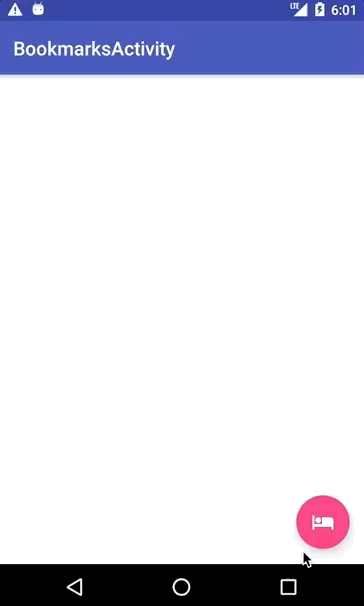Query
Overview
Couchbase Lite [1] includes support for N1QL like query interface. Database can be queried by constructing a query using a Query builder and then executing that query.
The Query interface in Couchbase Lite powerful and includes support for:
-
Pattern Matching
-
Regex Matching
-
Math Functions
-
String Manipulation Functions
-
Aggregate Functions
-
Grouping
-
Joins (within single database)
-
Sorting
-
NilOrMissing properties
Simple Query
The travel app has many instances of querying the database. We will discuss a simple example here.
Open the file app/src/android/java/…/searchflight/SearchFlightPresenter.java.
We will review the startsWith(String prefix, String tag) method.
@Override
public void startsWith(String prefix, String tag) {
...
}The query below selects the "name" property in documents from the database where the type property is equal to airport and the "airportname" property is equal to the search term.
Database database = DatabaseManager.getDatabase();
Query searchQuery = QueryBuilder
.select(SelectResult.expression(Expression.property("airportname")))
.from(DataSource.database(database))
.where(
Expression.property("type").equalTo(Expression.string("airport"))
.and(Expression.property("airportname").like(Expression.string(prefix + "%")))
);Next, the query is executed using the execute() method.
Each row in the result will contain a single property called "airportname".
The final result is passed to the showAirports method where the result will be displayed in a RecyclerView.
ResultSet rows = null;
try {
rows = searchQuery.execute();
} catch (CouchbaseLiteException e) {
Log.e("app", "Failed to run query", e);
return;
}
Result row;
List<String> data = new ArrayList<>();
while ((row = rows.next()) != null) {
data.add(row.getString("airportname"));
}
mSearchView.showAirports(data, tag);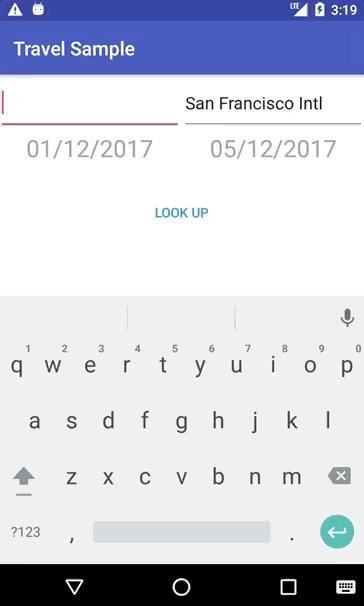
Advanced Query
In this section we will discuss the JOIN query; intra-database joins.
If you recall from the Data Modeling section, the document with a type equal to "bookmarkedhotels" contains a hotels property which is an array of IDs of bookmarked hotels.
{
"_id": "hotel1",
"name": "San Francisco Hotel",
"address": "123, Park Street, San Francisco"
}
{
"type": "bookmarkedhotels",
"hotels": ["hotel1", "hotel2"]
}We will review the query that fetches documents whose \_id is included in the "hotels" property array of the document of type "bookmarkedhotels".
Open the file app/src/android/java/…/hotes/BookmarksPresenter.java.
We will review the fetchBookmarks() method.
public void fetchBookmarks() {
...
}First, we instantiate two data sources which corresponds to the two sides of the join query.
DataSource bookmarkDS = DataSource.database(database).as("bookmarkDS");
DataSource hotelsDS = DataSource.database(database).as("hotelDS");Next we write the query expressions.
The first one gets the hotels property on the bookmarks data source.
The seconds get the document ID on the hotels data source.
Expression hotelsExpr = Expression.property("hotels").from("bookmarkDS");
Expression hotelIdExpr = Meta.id.from("hotelDS");Next, we use a function expression to find document’s whose \_id property is in the hotels array.
And build the join expression.
Expression joinExpr = ArrayFunction.contains(hotelsExpr, hotelIdExpr);
Join join = Join.join(hotelsDS).on(joinExpr);Finally, the query object uses that join expression to find all the hotel document referenced in the "hotels" array of the bookmark document.
Expression typeExpr = Expression.property("type").from("bookmarkDS");
SelectResult bookmarkAllColumns = SelectResult.all().from("bookmarkDS");
SelectResult hotelsAllColumns = SelectResult.all().from("hotelDS");
Query query = QueryBuilder
.select(bookmarkAllColumns, hotelsAllColumns)
.from(bookmarkDS)
.join(join)
.where(typeExpr.equalTo(Expression.string("bookmarkedhotels")));We use the execute() method to get the results and pass them on to the view.
query.addChangeListener(new QueryChangeListener() {
@Override
public void changed(QueryChange change) {
ResultSet rows = change.getRows();
List<Map<String, Object>> data = new ArrayList<>();
Result row = null;
while((row = rows.next()) != null) {
Map<String, Object> properties = new HashMap<>();
properties.put("name", row.getDictionary("hotelDS").getString("name"));
properties.put("address", row.getDictionary("hotelDS").getString("address"));
properties.put("id", row.getDictionary("hotelDS").getString("id"));
data.add(properties);
}
mBookmarksView.showBookmarks(data);
}
});
try {
query.execute();
} catch (CouchbaseLiteException e) {
e.printStackTrace();
}