Migration Tutorial: Migrate your Data from MySQL to Couchbase Server
- tutorial
Using MySQL as a starting point, this guide demonstrates how to migrate your existing data from SQL tables to documents stored in a Couchbase bucket.
Introduction
Couchbase offers a number of strategies for migrating your existing data;
in this example, we will begin with a sample student record database stored in MySQL,
and use the Couchbase server tool cbimport to copy the data into a Couchbase cluster.
Prerequisites
Before you begin this exercise, you should have installed and set up a Couchbase cluster on your local machine. You will find instructions for creating a fresh cluster here ⇒ Couchbase Server Installation
To use cbimport, you will need to install the Couchbase CLI package.
You will find the location of the package and instructions for installing it, here ⇒ CLI Reference
If you’re running through the examples, then you will also need an existing MySQL installation with the preexisting table structure defined in the following section.
This tutorial makes use of the MySQL JSON functions that were introduced in version 5.7.22.
Make sure you have installed MySQL version 5.7.22 or later.
|
Student Record database
The database we will convert will consist of a relational structure with three tables:
We will convert this table structure to a document model suitable for storage in our Couchbase bucket:
You will see that our document model is not an exact mapping of the SQL database:
we have taken the enrollments records and added them directly as a list of sub-documents
within each student record:
[
{"student-id": 1,
"enrollments": [{"course-id": 3, "final-score": null, "date-enrolled": "2024-04-18", "date-completed": null}, {"course-id": 1, "final-score": null, "date-enrolled": "2025-03-05", "date-completed": null}], "student-name": "Harriet Hill", "date-of-birth": "1970-03-06"},
{"student-id": 2, "enrollments": [{"course-id": 1, "final-score": null, "date-enrolled": "2025-03-01", "date-completed": null}], "student-name": "Steven Morris", "date-of-birth": "1984-03-05"},
{"student-id": 3, "enrollments": [{"course-id": null, "final-score": null, "date-enrolled": null, "date-completed": null}], "student-name": "Jenny Mills", "date-of-birth": "1969-11-06"}
]Extract your Course data from MySQL
The first stage of your migration is to extract the data a file format that the cbimport utility can work with.
cbimport can work with comma-separated value files or JSON-formatted files.
Because we already know that we will be embedding our enrollment records into the record for each student,
makes sense to use the more versatile JSON structure.
Fortunately, MySQL has a number of SQL functions that make working with JSON data fairly straightforward,
so we’ll start by migrating the course table into a JSON file:
course tableSELECT JSON_OBJECT(
'course-id', course.`course-id`,
'course-name', course.`course-name`,
'faculty', course.faculty,
'credit-points', course.`credit-points`
) FROM course
INTO OUTFILE '/var/lib/mysql-files/courses.json'|
for Windows users.
When setting out the |
Using the JSON_OBJECT function, the command will SELECT every record in the table and output it to a file.
Each line of the file will correspond to a single record:
{"faculty": "Art", "course-id": 1, "course-name": "Art History", "credit-points": 50}
{"faculty": "Art", "course-id": 2, "course-name": "Fine Art", "credit-points": 30}
{"faculty": "Design", "course-id": 3, "course-name": "Graphic Design", "credit-points": 70}
{"faculty": "English", "course-id": 4, "course-name": "Creative Writing", "credit-points": 70}
Strictly speaking, the JSON output is not a well-formed JSON document because it isn’t structured as an array.
Nevertheless, cbimport will read each line as a separate record.
|
Extract your Student data from MySQL
This case is slightly different because we want to include the enrollment details with each student record
We can handle this JSON structure by using a more involved SELECT: As well as extracting the student records, we can simultaneously pull in the enrollments for each student:
students and their enrollments.SELECT JSON_OBJECT(
'student-id', student.`student-id`,
'student-name', student.name,
'date-of-birth', student.`date-of-birth`,
'enrollments', IF (COUNT(enrollment.`course-id`) = 0, JSON_ARRAY(), JSON_ARRAYAGG(
JSON_OBJECT(
'course-id', enrollment.`course-id`,
'date-enrolled', enrollment.`date-enrolled`,
'date-completed', enrollment.`date-completed`,
'final-score', enrollment.`score`
)
))
)
FROM student
LEFT OUTER JOIN enrollment ON enrollment.`student-id` = student.`student-id`
GROUP BY student.`student-id`
INTO OUTFILE '/var/lib/mysql-files/students.json';In addition to the JSON_OBJECT function call that extracts the student details,
we are also using the JSON_ARRAYAGG function to build an array within each student record.
The data for this list is retrieved through the LEFT OUTER JOIN
which provides the foreign key link between the student and the enrollment record.
We also use the IF (COUNT(enrollment. statement
to ensure that there are existing enrollment records attached to the current student.
If there are no enrollment records, then that portion of the query uses course-id) = 0JSON_ARRAY() to return an empty list.
{"student-id": 1, "enrollments": [{"course-id": 3, "final-score": 0, "date-enrolled": "2025-03-10", "date-completed": null}, {"course-id": 1, "final-score": 0, "date-enrolled": "2025-03-10", "date-completed": null}], "student-name": "Hilary Wells", "date-of-birth": "1990-08-09"}
{"student-id": 2, "enrollments": [{"course-id": 2, "final-score": 0, "date-enrolled": "2025-03-10", "date-completed": null}], "student-name": "Ashley Matthews", "date-of-birth": "1987-07-01"}
{"student-id": 3, "enrollments": [{"course-id": 1, "final-score": 0, "date-enrolled": "2025-03-10", "date-completed": null}], "student-name": "Boregard Johnson", "date-of-birth": "1985-03-23"}
{"student-id": 4, "enrollments": [], "student-name": "Toni Jones", "date-of-birth": "1984-10-02"}Create your bucket, scope, and collections.
You will need to create the bucket, scope, and collections to hold the data on your Couchbase cluster.
For information on creating buckets, scopes, and collections, read the sections on Managing Buckets and Managing Scopes and Collections
-
Using the Couchbase admin console, the command line tool, or the REST API, create a new bucket on your cluster called
student-bucket. -
Create a new scope called
art-school-scopewithinstudent-bucket. -
Create two new collections (
student-record-collectionandcourse-record-collection) insideart-school-scope.
Import your data
In this step, you will use cbimport to load your two JSON files into your cluster.
Use the following command to import courses.json into your cluster.
./cbimport json --cluster 127.0.0.1:8091 \
--username Administrator --password password \
--bucket student-bucket \
--dataset file:///var/lib/mysql-files/courses.json \
--format lines \
--generate-key %course-id% \
--scope-collection-exp art-school-scope.course-record-collectionThe parameters used are as follows:
--cluster
|
The address and port of the Couchbase cluster receiving the imported data. |
||
--username
|
A valid admin-level user to log on to the cluster |
||
--bucket
|
The name of the destination bucket for the imported data. |
||
--dataset
|
The full path of the JSON file where the import data can be found.
|
||
--format
|
This is the of the JSON data that For a detailed explanation of the |
||
--generate-key
|
This tells |
||
--scope-collection-exp
|
This defines an expression that tells For more information, see the section on the Scope/Collection Parser |
The student JSON file can be imported in much the same way:
./cbimport json --cluster 127.0.0.1:8091 \
--username Administrator \
--password password \
--bucket student-bucket \
--dataset file:///var/lib/mysql-files/students.json \
--format lines \
--generate-key %student-id% \
--scope-collection-exp art-school-scope.student-record-collectionCheck your data
Use the web admin console to examine your imported records to make sure they are correct.
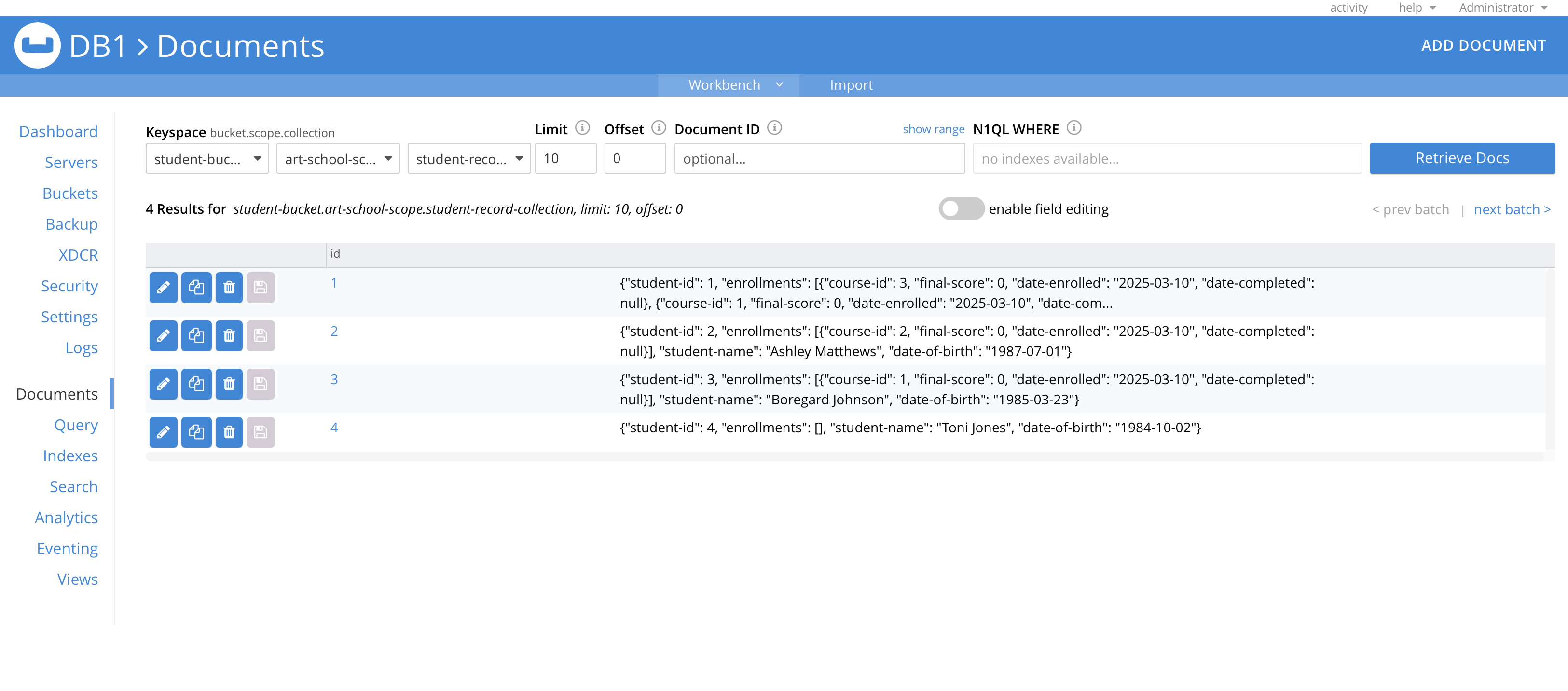
Further reading
For more information about cbimport, read the cbimport guide.
If you would like to know more about MySQL JSON functions, then you will find a comprehensive reference here.