Install Sync Gateway
Install a Sync Gateway instance; securely sync enterprise data from cloud to edge.
This is Step 3 in the Start Here! topic group. It installs the Sync Gateway binary distribution
Related Start Here! topics: Introduction | Prepare | Verify
|
Preparatory Steps
Before starting the install, please ensure you have read, and acted-upon, the information in Prepare.
|
Introduction
- Steps in Getting Started
-
Introduction | Prepare | Install | Verify
In this Getting Started topic we cover how to install the Sync Gateway package on various common platforms and how to check the installation’s success.
You can install Sync Gateway on any of the supported operating systems.
On completion of this topic you should have a working Sync Gateway that you can extend and configure to meet your business needs.
Installation Process
The installation process first deploys the Sync Gateway package, then defines and starts an example instance of Sync Gateway running as a service.
By default Sync Gateway bases its initial setup on an example configuration file serviceconfig.json, provided in the examples directory.
This initial configuration has limited functionality.
It is intended primarily to verify the success of the installation by proving a connection to Sync Gateway can be made.
Using Your Own Configuration
Sync Gateway’s initial setup uses configuration details from a file its install script creates (sync_gateway.json, or serviceconfig.json on Windows).
To provide your own configuration to Sync Gateway, you can either:
-
Continue to provide your config in the default file. You will need to restart Sync Gateway after each change.
-
Run Sync Gateway from a command-line. That way you can provide a path to the required config file as a parameter.
-
Change the service to use the required configuration file path.
Instructions on how to do this are given in the Install section for each of the platforms as they differ lightly.
You should refer to the Configuration Overview for more on the configuration process and to the Configuration Schema for details on the configuration options. We also discuss more on the initial configuration in the next Getting Started section — see: Verify. Also, the installation package itself contains example configuration files — see the appropriate install platform section for details on their location.
Install for Linux
- In this Section
Download
Download the required edition of Sync Gateway from the downloads page.
Install
Follow the appropriate install option from the methods shown.
-
Ubuntu
-
Red Hat/CentOS
-
Debian
Install sync_gateway with the dpkg package manager:
dpkg -i couchbase-sync-gateway-enterprise_2.8.4_x86_64.debInstall sync_gateway with the rpm package manager:
rpm -i couchbase-sync-gateway-enterprise_2.8.4_x86_64.rpmInstall sync_gateway with the dpkg package manager:
dpkg -i couchbase-sync-gateway-enterprise_2.8.4_x86_64.debWhen the installation is complete Sync Gateway will be running as a service named sync_gateway.
To stop and start the sync_gateway service, use the methods show in Run.
Install Locations
The default Sync Gateway installation uses the locations shown in Table 1.
Content |
Location |
Example |
|---|---|---|
Binaries |
The installation directory |
/opt/couchbase-sync-gateway/bin/ |
Configuration files |
The |
/home/sync_gateway/sync_gateway.json |
Example Configs |
The installation directory |
/opt/couchbase-sync-gateway/examples/ |
Log files |
The |
/home/sync_gateway/logs/ |
Scripts |
The installation directory |
/opt/couchbase-sync-gateway/service/ |
Service |
systemd library |
/lib/systemd/system/sync_gateway.service or /usr/lib/systemd/system/sync_gateway.service |
Run
In a production environment you will normally run Sync Gateway as a service. However, it can also be run directly from a command line, for convenience of testing.
-
Run as a Service
-
Command Line
systemctl start sync_gateway
systemctl stop sync_gatewayservice sync_gateway start
service sync_gateway stop(1)
/opt/couchbase-sync-gateway/bin/sync_gateway <path-to-configuration-file> (2)| 1 | Where /opt/couchbase-sync-gateway/ is the location into which you deployed the Sync Gateway package. |
| 2 | Where <path-to-configuration-file> resolves to a JSON format file containing the Sync Gateway configuration, for example, /home/sync_gateway/sync-gateway-config.json |
You can stop Sync Gateway instances started in this way by using Ctrl+C. There is no specific shutdown procedure and it is safe to stop it at any time. For other command-line options — see Command Line Options
Configuration
To change the default configuration file path of an existing Sync Gateway service you need to edit the service descriptor.
For systemd this will be sync_gateway.service in either
/lib/systemd/system/sync_gateway.service or /usr/lib/systemd/system/sync_gateway.service
You will need to find and replace the path in following line with your required path:
Environment="CONFIG=/home/sync_gateway/sync_gateway.json"
systemctl-
Ensure the new file path includes a useable Sync Gateway configuration file.
-
Stop the service.
-
Copy the existing
sync_gateway.servicefile to a safe location as a back-up. -
Use
sudo systemctl --full edit sync_gatewayto edit the service
This will create a temporary file in/etc/systemd/system/sync_gateway.dcontaining your changes. This file is picked-up and applied when the daemon reloads. Note,systemctl editautomatically reloads the edited unit. -
Replace the path in
Environment="CONFIG=/home/sync_gateway/sync_gateway.json"with your required path -
Save the changes
When the daemon reload completes, Sync Gateway will restart using the required configuration file.
Install for Windows
- In this Section
Download
Download the required edition of Sync Gateway from the downloads page.
Install
Open the installer and follow the instructions. If the installation was successful you will see the following:
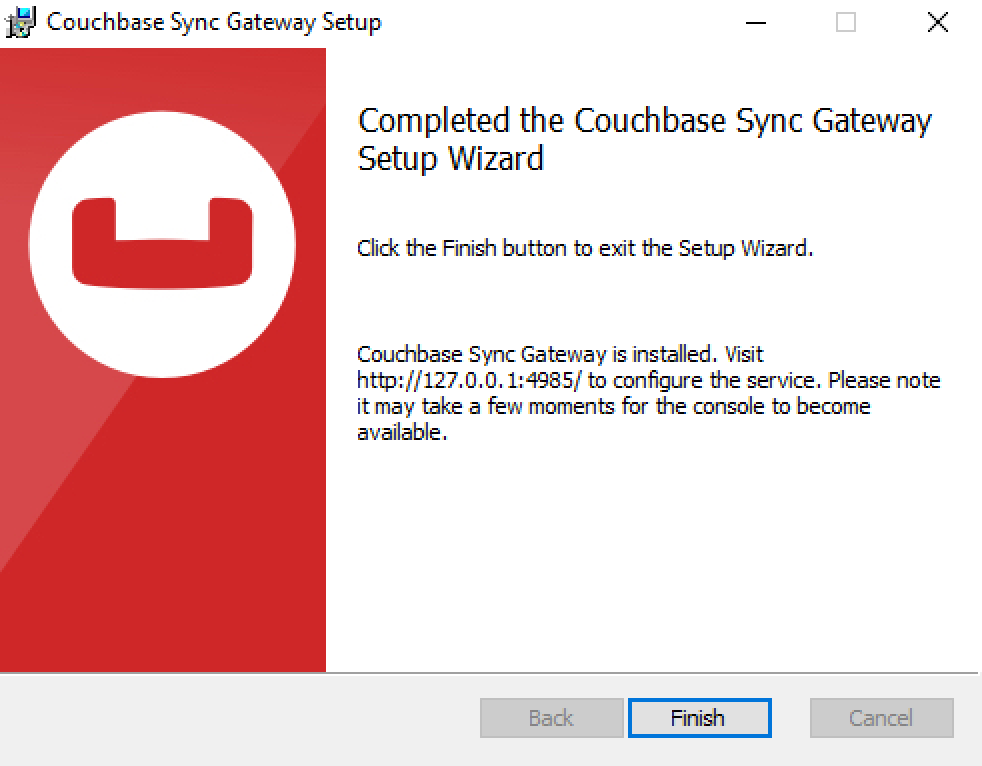
When the installation is complete Sync Gateway will be running as a service SyncGateway.
To stop/start the SyncGateway service, use the methods show in Run.
Install Locations
The default Sync Gateway installation uses the locations shown in Table 2.
Content |
Location |
|---|---|
Binaries |
C:\Program Files\Couchbase\Sync Gateway\ |
Configuration files |
C:\Program Files\Couchbase\Sync Gateway\ |
Examples |
C:\Program Files\Couchbase\Sync Gateway\examples |
Log files |
C:\Program Files\Couchbase\Sync Gateway\var\lib\couchbase\logs |
Tools |
C:\Program Files\Couchbase\Sync Gateway\tools |
Run
In a production environment you will normally run Sync Gateway as a service. However, it can also be run directly from a command line, for convenience of testing.
-
Run as a Service
-
Command Line
-
From the Start Menu, Control Panel → Admin Tools → Services
-
Within the Service panel, locate and Right-Click the service
-
From the Options Menu, select Start (or Stop) Enter
sc.exe-
Start Sync Gateway Service
c:\> sc start SyncGatewayThis will result in a response such as:
SERVICE_NAME: SyncGateway TYPE : 10 WIN32_OWN_PROCESS STATE : 2 START_PENDING (NOT_STOPPABLE, NOT_PAUSABLE, IGNORES_SHUTDOWN) WIN32_EXIT_CODE : 0 (0x0) SERVICE_EXIT_CODE : 0 (0x0) CHECKPOINT : 0x0 WAIT_HINT : 0x7d0 PID : 7420 FLAGS : -
Stop Sync Gateway Service
c:\> sc stop SyncGatewayThis will result in a response such as:
SERVICE_NAME: SyncGateway TYPE : 10 WIN32_OWN_PROCESS STATE : 4 RUNNING (STOPPABLE, NOT_PAUSABLE, ACCEPTS_SHUTDOWN) WIN32_EXIT_CODE : 0 (0x0) SERVICE_EXIT_CODE : 0 (0x0) CHECKPOINT : 0x0 WAIT_HINT : 0x0
c:\PROGRA~1\COUCHB~1\SYNCGA~1\SYNC_G~1.EXE <path-to-configuration-file> (1)| 1 | Where:
|
You can stop Sync Gateway instances started in this way by using Ctrl+C. There is no specific shutdown procedure and it is safe to stop it at any time. For other command-line options — see Command Line Options
Configuration
To change the default configuration file path of an existing Sync Gateway service you need to edit the service descriptor.
For Windows, the configuration path is provided as a command line parameter embedded within the SyncGateway service’s binpath.
One way to edit the binpath value is to use Windows' Service Control Manager’s command line utility sc.exe config.
See the Syntax of the sc.exe Command and an example of the command in use in Example 1.
The format of the sc.exe command is shown below.
For presentation purposes it is split over several lines.
It should be input as a single line.
sc <remote-server-name> (1)
config (2)
SyncGateway (3)
binpath= (4)
" (5)
[path-to-sg-windows.exe] start [path-to-sync_gateway.exe] (6)
[path-to-config-file] (7)
[path-to-error-logs] (8)
" (9)| 1 | Omit the <remote-server-name> parameter if the service is local |
| 2 | Specifies the function we are using, config, in this instance |
| 3 | Identifies the service being changed |
| 4 | Specifies the string value of the path to the binary to be run, and any command line parameters.
The rules for formatting the binpath value are quite complex:
|
| 5 | Opening quotes for the binpath, preceded by a single space. |
| 6 | Path to the binaries. |
| 7 | You can provide the required configuration file path name here in the form:\"path/to/file/name.json\" |
| 8 | You can provide the required log file path name here in the form:\"path/to/file/name.log\" |
| 9 | Closing quotes for the binpath, preceded by a single space. |
This example changes the configuration file name from serviceconfig.json to sync-gateway-config.json
sc config SyncGateway binpath= "\"C:\Program Files\Couchbase\Sync Gateway\sg-windows.exe\" start \"C:\Program Files\Couchbase\Sync Gateway\sync_gateway.exe\" \"C:\Program Files\Couchbase\Sync Gateway\sync-gateway-config.json\" \"C:\Program Files\Couchbase\Sync Gateway\var\lib\couchbase\logs\sync_gateway_error.log\""Install for Mac OS
- In this Section
Download
Download the required edition of Sync Gateway from the downloads page.
Install
-
Unpack the .zip file to the /opt directory.
sudo unzip -d /opt couchbase-sync-gateway-enterprise_2.8.4_x86_64.zip -
Create a new macOS user.
sudo sysadminctl -addUser sync_gatewayIf the operation is successful, you will get the following output.
sysadminctl ---------------------------- sysadminctl No clear text password or interactive option was specified (adduser, change/reset password will not allow user to use FDE) ! sysadminctl ---------------------------- sysadminctl Creating user record… sysadminctl Assigning UID: 505 sysadminctl Creating home directory at /Users/sync_gateway -
Create a new group and add the
sync_gatewayuser to that group.sudo dseditgroup -o create sync_gateway sudo dseditgroup -o edit -a sync_gateway -t user sync_gateway -
Define the Sync Gateway Service
This script will define and load the service, which is set it to automatically restart.
Other scripts in the
servicedirectory are available to update or uninstall the service.cd /opt/couchbase-sync-gateway//service sudo ./sync_gateway_service_install.sh <optional-args> (1)1 Note that you can, by using optional parameters, provide alternative file paths for the Sync Gateway configuration file ( --cfgpath=) or log files () path (--logsdir=). These will be used instead of the default path whenever the service starts.So, for example:
sudo ./sync_gateway_service_install.sh --cfgpath=sync-gateway-config.json -
When the install is complete the sync_gateway service will be running
To stop/start the
sync_gatewayservice, use the methods show in Run
Install Locations
The default Sync Gateway installation uses the locations shown in Table 3.
Content |
Location |
Example |
|---|---|---|
Binaries |
The installation directory |
/opt/couchbase-sync-gateway/bin/ |
Configuration files |
The |
/users/sync_gateway/ |
Examples |
The installation directory |
/opt/couchbase-sync-gateway/examples/ |
Log files |
The |
/users/sync_gateway/logs/ |
Scripts |
The installation directory |
/opt/couchbase-sync-gateway/service/ |
Service |
Library directory |
/Library/LaunchDaemons/com.couchbase.mobile.sync_gateway.plist |
Run
In a production environment you will normally run Sync Gateway as a service. However, it can also be run directly from a command line, for convenience of testing.
-
Run as a Service
-
Command Line
sudo launchctl load -w /Library/LaunchDaemons/com.couchbase.mobile.sync_gateway.plist (1)
sudo launchctl unload -w /Library/LaunchDaemons/com.couchbase.mobile.sync_gateway.plist (2)| 1 | Here we load, and automatically start, the default sync_gateway service |
| 2 | Here we unload the default sync_gateway service.
Note that it is not sufficient to stop the service.
It is configured to automatically restart. |
(1)
/opt/couchbase-sync-gateway/bin/sync_gateway <path-to-configuration-file> (2)| 1 | Where /opt/couchbase-sync-gateway/ is the location into which you deployed the Sync Gateway package. |
| 2 | Where <path-to-configuration-file> resolves to a JSON format file containing the Sync Gateway configuration, for example, /users/sync_gateway/sync-gateway-config.json |
You can stop Sync Gateway instances started in this way by using Ctrl+C. There is no specific shutdown procedure and it is safe to stop it at any time. For other command-line options — see Command Line Options
Configuration
To change the default configuration file path of an existing Sync Gateway service you need to edit the service descriptor.
For Mac OS this will be the .plist file com.couchbase.mobile.sync_gateway.plist.
-
Ensure the new file path includes a useable Sync Gateway configuration file
-
Within a terminal, stop the service — see: start and stop the service
-
Copy the existing
com.couchbase.mobile.sync_gateway.plistfile to a safe location as a back-up -
Open the
com.couchbase.mobile.sync_gateway.plistfile in an editor. You will need to usesudo -
Within the
ProgramArgumentssection of the.plist, find and edit the configuration file path, which by default contains:<string>/Users/sync_gateway/sync_gateway.json</string> -
Save your changes
-
Restart the service — see: start and stop the service
Check the Install
To check Sync Gateway started successfully, you can now connect to it from a browser by using either:
-
http://localhost:4984 for the Public API
-
http://localhost:4985 for the Admin API
You should receive a response in the browser such as:
{"couchdb":"Welcome","vendor":{"name":"Couchbase Sync Gateway","version":"2.8"},"version":"Couchbase Sync Gateway/{version-maint}(145;e3f46be) EE"}
If you do encounter issues in getting an operational install of Sync Gateway, you can find some useful information in the log files. Refer to the Logging page for how to configure different logging levels to aid troubleshooting.
Next Steps
Now that you have a working version of Sync Gateway, which you can connect a console to using either the Public or Admin REST API, you can:
-
Verify and explore the sync functionality using — Verify
-
Learn more about building Couchbase Mobile applications using the Couchbase Mobile Workshop tutorial
-
Learn more about the sync process