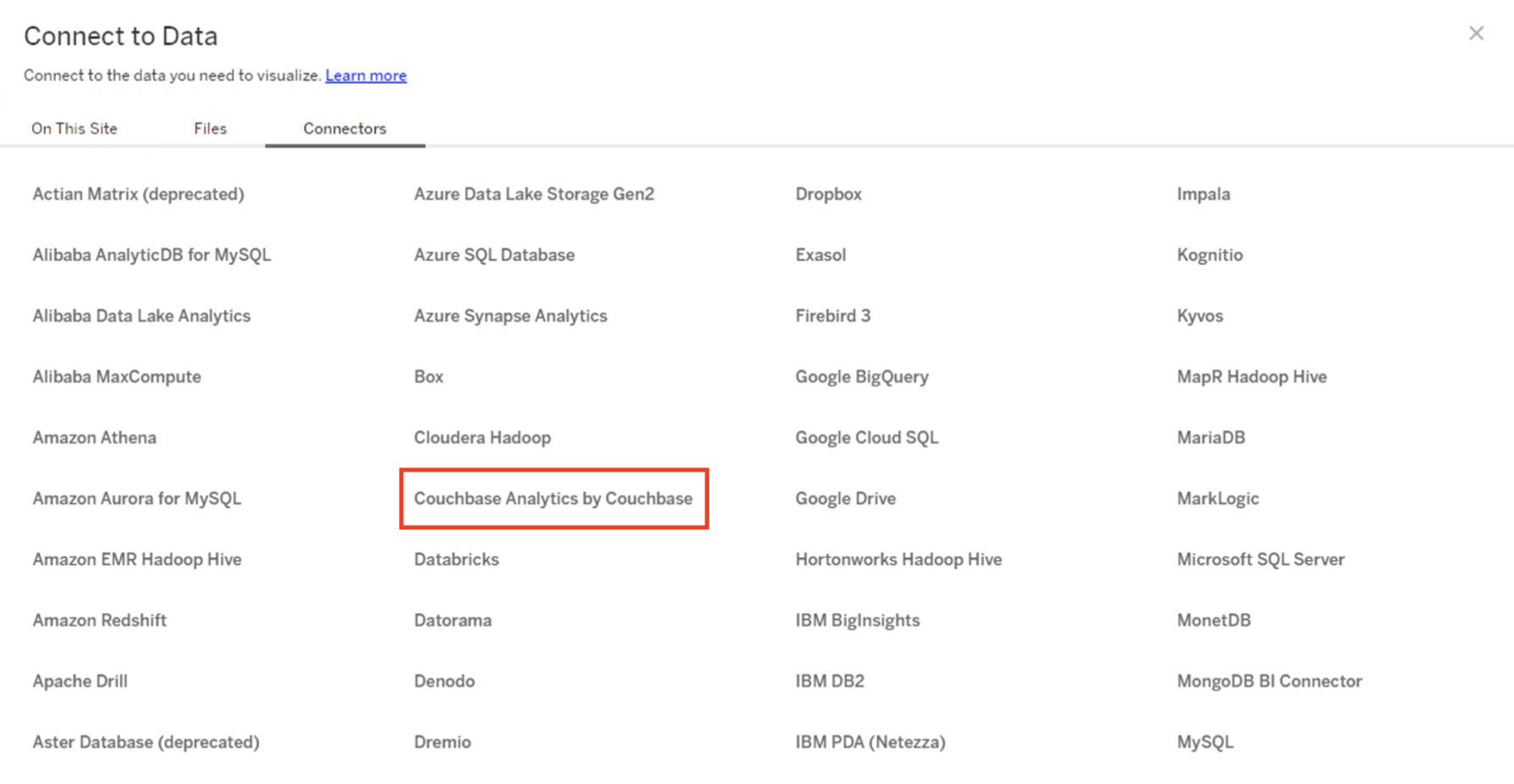Install the Couchbase Analytics Connector on Tableau Server
- how-to
The Couchbase Analytics Connector can be installed on Tableau Server.
This enables publishing of reports and workbooks that are created on Tableau Desktop to a Tableau Server project. The connector also allows users to publish the data sources they created on Tableau Desktop with the Couchbase Analytics Connector to Tableau Server. Other users with access to the project can build their own reports and workbooks using the same data sources.
Install the Couchbase Analytics Connector on Tableau Server for Windows
-
On Windows running Tableau Server, copy the couchbase-analytics-<version>.taco file to the
C:\ProgramData\Tableau\Tableau Server\data\tabsvc\vizqlserver\Connectorsfolder. -
Next, copy the couchbase-jdbc-driver-<version>.jar to the
C:\Program Files\Tableau\Driversfolder. -
To apply the changes and install the connector run the following commands.
tsm configuration set -frc -k native_api.connect_plugins_path -v "C:\ProgramData\Tableau\Tableau Server\data\tabsvc\vizqlserver\Connectors" tsm configuration set -k JdbcDriverCustomLoad -v false --force-keys tsm pending-changes apply
Install the Couchbase Analytics Connector on Tableau Server for Linux
-
On Linux running Tableau Server, copy the couchbase-analytics-<version>.taco file to the
/var/opt/tableau/tableau_server/data/tabsvc/vizqlserver/Connectorsfolder. -
Next, copy the couchbase-jdbc-driver-<version>.jar to the
/opt/tableau/tableau_driver/jdbcfolder. -
To apply the changes and install the connector, run the following commands.
tsm configuration set -frc -k native_api.connect_plugins_path -v /var/opt/tableau/tableau_server/data/tabsvc/vizqlserver/Connectors tsm configuration set -k JdbcDriverCustomLoad -v false --force-keys tsm pending-changes apply