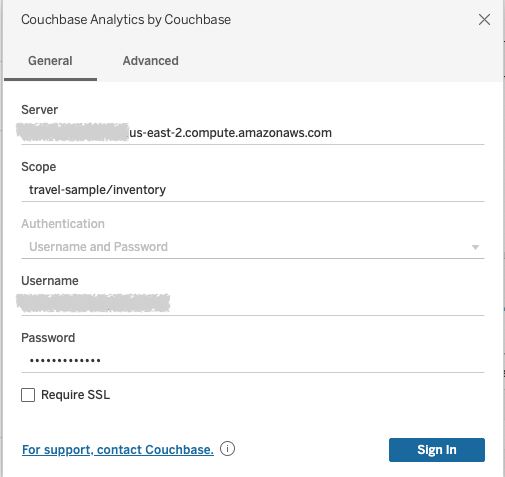Install the Couchbase Analytics Connector on Tableau Desktop
- how-to
The Couchbase Analytics Connector for Tableau Desktop can be installed on both macOS and Windows.
First, download the connector file and the JDBC driver from the Tableau Connector Release Notes page.
Install Couchbase Analytics Connector for Tableau on Windows
-
On Windows, copy the couchbase-analytics-<version>.taco file into the
C:\Users\<Windows User>\Documents\My Tableau Repository\Connectorsdirectory to add the connector to Tableau. -
Next, copy the couchbase-jdbc-driver-<version>.jar file to the
C:\Program Files\Tableau\Driversdirectory to add the required JDBC driver to Tableau.
Install Couchbase Analytics Connector for Tableau on macOS
-
On macOS, copy the couchbase-analytics-<version>.taco file into the
/Users/<user>/Documents/My Tableau Repository/Connectorsdirectory to add the connector to Tableau. -
Next, copy the couchbase-jdbc-driver-<version>.jar to the
/Users/<user>/Library/Tableau/Drivers directoryto add the required JDBC driver to Tableau.
Verify the Couchbase Analytics Connector for Tableau Installation
-
Once the Tableau connector and JDBC files are copied to the right directories, launch Tableau and go to to verify the installation. If your installation was successful, you should now see the option for Couchbase Analytics by Couchbase.
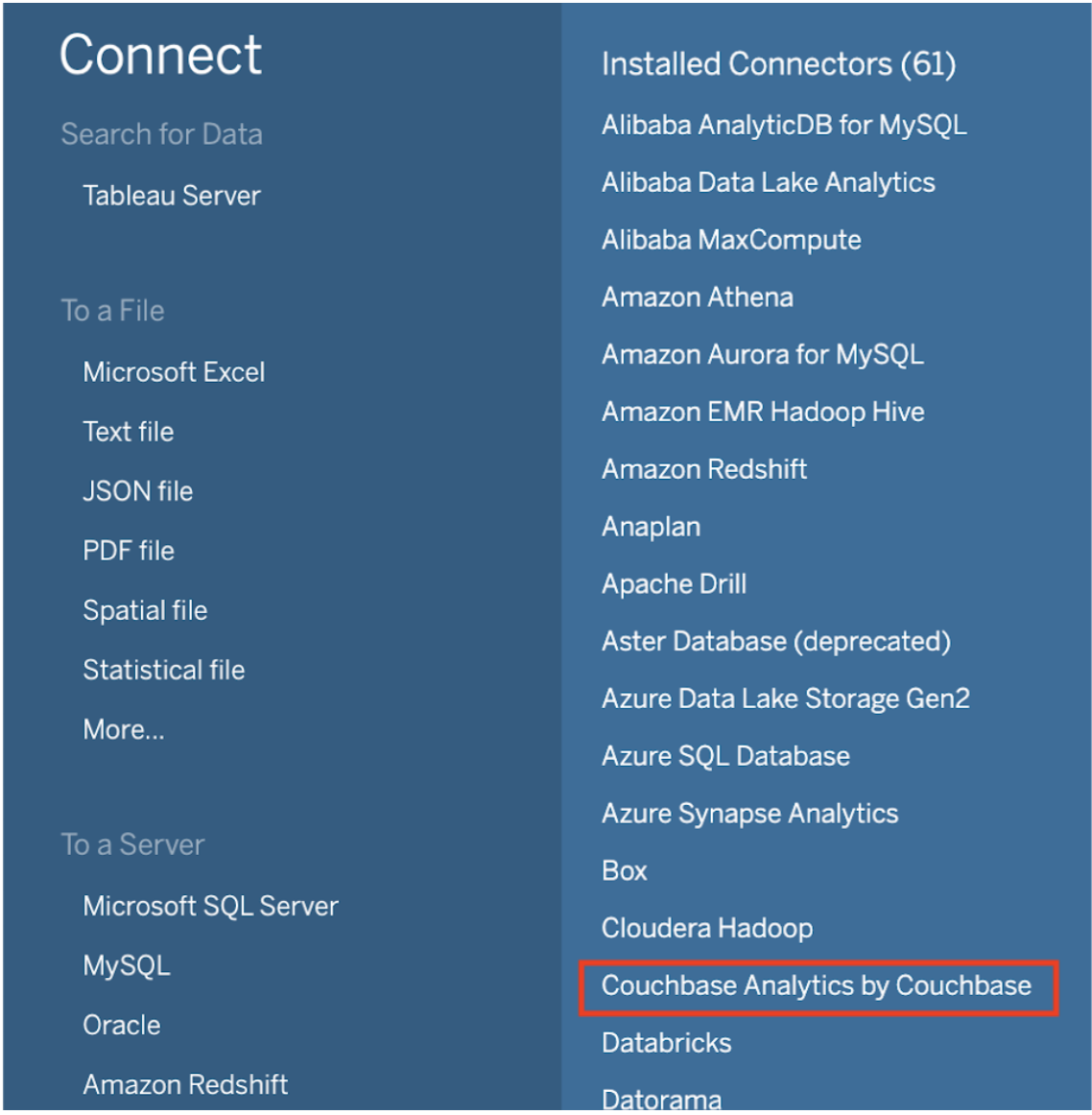
-
Select the Couchbase Analytics option to bring up a pop-up that allows you to configure the connection settings to your Couchbase Server.