Receive Alerts
- Capella Operational
Alerts notify you when events with the Critical or Warning severity level occur in your organization, project, or cluster.
You can enable email notifications for your account through the Capella UI, and view alerts in the UI. You can also configure an integration to send metric-based alerts to a third-party notification system. For a list of alerts and the conditions in which they occur, see Alert Reference.
Prerequisites
To receive alerts in the Capella UI or email, you need:
-
A project role in any project where you want to receive alerts about events generated from its clusters.
Get Alerts through Email
| Email notifications are opt-in for each user. |
When you turn on email notifications for your Capella account, you receive email alerts from all clusters in projects where you have a project role. Email alerts show the event name, affected resource, and a link to view the event in your organization’s Activity Log.
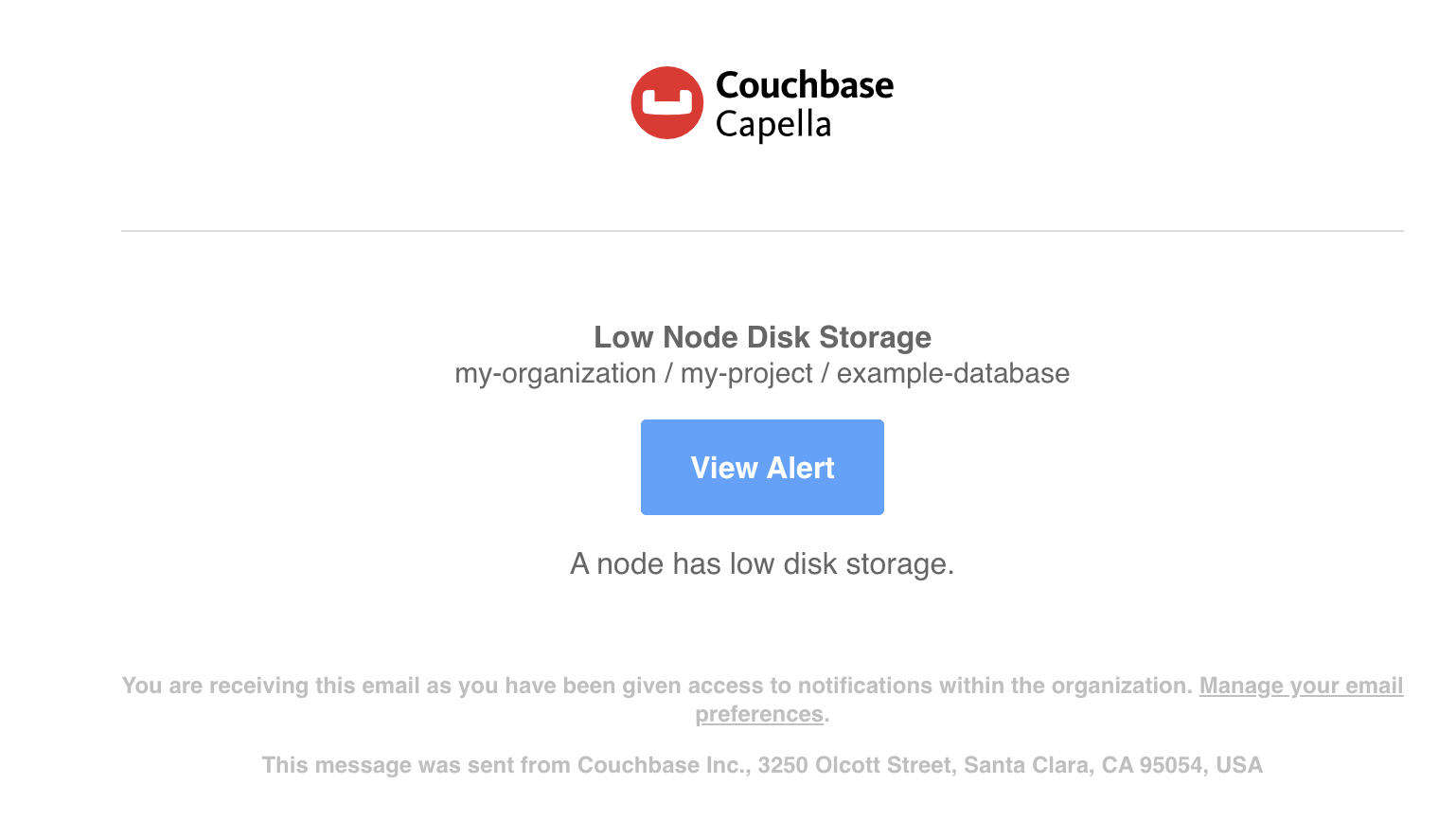
You manage email notifications for your own account. To turn email notifications for your Capella user account on or off:
-
Click your profile circle.
Your profile circle appears near the top of every page in the Capella UI and contains your initials.
-
Click My Account.
-
Scroll to the Notifications section.
-
Select Receive email notifications to turn on email notifications or clear it to stop receiving them.
-
Click Save.
View Alerts in the Capella UI
Organizations experiencing an active event show an alert near the top of the Capella UI. Capella UI alerts remain until the event conditions causing the alert are no longer present or you dismiss it. For example, if the average CPU usage drops below the critical event threshold for five minutes or more, Capella automatically resolves the related alert. You can dismiss alerts in the Capella UI using the Close () button. The Activity Logs keep a record of all current and past alerts.
For more information about events, see Monitoring and Alerting.
See Also
-
To review a list of all the alerts that Capella can send, see Alert Reference.