Query and Explore with the Workbench
- Capella Analytics
- how-to
The workbench for Capella Analytics provides a graphical user interface for query development and data exploration.
You use the workbench to manage your databases, scopes, and collections; create, run, and save SQL++ for Capella Analytics queries; and view and save query results and metrics — all in a single window.
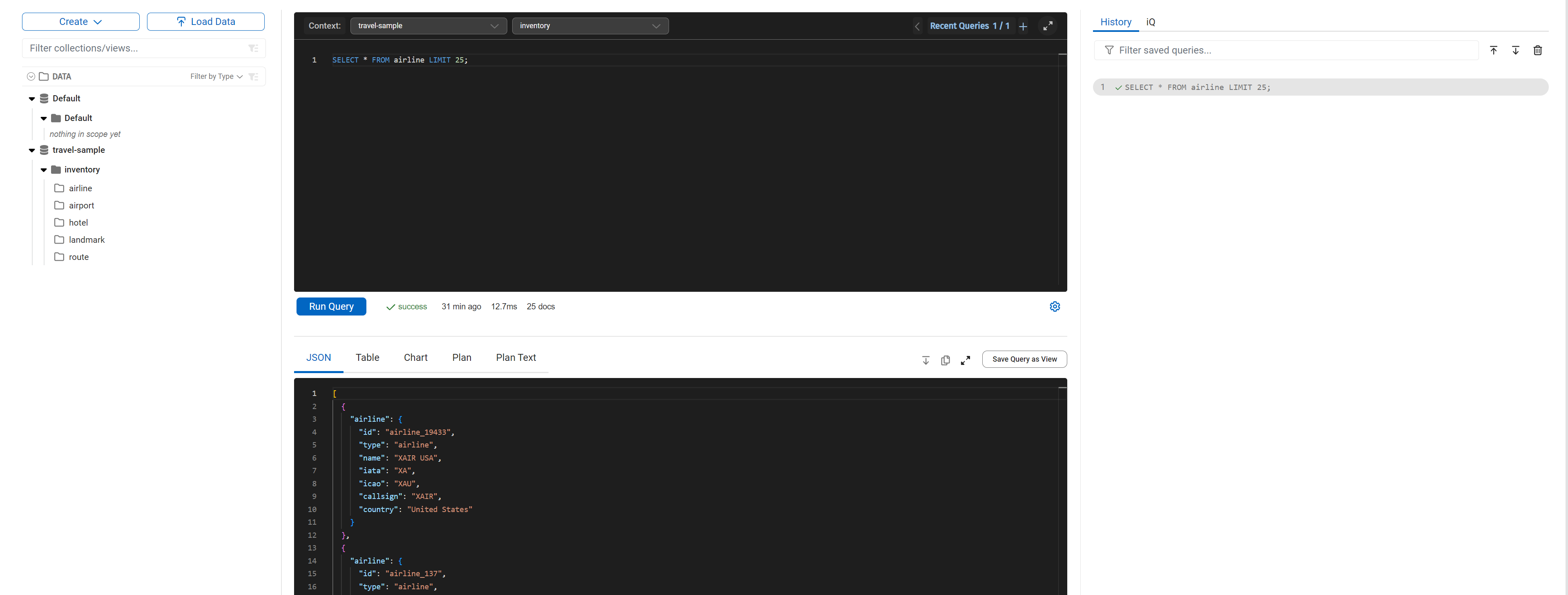
Prerequisites
To use the workbench for Capella Analytics:
-
You must have the
Organization Ownerrole in your organization, or one of the following project roles for the project that contains your cluster:-
Database Data Reader/Writer(Allows queries that read and write data) -
Database Data Reader(Allows read-only queries)
Workbench Features
Features of the workbench include:
-
Controls for adding and managing databases, scopes, collections, and links. See Access and Organize Data in Capella Analytics Services.
-
A single, integrated visual interface for query development and testing. The query editor offers multi-line formatting, copy-and-paste, syntax coloring, and easy cursor movement. See Write and Run Queries.
-
Query-writing assistance from Capella iQ. See Get Assistance from Capella iQ.
-
Immediate display of metrics for executed queries and access to the query plan. See View Query Metrics or Plan.
-
A query history for quick revision and re-execution. See Use the Query History.
-
Define query-specific settings, including a maximum time limit and positional parameters. See Set Query Options.
-
Options for displaying query results in JSON or table format, for copying or downloading query results in JSON format, and for copying a flattened version of query results in TSV format. See Work with Query Results.
-
Data visualization options for query results. See Visualize Results in Charts.
-
Options for saving results in views or tabular views. See Save Views or Tabular Views.
Accessing the Workbench
-
Select the Capella Analytics tab.
-
Click the name of the cluster you want to work with. The workbench opens.
The workbench has the following working panes:
-
An explorer where you select, create, and manage entities.
-
The query editor.
-
Options for reviewing query results.
-
A query History tab that toggles with the iQ tab.