Manage Auditing
Actions performed on Couchbase Server can be audited. This allows administrators to ensure that system-management tasks are being appropriately performed.
Audit Records and Their Content
The records created by the Couchbase Auditing facility capture information on who has performed what action, when, and how successfully. The records are created by Couchbase Server-processes, which run asynchronously. Each record is stored as a JSON document, which can be retrieved and inspected.
Auditing can be configured by the Full Admin and the Local User Security Admin roles. The auditing configuration can be read by the Full Admin, the Local User Security Admin, and the Read-Only Admin roles.
A conceptual overview of event auditing can be found in Auditing. See the reference page Audit Event Reference, for a complete list of the events that can be audited.
Manage Auditing with the UI
Open the Audit tab of the Security settings by selecting .
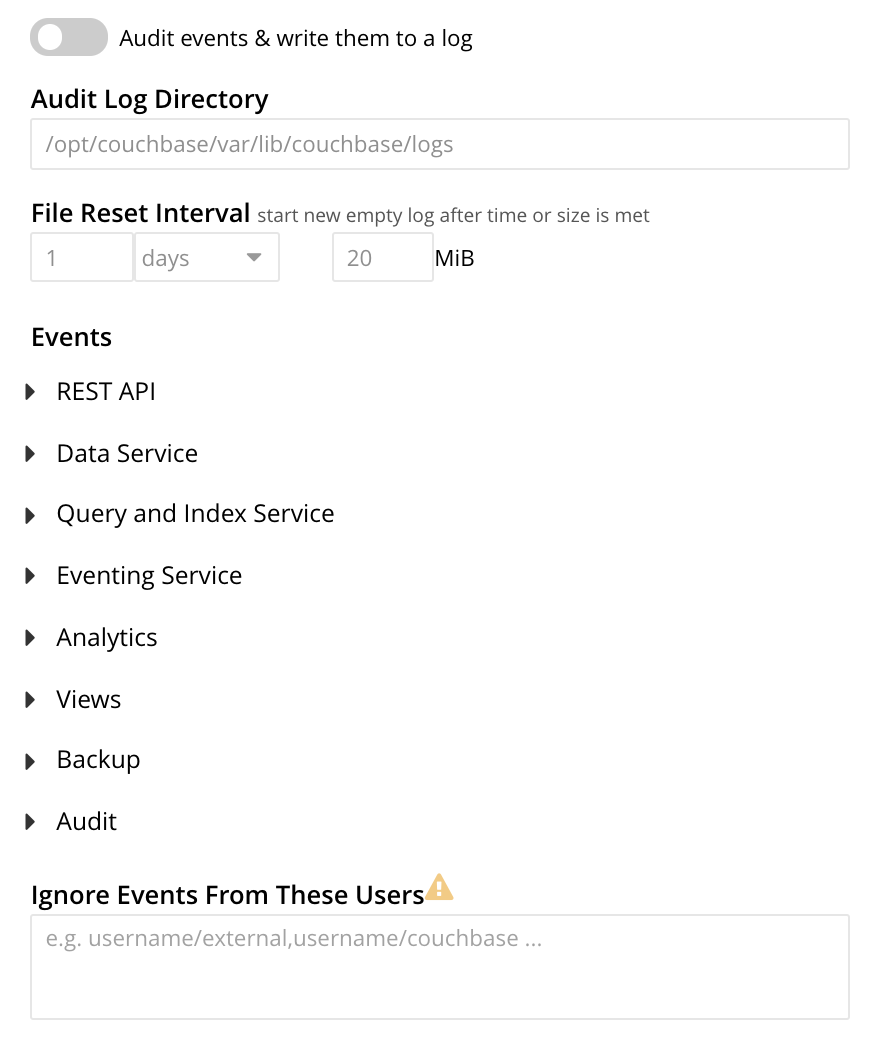
To enable auditing, turn on the Audit events & write them to a log toggle:
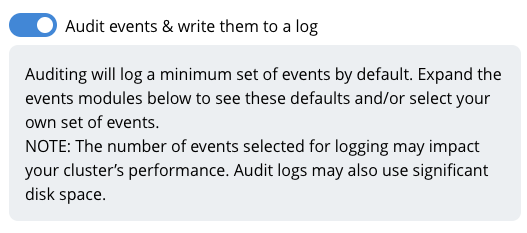
After enabling auditing, you can edit two fields that control the audit logs:
- Audit Log Directory
-
This field sets the path where Couchbase Server saves the audit logs. The default path depends on the operating system on which Couchbase Server is installed:
-
Linux:
/opt/couchbase/var/lib/couchbase/logs -
Windows:
C:\Program Files\Couchbase\Server\var\lib\couchbase\logs -
MacOS:
/Users/couchbase/Library/Application Support/Couchbase/var/lib/couchbase/logs
-
- File Reset Interval
-
These fields control when Couchbase Server rotates the audit log based on its age or file size. The rotation renames the current
audit.logfile to a new filename with a timestamp, such as<node-name>.local-2024-07-30T15-42-18-audit.log. See Saving and Pruning Audit Records for more information about log rotation.By default, Couchbase Server does not automatically delete old log files. Over time, these log files can consume significant drive space on your nodes. You can use the pruneAgeparameter of thesettings/auditREST API to have Couchbase Server automatically delete log files based on their age. See Configure Auditing for more information.
Managing Events
Couchbase Server supports both filterable and non-filterable events. To understand the difference between these, see Filterable and Non-Filterable Events.
Couchbase Web Console allows the user to enable event-auditing for the node; to enable filterable events per module; to disable filterable events individually, within each module; and to ignore all filterable events for specified local, external, and internal (system) users.
To view all filterable and non-filterable events for (for example) the Data Service, first, ensure that logging is enabled for the node, by checking the Audit events & write them to a log checkbox. Then, left-click on the right-pointing arrowhead adjacent to Data Service. The Data Service events panel opens, as follows:
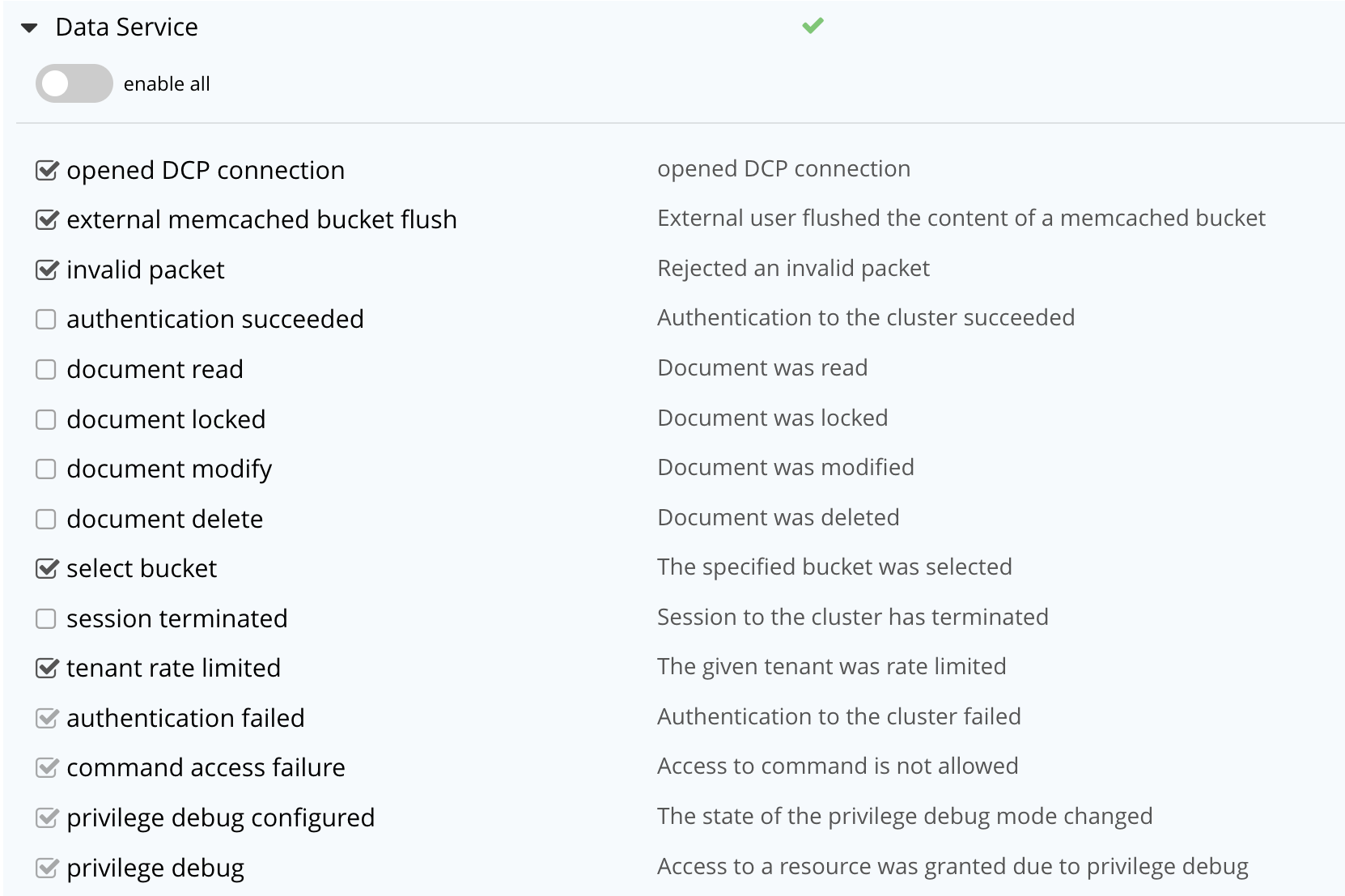
The enable all toggle for the Data Service is currently in the leftward position. Data Service events are each represented by an event name (such as opened DCP connection), adjacent to a checkbox; with an event description at the right. Events are of three kinds:
-
Enabled by default, and can be disabled. These are indicated by checked, interactive checkboxes. Once the Audit events & write them to a log toggle has been moved to the right, the indicated events will be logged. At any time, such an event can be disabled by unchecking the checkbox.
-
Enabled by default, and cannot be disabled. These events (known as non-filterable) are indicated by checked, greyed-out, _non-_interactive checkboxes. Once the Audit events & write them to a log toggle has been moved to the right, the indicated events will be logged.
-
Disabled by default, and can be enabled. These are indicated by unchecked, interactive checkboxes. Once the Audit events & write them to a log toggle has been moved to the right, the indicated events can be individually enabled, by checking the appropriate checkboxes.
Inspection of the panels provided for other modules, such as Query and Index Service, and Eventing Service, will likewise show such subsets of events.
To elect to audit all the events for the Data Service — that is, filterable as well as non-filterable — move the enable all toggle for the Data Service panel to the right:
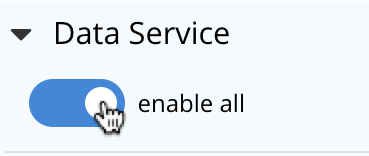
The panel now appears as follows:

Every checkbox now appears selected, indicating that each corresponding event will be logged. To de-select one or more of the individual filterable events, simply uncheck the corresponding checkboxes. The non-filterable events cannot be individually disabled, and so remain greyed-out.
Ignoring Filterable Events By User
In some cases, it may be unnecessary to log filterable events incurred by particular users: for example, authentication performed by the Full Administrator. These users can be specified in the Ignore Events From These Users field, which appears as follows:
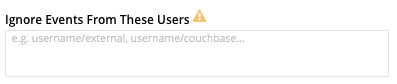
As the placeholder indicates, specification should take the form username/external or username/couchbase, according to the domain in which the user is registered.
Multiple names should be comma-separated.
See Authentication Domains, for information on authentication domains.
The following Couchbase internal users may also be specified in the Ignore Events From These Users field:
@eventing |
@cbq-engine |
@ns_server |
@index |
@projector |
@goxdcr |
@fts |
@cbas |
Each internal user should be specified in the form @internalusername/couchbase.
For each user specified in the field, all filterable events will be ignored. Non-filterable events, however, will continue to be audited.
Left-click on the Save button, to save the configuration.
Managing Auditing with the CLI
To manage auditing with the Couchbase CLI, use the setting-audit command, as follows:
/opt/couchbase/bin/couchbase-cli setting-audit \ --cluster 10.143.192.101 \ --username Administrator \ --password password \ --set \ --audit-enabled 1 \ --audit-log-path '/opt/couchbase/var/lib/couchbase/logs' \ --audit-log-rotate-interval 86400 \ --audit-log-rotate-size 104857600
This enables auditing for the current node, by specifying a value of 1 for the audit-enabled parameter.
(Specifying 0 would disable auditing for the current node.)
A pathname is specified as the value of audit-log-path, indicating the location for the audit.log file.
An audit-log-rotate-interval of 86400 seconds (24 hours) is specified, as is an audit-log-rotate-size of 104857600 byes (100 MB).
If the call is successful, the following message is displayed:
SUCCESS: Audit settings modified
For more information on configuring audit with the Couchbase command-line interface, see setting-audit.
Managing Auditing with the REST API
The Couchbase REST API provides three endpoints whereby auditing can be managed. Full details are provided in Configure Auditing.
Filterable events are referred to with individual ids, as well as by name, description, and module.
A complete list can be displayed by means of the GET /settings/audit/descriptors http method and URI.
In the following example, output is piped to the jq program, to facilitate readability.
curl -v -X GET -u Administrator:password http://10.143.192.101:8091/settings/audit/descriptors | jq
If successful, the call returns an array of objects, each of which contains identifying information for a filterable event:
[
{
"id": 8243,
"name": "mutate document",
"module": "ns_server",
"description": "Document was mutated via the REST API"
},
{
"id": 8255,
"name": "read document",
"module": "ns_server",
"description": "Document was read via the REST API"
},
{
"id": 8257,
"name": "alert email sent",
"module": "ns_server",
"description": "An alert email was successfully sent"
},
.
.
,
Each element in the array thus features the id, name, module, and description of a filterable event.
The POST /settings/audit http method and URI can be used to modify the current audit configuration.
For example:
curl -v -X POST -u Administrator:password \ http://10.143.192.101:8091/settings/audit \ -d auditdEnabled=true \ -d disabled=8243,8255,8257,32770,32771,32772,32780,32783,32784,32785,32786,40963 \ -d disabledUsers=testuser/local,@eventing/local,@cbq-engine/local \ -d rotateSize=524288000 \ -d rotateInterval=7200 \ -d logPath='/opt/couchbase/var/lib/couchbase/logs' -d pruneAge=10800
Here, auditing for the node is enabled, by specifying a value of true for the auditEnabled parameter.
A comma-separated list of audit-event ids is provided as the value for the disabled parameter; indicating that each corresponding filterable event will be disabled.
Likewise, a list of disabledUsers is specified.
See Ignoring Filterable Events By User, above, for information.
Note, however, that when specified using the REST API, local and internal usernames take the /local, rather than the /couchbase suffix.
The rotateSize is specified in bytes, and the rotateInterval in seconds.
The pruneAge parameter tells Couchbase Server to automatically delete rotated audit logs after 10800 minutes (1 week).
See Configure Auditing, for more detailed information; including use of the GET /settings/audit method and URI to retrieve the current audit configuration.