Manage Documents in the Couchbase Web Console
- how-to
Couchbase Web Console provides a graphical interface that you can use to view and edit documents.
Access the Documents Workbench
You can use the Documents workbench to view and manage documents in a database.
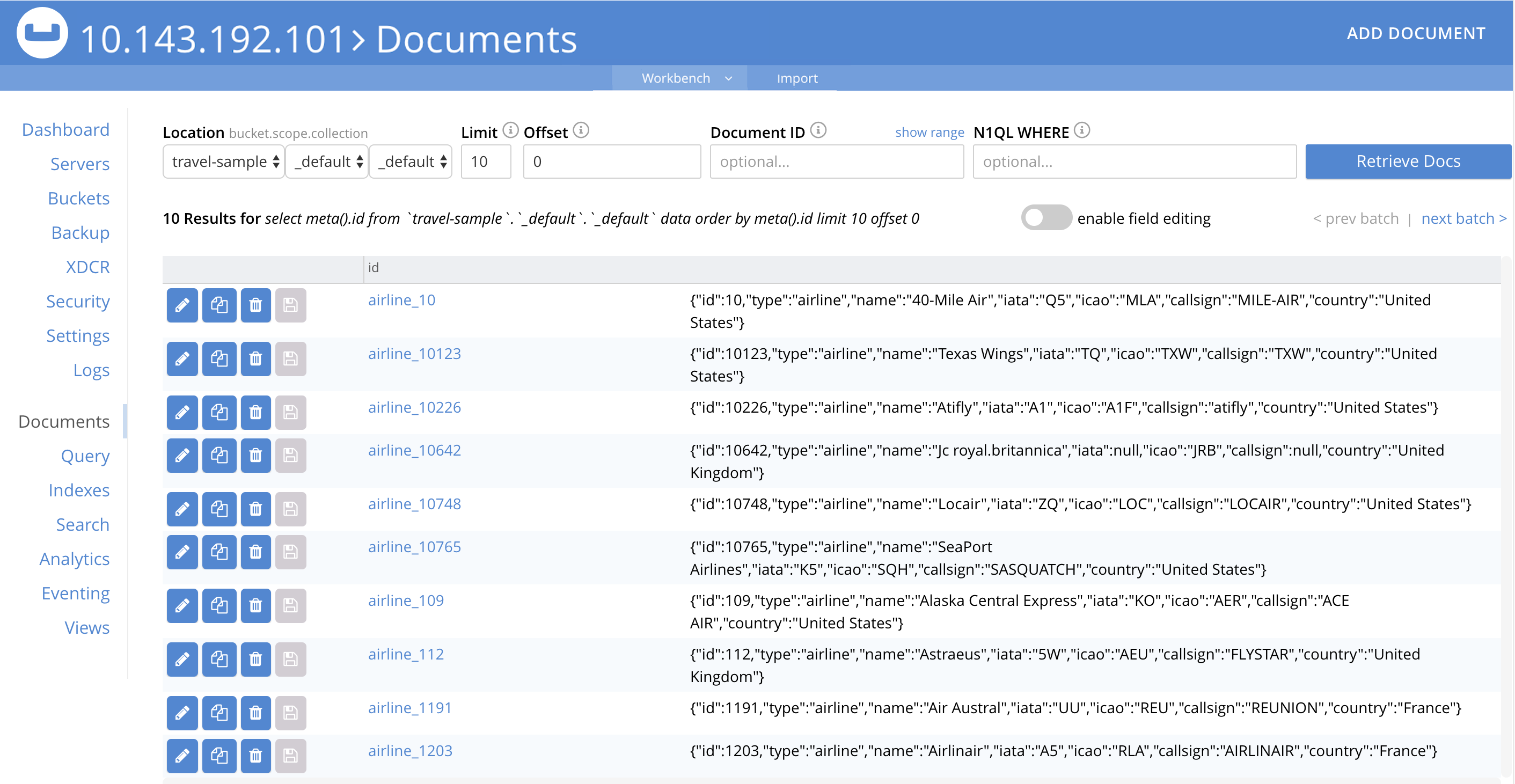
To display the Documents workbench, do one of the following:
-
In the Couchbase Web Console, choose .
-
Alternatively, choose Buckets, then click the Documents link for any bucket, scope, or collection.
Retrieve Documents
You can use the Documents workbench to retrieve and view the individual documents contained within a bucket, scope, or collection on the database. The retrieved documents are summarized in a table format, with a row for each retrieved document. Document retrieval controls at the top of the summary control the retrieval and display of documents.
The Documents workbench has the following controls:
-
Keyspace: A set of three related drop-down menus:
-
A drop-down menu that displays the name of the bucket whose documents are shown. You can use the drop-down menu to select from a list of buckets in the current database.
-
A drop-down menu that displays the name of the scope whose documents are shown. The
_defaultscope is the default. You can use the drop-down menu to select from a list of all the scopes within the current bucket. -
A drop-down menu that displays the name of the collection whose documents are shown. The
_defaultcollection is the default. You can use the drop-down menu to select from a list of all the collections within the current scope.
-
-
Limit: The maximum number of rows (documents) to retrieve and display at once.
-
Offset: The number of documents in the entire set of the current bucket that is skipped, before display begins.
-
Document ID: Accepts the ID value of a specific document. Leave this field blank to retrieve documents based on Limit and Offset.
-
show range: Enables you to enter starting ID and ending ID values to specify a range of ID values.
-
N1QL WHERE: Accepts a SQL++ query — specifically, a WHERE clause which determines the subset of documents to show.
To retrieve a set of documents:
-
Use the Keyspace drop-down menus to specify the location of the documents you want to view. The set of retrieved documents is automatically updated based on your selections.
-
(Optional) Use Limit, Offset, Document IT, or N1QL WHERE to specify a set of documents, then click Retrieve Docs to retrieve the documents based on your configuration.
-
(Optional) To view successive sets of documents, use the next batch > and < prev batch controls.
View and Edit Existing Documents
To view and edit a document:
-
Retrieve a set of documents.
-
Click on a document name, or click the pencil icon next to the document name.
-
(Optional) Click Data to view the document data. This comprises a series of key-value pairs in JSON format, which may be nested. You can make modifications to the document data.
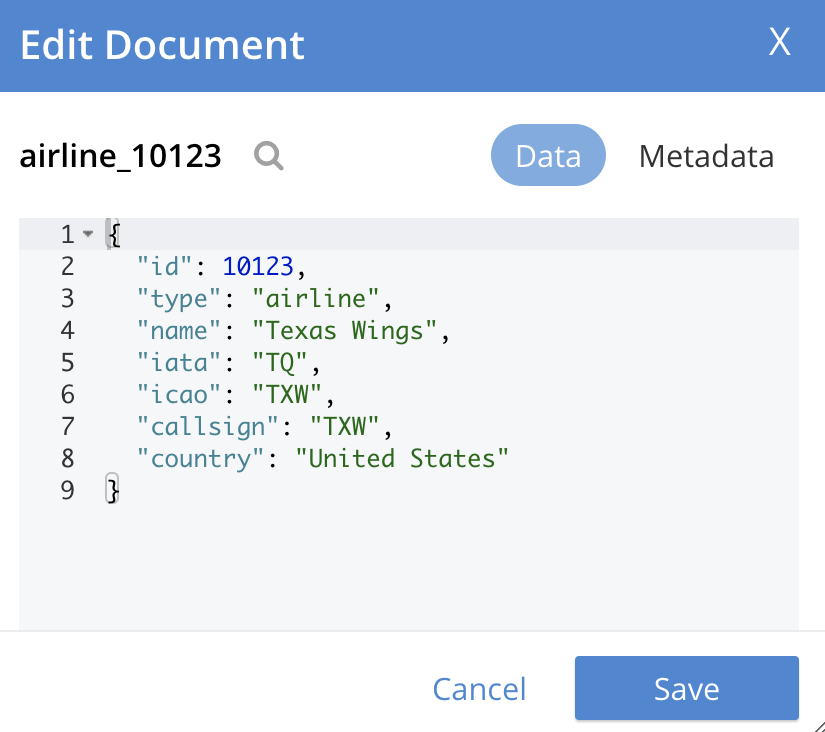
-
(Optional) Click Metadata to view the document metadata. It’s not possible to edit a document’s metadata. Couchbase Server generates metadata when the document is saved.
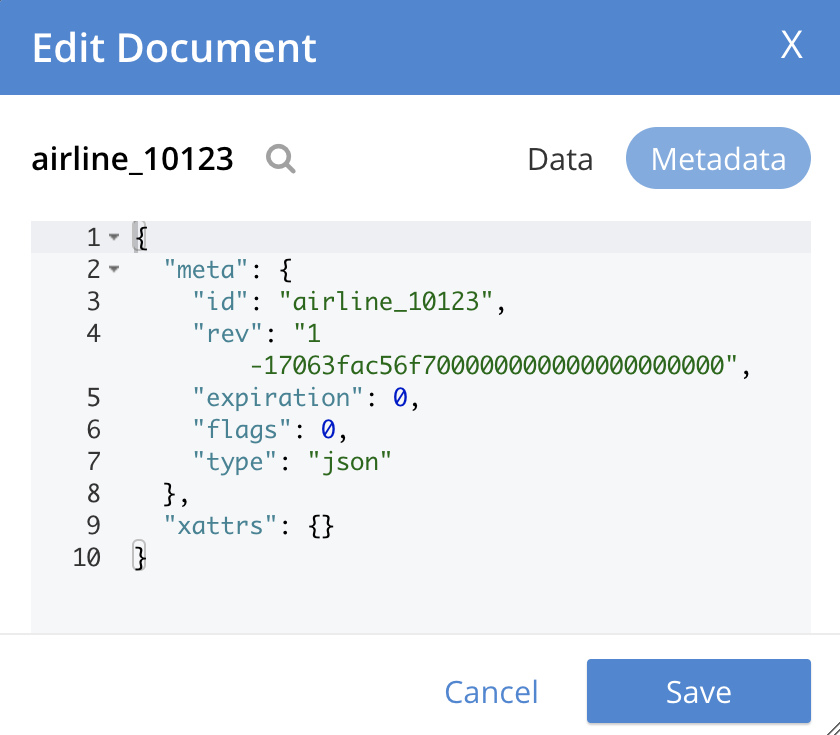
-
Click Save to save your changes.
Edit Existing Documents in Spreadsheet View
When spreadsheet view is enabled, you can edit an existing document directly in the results area.
To edit existing documents in spreadsheet view:
-
Retrieve the document to display it in the results area.
-
Click enable field editing so that the switch is enabled.
-
Edit any of the existing fields in the document.
-
Click the save icon next to the document name.
Copy Existing Documents
To create a copy of an existing document:
-
Retrieve the document to display it in the results area.
-
Click the copy icon next to the document name.
-
Enter a document ID and edit the contents of the document.
-
Click Save to create the document.
Create New Documents
To create a new document:
-
Click Add Document.
-
Enter a document ID and edit the contents of the document.
-
Click Save to create the document.
Delete Documents
To delete a document:
-
Retrieve the document to display it in the results area.
-
Click the trash icon next to the document name.
-
Click Continue to delete the document.
Related Links
To import a set of JSON documents or a CSV file, see Import Documents with the Couchbase Web Console.